Laptops With Dedicated Gpus
These laptops have systems to switch between the dedicated and integrated GPUs depending on which application is currently running, for performance and battery life respectively. Often, Minecraft will not be properly detected by these systems as a program which requires high performance.
If you think you have one of these laptops but you’re not sure, open Task Manager and head to the Performance tab. If you don’t see a Performance tab, click “more details”. If your laptop has two kinds of GPU, they will be listed as GPU 0 and GPU 1 in this tab. Typically 0 will be the integrated graphics and 1 will be the dedicated graphics. If you only see GPU 0, you do not have one of these laptops.
If you have one of these laptops and you’re not sure what GPU Minecraft is using, you can check by looking at your F3 debug overlay – it will be displayed on the right hand side right under the display resolution.
If Minecraft is using the wrong GPU: first, open Task Manager while the game is running. You will see a process for Java – right click it and select “open file location”. A File Explorer window will open, click the address bar and copy the contents to your clipboard.
Then, open the Windows graphics settings. Click browse, and paste the file path you just copied. Scroll until you see “javaw”, select that, and click “Add”. Click “options”, “High performance”, and save. Relaunch the game, and verify that the correct GPU is now displayed in the F3 menu.
Simulation Distance And Other Similar Terms
Large render distances do not mean that everything you see are operational
Simulation distance is different from render distance. Render distance is primarily concerned with being able to display parts of the world that are near the player, and is often higher than simulation distance. Because of the difference between simulation distance and render distance, not everything you see might be actually operating or updating. You might be able to see your crops from afar, but if they are outside of your simulation distance, then they are not actually growing, despite the fact that you could see them.
Another term that is similar to simulation distance is a ticking area. A ticking area is an area in the world that is constantly loaded, which means that it is always updated. However, a ticking area does not have to be near the player, and it has to be explicitly defined via commands. Simulation distance can be thought of as a natural ticking area around the player.
Simulation Distance Explanation In Minecraft
In Minecraft, players views are limited to how many Chunks 16 blocks wide, 16 blocks long, 384 blocks high are rendered. As you wander around, new chunks will be generated as needed. How many or far the Chunks are rendered can be set in the General> Video > Rendering Distance setting. You could say its similar to the Draw Distance settings in most other games.
On the other hand, Simulation Distance doesnt dictate your in-game visibility, instead, it decides how far parts of the game such as NPC and other active components can actively interact with the rendered environment. In-game components that simulate life such as plant growth, animal maturing, and mobs activity , wont be active until players are close enough to the Simulation Distance settings. If theyre out of the Simulation Distance, those components are loaded but essentially only appear as part of the visible landscape.
This way, Minecraft can save your computers CPU and RAM processes by not actively simulating areas that are outside and far away from the players point of view. Of course, you can increase your Simulation Distance as you see fit, but remember that this setting is significantly more burdensome to your CPU compared to just increasing the Rendering Distance. That means the farther your Simulation Distance, the more realistic your Minecraft world might look .
Read Also: How To Get Bonemeal In Minecraft
How Do You Convert Old Worlds In Minecraft
There may be times in your Minecraft life that you upgrade from an older console like an Xbox 360 to a newer one, or that you simply get a new device and want to make sure to have your oldest worlds brought along with you. Fortunately, Minecraft does their very best to make this as seamless as possible for you, so that you never have to worry about where your worlds are.
When you’re moving between different versions or devices on Xbox or Windows it’s incredibly easy. As long as you have cloud saves enabled on your account older worlds should appear in the list of worlds. In these cases, the worlds will be greyed out to signify that the world comes from another version or device. If you tap or click on that greyed out world, Minecraft should sync all the necessary data for you If the world truly is an “Old” world you can change that after it has been converted by editing the world’s settings.
To change a world from “Old” to “Infinite,” follow these steps:
Start by opening Minecraft on your device or console.
Tap or click on the “Play” button directly below the Minecraft logo on the main menu.
Tap or click on the “Edit” button to the right of the world’s name. It’ll look a bit like a pencil or crayon writing something down.
How Do You Delete Worlds In Minecraft
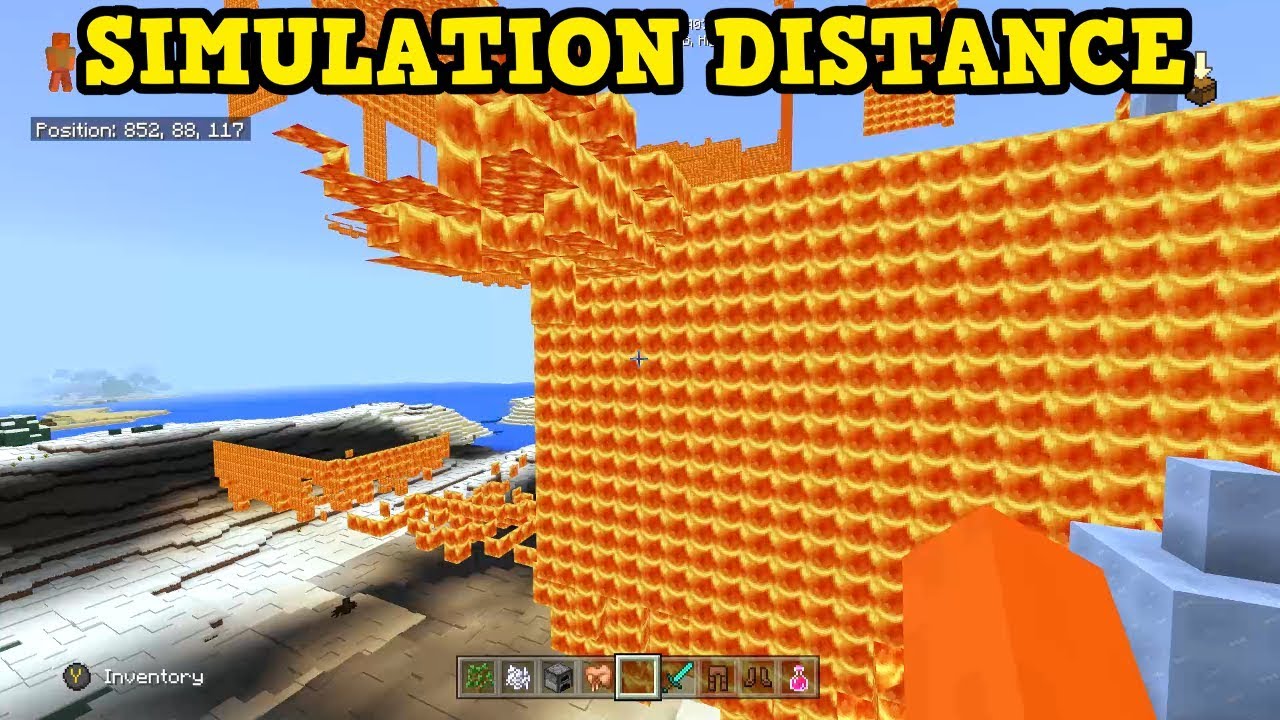
Sometimes a world exceeds its usefulness, and it’s time to free up a little more space on your device or console. Fortunately, deleting your worlds in Minecraft is almost as easy as creating new ones, so you can clear out old worlds you don’t play anymore whenever you want.
To delete worlds in Minecraft, follow these steps:
Make sure you’re in the right place by opening Minecraft on your device or console.
Tap or click **on the “Play” button* directly below the Minecraft logo on the main menu.
Tap or click on the “Edit” button to the right of the world’s name. It’ll look a bit like a pencil or crayon writing something down.
This should open the “Edit” screen that looks nearly identical to the initial “Create” screen when you create a new world. Scroll to the bottom of the list on the right-hand side of the screen.
Tap or click on the “Delete World” button near the bottom of the screen, next to the “Export World” and “Copy World” buttons.
Recommended Reading: How To Friend Someone On Minecraft Pc
Fog In Minecraft 118+
In Minecraft 1.18 the client uses the server view distance which is why you see fog towards the end of the currently loaded area.
You can disable this client-side fog using mods like Optifine. You can download Optifine here:
Just run the installer and select the Optifine profile in your Minecraft launcher. You can disable the fog in the “Options” -> “Video settings” -> “Details…” -> “Fog”:
After that, you no longer get the fog and you can see the full view distance just like in previous versions.
How Do You Turn Friendly Fire On In Minecraft
If you dont have access to commands or are in survival and dont want to lose achievements, download the world from the realm and open it locally on your device. From here go to Settings > Game and change the toggle for Friendly Fire. You should be able to just reupload the world to the realm and carry on.
Also Check: Coolest Banners In Minecraft
How To Change Server View Distance
The server view distance is the amount of world data that the server will send to the client. This will be measured in chunks in each direction as a radius. As an example of how many chunks are loaded, we can take the default view distance of 10 and double it to get the diameter of the view distance. Multiply that value by itself and we get a total of 400 chunks loaded around each player with a default view distance of 10. To adjust the view distance you can follow the below steps.
While you can set this value all the way up to 32 we would advise against anything above 10. Taking the previous example of 400 chunks per player on a 10 view distance into account, a 16 view distance would bump up the loaded chunks per player to over 1,000. This can start causing major lag on some servers.
Changing Your Minecraft View Distanceprint
- 20
The view-distance setting on your Minecraft server determines the distance a player can see within the world based on chunks. The higher the view-distance is set, the further out you’ll be able to see into the Minecraft world. However, seeing further uses up RAM so the lower view distance, the better your Minecraft server will perform.
To Change Your Minecraft Server’s View Distance:
1. Log in to your Minecraft server’s control panel and stop your server.
2. On the left-hand side of your control panel click Configuration Files.
a. Alternatively, you can also click File Access to access your server files.
3. Find and open the server.properties file.
4. Scroll down to the view-distance setting.
5. Set the view-distance setting between 3 and 10. A view-distance of 6 to 8 is recommended. We would recommend avoiding a view-distance higher than 10. Setting your view-distance too high can result in high CPU usage due to the high number of chunks that can render in.
6. Click Save once you’re done editing the view-distance to save that change.
7. Go back to your Dashboard and start your server.
Examples of different view-distances within Minecraft:
View distance set to 3:View distance set to 6:View distance set to 10:
Was this answer helpful?
Read Also: What Can You Do With Rotten Flesh In Minecraft
What Is Simulation Distance In Minecraft: Java Edition 118
Minecraft is a game that has grown in complexity over the years despite keeping its simple premise and gameplay, and much of this complexity is seen behind the scenes in the game’s internal framework.
Among Minecraft’s many options and settings is a parameter called “simulation distance,” which may not be particularly forthcoming when it comes to what the setting actually does. Things such as difficulty, graphics, and FOV are simple enough, but Minecraft settings like simulation distance can get into the nitty gritty that most players won’t have to deal with.
To put things plainly, simulation distance is similar to render distance. Render distance dictates how far from the player the game renders visible chunks and loads them in, but simulation distance dictates as to whether they are “active.”
Why Simulation Distance Matters
Minecraft normally runs at 20 game ticks per second, so that means that the game updates the states of the various entities in the game 20 times per seconds. Simulation distance refers to the number of chunks around the player that are going to be loaded and updated every game tick.
Automatic farms like these will not work if they go past your simulation distance
A good example of simulation distance in action is when you are making an automatic farm. You will notice that going far enough would stop your farms production. This means that your farm is now past your simulation distance, and the game has unloaded them. Hence, your farm has effectively stopped working.
Redstone circuits also dont work if youre far enough from them
Redstone contraptions are also subject to simulation distance. If they are outside of your simulation distance, redstone circuits will not work, especially if they span very large distances.
Simulation distance also affects entities of the game that can move or grow away from a point. Mobs will not spawn outside of the simulation distance, and if they move away from the simulation distance, they will become motionless but still visible. This is true for most entities like flowing water and grass.
You May Like: Laggy Minecraft
What Is The Max View Distance In Minecraft
The value they talk about 3 to 15 is the view-distance attribute. This means that the number of chunks said is loaded around the player at any given moment. Just to answer that 32 view distance question, a believe Minecraft will send you the view distance to be 15, instead of 32, because 15 is the max value.
Setting Your Simulation Distance
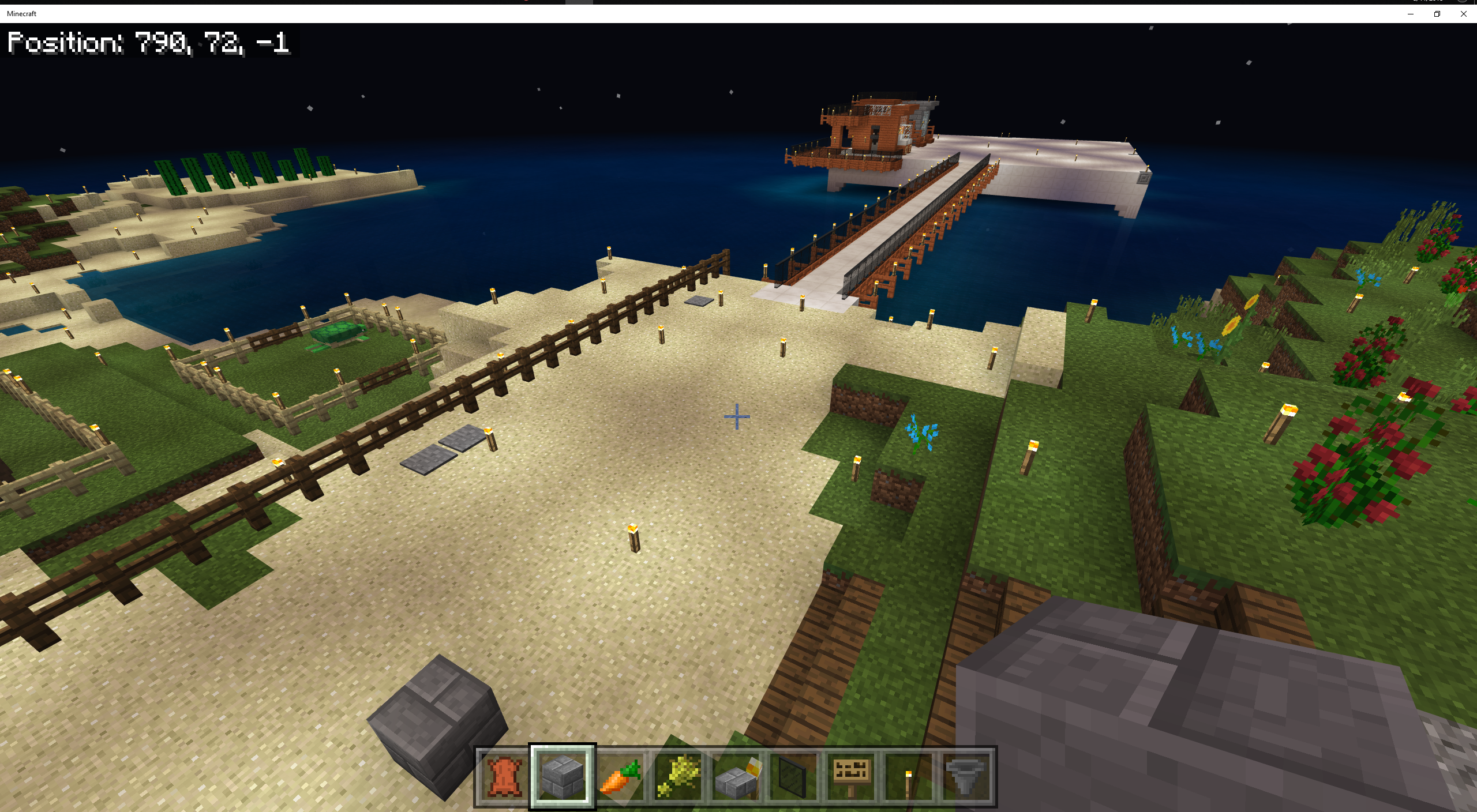
You can only change the simulation distance if youre not in the world, so you will need to exit from the world if youre already there. You can find the simulation distance setting in the game settings from the world selection screen.
Set your simulation distance setting before you enter a world
Go to the Games tab, and right under the Seed textbox, you can see a slider for simulation distance. The default value is 4 chunks, which is equal to 64 blocks at all cardinal directions. The maximum simulation distance is variable, as it changes depending on how the game evaluates the performance of your machine.
It should be noted that for the current version of the game, Minecraft: Caves and Cliffs Part I, simulation distance is a setting only present in the Bedrock Edition. As the Bedrock Edition caters to more platforms than the Java Edition, it makes sense for the game to be able to adjust the load according to the device it is on. However, for the next update, Caves and Cliffs Part II, the setting for simulation distance will also be available in the Java Edition.
Don’t Miss: How To Build A Cactus Farm
Minecraft : What Is Simulation Distance
Despite its simple, blocky looks, Minecraft has become an increasingly complex game over the years thanks to its pure sandbox nature as well as the games behind-the-scene internal framework. From the abundance of gameplay mechanics, in-game mechanisms, and settings, there are tons of things to explore and experiment with Minecraft especially with its 1.18 Cliff and Caves update. One of the various options and settings in Minecraft 1.18 is a parameter called Simulation Distance.
FOV, View Bobbing, UI Scales you might already be familiar with most settings since other games also use those terms. But with Minecraft 1.18, you might be wondering what Simulation Distance settings are supposed to do. Heres a simple explanation regarding Simulation Distance and the difference compared to Rendering Distance.
How Does Simulation
Before 1.18 there was a rule for chunk loading distance that said “the chunk loading distance is equal to the view-distance” (you can read this Minecraft Wiki page at the section “player ticket”.
The same is answered in this reddit question or this Stackoverflow question about chunk update radius
But since 1.18 there is a new config setting called “simulation-distance”.I already know that this setting effects in what range entities and liquids will be loaded and calculated, so that is not the question.
But I wonder if or how this new setting affects the chunk loading distance.
e.g. if settings are:
What will be the chunk loading distance ?
or with
I’m not fully sure on what it does either, but to my knowledge, it loads the chunks in the simulation distance range, but does not load models. This can save a bit of resources if you don’t have a GPU.So Mojang basically split the rendering process into two bits:
- Loading models and visuals
- Loading physics and entity movement
Hope this clears stuff up! Again, this is what I can tell from watching some stuff on YouTube and testing around myself. Maybe this is inaccurate!
Don’t Miss: Minecraft Rapid Fire Bow Command
How Do You Set
Setting up a world is the essential first step to playing Minecraft. There’s a ton of options that can overwhelm new players who don’t understand what everything refers to, but it’s easy to grasp with a little bit of direction.
To set-up a new world in Minecraft, follow these steps:
Open Minecraft on your device or console. If you’re playing on Xbox, Playstation, Windows 10, Android, iOS, or Switch, it all starts with opening Minecraft.
Tap or click on the “Play” button directly below the Minecraft logo on the main menu.
This will bring up a new screen with three tabs. Tap or click on the “Create New” button below the “World” tab.
This might bring up a “Create” screen with some pre-built templates available to buy in the community marketplace. Tap or click on the “Create New World” button at the top of the screen to skip this.
How Do You Summon Tnt With More Power
If you are a map maker and want more powerful TNT explosions, it can be done by replacing exploding primed TNT with creepers with a set explosion radius with 0 fuse. Well, by more explosion damage you might mean one of two things Increase the explosions radius, or. Increase the explosions power.
Recommended Reading: What Do You Do With A Cauldron In Minecraft