Download The Minecraft Server
The first step in downloading a Minecraft server is to download the Server.jar file from the Minecraft website.
Optional: If you want an older version, you can find a list of Minecraft versions below. Be sure to click the Server jar on the version you want to make sure you have the Server.jar required for the next step.
Once on the page, click the Download Minecraft server jar link as shown.
Note: You may have a different version number than shown in the picture. This is okay as the latest version of Minecraft is constantly being updated.
Your computer may notify you that the file could be harmful to your computer. This is because any .jar file is treated as harmful when downloading in most browsers and computers. Just click Keep as this is an official Minecraft server .jar file we can trust.
Before we run this .jar file we want to create a folder for it that will hold all of the files. A common practice is to create the server folder on your desktop. To do this, go to your desktop and right click on an open space. Go to New > Folder and click to create a new empty folder.
Once it is clicked it will let you change the name of the folder, so name it something so you know it is your Minecraft Server.
Now return to your Downloads folder the same way we did earlier and right click on the Server.jar to copy it as we will paste it into the new folder we made in the next step.
S To Create Your Own Minecraft Server
We decided to guide you through the setting up process by providing ten straightforward steps.
For those who arent familiar, Minecraft is a Java-based game, so you should download Java if you dont have it. After downloading, make sure that you have the latest version because that is important too!
The next required step is to download all necessary server files. You can easily do that by visiting the official Minecraft website, which allows you to get them for free.
Once you find them, you need to transfer to the Minecraft Server Downloads page and download minecraft_server.1.11.jar. After waiting shortly, you will have to copy the minecraft_server.1.11.jar to an entirely new folder. Put the folder on your desktop and name it Minecraft Server. Lastly, you need to double-click on the minecraft_server.1.11.jar in order to activate it.
You will notice new files in the folder youve created besides this one. Its part of the process.
To save it as a batch file, you should do a few short and easy steps. First, open the folder youve created and right-click inside it. Then, select the tab where it says New and then click on Text Document. When you do this, name the document Run.
The window shows how much memory the server uses, who is connected, server messages, and players chats, and you can also enter server commands.
Setting Up Server Properties
Now lets look at some server properties we can change to customize what kind of Minecraft game you want to play in your server. Open the server properties file.
Once here, you will see a lot of text sections. Lets cover the most important ones and look at the properties you will most likely want to change.
The properties highlighted in the above image are some of the most important ones you should be familiar with. The first gamemode=survival property determines the gamemode you and your players will play in the server by default. This is set to survival meaning you will have hunger and health you will have to manage in game. Setting this to gamemode=creative lets the players build, break, and fly as they are untouchable and unkillable in this gamemode.
The next spawn-monsters=true is a property that tells the server monsters and dangerous enemies will appear. Changing this to spawn-monsters=false will stop monsters from spawning even in survival mode.
One of the more important properties in our experience with minecraft servers is the next highlighted pvp=true line. PvP stands for player vs play so this controls whether or not players can damage each other. By default this is set to true meaning players can hurt and damage one another in game. Setting this to pvp=false will disable and ability for players to damage each other.
Also Check: How To Teleport In Minecraft Windows 10
The Ping Between The Server And The Players
Latency is the time it takes for a packet on the Internet to be transmitted from one point to another. For your game servers, it is the latency between a player and the server that is measured. High latency will cause lags for the players, while low latency will provide more excellent responsiveness and fluidity during your games.
Unlike other competitive games like CS:GO, where any latency will have an impact, Minecraft does not need to seek the best latency possible. Nevertheless, if your goal is to offer the best gaming experience to your players, donât neglect this element.
Several factors can increase your player’s latency:
- A player may have a slow internet connection
- An overloaded server that cannot process information in “real-time”.
- An internet network on the server-side that is faulty or not optimized
- The geographical distance between the player and the server
The quality of the internet network connecting the server can also have an impact on some players. Companies like OVH have peering points with the biggest ISPs. These peering points allow the players to have better access to the network, and therefore a better ping with your server.
A Brief Overview Of The Three Ionos Server Options
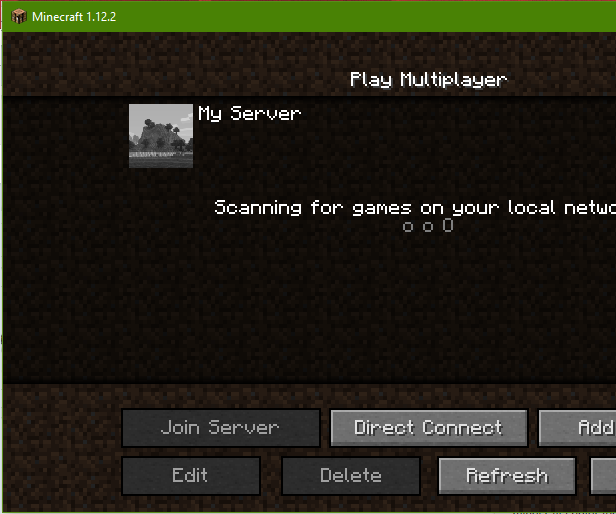
A Dedicated Server with specially allocated hardware in our data center is an excellent solution for hosting individual applications. As a basis for server applications like a Minecraft server, this server model is ideal. Billing takes place per-minute with this package.
We guarantee an external broadband connection of the server with up to 400 Mbit/s regardless of the chosen server model.
However, to make a Minecraft server, the virtualized resources you rent with a vServer or Cloud Server are also perfectly suitable. Even if you dont get dedicated hardware components here, the selected performance is guaranteed at all times. When deciding between vServer and Cloud Server, the payment model might make a difference:
If you are unsure when and how often you want to run your Minecraft server, a Cloud Server Package is the perfect choice, as here we only charge for the resources you actually need and use.
If you rent a vServer, you pay a fixed monthly amount, regardless of whether your Minecraft server is running or not. However, if youre planning on continuous operation, you will get significantly lower costs than with a cloud server.
Read Also: How To Get Command Block In Minecraft Bedrock
Choose A Location For Your Minecraft Server Files
Before you download the Minecraft server software, choose a location on your PC where youd like to run the server from.
When you first run the server, itll create a few configuration files. Its best to have all these files stored in a dedicated folder.
You could place this folder on your Desktop, in your Documents folder, in your Programs folder, or anywhere else youd like. Its entirely up to you.
Influence On Minecraft Itself
Mods have influenced the main Minecraft game in three key ways. Mod developer Dr. Zhark added horses to the game through the Mo’ Creatures mod. Later on he helped Mojang adapt horses for use in standard issue Minecraft. Pistons were also originally a part of a mod made by Hippoplatimus too, but impressed Minecraft‘s creators so much that they added the feature to the main game.
Mojang also admitted that they admired all of the work done on server side modding API Bukkit. In 2012, the Swedish company ended up hiring the lead developers of the project.
In 2019, kingbdogz, a Minecraft mod developer who was known for creating The Aether mod stated on Twitter that he was hired by Mojang to work with them for Minecraft.
Don’t Miss: How To Make Bubbles In Minecraft
Hosting Players On Your Minecraft Server
You can host others on to your Minecraft server in or outside of your local area network .
People on the same network just need the hosts internal IP address, which you can get by typing ipconfig in the command prompt.
Ubuntu people can type hostname -I to get the internal IP address:
Its the starting of the result, 192.168.1.32, in this case.
However, Minecraft hosting for people outside the LAN will need some networking skills for:
- Firewall configuration
- Port forwarding
The first step is to configure the firewall to allow connections to a specific port number that you can find on the server properties file created inside the main server folder.
So the default port number is 25565.
Subsequently, you need to tell the firewall to allow connections via this port to let your Minecraft friends join in.
How To Play With Friends On Minecraft: Java
Servers are the basic building block of Minecraft’s multiplayer mode. Anyone playing together will need to be on the same server.
There are thousands of Minecraft servers already out there, which you and your friends can join to play together in moments see the section below on how to join a friend’s or a public server for more details. The only downside there is that you’ll be sharing these servers with lots of other people you don’t know.
If you and your friends want to have a private game, you can create a Minecraft server for free. Just know that it takes some work, and whoever makes the server will need to have a good computer with a fast internet connection. If that doesn’t fit your bill, check out one of the other options.
Here’s the steps you’ll need to follow to either join an existing Minecraft: Java Edition server, or create your own multiplayer server.
Also Check: How To Make A Private Minecraft Server
Requirements To Host A Minecraft Server
If you are already running Minecraft 1.18 on your PC, the requirements might not seem too demanding. Based on the latest edition of the game, we recommend the following specifications for hosting a server with 4-6 players:
- Windows 10 or 11
- 2 GBs of RAM or more
- A reliable internet connection with 5 MB/sec or faster internet speed
- Enough power supply to keep the PC running as long as the server is online
Please note that usually Minecraft only transfers around 100-150 MB of data on a non-modded server per hour. Therefore, you can host it on PCs with lower specs and slower internet speeds. But thats only the case for vanilla Minecraft worlds with low server activity. You can dive deeper into the specs by exploring the Minecraft Wiki. Alternatively, you can also ask your friends to host a server if they have better specs. But if you want to do it all by yourself, read on to learn how to make a Minecraft server.
Minecraft Server With Gui
Using the Minecraft server with a GUI is almost identical in Windows and Ubuntu.
Windows
Run the server file.
This wont open anything, instead will create more files, including a text file for the end-user license agreement . Open this text file, replace eula=false with eula=true, and save the changes.
This indicates that you agree with the developers terms and conditions. If you miss this step, the server will shut down once you open it.
Afterward, double-click the server file again to open its graphical user interface. The will start loading all the prerequisites, and you will get a Done on the bottom right , indicating the server is ready for hosting.
Ubuntu
Open the terminal and use the cd command to navigate to the Minecraft folder. Alternatively, you can open the specific folder, right-click, and select Open in Terminal to have it directly point towards that directory.
Now run java -Xmx1024M -Xms1024M -jar server.jar, and press enter.
The Xmx and Xms signifies the maximum and minimum ram your Minecraft server runs with, respectively. You can experiment with these values to get an optimal experience.For instance, I can change it to:java -Xmx4096M -Xms2048M -jar server.jar, which means the Minecraft server will operate between 2Gb to 4Gb RAM.
This is prompting to accept the EULA before running the server. Similar to what we did in Windows, locate the newly created eula.txt file, and modify it by changing false to true.
Afterward, paste and run the same command:
Also Check: Lego Minecraft Chicken Coop
Three Possible Minecraft Server Options At Ionos
Whichever server model you choose, at IONOS youll find various tariffs that differ in terms of the performance offered. Which of these tariffs is suitable for your purposes depends on how large the Minecraft world is and how many players are going to be active on your Minecraft server at the same time. In the following table, we present three possible scenarios for your gaming server including the appropriate rates within the three server models to help you decide.
Rent your Dedicated Server at IONOS to enjoy the world of Minecraft together with friends and acquaintances at any time!
Agree To The Minecraft Eula And Set Server Properties
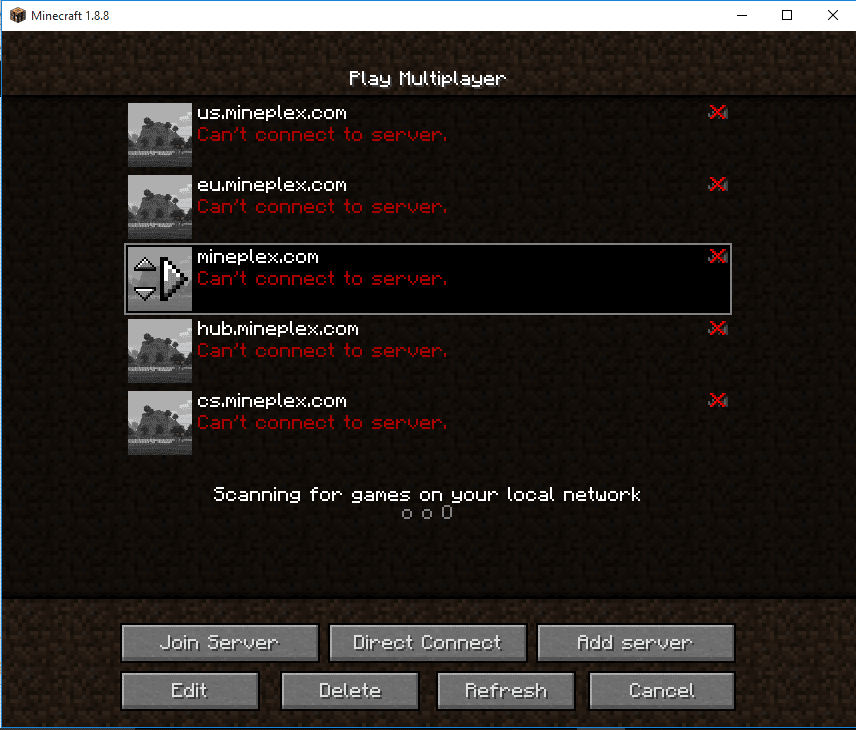
Well start by adjusting the configuration files before starting the server. The first file to open is the Minecraft EULA. The EULA is the document you are agreeing to when running the Minecraft Server.
To accept the end user license agreement, open the EULA txt file and update eula=false to eula=true. Save the file.
To adjust server settings, open the server properties file and save the file once the necessary changes have been made. If youre wondering how to adjust server settings, the server properties file determines key server settings like server port, memory, and in game settings. Port 25565 is the default server port.
Also Check: Plugins For Minecraft Server
Hard Disk Space And Broadband Requirements
Of course, you also need to store the Minecraft server installation as well as user and game world data on your server. The following approximate values can be used here:
- 1 to 2 players: at least 2 gigabytes of free disk space
- 3 to 5 players: at least 18 gigabytes of free disk space
- 6 players or more: at least 35 gigabytes of free space
However, size is not the only factor you should pay attention to when it comes to storage units. Relying on SSD storage for your server can speed up the startup process. However, for a smooth gaming experience on a Minecraft server, classic HDD storage is perfectly suitable, too.
For more on the differences between the two major types of memory, see our article SSD vs. HDD: What are the differences?.
The required broadband capacities also result from the number of active players on the Minecraft server. In terms of memory, Minecraft isnt too demanding: Majongs recommendations from 5 Mbps for 1 to 2 players to 45 Mbps for 6 or more players – are not a problem if you rent the hardware and hosting for your Minecraft server. In case you have your own server at home, you will of course have to keep an eye on the key figures and order a larger broadband package if necessary.
Configure Game Settings On Your Server
The step is not necessary. However, it is a must-check out if you want to add customizations to your Server!
Follow the steps given below to configure your Server Settings:
- Open server.properties File using a text editor like VS Code or Notepad
- Change gamemode=0 to gamemode=1 for a creative mood
You can now modify whichever settings you like. But it would help if you knew how to change them in text editors. You should make sure and never edit the Server Editors file.
Don’t Miss: How To Get Started In Minecraft
Connecting To Your Minecraft Server
Now lets connect to the server. The very first step is to run our batch file to launch the server.
With the server launched, open your Minecraft launch page and make sure you load the version of Minecraft that matches the jar you downloaded. As of the writing of this article, Minecraft version 1.15 was the latest version and the server that was downloaded. However, if this becomes outdated I can make a new server or simply load up the 1.15 version of Minecraft. It will be a good idea to make a launch version of Minecraft that we can always connect to our server with. To do this you can go to the Installations tab and click the +New button.
Once here, you should name the installation with the server and version number of Minecraft and select the version as the release number your server download is. This is shown below for version 1.15 so make sure you change this to your Minecraft server version. Make sure to click create to finish this installation.
Next find it in your list and click Play to launch Minecraft.
Once Minecraft is launched go to the Multiplayer tab.
Once in the multiplayer tab, click Add Server.
Once this is done you should see your server made and trying to connect. If you have a failed connection, check the ip address you entered as well as the port forwarding settings. If you see a green connection bar with open spots to connect to your server, you can launch in and enjoy playing in your very own custom server!
Run Your Minecraft Server
Run the Minecraft Java edition server once again by entering this command:
java -Xmx1024M -Xms1024M -jar minecraft_server.1.18.jar nogui
The server requires at least 1024MB of RAM to run. Thats why weve entered 1024M after -Xmx and -Xms. You can allocate more RAM by changing the value to 2048M or more if your server has it.
The server will be running in the background. To leave Screen, press CTRL + A, then D.
You can re-open the Screen window by typing this command:
screen -r
Should you need to modify the server settings, open the server properties file with Nano:
nano ~/minecraft/server.properties
That said, we recommend sticking with the default configuration to prevent any issues.
Read Also: What Do You Feed Wolves In Minecraft