Creating A Realms Server
- Go to Minecraft and click play
- Head over to World tabs
- After clicking you can either decide to use the existing Realms world or create a fresh one
- For this option to work you should be signed in to your Xbox Live account. You can also create a trial account that is valid for 1 month. Once registered, click the Realms section on top of the screen and then click your Realm listing
- For joining the Realms, you should have been invited
- For inviting other players to click the pencil-shaped icon just near your Realms name and select the option Members
- Get the invite link by clicking the share tab. Share the link with the friends whom you wish to join
- In case if your friends have sent you the joining link then just click the friend tab to see the listing. You can now join by selecting it.
Now you would be eager to know how to play minecraft. PC, laptops, handheld mobile devices, and other devices with internet connection can be used to play this game. Here we will concentrate on a few options:
Joining A Minecraft Bedrock Edition Server
- Visit Minecraft and press the option Play
- Press Add server on the servers tab
- Provide the Server name in the relevant field and provide your IP address in the Server Address field.
- Dont add port
- Now enter your server port into the Port field
- Save it and click the desired server that you wish to join.
How To Add Friends In Minecraft For Mobile
To be able to play on mobile with your friends, you all need to be within a particular area and must be connected to the same network. Proximity matters for the pocket edition. If you have figured out the issue of proximity, then follow the steps below to add your friends.
1. On local server multiplayer, switch the settings ON
2. Start the game and then log into the platform with a Microsoft account.
3. Proceed to create your world, when its done loading, scroll to the menu section.
4. Find your friends using either their Minecraft ID or Gamertag and then add them.
Recommended Reading: Zombie Flesh Minecraft
Benefits Of Creating Realms
- You do not need to set up any files or get into the technicalities of setting up a server
- You get immediate access to a realm server with just one click
- It’s easier to filter out strangers
- You can choose who joins your game you can allowlist your friends
- Customize and create your own world from scratch with friends
- You can upload an existing world to a realm
How To Play Multiplayer On Minecraft Pc
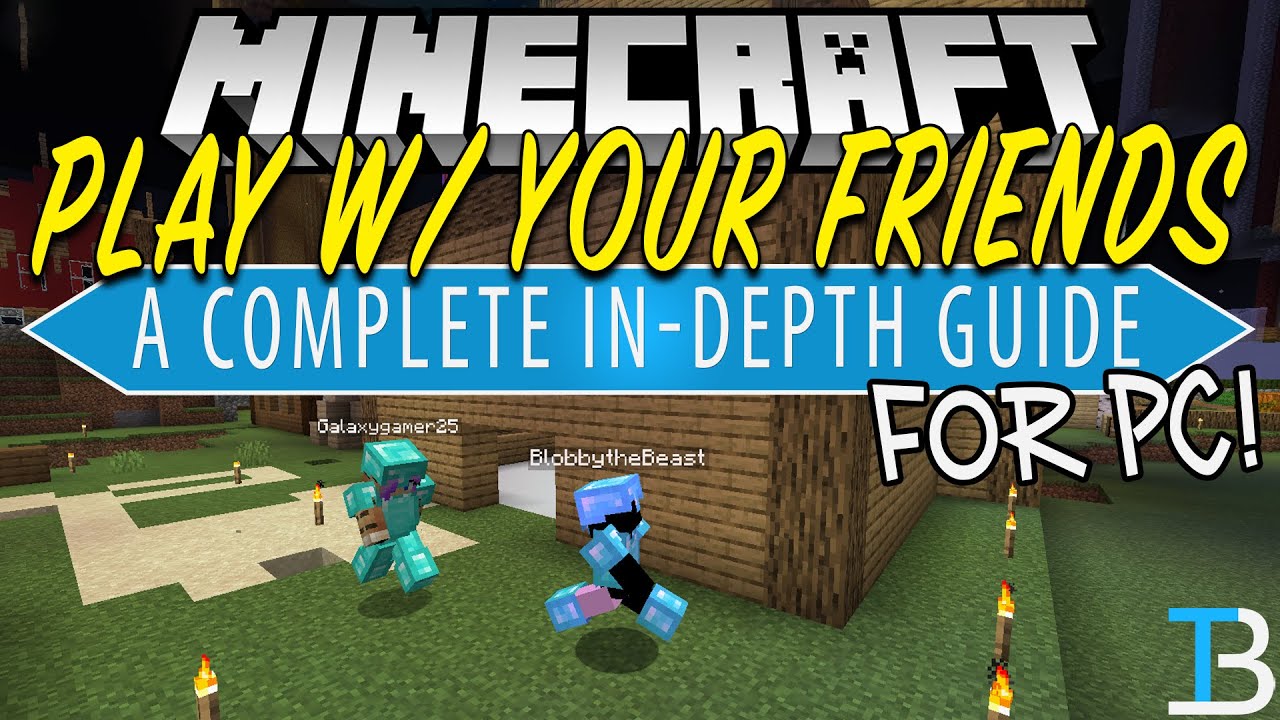
Minecraft is an amazing single-player game, but multiplayer takes it to a whole new level.
Whether youre into casual gaming with friends, competitive PVP with strangers online, or even running your own private server, the game has you covered. You can play in your local network as well as online with minimal configuration, or you can adjust the settings to fully customize your multiplayer experience.
Here are the basics of playing Minecraft in multiplayer on your PC for both Java and Bedrock editions of the game.
Read Also: Minecraft Farming Sugar Cane
How To Create Realms: Bedrock Edition
Setting Up Your Server
Before setting up your server, it is best to know about the command line, general networking, and your PC configuration. If you are unsure about it, it is best to skip this part.
You can download the default server Minecraft provides for the JAVA Edition. The file is a dedicated server file that helps you host a server. Then, run the file you downloaded, creating a EULA file that lets you configure your server. Once you configure the server and save the edits, you will need to port forward through your router so that your friends will be able to play on it.
When you complete the process, you can run the server, and your friends can join using the IP you give them. You can also find and follow the detailed wiki article on setting up your server for an in-depth tutorial on how to set up the server.
Additionally, you can only set up the server in Minecraft Java Edition. But people with Minecraft Bedrock Edition can join and play on the servers.
Recommended Reading: Poison Arrow Minecraft
How To Open A Minecraft Server To Friends
There are various ways to whitelist players depending on how you setup your server. LAN worlds dont need whitelisting, as anyone connected to the wi-fi can join your server. If you are hosting your server with GameTeam, we have a management tool for this purpose that allows you to decide who can join the server. Additionally, you could always go to your command center and type whitelist add username to allow players to join.
Playing Split Screen Console
If you have company over, you can always go for this option. Split-screen console play allows up to four players to play together on the same screen simultaneously. But this method is only limited to Xbox, Nintendo, and Switch.
The split-screen function allows users to game together offline without creating servers or subscribing to a realm.
Don’t Miss: How To Get Colored Text In Minecraft Java
How To Play Minecraft Multiplayer Using A Realm
Minecraft Realms is a multiplayer service developed by Mojang that allows you and up to 10 friends to play simultaneously. However, you’ll need a subscription to use it, and the price depends on the platform you’re using.
The cheapest realm is only a few dollars for a server supporting up to three players on mobile, consoles, and Windows 10. For a bit more, you can get a server supporting up to 11 players. You’ll get a better deal if you set up a recurring subscription or buy multiple months.
How To Accept A Friend Request In Minecraft Pc
Go via the subsequent steps to just accept a chum request on Minecraft PC:
1. Select the buddy listing from the house menu in Minecraft.
2. You will then see a message that says `You obtained a chum request`. Tap in this message. Tapping at the message will show the listing of all of the buddy requests despatched to you.
3. Choose the buddy request you want to just accept. And there you go, the buddy request could be right away accepted.
Don’t Miss: Beacon Setup Minecraft
Using Realms For Multiplayer
Players can also join Realms, which are servers that stay online all the time and dont require a host to be currently playing.
You can send invites to your Realm via your Friends tab or invite via a link if youre playing on a PC. Clicking the link will launch the Minecraft app. Console players will need to be invited via friends list.
After joining the Realm for the first time, you will be able to return to it whenever you want from your Friends tab. The Reams youve joined will appear under Joinable Realms, as long as the Realm is still online.
How To Play With Friends In Minecraft
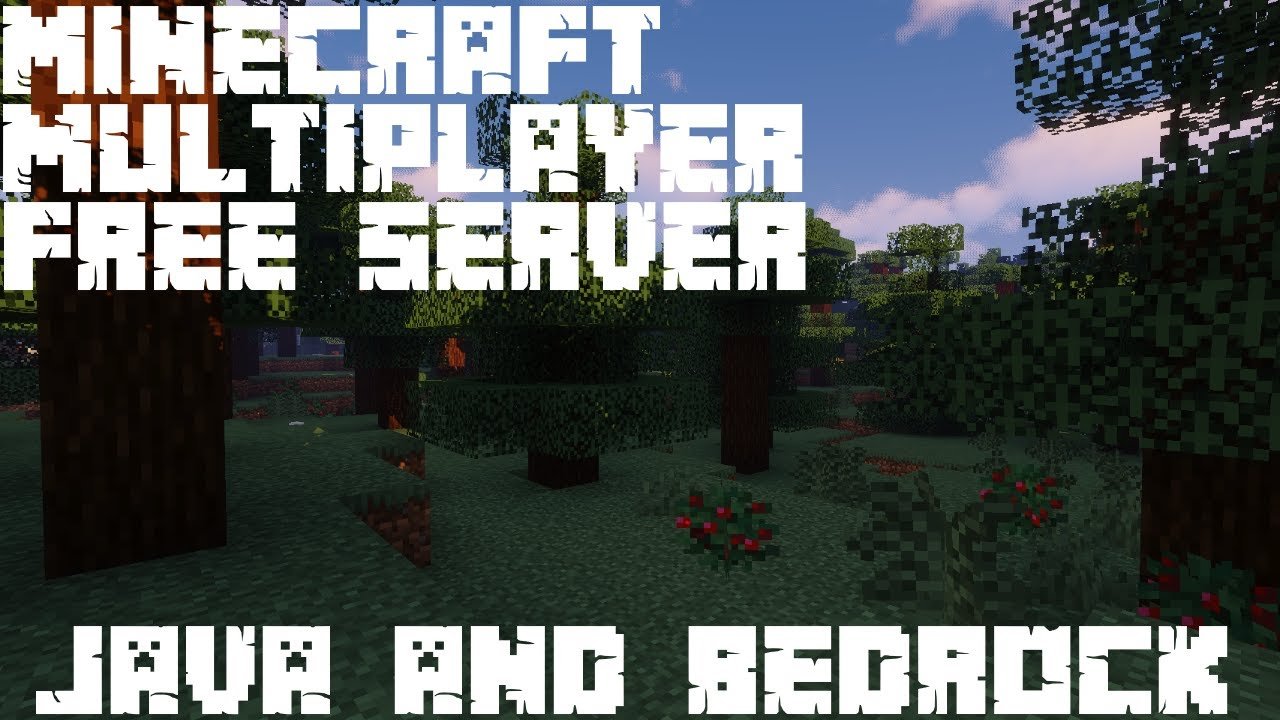
In a Nutshell:
To play with friends in Minecraft on the Java Edition, you have to create a new world with the LAN settings switched to open. On Bedrock Edition, all players must be on the same Wi-Fi or network with the Visible to LAN Players selected. Lastly, on the console version, all you have to do is to invite other players to join when you create a new world.
You May Like: Automatic Bonemeal Farm
How To Create A Realm
Java Edition: First, you’ll need to purchase a subscription for a Realm . You can activate a 30-day free trial to test the waters and cancel anytime.
Once you have a subscription plan, open Minecraft and click Minecraft Realms. If this is your first time creating a Realm, click on . Here you can name your Realm and enter a brief description before choosing your world type.
Choose between generating a new world, uploading a previous world save, or explore Realms’ World templates, Adventures, and Experiences.
Now that you’ve created your Realm, choose Configure Realm and click on Players. Now all you have to do to whitelist a friend on your server is click Invite player and type in their username before clicking Invite player again. Your friend will receive an invitation to join your Realm.
Bedrock Edition: Minecraft BE is slightly different.
How To Connect And Join Your Online Minecraft Server
Now that our server is up and running, the only thing thats left to do is invite some friends, join the server, and play the game. The process to connect to an online is the same across all Minecraft platforms. So, follow the steps below to join and play on your free online Minecraft multiplayer server.
1. To begin, go to the servers homepage and make sure the version of your server is the same as your games version.
2. Then, copy the server address manually by clicking the copy icon next to it.
3. Now, click on the Start button if you havent already, and open Minecraft on your PC, console, or mobile device.
4. Once the game loads up, click on the Multiplayer option from the Minecraft homepage.
5. On the multiplayer screen, at the bottom.
6. Here, enter the server address you copied from Aternos and to join and start playing the game.
Give your game a minute or two to connect to the server, and you will be ready to play. If you face any errors, head to our FAQ & Errors section to find a solution. You can with your friends, and they can join the server using these steps.
Read Also: Beacon Not Working Minecraft
Hosting Your Own Server
The easiest way to get going with a hosted server is to use a dedicated Minecraft hosting provider. There are plenty to choose from and they have packages suitable for servers of any size, and can scale their services as your server grows. Easy-to-use web-based management tools handle the headache of setting up and maintaining your own server. You can choose the version of Minecraft you want to install. This includes alternative servers that can run mods and often feature performance optimisations.
How To Play Java Edition Online Multiplayer
To play online, you can host your own server, or join a public or private server.
How to Start a Server
You can either set up a Minecraft server on your PC, or rent a third-party Minecraft server. You dont need an Xbox Live subscription in order to play. If youre self-hosting, the basic procedure is fairly simple.
How to Join a Server
Well be using the Mineplex server for this example.
Glimpse bridges the gap between content creators and fans with its Game Servers Feature. Host your own multiplayer server, add it to your Glimpse account, and offer access to fans in exchange for a sponsorship fee.
Don’t Miss: How To Craft A Armor In Minecraft
Actually One More Option
If youre a follower of this blog, you know we are also big fans of the many educational benefits of Minecraft.
You might also know that we are experts at blending tech education with fun! This is precisely why we have a number of Minecraft summer camps and online courses available for kids and teens.
Using Lan Multiplayer Mode
Minecraft has an option to turn your singleplayer world to multiplayer with a click of a button. In short, you can turn on the LAN for your world, and your friends in the same network can join in your world.
Starting the LAN World
You can manually activate LAN multiplayer in the Java Edition of the game. However, it is already on by default in the Bedrock Edition. But if it is not, you can follow the steps below to make sure that LAN visibility is active by the following steps.
Joining the LAN World
Joining a LAN game in Bedrock Edition is also a different process.
Don’t Miss: How To Move .minecraft Folder
Minecraft For Windows 10/consoles
These platforms offer a handful of official servers. Join one simply by selecting one under the Servers tab.
To add an external server with the Windows 10 version, select Add Server and enter the necessary information.
The Add Servers option is not available on consoles due to platform restrictions.
Private Server In Minecraft
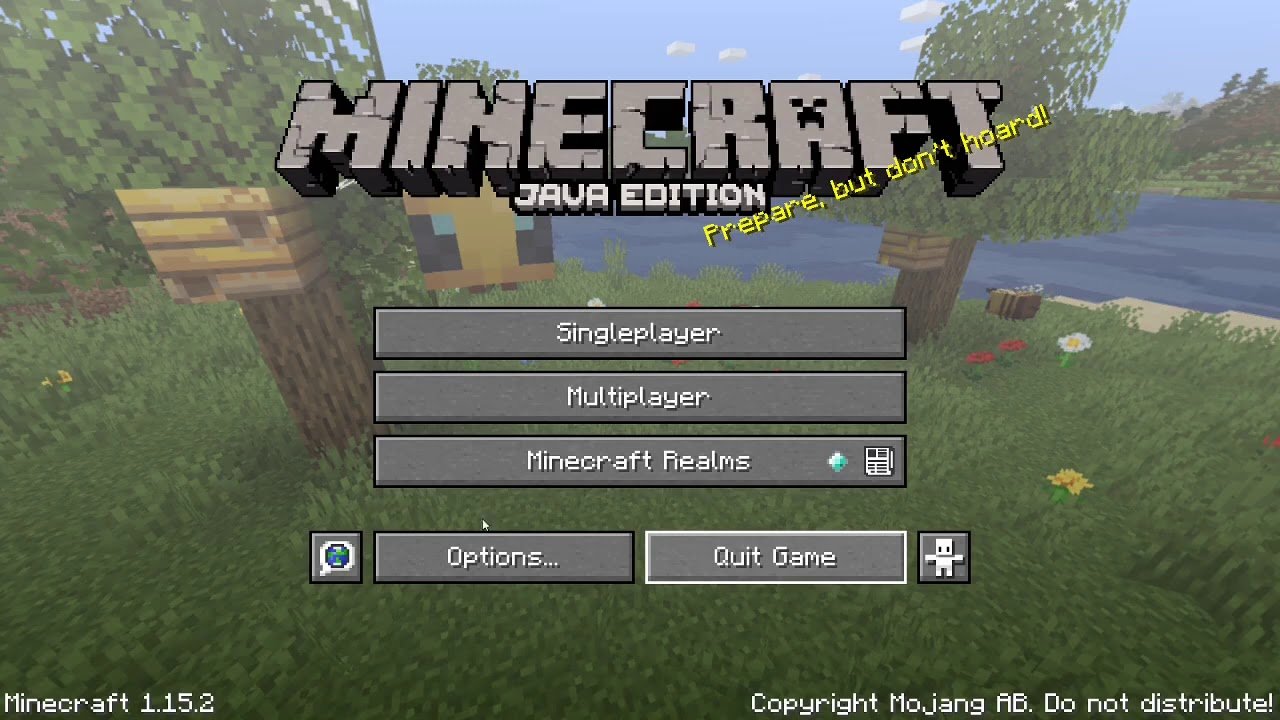
Private Servers are hosted by either you or a friend of yours where only your friends will be on the server. Here the server is hosted on one of your client systems. So you will require a good system to run the server. The server will only run if you, the host, are playing the game. This can be fine if you coordinate time slots to play otherwise it can be difficult for your friends to play. To join a Private Server is the same as to join a Public Server. You can host a server by using websites like Apex Minecraft Hosting, Server.pro, and many such services. Some will cost money but they will be more reliable. The added benefit here is you can make your Private Server into a Public Server if you choose so. For such a decision you will require premium services like Apex Minecraft Hosting.
You May Like: Minecraft Jeb Name Tag
How Do You Invite Friends On Minecraft
Invite a Friend Using Gamertags
Why Cant I Join My Friends Minecraft World Education
All players need to be running the same version of Minecraft: Education Edition to be able to host and join worlds together. If the following message appears, its an indication that not everyone is running the most recent version of Minecraft: Education Edition or that the proper ports arent open.
Recommended Reading: Minecraft Smithing Table Recipe
Minecraft Server On Pc
Now lets get to the hardest way to accomplish this. Id recommend this option for tech savvies with a high end computer since it involves advanced understanding of server management, port forwarding and actually poses severe security threats since other people are going to be connecting to your network IP, its never a good idea to advertise that server publicly, only share it with people you trust. However, its not much to be scared of because Ill be showing you everything step by step, even if as a company, its not in our best interest to tell you that you could host Minecraft on your very own computer and have your friends join you. But hey, if its going to work for you, you should do it!
Split Screen Console Play
Now, do you need an internet connection to play Minecraft?
When playing Minecraft on the console, the split screen feature is a great way for kids to game together offline, without needing servers .
This feature displays a view for up to four different players at a time, but the downside is, of course, players must play with only whats available on consoles and need to share a single screen.
Read Also: Minecraft Working Shower