How Do You Use A Compass To Find Your House In Minecraft
It is easy to get lost when looking for resources, visiting other villages, and escaping mobs when playing Minecraft. If you cannot find your house, a compass can help you find your way back. If you have a compass, here is how you can use it to find your house in Minecraft.
First, you need to place the compass on your Hotbar so that the red compass arrow can direct you on where to go. Once the compass is in your Hotbar, the red compass arrow will point to the direction of the world spawn point.
The World spawn point is the place you first entered the game, and most gamers usually build their house in the location they first entered the game. Turn so that the red compass arrow is pointing up and begin walking in that direction. Soon, you will start to see familiar landmarks, and you will be back at your house within a short time.
When you start playing Minecraft, you do not automatically get a compass. You can either find a compass in chests worldwide, trade with expert librarians, or make it. If you like adventure, you can find a compass in shipwreck chests, stronghold library chests, and village cartographer chests.
If you do not have time to explore the world and look for a compass, you can buy one from an expert level librarian for four emeralds. You can also craft your compass if you have the necessary materials. The method you use to find a compass depends on how first you need it to direct you to your house.
How To Use Teleport Command In Minecraft Pocket Edition
Commands are the perfect way to balance Minecraft Creative and Survival mode. They allow for a more fun experience without having the difficulty attached to it. However, rather than playing with no consequences at all, they keep the surviving part of Survival while letting players do what they want. One of the best commands in Minecraft is the teleport command. Using it with the locate command allows players to find and experience all the great parts of a Minecraft world in a moment’s notice.
Instead of traversing an endless desert in search of a Jungle Temple to raid, players can simply locate one and teleport to it. In the Nether, players can teleport to a fortress to get the items they need. It makes Minecraft a little different, but sometimes that’s a good thing. Here’s how to use the teleport command in Minecraft Pocket Edition.
Me using the teleport command in Minecraft
How To Teleport In Minecraft On Pc/mobile/consoles
Teleporting in Minecraft is an easy job to do and you can teleport anywhere or anything.
For the Java version, you can teleport between the Overworld and under.
So it requires only one cheat know as the Tp cheat for teleport.
And lets see How to Teleport in Minecraft:
In the Java edition, you can see the coordinates of the current location by pressing Fn + F3 or Alt + Fn + F3.
In Bedrock Edition enable Show Coordinates in the world settings.
You May Like: How To Tame A Zombie Horse In Minecraft
How To Use The Minecraft Teleport Command
With the Tp command in Minecraft, you can teleport anyone or anything anywhere. If you’re playing the Java version, you can even teleport between the Overworld and the Nether.
Use the Tp cheat the same way you use any other Minecraft cheat:
Enable cheats in your world’s settings.
Open the chat window. How you do this depends on which platform you’re playing on:
Enter the Tp command.
If you entered the command correctly, you will receive a confirmation message and be teleported to the indicated location.
How To Teleport In Minecraft Ps4
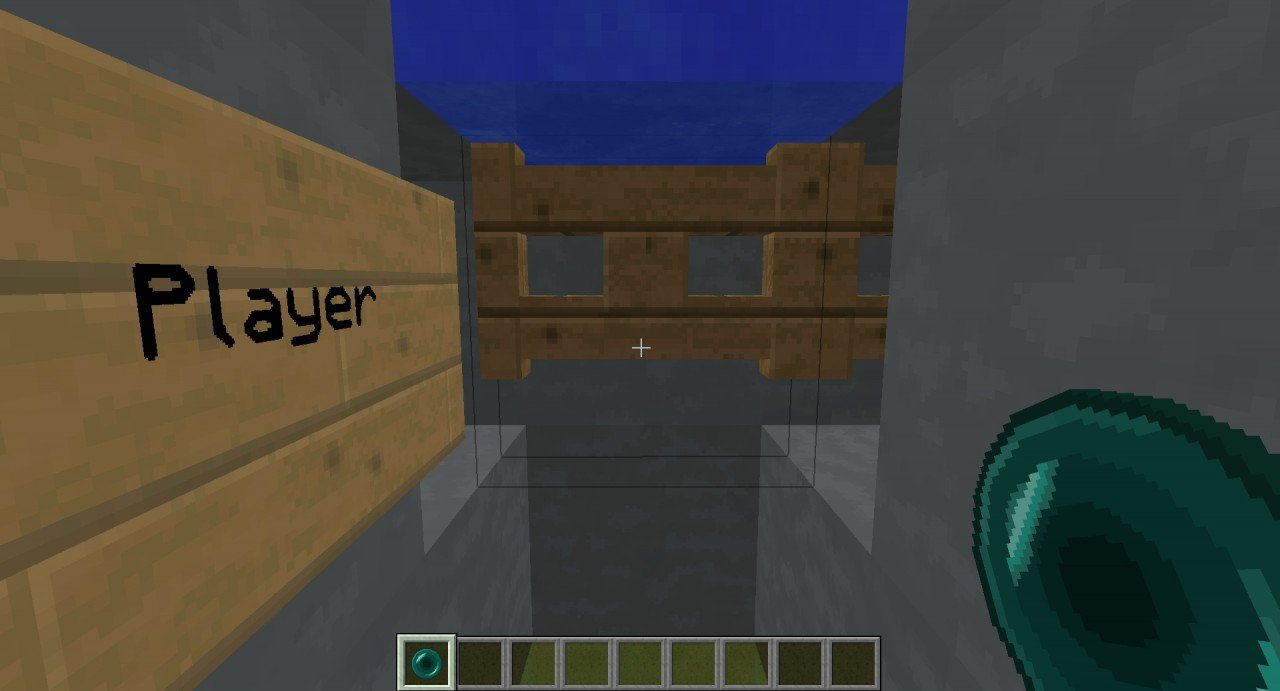
Minecraft is a colossal world loaded up with startling and, now and again, risky spots. While you can constantly take a guide with you so you dont get lost, now and again you simply need to return to your base so you can re-energize and leave away completely refreshed/mended. Indeed, in Minecraft, you can do that by magically transporting. Be that as it may, there are multiple ways of doing this in the inventive and endurance universes.
Recommended Reading: How Do You Make Colored Clay In Minecraft
How To Teleport To Bed In Minecraft
There are no limits to the adventures and possibilities in Minecraft. That is why gaming addicts are always seen watching Minecraft gameplays. You can never fully explore this game, just like this world, a vast entity that can never be fully understood. Teleport is an interesting phenomenon in which the player leaves his current place and is immediately transported to its target point. You can teleport almost everywhere, to the set coordinates, to any other player, to someplace, to spawn point, or the Minecraft teleport to bed is another option.
Teleportation can occur in various situations and is indicated by a sound. It shows that the process of teleportation is happening, and if you do not hear a sound, this means that certain entities might be traveling through the portals. You can teleport on all Minecraft platforms, i.e., on PC, mobile application, or on the console. However, the process is different on all these gadgets.
Teleporting In Minecraft On Pc
A word of warning: its possible that, if you dont type the coordinates correctly, you could teleport yourself into solid ground. This would result in you quickly losing health and death will follow soon after. To avoid this, simply add the word true to the end of your command. This forces the game to verify that there arent solid blocks at your teleport location, and if there is, itll cancel the teleport.
You May Like: Minecraft Keep Inventory Command 1.11
Example In Education Edition
To teleport to the location of TheEarthMover in Minecraft Education Edition:
/tp TheEarthMover
To teleport the player named DigMinecraft to the location of TheEarthMover:
/tp DigMinecraft TheEarthMover
To teleport the player named DigMinecraft to coordinates that are 6 blocks West and 10 blocks South of the current position:
/tp DigMinecraft ~-6 ~ ~10
How To Teleport In Minecraft Pc Using Command Blocks
First, lets look at the most popular platform for teleportation in Minecraft, and thats Windows PCs. This tutorial works on both Minecraft Java & Bedrock Edition for PC.
1. Lets begin by ensuring that your world is in Creative mode. The easiest way to check that is by looking if you have a health bar or food bar visible in the HUD. It might look slightly different than default if you have a mod installed. Heres a screenshot to help you recognize it easily.
2. If you have the creative mode on, its time to spawn the Command Block. You can do so by typing /give username Minecraft:command_block. It will give you a command block that you can place on the ground.
3. Next,right-click on the Command Block and type ,where x, y, and z are the coordinates, and you need to input them without any brackets. These will be the coordinates where you want the command block to teleport players. If you want it to teleport you back to spawn, the command will read Make sure the third button doesnt say anything related to Redstone and has the Always Active label on it.
Note: If you arent sure about the coordinates of the location where you want the teleporter to lead. You can go to the location and press the F3 key. It will show you the coordinates of your location. You can then note it down and enter the coordinates in the command block later.
Also Check: What Do You Do With A Cauldron In Minecraft
List Of Teleport Commands In Minecraft
The teleport command can take many forms, but here are some of the most common and useful ones:
/tp < location x y z>
The destination is composed of three coordinates . Enter the desired coordinates in place of the x y z. For example, /tp 100 50 100 will move the player to a block that is at the coordinates x=100, z=100, and has a height of 50.
Players can also use references to their current position. A command /tp 50 ~4 50 will move the player to the block that has x=50, z=50, and that is four blocks above their current location.
/tp < destination>
When used this way, a player will teleport to the target entity. You can use a players name, a specific entity name, or the targets UUID, or a unique identifier.
/tp < target> < destination/location>
Rotation: /tp < destination/location> < yRot> < xRot>
Each of the above commands can also have an optional argument for rotating the target towards a specific location. When used, the command needs two additional numbers. The yaw goes between -180 and 180 and describes which side of the world the entity will face after rotation . The pitch shows how the target will face up or down . You can use a reference marker to use the targets current yaw and pitch and add or subtract from it.
For example: /tp Steve 151 60 134 -90 0 will teleport the player named Steve to the coordinates then rotate him to face east and look straight ahead.
Facing < entity/coordinates>
Checking for Blocks
The Execute Command in JE
How To Get Your Dog To Teleport To You In Minecraft
Teleporting your dog is quite easy in the Minecraft world. However, its important to be aware of the distance factor. Sometimes, dogs can be too far from you and may not teleport to you. Thankfully, you can prevent this by double-clicking on the mouse. Heres how. Youll need to tame your dog before you can tame it.
Don’t Miss: How To Make Blue Flames In Minecraft
How Can I Teleport Other Entities In The Game
You can use the following command to teleport to entities and vice versa in Minecraft:
In the command, mobtype is the type of mob nearest to you, like chicken, that you want to teleport to. If youre going to teleport your pet or a mob that you named, you can use the following command:
Given name is the name you gave to the mob, and p is you. You can also write your name instead of p in both the commands.
How To Teleport To Coordinates In Minecraft

Teleportation in Minecraft is a convenient way to travel thousands of blocks in a second. With some command and the help of command blocks, you will be traversing places in no time.
You can also teleport through different dimensions with simple commands. You can teleport from Overworld to netherworld or end world without using any portal device. Lets tweak those settings and get started with teleportation.
Read Also: How To Get Bonemeal In Minecraft
How Do You Teleport To Your House In Minecraft
Minecraft has a large open-world map, and players are free to travel from one place to another. There are many means of transport in Minecraft, and one of them is teleportation. If you want to move to a particular location instantly in Minecraft, I will show you how you can teleport your character.
If you are playing in single-player mode, open the chat menu and type “/tp”, which means target player. Do not remove the slash because teleportation will not work without it. Type your username and then type in the coordinates to your house. Type the coordinates in the form “/tp Username < x> < y> < z> .
Confirm that you have typed the correct coordinates because your character will end in a different place if one figure is incorrect. If you are playing in multiplayer mode, you can only teleport if the server’s host you are playing in has enabled teleporting.
Open the chat menu and type “/tp”, add your username, and type your destination, for example, “/tp your username < Moses> . The destination should be the username of the player in or close to your house.
Teleporting in single-player mode requires coordinates, and, in Minecraft, it is very important to write down the coordinates to your house or any place you are staying for a long time. To find the coordinates of your house in Minecraft, while in your house or outside, open chat and type “/tp – – -” and press enter.
How To Teleport In Minecraft Pocket Edition On Android & Ios
Moving past powerful machines like Windows PCs and consoles, its now time to learn how teleportation works in Minecraft PE on mobile devices. This tutorial works on Android, iOS, and iPadOS versions of Minecraft Pocket Edition .
1. To begin, open the Minecraft app on your iPhone or Android device and load your world. Then, go to the menu using the Pause option at the top of your screen.
2. From the pause menu, select the Settings options and switch on the Activate Cheatstoggle under the Game settings. After that, you can go back to your game to start teleporting.
3. In your world, click on the chat icon from the top of your display.
4. Once it opens, type /tp username ,where x, y, and z will be the coordinates where you want the command block to teleport players. Tap on the send message button to teleport to your desired coordinates.
Don’t Miss: Sugar Cane Farm Automatic
Example In Windows 10 Edition
To teleport to the location of TheExcavator in Minecraft Windows 10 Edition:
/tp TheExcavator
To teleport the player named DigMinecraft to the location of TheExcavator:
/tp DigMinecraft TheExcavator
To teleport the player named DigMinecraft to coordinates that are 10 blocks East, 3 blocks up, and 4 blocks South of the current position:
/tp DigMinecraft ~10 ~3 ~4
To teleport the nearest player to a specific set of coordinates :
How To Teleport In Minecraft Bedrock Edition
- Enable cheats Pause the game, go to World in the options menu > Game > toggle the Activate Cheats slider .
- Open the chat window Do so by pressing T on your keyboard / right on D-Pad on Xbox, PlayStation, and Switch.
- Type the /teleport command After doing so, type in the name of your character followed by the x,y,z coordinates to where you want to teleport. So the line should look something like this /teleport Player1Name 220 25 150.
- Press Enter / Confirm If you entered everything correctly, your character should be teleported to the desired location after pressing the Enter key on PC or the confirm button on consoles.
Another useful trick that can be used with this command is teleporting to your friends location. To do that, follow the steps explained above. Instead of x,y,z coordinates, enter the name of the player to which location you want to teleport the command should look something like this: /teleport Player1Name Player2Name.
Don’t Miss: How To Make Animals In Minecraft Upside Down
Quickly Teleport Anywhere In Minecraft
With so many unique ways to teleport in Minecraft, you have now learned the best way to travel in your arsenal. Now, dont forget to teach your friends how to teleport in Minecraft, no matter they are on console or mobile. We will be available in the comments section if you face any blockage on your teleportation route. As for those who arent impressed with just teleporting, our list of best Minecraft mods might be perfect for you. Not to forget, teleportation can be slightly pressuring to your game, so a boost of Optifine in Minecraft with better graphics might be a good choice. Now, what are you waiting for? Teleport yourself to an adventure right away!
Tp Command In Minecraft Xbox One Edition
In Minecraft Xbox One Edition, there are different syntaxes depending on who or where you are teleporting.
To teleport to a set of coordinates:
/tp < x> < y> < z>
To teleport to a set of coordinates facing the direction of another set of coordinates:
/tp < x> < y> < z> facing < lookAtPosition>
To teleport to a set of coordinates facing the direction of a target entity:
/tp < x> < y> < z> facing < lookAtEntity>
To teleport a target to a set of coordinates:
/tp < victim> < x> < y> < z>
To teleport a target to a set of coordinates facing the direction of another set of coordinates:
/tp < victim> < x> < y> < z> facing < lookAtPosition>
To teleport a target to a set of coordinates facing the direction of a target entity:
/tp < victim> < x> < y> < z> facing < lookAtEntity>
To teleport to the location of another target:
/tp < destination>
To teleport a target to the location of another target:
/tp < victim> < destination>
- x y z is the coordinate to teleport to.
- yRot is optional. It is the y-rotation of the entity after teleportation.
- xRot is optional. It is the x-rotation of the entity after teleportation.
- lookAtPositon is a set of x y z coordinates that the entity will face after being teleported.
- lookAtEntity is the name of a player that the entity will face after being teleported.
- victim is the name of a player to teleport.
- destination is the name of a player to teleport to.
Don’t Miss: Minecraft How To Change Crosshair