Teleport Command In Minecraft Xbox One Edition
In Minecraft Xbox One Edition, there are different syntaxes depending on who or where you are teleporting.
To teleport to a set of coordinates:
/teleport < x> < y> < z>
To teleport to a set of coordinates facing the direction of another set of coordinates:
/teleport < x> < y> < z> facing < lookAtPosition>
To teleport to a set of coordinates facing the direction of a target entity:
/teleport < x> < y> < z> facing < lookAtEntity>
To teleport a target to a set of coordinates:
/teleport < victim> < x> < y> < z>
To teleport a target to a set of coordinates facing the direction of another set of coordinates:
/teleport < victim> < x> < y> < z> facing < lookAtPosition>
To teleport a target to a set of coordinates facing the direction of a target entity:
/teleport < victim> < x> < y> < z> facing < lookAtEntity>
To teleport to the location of another target:
/teleport < destination>
To teleport a target to the location of another target:
/teleport < victim> < destination>
- x y z is the coordinate to teleport to.
- yRot is optional. It is the y-rotation of the entity after teleportation.
- xRot is optional. It is the x-rotation of the entity after teleportation.
- lookAtPositon is a set of x y z coordinates that the entity will face after being teleported.
- lookAtEntity is the name of a player that the entity will face after being teleported.
- victim is the name of a player to teleport.
- destination is the name of a player to teleport to.
Program The Command Block
First, you need to program the command block to teleport a player with the by providing a set of XYZ coordinates. This /tp command will be run each time the command block is activated.
So, stand in front of the command block with your pointer on the command block and click on the right mouse button.
This will bring up the programming console for the command block.
Now, type your command in the “Console Command” text box. We use the to teleport the player.
TIP: When you are using command blocks, you have certain values that you can use to target players:
– targets the nearest player – targets a random player – targets all players
Activate The Command Block
Now, activate the command block with the redstone device such as a lever, button, or pressure plate. In this example, we have placed a stone pressure plate next to the command block.
When a player stands on the pressure plate, the command block will be activated.
Now the player should be teleported to the desired coordinates.
Congratulations, you have learned how to program a command block to teleport a player to another place in the game.
Also Check: How To Place Things On Trapdoors In Minecraft
Teleporting In Minecraft On Consoles
Console players also tend to use the most advanced version of the Bedrock Edition of the game, and older versions are no longer updated. The teleport command on the consoles will work the same way as on the Desktop. To start using the command, you need to enable cheats.
Heres how to enable cheats on the consoles:
If youre creating a new world, the Enable Cheats switch is available directly on the world creation menu.
Once youve enabled cheats, you can open the chat by pressing the D-pad right key on your controller or press the right arrow button .
Running the command is pretty straightforward. Use the virtual keyboard in the chat to input the command parameters, then press on Enter to execute it.
If the teleport command succeeds, youll see a confirmation message in the chat.
How To Teleport In Minecraft Using Mods
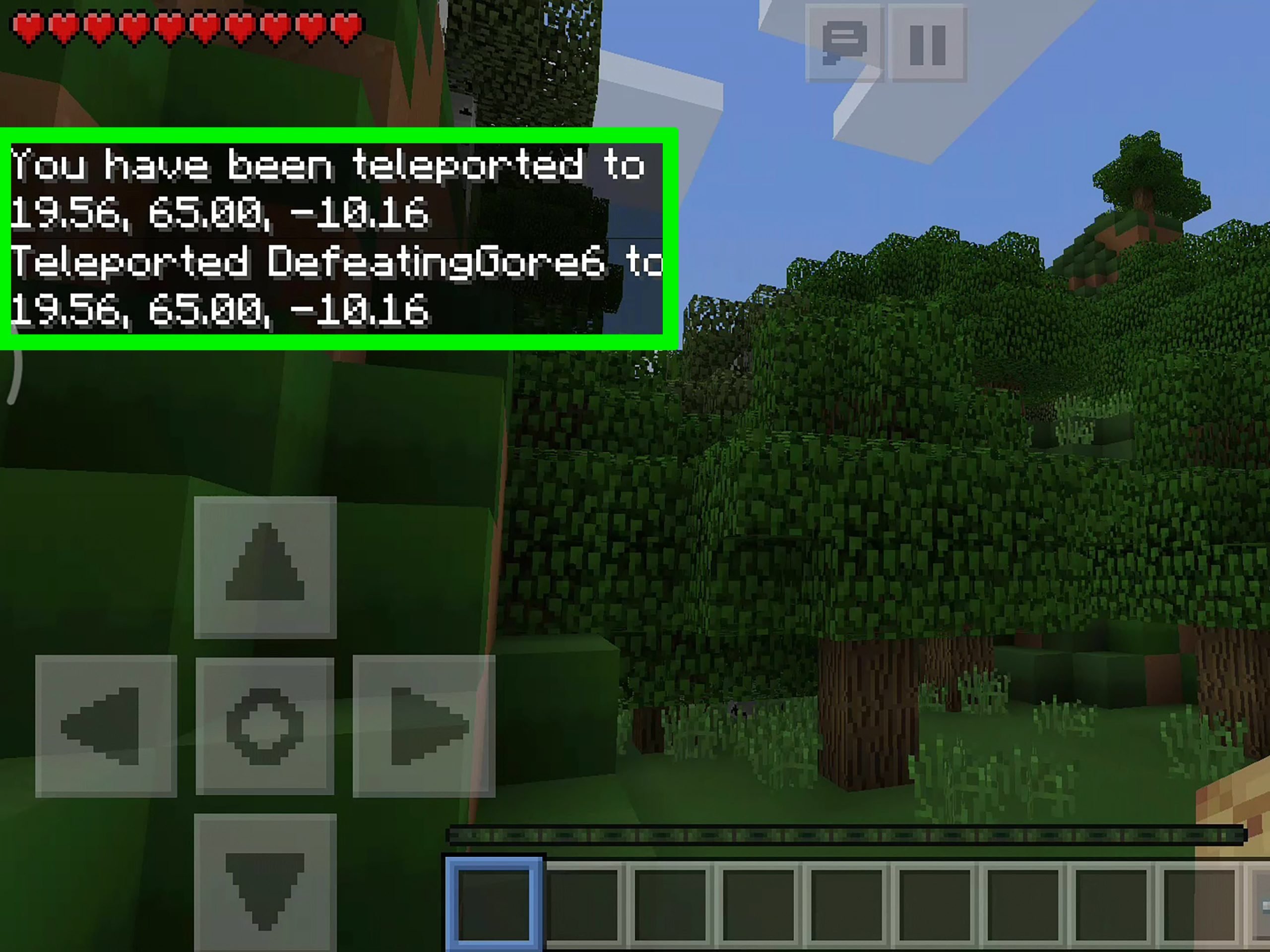
Yeah, Minecraft has plenty of options when it comes to teleportation, and we havent even covered the one we are meant to use most often. Before that, though, lets figure out how to use a Minecraft mod to teleport. Do note that mods only work in MinecraftJava edition and not Bedrock. If you wish to check other best Minecraft mods, we have a curated list linked here. With that said, lets check out one of the most popular teleportation mods in Minecraft.
1. There are tons of Minecraft teleportation mods to choose from, but we are going for the fan-favorite Teleport++ mod. You can download its .jar file from Forge using the attached link. Its compatible with the 1.16.5 version of the game and was last updated in February 2021.
2. Once you have downloaded the mod .jar file, copy it to the Mods folder, located at %appdata%\.minecraft\mods. You can also copy and paste the location in the Run prompt to quickly open the Minecraft Mods directory.
3. Now, load your Minecraft world, and Forge will automatically run the teleportation mod. Here, you will notice the game has 3 new items in-game that you can use to teleport. Theres a personal teleporter that you can use to teleport back to any given area within 90 seconds of placing that teleporter. Its similar to Yorus abilities from the game Valorant.
Recommended Reading: Minecraft Piston Stairs
How To Teleport With Ender Pearl In Minecraft
Ultimately, ender pearls are the best way to teleport in Minecraft survival or hardcore mode with no external support. Heres how to use an ender pearl for teleportation:
1. First, get an ender pearl by killing an Enderman. It has a 50% drop-date of Ender pearl on dying. Otherwise, you can also get an ender pearl by trading with expert-level cleric villagers or the Piglins, but that might take you some extra steps.
2. Whether by trading or by violence, you are all set to teleport after getting the ender pearl. You just need to throw the pearl by clicking towards any location on your site to get teleported there.
3. As you get teleported, the ender pearl is consumed, and you also receive a 5 point fall damage. So, make sure you use your Ender Pearls wisely and follow our detailed guide to avoid fall damage in Minecraft. Also, you can use the best enchantments in Minecraft to shave off some of the damage inflicted in the process.
Place A Command Block
In order to give the teleport command you must first place a command block, which is done just like any other block placement. So, right-click to place the command block.
Note: If you’re in creative mode and don’t see your block, remember that command blocks are not in the item slots like the other blocks. Thus, the player has to “/give: it to themselves by typing /give minecraft:command_block. This adds a new command block to the item slots.
Read Also: How To Make A Poison Arrow In Minecraft
How To Teleport In Minecraft On The Console Version
Teleporting is slightly different on the console version of Minecraft. If you wish to simply teleport yourself or someone else to a different player, do the following:
To teleport yourself to a specific coordinate:
/teleport MinecraftSteve 43 22 181
Need To Get Across The Map Quickly There’s A Way To Teleport In Minecraft But It Might Not Be Obvious At A Glance
ByLewis Painter, Senior Staff Writer| 30 Sep 2019
The ability to teleport in Minecraft may not be obvious at a glance, but theres a way to do it not only on PC but consoles and mobile too. Thats the good news. The bad news is that the process of teleporting in Minecraft differs between platforms, so theres no one-size-fits-all answer for Minecraft fans.
To remedy this issue, weve split our tutorial into platform-specific sections covering PC, console and mobile versions of Minecraft to help you learn to teleport and get where youre going in the blink of an eye.
Also Check: Minecraft Ps4 Xbox One Cross Play
Teleport Command In Minecraft Ps4 Edition
In Minecraft PS4 Edition, there are different syntaxes depending on who or where you are teleporting.
To teleport to a set of coordinates:
/teleport < x> < y> < z>
To teleport to a set of coordinates facing the direction of another set of coordinates:
/teleport < x> < y> < z> facing < lookAtPosition>
To teleport to a set of coordinates facing the direction of a target entity:
/teleport < x> < y> < z> facing < lookAtEntity>
To teleport a target to a set of coordinates:
/teleport < victim> < x> < y> < z>
To teleport a target to a set of coordinates facing the direction of another set of coordinates:
/teleport < victim> < x> < y> < z> facing < lookAtPosition>
To teleport a target to a set of coordinates facing the direction of a target entity:
/teleport < victim> < x> < y> < z> facing < lookAtEntity>
To teleport to the location of another target:
/teleport < destination>
To teleport a target to the location of another target:
/teleport < victim> < destination>
- x y z is the coordinate to teleport to.
- yRot is optional. It is the y-rotation of the entity after teleportation.
- xRot is optional. It is the x-rotation of the entity after teleportation.
- lookAtPositon is a set of x y z coordinates that the entity will face after being teleported.
- lookAtEntity is the name of a player that the entity will face after being teleported.
- victim is the name of a player to teleport.
- destination is the name of a player to teleport to.
Can I Teleport To Another Dimension
Yes, you can indeed teleport to the preferred location of netherworld and endworld without the use of a portal. With the simple use of command, you can teleport anywhere.
Read Also: How To Make Poison Arrows Minecraft
How To Teleport In Minecraft Pocket Edition On Android & Ios
Moving past powerful machines like Windows PCs and consoles, its now time to learn how teleportation works in Minecraft PE on mobile devices. This tutorial works on Android, iOS, and iPadOS versions of Minecraft Pocket Edition .
1. To begin, open the Minecraft app on your iPhone or Android device and load your world. Then, go to the menu using the Pause option at the top of your screen.
2. From the pause menu, select the Settings options and switch on the Activate Cheatstoggle under the Game settings. After that, you can go back to your game to start teleporting.
3. In your world, click on the chat icon from the top of your display.
4. Once it opens, type /tp username ,where x, y, and z will be the coordinates where you want the command block to teleport players. Tap on the send message button to teleport to your desired coordinates.
How To Enable Cheats In Minecraft
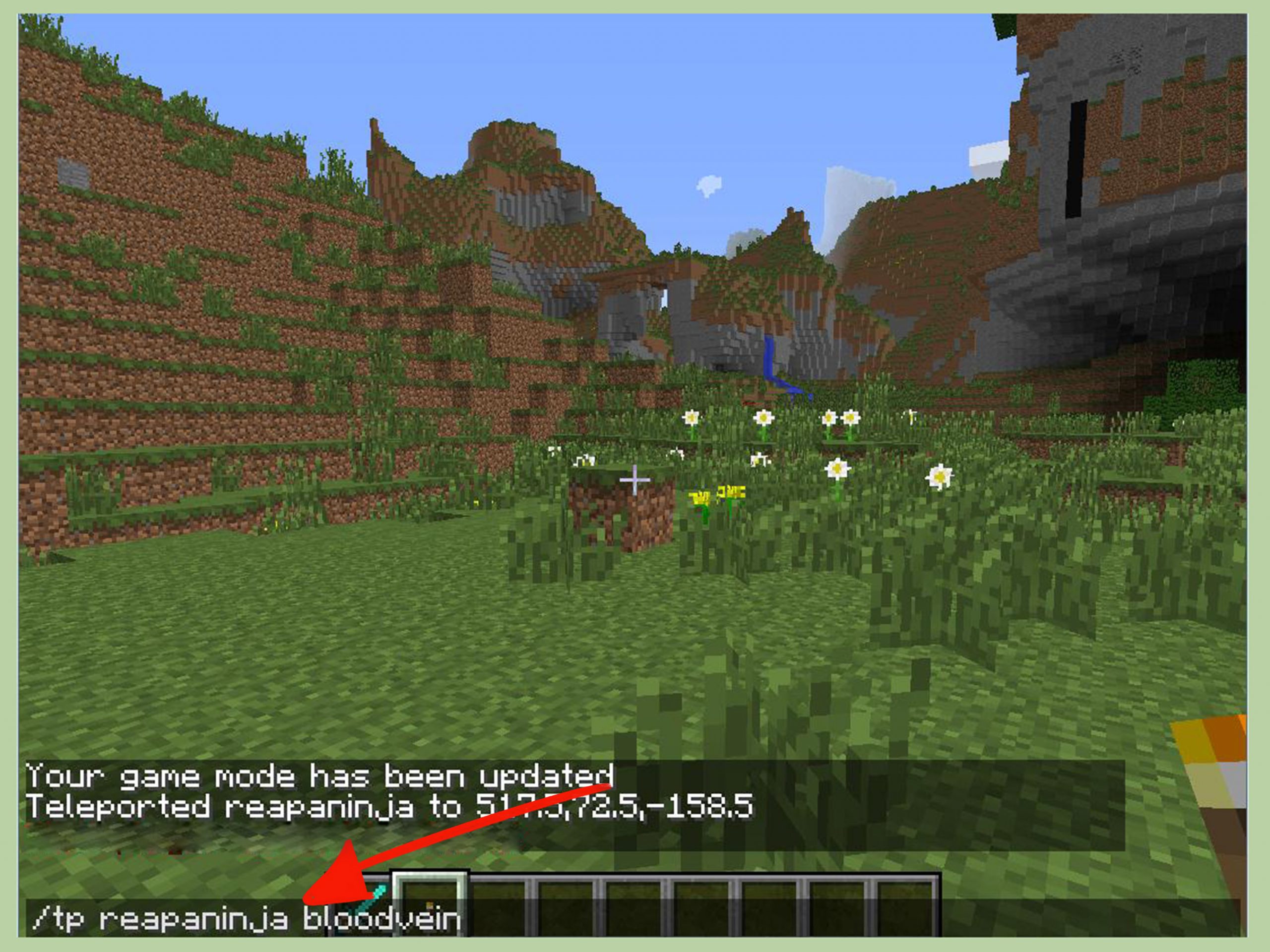
To use teleport commands in Minecraft you have to enable cheats on your world. How to do this depends on which version of the game youre playing, so we will briefly cover these before sharing how to teleport. Keep in mind that enabling cheats means that you are unable to unlock achievements.
Java Edition
Pocket Edition
Note: You can only activate cheats in the PE edition if you own the game. The trial version will not allow you to activate cheats or teleport.
Everything Else
All other versions, including the Windows 10 Edition and console editions, are very similar. You can activate chats from the world edit screen or world creation screen.
Note: If youre new to Minecraft, take a look at our Beginners Guide.
Don’t Miss: Default Random Tick Speed Minecraft
Q: What Is The Quick Way To Teleport Yourself In Minecraft Easy Commands
A: Weve listed the ways in which you can fast travel to any part of the Minecraft world, provided you have cheats turned on. This involves specifying the name of the player that you want to teleport to a specific set of coordinates. This works on all editions of the game, including the Bedrock Edition, the Education Edition, the Java Edition, and the Pocket Edition . This is case-sensitive and it might be annoying to have to type it out each time.
There is a simpler way to teleport to coordinates in Minecraft, but this works if you are the only player in the Minecraft world. It involves invoking the command for the nearest player, which it turns out is you. The simplified tp commands looks like this:
This teleports the nearest player to a selected set of coordinates.
How To Use The Teleport Command In Minecraft 118
Whenever players will need to use this command in Minecraft 1.18 version, they need to meet at least one of the following criteria:
- Players have to be in creative mode
- Players must have cheats enabled in their survival mode world,
- Players must be an operator if using it in server
There are a few ways to use the teleport command, whether players need to go to a biome, structure or random coordinates. With this command, players can also send other players to particular coordinates.
Recommended Reading: How To Put A Picture On A Map In Minecraft
The Coordinate System In Minecraft
Minecraft follows the coordinate system to teleport your character from one place to another. Minecraft specifies the precise geo-positioning based on the coordinate system for in-game players and other objects. Heres a simple method to learn how to use these three x, y, and z coordinates to explore the positioning system in Minecraft.
Tp Command In Minecraft Xbox One Edition
In Minecraft Xbox One Edition, there are different syntaxes depending on who or where you are teleporting.
To teleport to a set of coordinates:
/tp < x> < y> < z>
To teleport to a set of coordinates facing the direction of another set of coordinates:
/tp < x> < y> < z> facing < lookAtPosition>
To teleport to a set of coordinates facing the direction of a target entity:
/tp < x> < y> < z> facing < lookAtEntity>
To teleport a target to a set of coordinates:
/tp < victim> < x> < y> < z>
To teleport a target to a set of coordinates facing the direction of another set of coordinates:
/tp < victim> < x> < y> < z> facing < lookAtPosition>
To teleport a target to a set of coordinates facing the direction of a target entity:
/tp < victim> < x> < y> < z> facing < lookAtEntity>
To teleport to the location of another target:
/tp < destination>
To teleport a target to the location of another target:
/tp < victim> < destination>
- x y z is the coordinate to teleport to.
- yRot is optional. It is the y-rotation of the entity after teleportation.
- xRot is optional. It is the x-rotation of the entity after teleportation.
- lookAtPositon is a set of x y z coordinates that the entity will face after being teleported.
- lookAtEntity is the name of a player that the entity will face after being teleported.
- victim is the name of a player to teleport.
- destination is the name of a player to teleport to.
You May Like: Ftb Reading Enchantment
How To Show Coordinates In Java
If you’re playing on Java, then you don’t really have a neat way to show coordinates on your screen without implementing a mod. Yes, you can see them easily, but you won’t want them to remain on the screen while you play because your screen will be covered in text!
To show coordinates in Minecraft’s Java version all you need to do is press F3 on a PC. If you’re on a MAC then you’ll either want to try Fn + F3 or Alt + Fn + F3! In some of the newer laptops the first set of keys hasn’t been working. Here is what you’ll see once you’ve hit the right buttons:
As you can see, you’ll have a whole lot of information on your screen. I’ve outlined the coordinates part in purple where you’ll want to look to get your location. As you can see, there’s an XYZ section and a Block section. XYZ tells you the exact coordinates of where you are, whereas Block rounds the numbers so they are a little less precise. It’s easier to rattle off the Block numbers if you’re trying to tell someone where you are.
If you want a cleaner way to display coordinates in Java, then you’re going to need to turn to mods. One particular mod I like to use is Xaero’s Minimap, which will display a small map on your screen, and you can enable it to show coordinates! Be sure to check out some other great add-ons in our Minecraft 1.16 Mods post!
How To Teleport Someone Else To Your Location In Minecraft
As long as you know the other players username, the process to teleport them to your location is simple. Follow the steps below to see how it works:
1. The easiest option would be to type in the chat. It will teleport your friend to your current location.
2. You can also check your current coordinates by pressing F3 . Then, use those coordinates to teleport your friend using the command /tp friends Username .Here, x, y, and z will be your current coordinates, to the location you are at.
3. Finally, if you have cheats enabled for the whole server, your friends can teleport themselves to you. They can use the command /tp username1 username2, where a player with username1 will be teleported to the player with username2s location.You can also use this command to teleport yourself to another player too.
You May Like: Xbox 360 Minecraft Online Multiplayer