Best Minecraft Banner Designs
The Banner crafting system is quite restrictive compared to, say, designing Minecraft skins. Each banner illustration can only be created from a maximum of 6 patterns of different colours overlapping one another. But unsurprisingly, over the years the playerbase has found ways to create some absolutely marvellous banner designs that you can use to adorn your castles and towers.
Below we’ll walk you through how to create your own banners and designs. But first, we’ll walk you through some of the best Minecraft Banner designs we’ve found in the Minecraft Banner Gallery. You can follow the links below to learn how to create each one from scratch or if you’re in Creative Mode or have cheats enabled, you can type the corresponding Banner code into the chat to summon that exact Banner into your inventory.
Minecraft: How To Make Banners
Aiming to beautify a base? Banners can be a great way to add some decorative flare!
Many fans of Minecraft will know that there are almost infinite ways to create amazing builds. The ability to further customize a base using decorative items is another way players get the most out of their builds.
RELATED: Minecraft: Curse of Binding Enchantment Explained
Banners are tall blocks that can be customized in a variety of ways to make any base stand out. Banners can also be used to customize shields, using a crafting table to combine a completed banner with a shield. While some banners can be found in chests and villages throughout a Minecraft world, the easiest way to obtain a banner is by crafting it.
Cliffside Sunset Banner Design
Nothing beats the feeling of coming home to a beautiful golden sun setting over the edge of a cliff after a hard day of mining for Diamonds.
The Banner features a brownish-black cliff layer with a bright golden sun setting in the background.
Although you can only experience the real sunset once a day in Minecraft, this Banner will produce a similar feeling every time you look at it!
Crafting Recipe
To get your hands on this one, youll need to use up 1x Yellow Banner, 1x Flower Charge, 1x Orange Dye, 2x Yellow Dyes, 2x Black Dyes, and 1x Red Dye.
To make the Banner, follow these steps:
- Combine the Yellow Banner with the Flower Charge and Orange Dye.
- Next, use one of the Yellow Dyes to make a Yellow Base Gradient.
- Now, add in a Red Dye and select the Red Gradient option.
- Use a Black Dye to make a Black Base Indented.
- Combine the second Yellow Dye with this to get the Yellow Roundel.
- Finally, use up the last Black Dye and make the Black Base Dexter Canton to end up with the Cliffside Sunset Banner!
Recommended Reading: How To Make Water Breathing Potion Minecraft
Among Us Banner Design
Give your home a suspicious touch with the Among Us banner design.
The Banner features the red playable character from the video game Among Us, peering towards the left with his classic spacesuit and emotionless stance.
The great thing about this banner design is that you can customize the color of the characters spacesuit according to your liking by simply switching out a few of the Dyes.
This makes it highly customizable and very flexible in its uses. Play around with it and see what works best for you!
Crafting Recipe
The Among Us banner requires 1x Red Banner, 1x Light Blue Dye, 1x Red Dye, and 3x Black Dyes to craft. You can follow these steps to make the Banner:
- Combine the Red Banner with the Light Blue Dye and make a Light Blue Fess.
- Using the Red Dye, make a Red Pale Sinister.
- Add in the first Black Dye to get a Black Bordure.
- Use the last 2 Black Dyes to create the Black Base Indented and Black Chief layers, respectively.
Pepe The Frog Banner Design
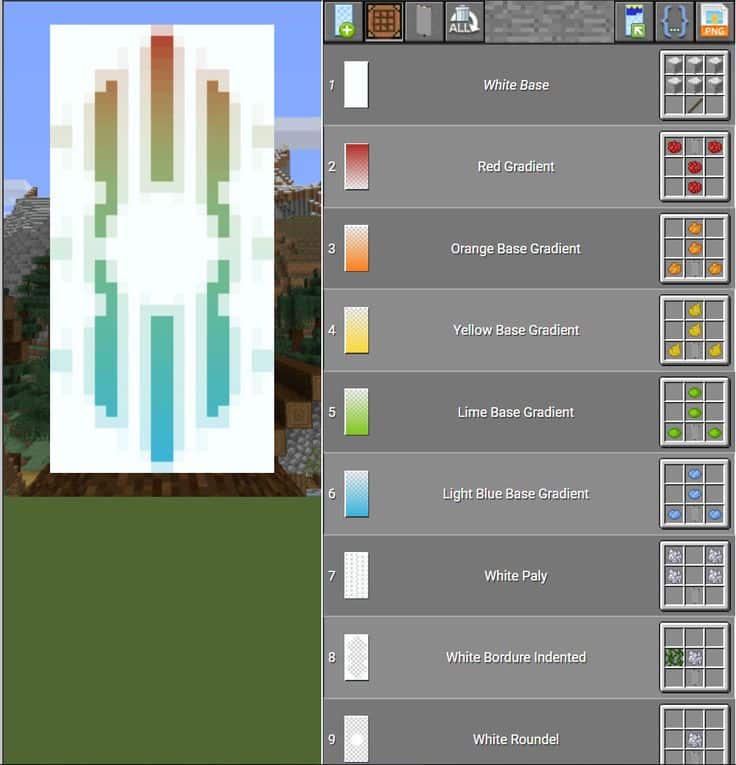
This ones going to be perfect for the meme-loving individuals out there. Pepe The Frog is a legendary figure in meme culture and needs no introduction.
His close resemblance to the Grinch figure makes this Banner a great fit for a Christmas-themed base.
The Banner is a close-up of Pepe The Frog with a straight face and his classic eye style.
Skipping the technicalities, the Banner itself is pretty funny to look at and would make a great addition to your collection.
Crafting Recipe
This one requires 1x White Banner, 1x Black Dye, 1x Red Dye, and 4x Green Dyes. Follow these steps to craft it:
- Make the Black Lozenge by adding a Black Dye to the White Banner.
- Now, add the two Green Dyes and choose the Green Chief and Pale, respectively.
- Combine this with the Red Dye to produce a Red Per Fess Inverted.
- Use the last two Green Dyes and select the Green Fess and Base patterns to make the final version of Pepe, The Frog!
Also Check: How To Get Minecraft Texture Pack
Phantom Bird Banner Design
This Banner combines a normal bird with the Phantom mob and gives the viewer an eerie yet peaceful look.
It features a blue phantom bird perched on the top right corner of the Banner with a solid black background.
It looks like a lonesome bird flying in a black void of nothing. Thats pretty cool if you ask us!
Crafting Recipe
To make the Phantom Bird banner, youll need 1x Black Banner, 1x Cyan Dye, 1x Light Blue Dye, and 4x Black Dyes. You can make the Banner by:
- Combining 1x Black Banner with 1x Cyan Dye to make a Cyan Saltire pattern.
- Now, select this Banner and 1x Light Blue Dye and make a Light Blue Lozenge.
- Use 1x Black Dye and make a Black Bend.
- Use another Black Dye to produce the Black Per Bend Sinister.
- Mix in the third Black Dye to make a Black Roundel pattern.
- Finally, add the last Black Dye and choose the Black Bordure to get the Phantom Bird banner.
Minecraft Give Command Generator
A powerful and simple to use minecraft give command maker, with enchantments, color name text, lore and advanced attributes.
The give command is one of the most complicated and powerful commands in Minecraft. This tool is a simple Minecraft give command generator for generating complex commands. Paste this command into chat or a command block and youcan generate the item, but remember you will need to be op .
Commands are for vanilla edition, but can also work for modded Minecraft. So far it includes, item name and lore, item enchantments and the more advance item attributes which can add buffs or debuffs for users that hold or wear an item.
Enchantments: Most enchantments will only work on certain tools, weapons or armour. Be sure to choose the correct enchantments. You can minecraft give sword with enchantments or minecraft give armor generator, choose those items from the minecraft give item list and choose enchantments from the advanced options. There is a huge number ofminecraft give enchanted items combinations.
Color Text: Minecraft 1.13 Java added colored text for items, this was a limited 16 color pallet. In 1.14 this was added to lore. As of 1.16 any text color possible.
Attributes: These can be applied to any item, when a user holds or wears that item they will receive a buff or debuff. For example, a buff can add or multiply damage that a player does when attacking, where as a debuff could reduce their speed. Try to make a sword that can one hit kill a wither.
Recommended Reading: Can You Get A Refund On Minecraft
Cosmic Wither Banner Design
If you thought the Enderman-themed Wither banner was cool, wait till you see this one!
The Banner features the Wither mob in a cosmic setting with a flash of white light coming through its eyes and set in the background.
It gives off a very weird, indescribable feeling when watching it in-game.
Its bright background ensures that no one misses out on noticing its presence in the night not that it needed any special effort to do that in the first place!
Crafting Recipe
To get your hands on this one, youll need 1x Light Blue Banner, 1x White Dye, 1x Blue Dye, 4x Black Dyes, Bordure Indented, and Skull Charge custom patterns.
You can make it by following these steps:
- Combine the Light Blue Banner with 2x Black Dyes and select the Black Paly and Black Saltire layers.
- Now, add in the Blue Dye to make a Blue Bordure.
- Use the White Dye and choose the White Roundel layer.
- Combine a Black Dye with the Bordure Indented custom pattern.
- Finally, add the last Black Dye and pair it with the Skull Charge pattern to receive the Cosmic Wither banner!
How To Make A Banner With Planet Minecraft And Do A Banner On Shield
The easiest way to make a Minecraft Banner is to use the Planet Minecraft Banner Maker Editor. This is also the easiest way to put a banner on a shield in Minecraft Java.
INDEX – Planet Minecraft Banners on Shields 00:00 How to use the Planet Minecraft Banner Maker 00:13 Where to find the Banner Editor 00:24 Change the color of the banner 00:38 Add a new pattern to the banner 01:00 Add a gradient Layer 01:15 Edit a pattern layer 01:25 Move/Hide banner layers 01:51 How the banner looks on a shield 02:10 Delete Layers 02:22 Making a Chicken Banner 04:04 Post the Banner Design on Planet Minecraft 04:19 Copy the Banner and Shield into the Game 05:09 Paste the code into Minecraft 06:04 Save Shield and Banner into a chest 06:14 Like Share Subscribe
You May Like: How To Make A Music Player In Minecraft
Poseidons Trident Banner Design
This will be one of the least resource-intensive banners on this list, and it still has a massive impact wherever you put it.
The Banner features a blue and white Trident resembling the Greek god Poseidon. It does well to add a bit of life to your camp and will look especially cool in your weapon room.
Although you wont be able to wield the thing, its Banner is enough to show your combat readiness to your enemies!
Crafting Recipe
You can craft the Poseidons Trident banner using 1x Black Banner, 1x Cyan Dye, 1x White Dye, and 3x Black Dyes. To make it, do the following:
Combine the Black Banner with the Cyan Dye to make a Cyan Pale.
Use a White Dye as the White Chief layer.
Add in all three Black Dyes and select the Black Bordure Indented, Black Bordure, and Black Paly layers.
Ender Lightsaber Banner Design
This is another Ender-based custom banner on this list. To be exact, its a crossover between the Ender theme and Star Wars!
Lightsabers are extremely cool, and so is the Enderman. Combine them, and you get an amazing banner that goes in with everything!
You can put this up anywhere, and itll look good you practically cant go wrong with this one.
It showcases a Lightsaber with a jet-black background and a bright purple color hence the Enderman theme.
Crafting Recipe
Making this Banner requires 1x Light Gray Banner, 1x Purple Dye, 1x White Dye, 1x Flower Charge, 2x Gray Dyes, and 2x Black Dyes. You can make it with these steps:
- Combine the Light Gray Banner with the Purple Dye to make a Purple Fess.
- Use up the White Dye and create a White Cross layer.
- Now, combine a Gray Dye and the Flower Charge pattern.
- Using another Gray Dye, make the Gray Per Fess Inverted.
- Add 2x Black Dyes to make the Black Pale Sinister and Black Pale Dexter layers. This will be the final version of the Banner!
Read Also: How To See Your Fps In Minecraft
How To Craft Minecraft Banners
Crafting a banner in Minecraft is easy, although there are countless designs to choose from, which makes it a little bit tricky. First, youll want six wool and one stick. Go into your crafting table screen and arrange the pieces of wool with the stick in the bottom middle slot and the top six slots all occupied by wool this will give you a plain coloured banner.
To add a design you need to craft a loom, interact with it, place the banner in the top left slot, and any dye materials in the top right slot, which should bring up a menu of possible designs. Alternatively, you can use the crafting table and arrange dyes around your banner until you find the pattern thats right for you.
Dragon Face Banner Design
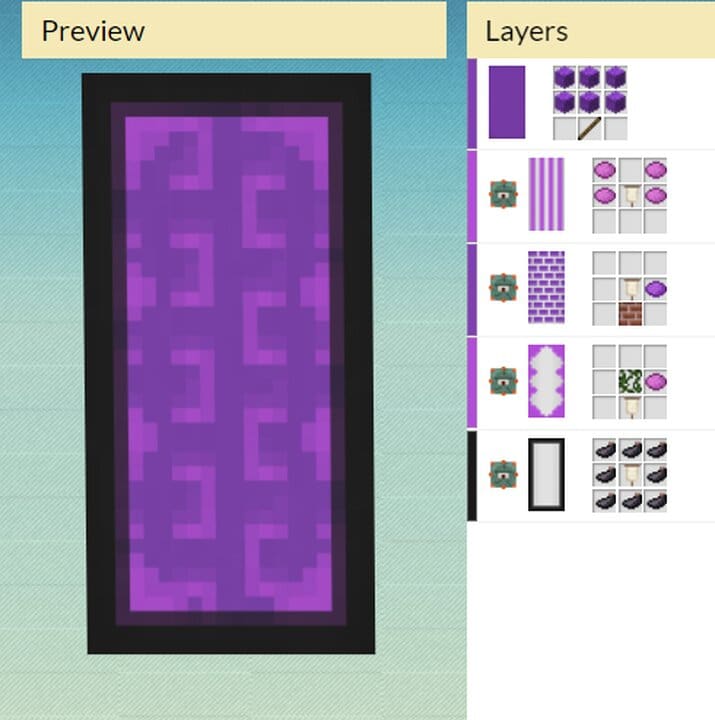
Dragons have to be some of the most vicious-looking mythical creatures around, and this statement remains true for banner ideas.
Featuring a terrifying dragons face smack dab in the middle of the Banner, this ones sure to keep away unwanted visitors from your turf.
The Dragon also has a pair of horns and an open mouth as if its ready to attack anyone and anything!
Consider combining this with the Dragon Eye banner on the list to get some sync going on in your banner designs.
Crafting Recipe
To make the Dragon Face banner, youll need to have the Creeper Charge, Flower Charge, and Thing banner patterns and 5x Black Dyes. You can craft it by doing the following:
- First, combine the Red Banner with an Orange Dye to make the Orange Chevron.
- Add in a Black Dye to get a Black Inverted Chevron.
- Use a Thing banner pattern and combine a Black Dye to make a Black Thing pattern.
- Combine this with a Flower Charge pattern and another Black Dye.
- Now, put another Black Dye and a Creeper Charge pattern to the Banner.
- Finally, combine the last Black Dye and select the Black Bordure Indented layer to end up with the final form of the Dragon Face banner!
Recommended Reading: Modded Minecraft Server Ip
Cave Spider Banner Design
The Cave Spider banner fits in perfectly with the Dragon Face one.
It successfully sends chills down your spine with the mysterious feeling it projects.
The Banner features the bright red eyes of a Cave Spider mob covered on the top and bottom ends with a collection of rocks.
This one would be very useful if youre setting up a horror section for your base or want visitors to feel a creepy sensation as they walk through your area!
Crafting Recipe
You can make the Cave Spider banner by using 1x Black Banner, 1x Creeper Charge, 1x Flower Charge, 3x Black Dyes, and 2x Gray Dyes. Heres the process of crafting it:
- Combine the Black Banner with a Red Dye and Creeper Charge pattern.
- Add in the first Black Dye along with the Flower Charge pattern.
- Use the second Black Dye to get a Black Per Fess Inverted layer.
- Combine the Banner with the Gray Dyes and select the Gray Chief Indented and Gray Base Indented layers in that order.
- Finally, use the last Black Dye to make a Black Bordure layer. You now have the complete Banner!
Best Overall Minecraft Banner Maker With Huge Community
Planet Minecraft is one of the best Minecraft banner makers in the market. The Minecraft banner editor allows you to create spectacular Minecraft banner designs with all the colors and patterns you can find while playing the game. You can also use the Minecraft banner editor to create shields.
The Minecraft banner maker and editor allow you to create as many banners as you want. You can simultaneously work on multiple banners for your Minecraft account or YouTube channel, thanks to its support for multiple pages.
When you design a banner with Planet Minecraft, it automatically generates a sharable link that you can share with your friends and social media accounts such as Facebook, or Twitter. You can also give the custom banner design you created a name and share it directly to the Planet Minecraft community where you can get feedback on your design from other community members.
Planet Minecraft has a huge community you can leverage on. There are over 3.3 million members in its community who have made over 2.6 million Minecraft submissions that have generated over 2.8 billion total submission views and over 470 million downloads!
Also Check: What Do Birds Eat In Minecraft
Lava Wall Banner Design
Do you want to replicate the feeling of exploring around the Nether without actually having to deal with the horrendous monsters it inhabits? Well, this ones for you.
The Banner features a Stone Masoned wall that has a menacing dark yellow and orange background that gives off the same vibe as the lava-filled rocks of the Nether!
Its also perfect if youre looking for an underworld feeling when walking through your base.
Crafting Recipe
To craft the Lava Wall banner, youll need 1x Orange Banner, 1x Yellow Dye, and 4x Black Dyes. Once you have the items, perform the following steps:
- Combine 1x Orange Banner and 1x Red Dye.
- Combine the resultant Banner with 1x Yellow Dye as the base gradient.
- Add 1x Black Dye and the Bordure Indent to the Banner.
- Combine the Banner with 2x Black Dyes placed on either opposite ends of the crafting grid.
- Add in a layer of Black Dye as the Field Masoned pattern.
Best Minecraft Banner Maker For Windows
Zerobot is a free Minecraft banner maker for Windows that helps users to create attractive Minecraft banner designs. The application works on popular web browsers such as Internet Explorer, Firefox, and Chrome.
With the Minecraft banner creator, anyone can design their Minecraft banners. Using the tool requires you to click on a color and a pattern to apply your design to the blank canvas. It allows you to design the different layers when you click on the crafting table for every layer you want to edit.
The Minecraft banner maker has a Reset button which you can use to clear the entire banner design you are customizing on the application. You can also use the Clear Layer button to clear a particular design layer and not the whole banner design.
You can also switch on or off the Auto-Next button. Leave it on if you want the tool to move you to the next layer when you select a pattern. There is the Move Layer arrow button that allows you to move selected layers backward or forward.
Zerobot lets users use their keyboard to create Minecraft banners. Here is a list of keyboard keys and their functions that work for Zerobot.
- A/D to change selected layer
- SHIFT + A/D to move the selected layer
- CONTROL + Z to undo
- W to apply the current color to the current layer
- S to clear the current layer.
The Minecraft banner creator has an application for Windows available for free download.
Don’t Miss: Can Mobile Minecraft Play With Pc