Why Linux And Not A Fully Managed Solution
This is a valid question. A fully managed solution like one offered by the many dedicated Minecraft hosting companies out there can make sense. There is no need to secure the underlying Linux OS, this is all done for you.You get a nice graphical front end to manage your server, automated backups, DNS management to access your server, FTP access. They provide a GUI for managing your mods.
However, if you decide to go with a dedicated setup you can get a credit towards your server with DigitalOcean if you sign up through this referral link. Sizing of your server will depend on how many mods and users you intend to have.
Here are some of the reasons you may want to build your own
1 – Maximum control right down to the OS level.2 – Prefer working from the command line than from a Web browser to manage your server.3 – High memory and cpu needs for your server and a VPS or dedicated server is cheaper than a higher end fully hosted solution.4 – Have a server available which isn’t costing you anything and a good internet link.5 – Want to learn how to do it yourself from start to finish.6 – Finally, the most important reason of all…..Because You Can!
Install Forge Or Cauldron
Depending on how you are setting up your mods, you may need to install a Minecraft server that can load mods. If you are installing mods into a pre-existing modded server, continue to the next section, as it should have Forge or Cauldron. If youre building a server from scratch, decide if youd like to use Forge or Cauldron. Forge is the original Minecraft server that can only load Forge mods. Cauldron its a server optimized brand of Forge that also works with Bukkit plugins and has Spigot patches. Cauldron is a more feature rich and powerful system.
Do one of the following:
Build A Linux Minecraft Server
Building a Linux Minecraft server is a great way to get more out of your game and have more control over your server. Linux is a very stable and secure operating system, so you can be sure that your server will be up and running smoothly. There are a few things that you need to do in order to build a Linux Minecraft server, but it is not difficult and the steps are well documented.
Minecraft Server 1.16.x consumes a lot of CPU, so renting a dedicated server or VPS is no longer an option. A fully managed Minecraft hosting solution can provide a variety of advantages. Minecraft Server hosting is available from a number of reputable companies that specialize in optimized servers for Minecraft. The Ubuntu Server 18.04 LTS package manager is used to guide you through this guide. If you are not the administrator, your server has root access. As a result, the simplest solution is to assume youre logging in as a root user. Check that you have it set to run on your user account if you need it to.
Minecraft servers are ideal for installing plugins and data packs. plugins are files that end in.jar, and you can access them by dragging them into your plugins folder. In the world/datapack folder, the most commonly inserted datapack is a zip file. Check that they are Minecraft compatible before purchasing them.
Also Check: How To See Further In Minecraft
Installing Mods With Minecraft Forge
First, find a mod you like and download it. It should be a .jar file. Here is a good website for downloading mods. After downloading a mod, go to the Minecraft Forge homepage. Now select your version from the list. This tutorial uses 1.8.8 as an example. Download the .jar file of the version you want to mod and run it. Just click OK, you don’t need to bother with anything else. After that, install it and then launch Minecraft. Now locate your .minecraft folder. There should be a new folder named ‘mods’.
Now drag and drop your downloaded mod file into this folder and open up the Minecraft Launcher. Before clicking Play, click ‘Edit Profile’ to the left. On the ‘Select Version’ drop down menu, go to the bottom and you will find a ‘1.8.8Forge’ version . Click that, then OK, and then click Play. It will take longer than usual to load up, especially if you are using multiple mods. Start a world and if whatever your mod does is there, you have successfully installed a mod using Minecraft Forge.
Safety Concerns About Minecraft Mods Textures Skins And Modpacks
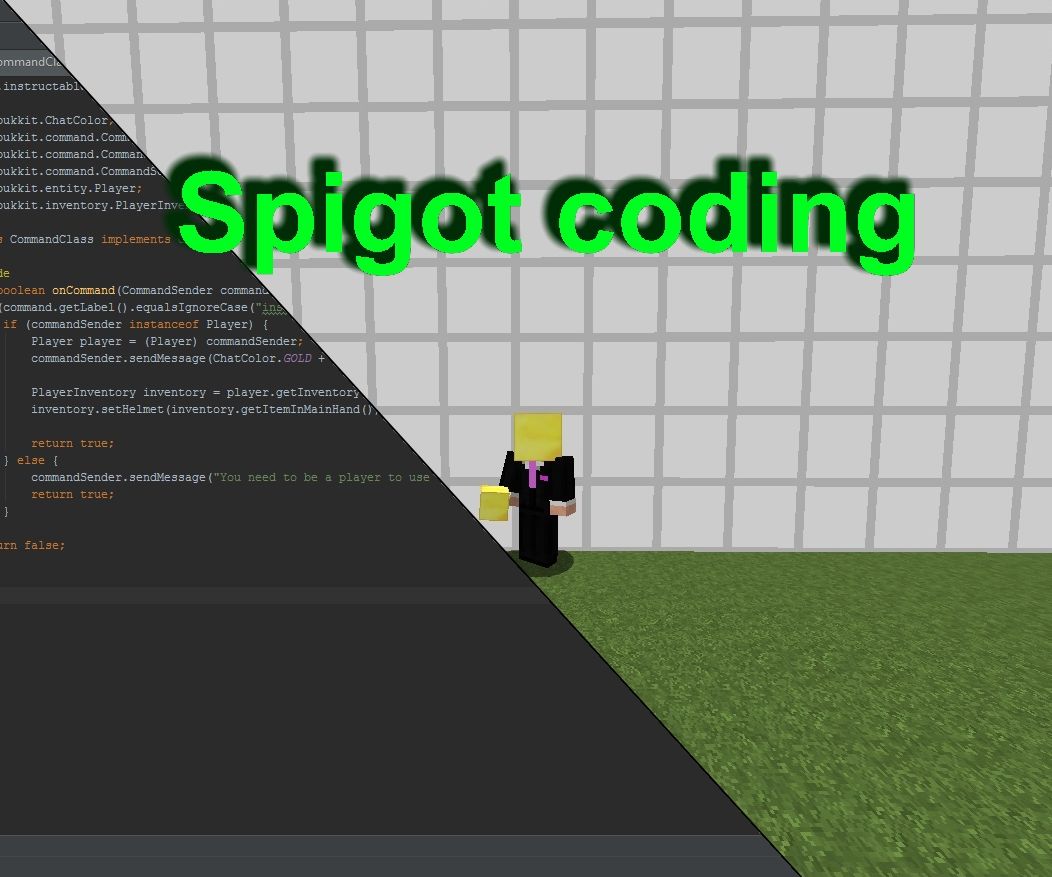
While Minecraft mods are usually pretty safe, there are always risks involved with downloading and installing files that you find on the Internet. Some of the most important concerns are:
- The mod itself might contain malware, spyware, or a virus.
- The site you download a mod from might be infected or could be a malicious site that intentionally infects your computer.
- The mod could contain inappropriate content or not work as advertised.
- The mod could potentially mess up your Minecraft game through some unforeseen interaction between the game files.
Most of these potential problems can be avoided by only downloading Minecraft mods from reputable sources. If a mod is well known, and the creator of the mod has an official site, then that’s always the safest place to download from.
If you’re not sure whether or not a mod is safe, then looking at a site like The Minecraft Forum is usually the best option. This allows you to take advantage of the knowledge and experience of the Minecraft community, but there are still some important things to keep in mind:
- Avoid downloading mods that were posted by brand new forum accounts.
- Avoid downloading mods that have no comments.
- Look for mods that have been around for a while and that have a variety of positive comments and no comments that indicate the presence of a virus, malware, or inappropriate content.
Some good resources for finding safe Minecraft mods include:
Recommended Reading: Unspeakable Minecraft Server Ip
Increasing Ram Allocated On Ftb Launcher
How To Install Mods On My Minecraft Server
Rent your own Minecraft server at 4Netplayers.com
You need to create a new configuration. Either for Forge, or Craftbukkit or Spigot. It depends on what system the plugins/mods you want to use are for. The server must be completely stopped before uploading via FTP. The server must not be running, starting, or stopping. The plugins are then uploaded to the Saves FTP using an FTP program .You can find the login data in the FTP overview by clicking on FTP.Depending on the modframework, the mods belong in /ConfigID/mods or /ConfigID/plugins.For this you create, if not already present, in the configuration of the game server the folder “plugins” or “mods” and upload the Jar file of the pluginTo note
After the next start and stop, the config files of the respective plugin/mods are also present on the Saves FTP.
You May Like: How To Use Fill Command In Minecraft Bedrock
How To Install Minecraft Modsprint
Minecraft mods add to the Minecraft experience, bringing new blocks, mobs, and features to the game! Loading mods on a Minecraft server requires that Forge be installed. Ensure that Forge is installed using this guide.
To install Minecraft mods to a server:
1. Once more, ensure that Forge is installed to your server using this guide.This is *REQUIRED in order to load mods on a Minecraft server.
2. Locate and download the mods you wish to install to your server. Any mods you install must be server-side mods and must be compatible with your Forge version. You can find Forge mods here.
3. Place all downloaded mods within an empty folder on your PC.
4. Now, go on your server’s control panel.
5. On your control panel, on the left side click Files and then FTP File Access.
6. In your server’s FTP, click to enter the mods folder.
7. One at a time, upload a single mod to your server.
8. After installing a single mod, exit your FTP and then click Restart on your control panel to restart your server.
9. Enter your server’s console and watch during startup to ensure the mod loads and enables properly.If the mod does not load, check for any errors. A mod may not load correctly if it is meant for a different Forge version, requires other mods, is conflicting with another mod that is already installed, or is a client-side only mod. If you’re unsure of how to fix this, we recommend submitting a support ticket to our modpacks team.
To install Minecraft mods to your Minecraft client:
Accept Eula And Run Server
After players have selected the option to install the forge server, they should be able to find a newly generated .jar file inside the installation path specified in the previous step.
Players need to double click this .jar file in order to start the server. After this is done, a file named EULA.txt will be generated and players will need to accept it by changing “eula=false” to “eula=true”. After this, the server can be started again.
You May Like: How Do You Get Milk In Minecraft
How Do You Choose A Minecraft Mod To Use
Choosing a minecraft mod is a matter of personal preference, since it really depends on what you want to change about Minecraft.
If you’re totally new to modding, then the best place to start is checking out a list of the best available Minecraft mods, or visiting a reputable source for mods.
The best way to figure out what Minecraft mod to download and install is to ask yourself a few questions:
- What would you like to add or change about Minecraft?
- Are you interested in purely cosmetic changes, or do you want major gameplay changes?
- Do you just want new recipes to craft, or do you want to experience a brand new adventure or world?
Since the pool of mods to choose from is so massive, there’s a good chance that if you think of something you’d like to do with Minecraft, you’ll be able to find a mod that can help.
Another great way to choose a Minecraft mod is to check out YouTube videos. There are a ton of popular Minecraft YouTubers that test out different mods, so this is an easy way to see what looks like fun.
The only thing you need to remember when choosing a Minecraft mod is that when Minecraft is updated, it can break older mods. So make sure to choose a mod that is compatible with the version of Minecraft that you have installed.
How To Install Mods For Your Minecraft Server On Linux
Installing mods for your Minecraft server on Linux is a simple process. The first thing you need to do is download the mod files from the internet. Once you have downloaded the files, you will need to unzip them. After you have unzipped the files, you will need to copy them to the mods folder inside your Minecraft server directory. Finally, you will need to restart your server for the changes to take effect.
Minecraft mods must be installed at the start of the game, so well go over the steps in this article. Simple changes, such as changing the color of a block, can be complex, such as adding a whole new game element. Before you can download and install Minecraft mods, you must first run a small program called Forge. If you have a Forge API, you will have a much easier time installing mods. When you launch Minecraft, go to the Mods option and choose the mod you want to install. Downloadable mods can add both amusement and appeal to a game.
Also Check: Why Is Minecraft Taking So Long To Load
How To Install Mods On A Minecraft Server
Open the Files tab to view the versions. To the right of the version you want, press download. Its best to download the latest recommended update for your version of Minecraft.
Uploading Minecraft server mods
To the left of the game panel, click on FTP File Access and go into the mods folder.
Minecraft Mods For Platforms Other Than Pc
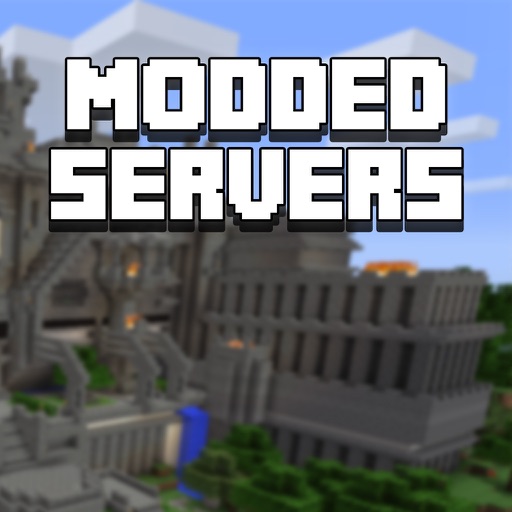
Mods for the non-Java version of Minecraft are called add-ons, and they aren’t free. You buy them from the Minecraft store, which you can access from inside the game.
There aren’t as many add-ons available as there are mods for the original Java version of Minecraft, but you can find skin packs, texture packs, worlds, and what microsoft calls “mashups” in the store.
If these terms are unfamiliar, they’re actually pretty easy to understand:
- Skins: change the appearance of your character.
- Textures: change the appearance of the world by making blocks and creatures look different.
- Worlds: add custom worlds to play in and can also change gameplay like a real mod.
- Mashups: include a mixture of skins, textures, and worlds in a themed package.
Since the add-on ecosystem is closed, the process of getting add-ons is a lot simpler, and safer, than getting mods for the Java version. It isn’t free, but it is all done from right inside Minecraft itself.
Launch Minecraft on a platform that has received the Better Together update
Locate a skin pack, texture pack, world, or mashup that you want.
Click Unlock.
Click the + in the upper right corner of the screen to purchase Minecoins if you don’t have enough. You will also receive the prompt to purchase Minecoins after clicking Unlock if you don’t have enough.
The add-on will install automatically.
Don’t Miss: Where Are Diamonds In Minecraft
How To Add Custom Mods To A Serverprint
- Custom Mods, Mods, How to add mods, Addons, Minecraft server, Forge, install fabric, Fabric
| Note | In order to get mods on your server, you need to have Forge installed. Find out how to install Forge on your server here.Make sure to check mods capability with your servers Forge and Minecraft version. |
How to add custom mods to a server:1. Download the mod/s you wish to install on your desktop.2. Log in to your BisectHosting control panel.3. Select File Manager then click the Mods folder.4. Click Upload at the top.5. Drag and drop the .jar mod file to the dropbox. 6. Restart your server.
Start And Review Initialization
The next step is to start and run the server for the Mod pack to initialize. Simply go to the console panel and start the server.
The initialization process is automated, and there should be a continuous output display in a prompt screen. There should be two indications of whether the mod pack has been installed or not: the Startup done! message or the checkmark on the Server console checkbox.
After confirming that the server has successfully started up, connect to the server with the mod pack and the respective client.
You May Like: How To Catch Bees In Minecraft
How Much Ram Do I Need For Linux Minecraft Server
A server should be able to run on at least one GB of RAM . If you use a desktop-based Linux distribution, you should have at least 1 GB of additional physical RAM installed on the computer to avoid graphics lag.
How Much Ram Does Your Minecraft Server Need?
More information on RAM for Minecraft servers can be found on GameTeams blog post, which details the amount and type of RAM required.
Using The Jar Installer
Also Check: How To Make A Bathroom In Minecraft
What Are Mods For Minecraft
Mod is short for modification, so a Minecraft mod is basically just something that alters anything in Minecraft from its original state to a different state.
Mods can add new recipes to craft, add or change creatures in the game, and change the way the game plays in even more drastic ways. Other mods work behind the scenes to make the game run better, look better, or even add new features like virtual reality support.
While it’s possible to play without any mods, installing mods can breath new life into the game and and make it a lot more fun to play.
Before you go looking for a mod to install, it’s important to understand that there are two different versions of Minecraft, and each version handles mods in its own way.
The original version is now called Minecraft: Java Edition, and you can play it on Windows, Mac and Linux PCs. Mods are widely available and free, so finding and installing good ones can be complicated.
The newer version is simply called Minecraft. It’s available on Windows 10, Xbox One, mobile phones and tablets, and other platforms. This version of the game lets you play with people on different platforms. For instance, you could play on your Xbox while a friend plays on their iPhone. Mods that were designed for the Java version will not work with this newer version.