Change Skin From The Launcher
Besides uploadin your Minecraft skin to the Minecraft website, you can use the launcher instead. To change your skin in the Minecraft launcher, follow these steps:
- Open the Minecraft launcher
- Select Minecraft Java Edition
- At the top of the section, select skins
- Choose a skin in your library, or add skin if you have downloaded your skin on third-party site
- Upload the .PNG file from your computer
How To Download Minecraft Skins
To install a skin in Minecraft, you must first have the Minecraft skin before it will be installed on your Minecraft character. For those of you who dont have it, please follow the instructions for downloading the following Minecraft skins:
Read Also : Download the Latest & Most Complete Minecraft Skins
After you have the desired Minecraft skin, then the next step is to just replace or install the Minecraft skin in the game. Please continue to follow the steps below.
Why Dont I See My Skin In Multiplayer
If you cant see your skin when playing in Multiplayer mode, try logging out then back into your Minecraft account.
Alternatively, the game might be running in offline mode, which can disable custom skins when using the website to select them. This means every player will have only their default skin shown.
Recommended Reading: What Can You Get From Fishing In Minecraft
Learn About Standard And Slim Skin Models
If you havent uploaded a custom skin, you’ll have either the classic “Steve” skin or the newer “Alex” skin, which features slimmer arms. Your default skin is randomly based on your account ID and cannot be changed, although you can apply custom skins. This skin is also used when you don’t have a connection to the skin servers.You can create your own skin based on either model using the reference templates below:
Slim-armed skins are only fully supported in version 1.8 and higher if you have a slim-armed skin selected in a version prior, you will see black pixels on the arms.
To find your version number or instructions on how to update your version, see .
Download The Skin You Want To Use
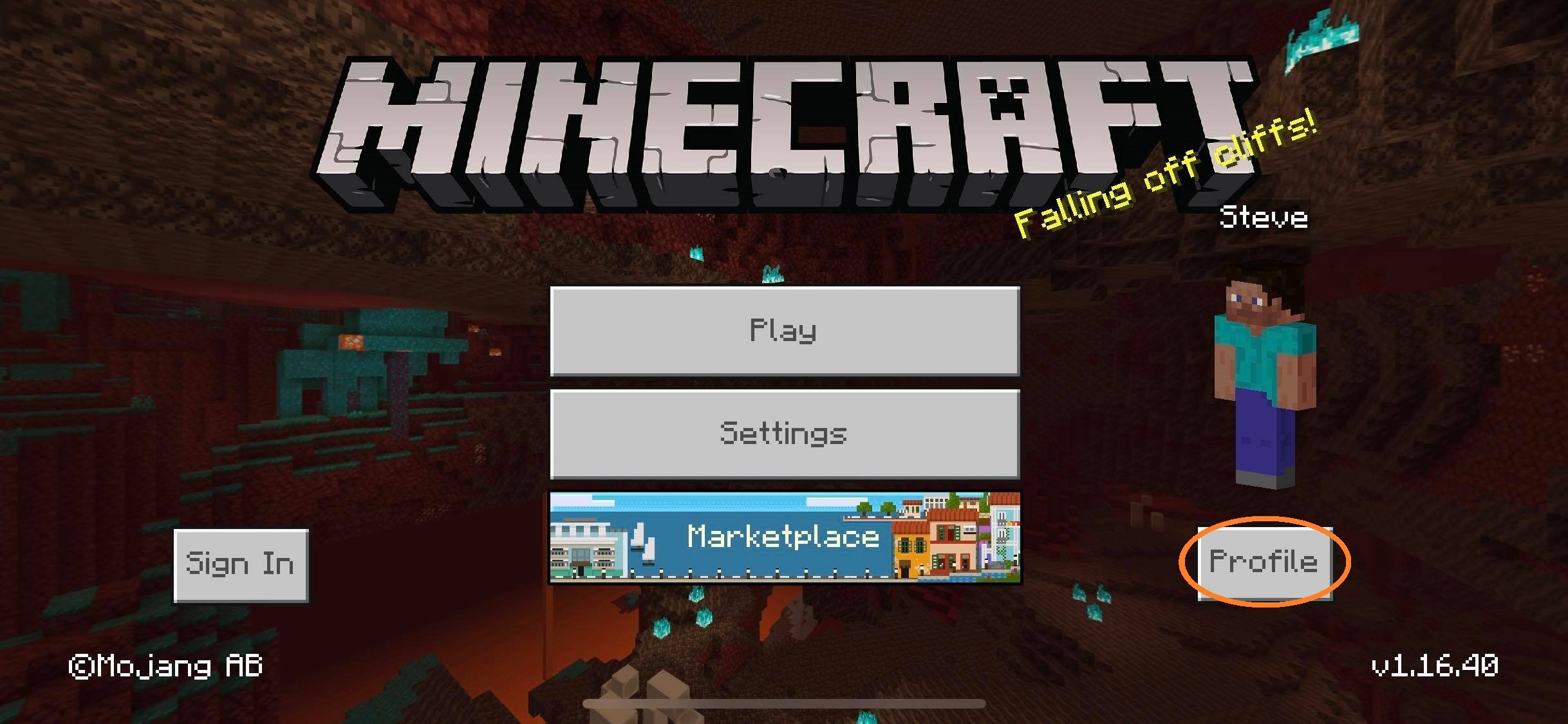
First and foremost, you need to download the skin that you want to replace Steve with. To do so, simply navigate to a trustworthy website that hosts Minecraft skins that are free to download websites such as Skindex and MinecraftSkins, pick a Minecraft skin that you like and download it. A Minecraft skin is basically a very small image in .PNG format that, when opened in an image viewing application, looks like an unassembled paper doll.
Read Also: How To Make A Star In Minecraft
Changing Minecraft Skin In Bedrock Edition
Changing Minecraft Skin in Bedrock edition is slightly different but as easy and smooth as in Java Edition:
- Open the Minecraft Launcher, but instead of Java, click on the Minecraft Bedrock Edition. Now click on the Dressing Room tab on the right.
- This will open a plethora of available skins. You can either edit the character or click on the blank slots and Create Character. The next window will have you choosing between Character and Classic Skin.
No matter what you select, you will get two different ways of customizing your character:
- The Character Creator menu which will customize the entire outlook of your character and its clothes.
- The Classic Skins menu will let you buy a skin that someone else has already made, or you can upload your own skin. Click on the Owned Skins options and then click the Choose New Skin tab.
How To Download Skins For Minecraft
There are many community-based websites where you can get thousands of Minecraft skins for free. In this guide, the website we will focus on is called Skindex, and it is one of the most popular options.
1. To get started, go to the Minecraft Skindex homepage and click on any of the skins you like. We will be using the Skeleton Gamer skin for this demonstration. You can even try using the search option to look for a specific character or theme. Also, you can check our curated lists of the coolest Minecraft skins and the best Minecraft girl skins via the linked articles.
2. Once you have selected a skin, a new page with multiple options to export the skin will open up. What you want to do next is click on the Download button in the right menu.
3. It will immediately to your computer. You will find it in your Downloads folder, and it will be a low-quality PNG file.
Also Check: What Is The Best Minecraft Seed
Change Minecraft Skin In Minecraft Pocket Edition
Despite not having some of the vital features the Bedrock and Java versions have to offer, Minecraft mobile players can have some fun with skins, too.
The process for downloading a custom skin is largely the same when youre using a mobile device. Alternatively, you can download the image on the PC and send it to the mobile device.
Once youve downloaded the skin you want to use, follow these steps:
Create Skin From Scratch
The most magnificent palaces and creative environments may have been constructed by many Minecraft players, but a lesser-known fact is that they were not aware that they could also create skins whichever they desired. Yes, this is absolutely true, in fact, its one of my favorite aspects of Minecraft. Here are the steps to create Skin in Minecraft:
1. Go to The Skindex website.
2. Click on Editor as shown in picture above.
3. Start filling in the blank skin. Tool options include a pencil and bucket, an eraser, a color selector, etc.
4. After completion, click on icon from the bottom of the screen.
Hereafter the process is the same as that described above from point 4 for importing the newly created skin in Minecraft.
Also Read:Top 10 Cute Minecraft House Ideas
Also Check: How Much Ram For Modded Minecraft Server
How To Install Skins On Minecraft Bedrock Edition
In the Minecraft Bedrock edition, you get an in-game skin builder. You have the option to import and even purchase skins within the game itself. To download and install skins in Minecraft Bedrock, follow the steps below.
1. Open Minecraft on your device and below your character on the right side of the home screen.
2. You will be taken to the character selection screen, where you can choose a specific character to which you want to apply the skin. Then, click on the Edit Character option.
3. Now, move to the second tab on the top left to open the options of your own skins. Here, under the OwnedSection, you can click on theImport option, followed by Choose New Skin .
4. A Windows Explorer window will now open up. Go to your Downloads folder and select the PNG skin file. Then, click on Open to load the skin in the game.
5. Choose either the classic orslimmodel type. The only difference will be in the width of the arms. Once you are done, your skin will be loaded into Minecraft, and you are ready to play the game with the same applied to your character.
About Minecraft And How To Use Minecraft Skins The Skindex Guide > >
Minecraft is an amazing game with limitless possibilities in which players create incredibly towns, detailed movie entertainments, and many more, but it doesnt really expand as your default character. Really, we think the default skins in Minecraft leave a lot to be desired, but without the built-in skin editor, how can you change your Minecraft characters skin?
The good news is that it is possible to change the skin in Minecraft, but the process varies slightly between platforms. Here, we explain how to change the skin in Minecraft on PC, on consoles, and on different mobile devices.
Don’t Miss: How Do You Sprint In Minecraft
How To Change A Minecraft Skin On A Pc
There are a few different ways to change your skin in Minecraft.
How to Change Skin Through Minecraft.net
Once you find a skin, changing it is a simple task. First, go to Minecraft.net and log in to your account. Click Skins on the left side of the screen. You will be presented with two size options for your skin: a wider variant and a skinny version. Choose the one that best suits your character.
After this, scroll down and click Select a File. Select the downloaded skin file you chose and then click Upload. Once you do this, your skin will show up as the new skin the next time you start up the game.
How to Change Skins Through Minecraft Launcher
Another easy way to change skins is through the Minecraft launcher itself. First, launch the game, and then click Skins in the navigation bar. This screen displays all skins you currently have added to the game, as well as the currently equipped skin.
If your current skin is not in the library, you can click Add to Library to make add it to the list of skins available to you. If you want to add a skin from your downloads folder, click New skin. Give the skin a name and choose whether it fits the Classic or Slim player models.
After this, click Browse and navigate to the folder where the skin is. Select the skin and click Okay, and then click Save to store it in your library, or click Save & Use to store it in the library and equip it to your character.
Make Your Own Skin In Minecraft
![How To Change Your Skin In Cracked Minecraft 1.17.1! [2021]](https://www.minecraftfanclub.net/wp-content/uploads/how-to-change-your-skin-in-cracked-minecraft-1-17-1-2021.jpeg)
There can be two ways to edit and make your own custom Minecraft skins. First, you can use the default skin as a model and edit it in any photo editing software like Photoshop. It will give you more customization options and allow you to add photos over it as well. Just make sure to save it as transparent PNG in the same resolution and dimensions as the base skin.
If you dont want a deeper level of customization for your skin, use the online Minecraft Skin Editor from Skindex, the same website that we used to download skins above. Heres how:
1. Open MinecraftSkins Skin Editor or click on theEdit Skinbutton on any skin you are browsing online on Skindex. You will also see the Editor option on the top menu bar of the site.
2. Now, you will be taken to the Skin Editor, where you can use a simple brush and coloring tool to fill the boxes to create a Minecraft Skin. The editor would feel like the most basic version of MS Paint.
3. Once you are done editing the skin, you can select the Model as Classic or Slim and click on the Button. You can apply it to your character in the same manner as any other downloaded skin. Alternatively, you can also upload your skin to Skindex by clicking on the Upload to Skindexbutton. Itll let you share your creation with other Minecraft players that use this website.
You May Like: How To Wax Copper In Minecraft
Change Skin From The Minecraft Website
The method of changing skins in Minecraft on PC is quite easy once you
After you upload the skin, Minecraft should automatically apply the skin to your character.
How To Change Minecraft Skin On Phone
Minecraft is an international phenomenon that has sold over 200 million copies. While you can find a lot of single-player content, its even more fun when you connect with other players on a field or server especially if you customize your appearance with a custom skin.
There is a wide range of skins available on the web. If you find one you love and want to use it in your games, heres how to change your Minecraft skin on PC or mobile.
Don’t Miss: How To Make A Regen Potion In Minecraft
Install Minecraft Skins Through Browser
Step 1:Firstly, download your favorite skin from any reputable online source. I am downloading skins from Minecraft Skins, you can download tons of skins from here. For this guide, I am downloading a skin:
It would be a small png file.
Step 2:Now, visit the Minecraft website and log in, click on SKIN:
Step 3:There are two types of models in Minecraft, select the model type you prefer:
Step 4:Upload the skin, click on SELECT A FILE:
After selecting the file, click on UPLOAD:
The skin will be changed. Launch the game and play with your new skin.
You can also reset skin to default by clicking on RESET YOUR SKIN.
How To Change Your Characters Skin On Minecraft Java Edition
Even when you can use the same skin on any of your Minecraft versions, you will have to follow different procedures to get it installed on each of them. You can suspect different programming languages as the reason to blame, as we discussed in our Minecraft Java vs Bedrock comparison.
2. Now, you will see an option called Skinon the left menu, which on clicking will lead you to the skin uploading section. Here, you can select your model version as Slim or Classic and upload any downloaded skin. The slim model only has the character with slimmer arms and no other significant difference.
Alternatively, you can also go back to the second step of downloading skins and click on the Upload to Minecraftbutton. It is present above the Download button to reach this skin uploading process but quicker than before.
3. You will now be able to see the new skin on your character whenever you boot up Minecraft. The new skin might be covered by armor for some players, and you might have to remove it to properly test it out.
Recommended Reading: Free Minecraft Redeem Code
Upload The Downloaded Skin To Your Minecraft Profile
Once you have been logged in, click on the Browse button on the Profile page, navigate to the directory where you downloaded the skin you want to use, select the skin, press Enter, and then click on Upload on the Profile page. The skin will have been uploaded when you receive a confirmation message. As soon as the skin has been uploaded, your character in Minecraft will have changed.
Pe How To Use Minecraft Skins The Skindex 2022 > >
Below are some simple steps to change your Minecraft Skin using The Skindex for Mobile devices iOS & Android:
Also Check: How To Find Mob Spawners In Minecraft
Change Minecraft Skin In Java And Bedrock Edition
Thats why in todays tutorial were going to show you how to change Minecraft skin for every Minecraft version. The tutorial will cover for both the Java Edition and Bedrock Edition Minecraft.
First of were going to change skin for the Minecraft Java Edition. To change your Minecraft skin in Java Edition is quite simple. Mainly, theres two way you can change your Minecraft skin on your PC. The first is to change your skin through the Minecraft website. And the second method is to change your skin through the new Minecraft launcher.
How To Change Your Minecraft Skin
![[Guide] How to Change Skin on Minecraft?](https://www.minecraftfanclub.net/wp-content/uploads/guide-how-to-change-skin-on-minecraft-amazeinvent.jpeg)
Lee StantonRead moreJuly 15, 2021
Minecraft allows players to customize their world and surroundings with almost no limitations. The same concept applies to the player character as well. The default skins in Minecraft are somewhat boring and can get repetitive after a while. Thats why the online repository of user-created skins and the official marketplace can be an indispensable source of additional customization options.
In this article, well explain how to change your characters Minecraft skin on PC, mobile, and console versions.
Also Check: How To Make Vines In Minecraft