How To Get A Minecraft Server
With so many options, it’s best to get guidance from a professional on what you need. It’s always a good idea to see if there are any current promotions where you can get a deal as well.
We hope this article has been helpful in outlining some of the costs of a Minecraft Server. Leave any questions you have in the comments below!
Now It’s Your Turn To Create A Minecraft Server
It’s time to set up your own Minecraft Server. It may seem like a lot, but there’s a wealth of information out there you can use to start your server. After a bit of practise, you’ll be an expert. Who knows, you might even start creating your own Minecraft mods afterward.
Just be cautious about what you share with other people. And always remember there’s a huge Minecraft community that’s willing to help you and play with you.
Why Do You Need Your Own Minecraft Server
When creating your own Minecraft world, it’s natural to want your own set of rules. The best way to do this is to have Minecraft on your own personal Minecraft Multiplayer server. You can set it up exactly the way you want it, invite the players you want to play with, and change anything at any moment.
Having your personal Minecraft Multiplayer server gives you control over many elements of the game such as:
-
Changing characteristics of the vanilla Minecraft world â the creatures inhabiting it, the materials it contains, etc.
-
Providing individual collections of accessible materials that players can use for crafting.
-
Choosing the most convenient way to create and maintain a virtual Minecraft realm as an administrator or game master.
-
Having the opportunity to make money from your Minecraft server.
-
Playing exclusively with your closest friends without being disturbed by strangers.
-
Building your very own private and cozy Minecraft world.
If the above sounds like a lot of fun, then you definitely should consider creating your private server.
Don’t Miss: How To Make A Mushroom Farm In Minecraft
How To Create A Batch File To Start The Server
Upon running the Java file, you should see loads of new files in your Minecraft Server folder. First we need to accept the EULA terms so everything can work. Look for the file named EULA and open it in Notepad. Search for the line ‘eula=false’ and change it to ‘eula=true’ then hit save.
Now for the fun stuff. Open up a new Notepad file. Copy the text below and paste it into the new, empty Notepad file:
java -Xmx1024M -Xms1024M -jar minecraft_server.1.15.2.jar noguipause
See that bit in bold? Next youll need to change that to the file name of the Java file you downloaded from the Minecraft website. In our case, it was server.jar, so our text line would be:
java -Xmx1024M -Xms1024M -jar server.jar noguipause
Save the Notepad file and close it. Next, rename that Notepad file to ‘ServerStart.bat’ .
If all went off without a hitch, double-clicking this file should launch your Minecraft server via a CMD window . To end the server, go into the command window and type stop. Easy, right?
Inviting Other Players To Your ‘realms’ Server
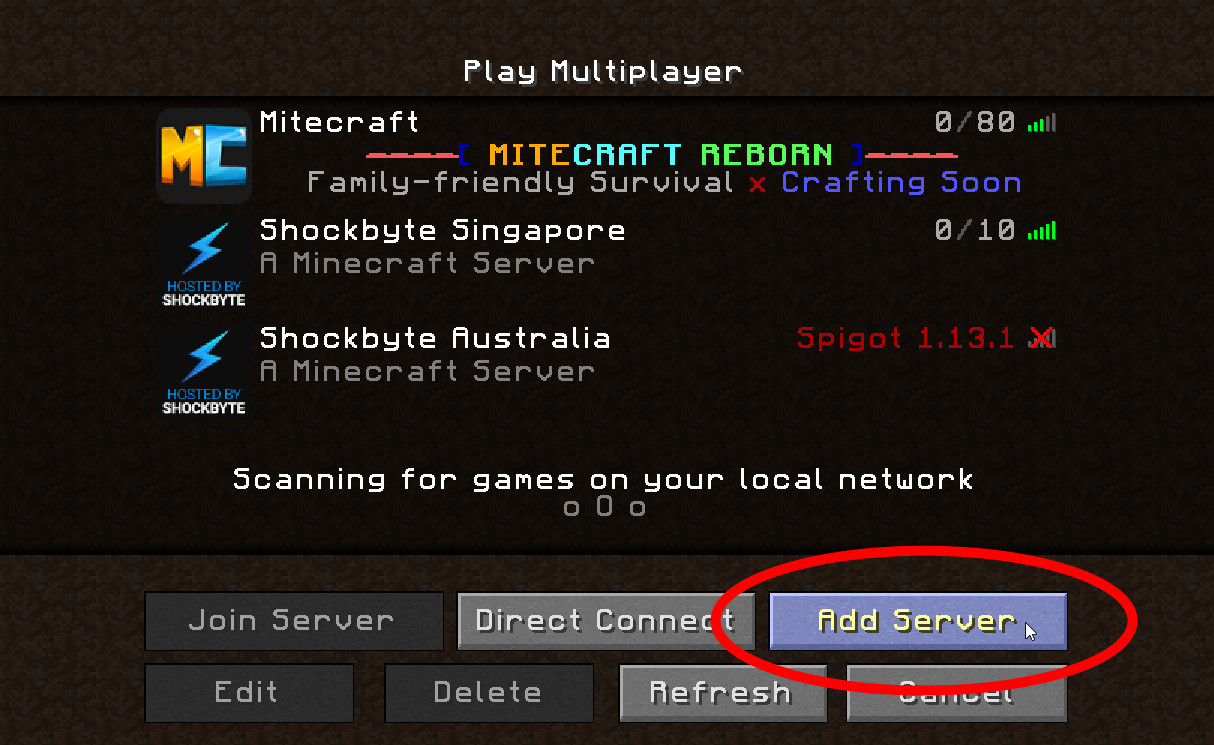
Depending on whether you have a free trial or the higher-tier Realms subscription, you’ll be able to create a world accessible to two players, or up to 10 players. Here’s how to invite one or many friends to your realm:
1. Open Minecraft from the launcher and select “Minecraft Realms” in the main menu.
2. Click the wrench icon, located to the right of your realm name, for the realm configuration screen.
3. Select “Players,” on the top-left side of the “Configure a realm” screen.
4. Enter the Microsoft or Mojang gamertag for the player you want to invite under “Name,” then tap “Invite player.”
All you have to do now is wait for the player to accept the invite, which they’ll be notified about in the main menu next time they launch “Java.”
You can also grant invited players “Operator” status, allowing them access to certain in-game commands. Operators cannot, however, invite or remove players from the realm.
Recommended Reading: Minecraft Bird Banner
Why You Shouldn’t Host Your Server For Free
Yes, you can host your Minecraft server for free. But we would strongly advise against doing so.
-
Free hosting providers are typically slow and unreliable. Donât you want your virtual world to be alive and well at all times? Free hosting would definitely spoil the whole experience with its poor performance.
-
If youâre not paying money, the provider has no obligation towards you. So, if at any point they decide to shut down your virtual world, they can do so without asking and thereâs nothing you can do about it.
-
One other way that free hosting providers will make money is by selling your personal data. Not all of them do it, but do you really want to take that risk?
-
The hardware restrictions of free hosting will limit you dramatically. You wonât be able to invite as many friends to play as you wish, and youâll have severe limitations on how many materials, constructions, and NPCs you can add.
If you wanted to start your own Minecraft server to have unlimited creative freedom and a reliable platform, a free server will only lead to disappointment.
Luckily, thereâs another option you can use.
Connecting To Your Minecraft Server
Now lets connect to the server. The very first step is to run our batch file to launch the server.
With the server launched, open your Minecraft launch page and make sure you load the version of Minecraft that matches the jar you downloaded. As of the writing of this article, Minecraft version 1.15 was the latest version and the server that was downloaded. However, if this becomes outdated I can make a new server or simply load up the 1.15 version of Minecraft. It will be a good idea to make a launch version of Minecraft that we can always connect to our server with. To do this you can go to the Installations tab and click the +New button.
Once here, you should name the installation with the server and version number of Minecraft and select the version as the release number your server download is. This is shown below for version 1.15 so make sure you change this to your Minecraft server version. Make sure to click create to finish this installation.
Next find it in your list and click Play to launch Minecraft.
Once Minecraft is launched go to the Multiplayer tab.
Once in the multiplayer tab, click Add Server.
Once this is done you should see your server made and trying to connect. If you have a failed connection, check the ip address you entered as well as the port forwarding settings. If you see a green connection bar with open spots to connect to your server, you can launch in and enjoy playing in your very own custom server!
Don’t Miss: How Do You Make Hardened Clay In Minecraft
How To Create Your Own Minecraft Server
The first thing you have to do is download the Minecraft server that suits your needs. There are two server types:
-
Vanilla. That is the classic implementation of the Minecraft server as offered by the developers of the game. Just like Realms, it has restrictions on modes and plugins, but it still allows you to create a more personal and unique experience, and save all the data on your PC or dedicated server.
-
Bukkit. This is a project created by enthusiasts who wanted to break free of Microsoftâs restrictions, and explore Minecraftâs unlimited possibilities with modifications created by third-party developers and fans of the game.
Both of these servers are available online and can be downloaded for free.
Vanilla is available on the official Minecraft website. To work with it, you must and launch it via the Java command-line interface.
Open the command prompt of your operating system
For Windows: select the Start button and type cmd, youâll see Command Prompt in the list
For MacOS: press Command – spacebar to launch Spotlight and type Terminal, then double-click the search result
Linux: press Ctrl+Alt+t keys at the same time
java -Xmx1024M -Xms1024M -jar minecraftserver.1.17.1.jar nogui
Your server is now up.
Next, youâll need to configure your server and find a way to connect to it. The method for doing this depends on what kind of hosting youâve chosen.
Test The Server Locally
Now that the EULA agreement is accepted, you can run the script to start the server again . You should see more new files that were generated in the server folder. Once the configuration is set up and the world is generated, you can test to see if your server works.
Open Minecraft and click on multiplayer. In the server address bar, enter localhost and click connect.
Congratulations, you now own your very own Minecraft server! But now, you want to be able to play with friends, so you will have to open up the server to incoming connections.
Also Check: Duplicate Banner Minecraft
Some Basic Computer Knowledge Would Be Helpful
Before trying to create your own Minecraft server, it’d be good if you’re familiar with some things:
You don’t have to be an expert, but having some basic knowledge can help a lot in the server creation process.
Related: How to Join a Minecraft Server
How To Host A Minecraft Server For Free
The process of creating and setting up a free Minecraft server is almost the same as for the paid version.
First, you have to find a free hosting provider that will allow you to host your data on its hardware. This isnât exactly easy, as not many people like sharing their property with others for free.
Moreover, youâll be forced to use a non-official Minecraft server application created by a third party. The same goes for the game client, since the original game isnât free and thereâs no way to override this.
If youâre ok with all of the above, you just need to download the Bukkit-server and launch it via the Forge Minecraft server app on your free hosting. The method is identical to the one we explained above for the non-free options.
Recommended Reading: How To Change Your Name On Minecraft Nintendo Switch
Parent / Guardian Authorization For Off
The Maryland Department of Health has requested we obtain permission that you have given iD Tech approval of the following sections of our Terms and Conditions.
IMPORTANT POLICIES SECTIONYou certify that your student is in good health and able to participate in the program activities. You authorize the program staff to attend to health issues or injuries your student may incur while attending the program. You acknowledge that you will be financially responsible for any medical treatment needed during the duration of the program. You give iD Tech staff members permission to take your son/daughter/ward to places of relevant interest, the swimming pool , guided campus tours, and facilities within walking distance of the program, both on and off campus.
You give permission for your student to go the places described below during his/her time at iD Tech. You understand that your student will be supervised by staff while on a walking trip.
Occasionally, staff will take students to a location on and off campus to visit a local venue. This might involve going to another building on campus, a campus facility tour, a trip to a park, an outing to a local mall, or going to a movie theater. All events would be in walking distance of the program facilities.
COLLEGE PREP: ADVISING SESSION TERMS & CONDITIONSPublish Date: 10/26/2018
Running A Minecraft Server Outside Home
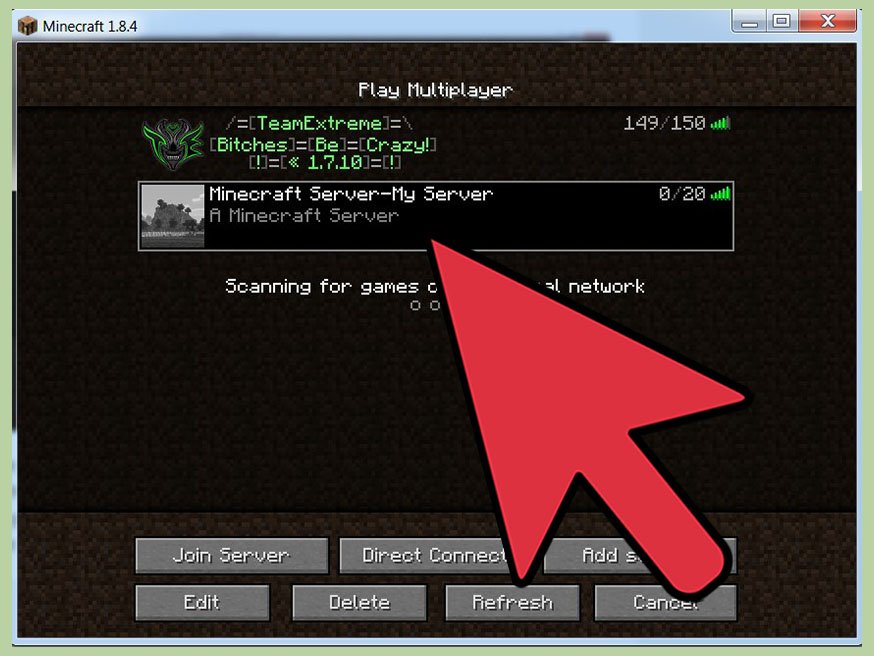
If you host Minecraft server from home system without a clear understanding of what you are doing, means youre exposing your home network to the world. If you want to play Minecraft video game without hosting a private server, you can check out the public server options in the Minecraft forum. If youd rather not take that risk and still want to manage a server, you can check out Minecraft server hosting provider in the Minecraft forum or other websites. You need to pay a monthly or annual fee for this type of server.
Don’t Miss: Can Mac Minecraft Play With Pc
Downloading The Minecraft Server File
Make a folder on your desktop named Minecraft Server. Next, go to the Minecraft website and click on the Minecraft_server.1.15.2.jar link to download the server file.
Move this file to your Minecraft Server folder and double click on it to run it.
Note: If youre on the Chrome browser, it will likely say this is a virus. As its from the official Minecraft site, its not, so dont panic. We good.
Connecting To Your Server
Your new Minecraft server will now be up and running on the IP which it has been assigned to. If this is on your local computer it will be your IP, whereas if you have set up a Minecraft server hosting account with us we will provide you the IP to use and give out to your friends allowing you to get started quickly and securely. If others are having trouble connecting to a server that you have started on your local machine you might need to set up port forwarding for your network.
Domains vs Subdomains vs IP:PORT vs Dedicated IP
We have a great post on the differences between Subdomains, Domains, IPs and IP:PORT combinations found here. The main differences come down to cost and complexity. We give, for free, subdomains for every server in the form of yourserver.apexminecraft.com. This is in addition to the IP:PORT that comes with every server. The subdomain or domain simply forwards to the number IP to find the server. The dedicated IP will allow you to make something like yourname.com instead of the numbered IP. If all you want is something like mc.yourname.com then there is a free way to do it. It requires setting an A record and an SRV record on your registrar. Simply use the free IP:PORT that we gave you to do this.
Port Forwarding
Server Version Matching
Logging In
Don’t Miss: Where To Find Beetroot
Open The Server To Online Players
If you plan on hosting your server for players on your local network, you dont need to worry about this step. If, on the other hand, you would like to make your server accessible by anyone in the world, you will need to enable port forwarding on your router.
Refer to your specific routers documentation for precise instructions on how to configure port forwarding on your machine. Once you reach your routers Port Forwarding page create a new server and enter the number 25565 into the port when prompted. This will open your Minecraft server to other players.
It will also be necessary for you to enter your servers local IP address as the Server IP or Output IP to enable port forwarding. You can find your servers local IP by opening the command prompt for your computer. Do this by hitting Windows +R and typing cmd. Once the command panel is open, enter ipconfig and scroll to IPv4 address where you can find your IP address.
Modded Minecraft Server Vs Vanilla Minecraft Server
You’ll also need to take mods into consideration. Modifications, better known as “mods” are what players use to turn Minecraft into basically anything they want.
To use mods, you’ll need to download them from a trusted source. CurseForge.com is a great place to start, but you can download them from other sites as well. Keep in mind that if you download a mod from an untrusted source, you risk getting a virus.
Not using mods is also an option. You can create your own “modless” Minecraft server, better known as vanilla, that’ll only have the tools and features the original Minecraft has.
Read Also: How To Make A Underground Bunker In Minecraft
How To Create A Minecraft Server
general
Minecraft is one of the most popular games in the world and is very easy to start playing on single player. If you want to play Minecraft in multiplayer, you will need to have a server to connect to. This is a centrally located server where multiple players are able to connect and play together. Whether you are going to start your own Minecraft server, or rent one from us, there are many things to consider. You need to think about everything from hardware requirements, server setup, security, maintenance, security and upgrades. You will need to make sure that all of this is in place before releasing your Minecraft server to the public. Starting your own Minecraft server is a fun project and this tutorial will teach you how to make a Minecraft server.
Whether you are a parent or a Minecraft player you can learn much about the different features of setting up a Minecraft server. If you choose to use our server hosting you can have a server up and running in minutes and if you choose to do it on your own it shouldnt take more than an hour.
- 6+ GB RAM
- 1+ GB RAM
- Automatic backup capabilities
- Very fast connection with proper routing for player connections
RAM Requirements
Network Requirements
How Much Ram Does A Minecraft Server Need
The vanilla version of Minecraft 1.14 will run on about 1.5GB of RAM for 1-5 players. This would be the lowest recommended RAM we would advise for a Minecraft Server.
If you want to run plugins or mods or wish to play with more people, you will need more RAM to accommodate that. For example, Minecraft Feed The Beast needs about 3GB of RAM just ro run with a couple players.
A Minecraft Server with 2GB of RAM is a good starting point for most people. You can always upgrade or downgrade later.
Also Check: Minecraft Conduit Frame