Best Minecraft Texture Packs For Java Edition In 2021
The best free texture packs for Minecraft Java Edition
Looking for the best Minecraft texture packs for the Java Edition? Minecrafts low-fi charms were predictably the first thing modders took to fixing. The ruddy textures, while distinctive, are an obvious target for an upgrade if you stare at them long enough. While Mojang has been gradually revamping the aesthetic appeal of Minecraft, particularly with the introduction of Minecraft Ray Tracing, if youre chasing a specific look then texture packs are your best bet.
Here, weve included our favourite Minecraft texture packs. Theres nothing too crazy in here, as massive visual overhauls tend to be part of larger Minecraft mods that fundamentally change the game, and thats another article entirely.
What we have here is a fantastic selection of texture packs that give Minecraft altered visual styles, from the ultra-realistic to the cartoonish, to far out sci-fi and subtle makeovers. Theres even animated textures if you want a drastically different look. Not sure how to download and install one of these new texture packs? Dont worry, we can help you with that, too. Click through to be delighted by the variety and vibrancy of Minecraft texture packs.
Minecraft/how To Download A Texture Pack
How to download a texture pack
-
- Windows: %appdata%\.minecraft\resourcepacks
- GNU/Linux: ~/.minecraft/resourcepacks
- macOS: ~/Library/Application Support/minecraft/resourcepacks
What Are Texture Packs
Texture packs are like mods that change the visual aspects of several blocks of the game. They include trees, building materials, items, animals, and virtually anything else we encounter in the game.
Since the Java Edition 1.6 1, the texture packs have been replaced with Resource packs. They provide more control and customization over the blocks. The list now includes music and standard text as well.
Hold on, Install This
You must install Optifine, which is a Minecraft optimization mod. In easier words, it acts as a bridge between the game and the texture pack. Helps in displaying the textures with minimal bugs.
The version required for different texture packs will vary, so read the requirements of the texture pack before installing.
Also Check: How To Find Where You Died In Minecraft
Minecraft Default Style Texture Packs
If you want to freshen up your Minecraft experience without getting acquainted with an entirely new look, a texture pack that’s inspired by the game’s default blocks is the way to go. These texture and resource packs often use higher resolution files than standard Minecraft but aim to keep the same style and feel.
What Is A Resource Pack In Minecraft
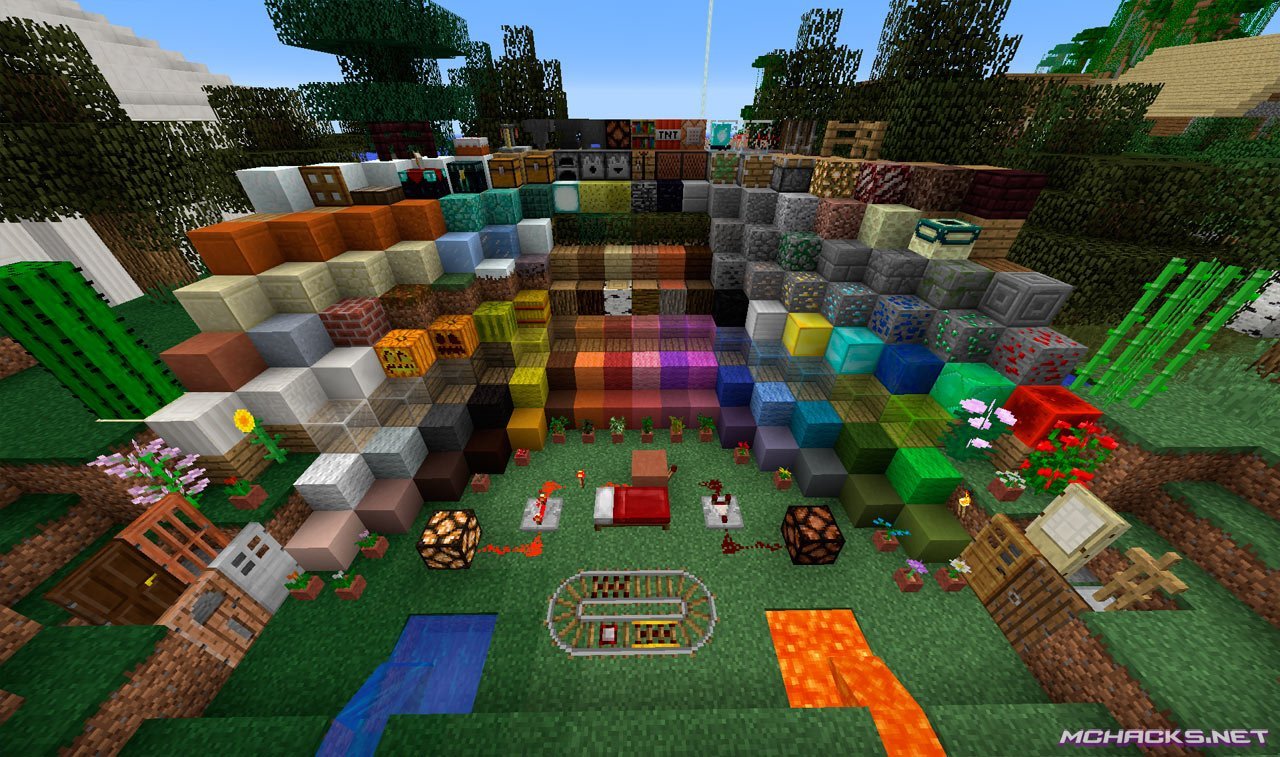
Minecraft Resource packs are a collection of files that Minecraft can access instead of its default files. A Resource pack can include files on, and therefore customize, textures, sounds, models, and languages. This allows a huge amount of customization which results in there being thousands of different packs for all versions of Minecraft.
Read Also: Minecraft Bad Omen Command
Building The Resource Pack
In order to create a new resource pack, you will need to create a new folder to contain a manifest file that can be read by Minecraft, and the custom content that will be loaded into the game.
Temporary Installation For Servers
Very different from the other two methods, some Minecraft servers have built in resource packs specifically for that that server. If this is the case, you do not need to do anything beforehand, or either of the above methods if all you want is that singular pack. Instead, load p the server in question and you should be prompted to choose whether or not you want to load in the servers custom Resource Pack. Say yes in order to activate it, and it should load every time you enter that server from an added server, or prompt you each time via direct connect.
Don’t Miss: How Do You Make A Trapdoor In Minecraft
How To Install Resource Packs To Minecraft Java Edtion
Once you’ve found a resource pack matching the edition and version of the Minecraft game you have, you can add it to your game.
Download the resource pack to your computer. The resource pack will download to your computer as a ZIP file.
Within the Minecraft menu screen, go to Options > Resource Packs.
Drag the expanded file you downloaded from your computer over to the Available Resource Packs file area within Minecraft.
The new resource pack should appear in the menu. Select Open Resource Pack Folder to activate the pack.
If the resource pack doesn’t appear, close the Resource Packs menu and reopen it to refresh the Available Resource Packs.
Your Minecraft world will now reflect the new resource. For example, this is how Minecraft looks after the OCD pack is installed.
Many Minecraft resource packs that change the graphics require you to install the Optifine mod.
Editing The Serverproperties File
Before editing your server.properties file, you will need to prepare the URL you now have for direct download. The critically important step here, is to edit the 0 at the end of the URL and replace it with a 1, so that it says ?dl=1. If the zero 0 is not changed to a one 1, it won’t actually download the file automatically when Minecraft accesses the URL. For example, if your Resource Pack URL is https://www.dropbox.com/s/< RandomID> /ResoucePack.zip?dl=0, you would use https://www.dropbox.com/s/< RandomID> /ResoucePack.zip?dl=1 in your server.properties file.
If using the NodePanel, our custom solution for hosting game servers, you can set the Resource Pack configuration options via the “Game Settings” page and “Gamemode” tab:
If you’re hosting elsewhere, or prefer to edit the files manually, look for the following lines in your server.properties file:
resource-pack=resource-pack-sha1=
Paste the Resource Pack URL from Dropbox into the resource-pack line, after the equals sign. As mentioned above, ensure the URL has been tweaked to allow direct download with dl=1.
resource-pack=https://www.dropbox.com/s/< RandomID> /ResourcePack.zip?dl=1
If you’ve generated a SHA-1 hash, you can include that here as the resource-pack-sha1 value. For example, if your generated SHA-1 hash for the previous Resource Pack was cf23df2207d99a74fbe169e3eba035e633b65d94, you would use the following in your server.properties:
Don’t Miss: What Are Nautilus Shells Used For In Minecraft
Installing Minecraft Resource Packs
As of Minecraft 1.6 texture packs have been officially renamed as resource packs. This guide explains how to install resource packs of all resolutions.
1. Download a texture pack from this website by clicking the button on a texture pack page.
2. Open Minecraft and click Resource Packs from the settings menu.
3. Click Open resource pack folder. This opens up the folder where the texture packs are stored. If the folder does not open you will need to manually locate it:
- Windows: %AppData%\.minecraft\resourcepacks
- Mac OS X: ~/Library/Application Support/minecraft/resourcepacks
4. Place the texture pack in the folder leaving the file as a .zip.
5. The texture pack will now show up in Minecraft. Highlight over the pack in the available packs section and click the rightward arrow. This will move the pack to the selected packs section and apply it to the game.
Popular Resource Packs
How To: Install Minecraft Mods
Seeing as how Minecraft is one of the most popular PC games to have ever existed, it was only destiny that some of the games most avid players would fiddle around with some Minecraft code and come up with amazing and unique modifications for the game. These modifications are more commonly known as Minecraft Mods. A Minecraft Mod is a medium that can be used to either extend or change aspects of the game. Another medium that goes hand in hand with Minecraft Mods are Minecraft Resource Packages as many Mods require specific Resource Packages to be installed. A Resource Pack is a package containing images that replace original images that already exist in the game in order to make elements in the game look different.
Installing and using Minecraft Mods is not beginner-level stuff, which is why most Minecraft players are not aware of how they can install Mods. Well, if you want to install and use a Minecraft Mod, heres how you can do it:
Also Check: How To Make A Dragon Banner In Minecraft
Find The Minecraft Mods That You Want
There are dozens of sites that offer Minecraft mods for free. Two of the most popular are minecraftmods.com and curseforge.com. If you cant find the mods you want there, you can always try searching for them on Google.
However, whatever source you use, do some research. Like all third-party downloads, youll want to dig a little to be sure the mod download is safe and wont cripple your game with bugs or do worse, like install malware.
Also make sure that any mod you download is compatible with the specific version of Minecraft that youre running.
Both these sites have search features and comment sections, which let users report any issues theyve had from a mod download.
Curseforge also lets you sort by and opt for mods that already have millions of downloads.
How To Add A Resource Pack To Your Minecraft Server
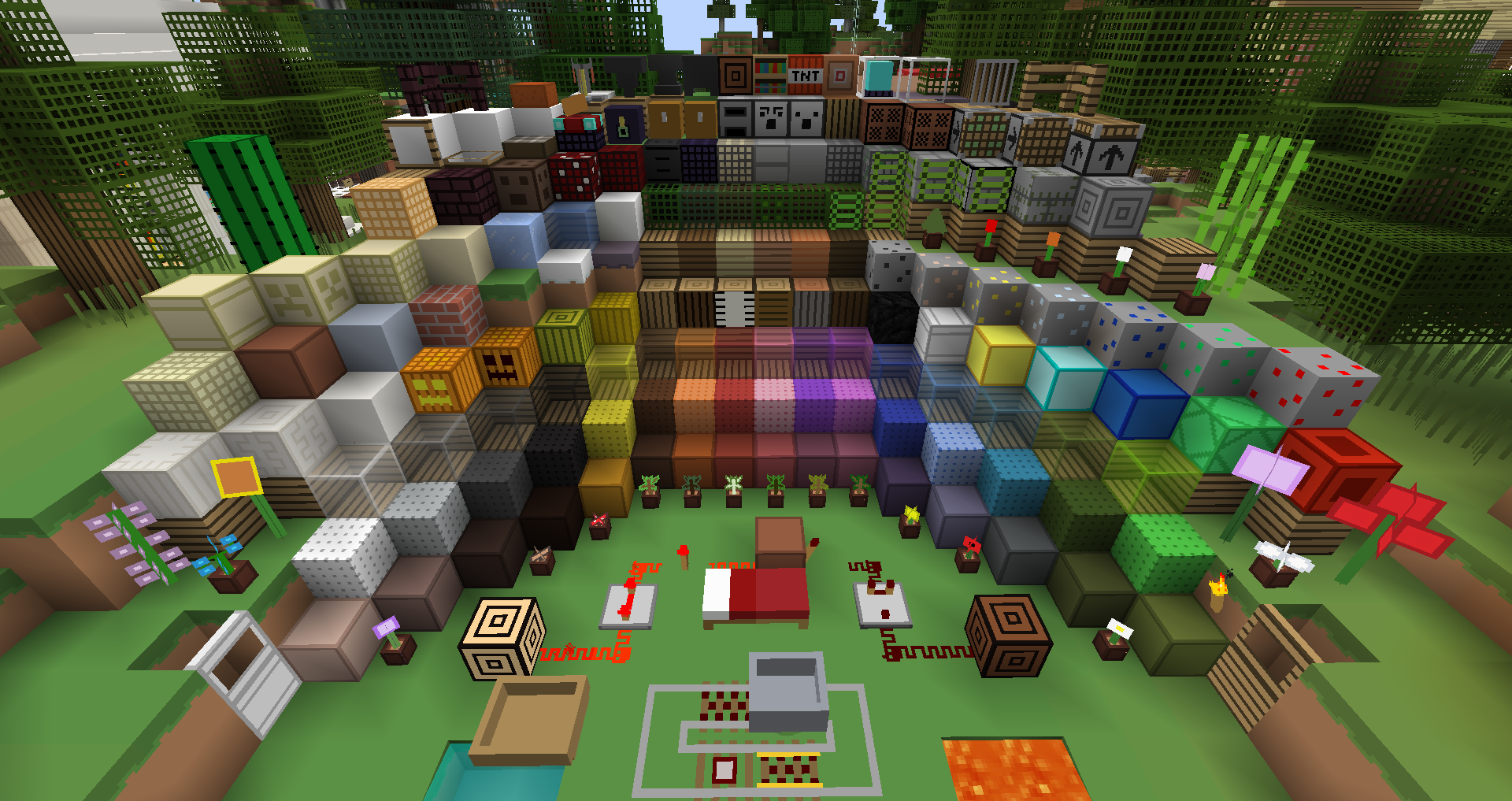
Don’t Miss: How To Make A Bunker In Minecraft
Download The Mods And/or Resource Packages That You Want To Install
Next, you are going to have to download the Mods and/or Resource Packages that you want to install and use. Both Mods and Resource Packages are found in .RAR, .JAR and .ZIP formats and are available for download on a wide array of different websites. However, there are many virus-ridden Mods and Resource Packs out there, and the possibility of being scammed while trying to download one is not something to be gambled with, which is why it is recommended that you download Mods from trustworthy websites such as PlanetMinecraft and Resource Packs from websites like ResourcePack. Simply log onto a website you trust, search for the Mod you desire and download it.
Alternate Workflow: Using Photoshops Generate Image Assets Function
Instead of having 3 Photoshop .PSD files for each of the 3 PBR texture files, you could alternatively use a single .PSD file and take advantage of Photoshops Generate Image Assets function in the File menu.
As long as you create a layer group for each PBR texture file and name it with the correct file name and file type , they will save themselves automatically after each change .
More information can be found here.
Note: Since this function cannot output .TGA files, you wont be able to use it to save a texture file with an alpha channel like those needed for non-opaque texture sets.
Read Also: How To Turn Off Narrator On Minecraft Xbox One
Choosing Your Texture Pack
After the folder has been pasted, you can exit out of the file explorer window. Now, you should see your new texture pack in the lefthand column.
In the image above, you can see that the texture pack is red. This means that is not fully compatible with the version of Minecraft that you are currently playing on. Fortunately, this is not a bad thing. The texture pack may not include certain items but overall, you should still be able to comfortably use it.
When you hover over the texture pack, you will see an arrow pointing to the right. Clicking on this arrow will cause the texture pack to appear on the right, where selected packs are. Above, you can see a texture pack already selected. If this is the case, you will want to move any texture packs that are currently in use to the ‘Avaliable’ column to unselect them. The default option will always be in the selected section, so you can just leave it as it is. Make sure that your downloaded texture pack remains above the default option.
With the new texture pack at the top of the ‘Selected’ column, press ‘Done!’Minecraft will reload and the new texture pack will be applied.
Move The Downloaded Mods To The /mods/ Folder
Once the Mod you want has been downloaded, you need to place it in the /mods/ folder in order for Minecraft Forge to be able to incorporate it into the game. To do so, you need to:
Cut or copy the Mods .ZIP/.JAR/.RAR file.
Press Windows Logo key + R to open a Run
Type %AppData% into the Run dialog and press Enter.
Navigate to the following directory:
Roaming > .minecraft> mods
Paste the file you copied earlier into this folder. The next time you run Minecraft, Minecraft Forge will detect this change and incorporate the Mod into the game.
Read Also: How To Craft A Armor Stand In Minecraft
How To Install A Resource Pack For Minecraft Java And Windows 10 Edition
Players who are looking to partake in a brand new Minecraft experience are highly recommended to try out various resource packs. Resource packs provide some kind of relief from vanilla Minecraft textures, which may get boring to long-time players.
Luckily, Mojang has made installing a resource pack incredibly easy. The following tutorials are only for the Java and Windows 10 editions of Minecraft.
Automatic Installation Via The Settings Menu
In order to install you Resource Pack, you will go to the Options menu, then hit Resource Packs. You can find resource packs to download online, or learn how to make your own, either is fine. To add a pack, take the folder or zip folder and drag it onto the Minecraft window when you are on this screen. This will add the Resource Pack to your list automatically. Once you have added the pack, you should see it in your Resource Pack menu. Move it from Available to Selected to use the pack.
You can either remove the default pack, or you can keep it there. If you keep it underneath, any missing textures from the new pack will just have the default look. It is good to keep it there as a failsafe.
Note: When you download the Resource Pack, it will most likely be zipped. If you dont plan to edit it at all, you dont need to unzip it. If you want to change anything inside of the pack: Extract All from it and make a normal folder instead. This is optional and only for players who want to make changes to a pack.
You May Like: How To Transfer Minecraft From One Computer To Another
Compatible Packs & Skins
Before you install skins and texture packs on Minecraft Windows 10 UWP, it is important to know that the packs for the Java version are not compatible with the UWP version. Unfortunately, this means a good portion of some of the best, free packs cannot be used with the UWP app. Its yet another reason that more users stick to the Java version.
To find compatible packs, check the usual repositories and read their descriptions. If a pack states that it will work on the Windows 10 version, you can download it and try installing it. Skins are just PNG files so you will not have any trouble finding them for the Windows 10 version.
Resource Pack Installation Instructions For Minecraft Java Edition

To install a resource pack in the Java Edition of Minecraft, players must follow the steps given below:
- Choose and download a resource pack.
- Open the folder that contains the downloaded file.
- Open Minecraft.
- When in Minecraft, click on Options.
- Then click on Resource Packs.
- Copy the downloaded file in the previously opened folder.
- Paste the downloaded file in the resource pack folder.
- When Minecraft is opened, the resource pack should be listed in the resource packs screen.
Players should note that there is no need to open the downloaded ZIP file.
You May Like: How To Make A One Shot Crossbow In Minecraft
Which Edition Of Minecraft Are You Playing
The process for adding resource packs is different depending on the edition. Your resource pack must match the edition and version of Minecraft you’re playing.
There are two major editions of Minecraft: Java and Bedrock. If you are playing with Java, the words Java Edition will appear on the Minecraft menu screen. If there is no information about the edition, then you’re playing Bedrock. There are also different versions within each edition.
Moving Files To Dropbox
Once you’ve got Dropbox set up, navigate to where you have the Resource Pack saved on your computer. As an example, we will be using the “Faithful-32” Resource Pack, which is essentially the regular Minecraft textures but just in much more detail. It’s available on Curseforge here: Faithful-32.
The version of this Resource Pack for Minecraft 1.15.2 will download as a file named something like 1.15.2-r1.zip. Right-click on the file name, and in the pop-up menu, look for the option “Move to Dropbox”.
You May Like: How To Get Rabbit Foot In Minecraft