Example In Xbox One Edition
To fill a 13x1x7 area with obsidian in Minecraft Xbox One Edition:
/fill ~-6 ~-1 ~-3 ~6 ~-1 ~3 obsidian
To build a solid structure out of red concrete:
/fill ~1 ~0 ~1 ~10 ~10 ~10 concrete 14
To build a large hollow bedrock structure :
/fill ~1 ~-1 ~1 ~10 ~5 ~10 bedrock 0 hollow
To mine a region, by replacing all blocks in the area with cobblestone starting 5 blocks deep up to ground level , that is 4 blocks away from you in all horizontal directions:
/fill ~-4 ~-5 ~-4 ~4 ~-1 ~4 cobblestone 0 destroy
To replace all grass blocks with coal blocks in the fill region with a starting coordinate of ~10 ~ ~20 and an ending coordinate of ~-20 ~-1 ~-20:
/fill ~10 ~ ~20 ~-20 ~-1 ~-20 coal_block 0 replace grass 0
Example In Java Edition 113 114 115 And 116
To fill a 11x1x11 area with quartz block in Minecraft 1.13, 1.14, 1.15 and 1.16:
/fill ~-5 ~-1 ~-5 ~5 ~-1 ~5 quartz_block
To build a solid structure out of dark oak wood planks:
/fill ~1 ~0 ~1 ~10 ~10 ~10 dark_oak_planks
To build a large hollow cobblestone structure :
/fill ~1 ~-1 ~1 ~10 ~5 ~10 cobblestone hollow
To mine a region, by replacing all blocks in the area with cobblestone starting 10 blocks deep up to ground level , that is 5 blocks away from you in all horizontal directions:
/fill ~-5 ~-10 ~-5 ~5 ~-1 ~5 cobblestone destroy
To replace all water with air in the fill region with a starting coordinate of ~10 ~0 ~40 and an ending coordinate of ~-40 ~-3 ~-40:
/fill ~10 ~0 ~40 ~-40 ~-3 ~-40 air replace water
Fill Command In Minecraft Nintendo Switch Edition
In Minecraft Nintendo Switch Edition, there are 2 syntaxes for the /fill command.
To fill a region with a type of block:
/fill < from> < to> < tileName>
To replace one type of block in a region with another type of block:
/fill < from> < to> < tileName> replace < replaceTileName> < replaceDataValue>
Definitions
- from is the starting x y z coordinate for the fill region .
- to is the ending x y z coordinate for the fill region .
- tileName is name of the block to fill the region.
- tileData is optional. It is the data type or variation of the block if more than one type exists for that tileName.
- replace will replace all blocks in the fill region, including air.
- outline is optional. It will replace blocks on the outer edge of the fill region, but does not replace the inner blocks.
- hollow is optional. It will replace blocks on the outer edge of the fill region, and replaces inner blocks with air.
- keep is optional. It will replace only air blocks in the fill region.
- destroy is optional. It will replace all blocks in the fill region, including air. Replaced blocks will be dropped and can then be collected as if they were mined with a pickaxe or shovel.
- replaceTileName is the name of the block that will be replaced.
- replaceDataValue is the variation of the block to be replaced if more than one type exists for that replaceTileName.
Recommended Reading: Coarse Dirt To Dirt
How To See Chunks In Minecraft Pe
Minecraft Pe has different settings than other editions.
For Minecraft Pe, Chunk Visualizer Pack is available thats used to display chunk border, chunk indicator, and chunk display.
Knowing which chunk we are in helps a lot. As its easy for us to find the way back home and also to search for objects.
Basically knowing about the chunk we belong to is a time and energy saver.
Dying in Minecraft is never fun and especially once youve crossed the higher levels. One more thing that hurts as much as dying is losing your loved items.
Losing items in Minecraft is not at all a fun experience and worst of all. Most of the items that a player obtains are through sheer efforts. And losing them is like losing all the efforts and time that you spent on them.
When a player dies he has only 5 minutes to recollect those items before losing them forever.
This is a super difficult task to achieve and if you dont have the idea where you lost the item then its super problematic.
Theres nothing more dreadful in Minecraft than losing your items and life.
So, in order to save yourself from all these troubles, Minecraft has introduced the chunks display settings.
Now, in some of the editions, chunks are easily displayed but not all editions are such advanced.
Mojang hasnt provided all Minecraft edition the tools necessary for showing chunk borders.
This is the main problem for the players when playing editions such as Minecraft Pe, or Minecraft Mobile version.
Example In Windows 10 Edition
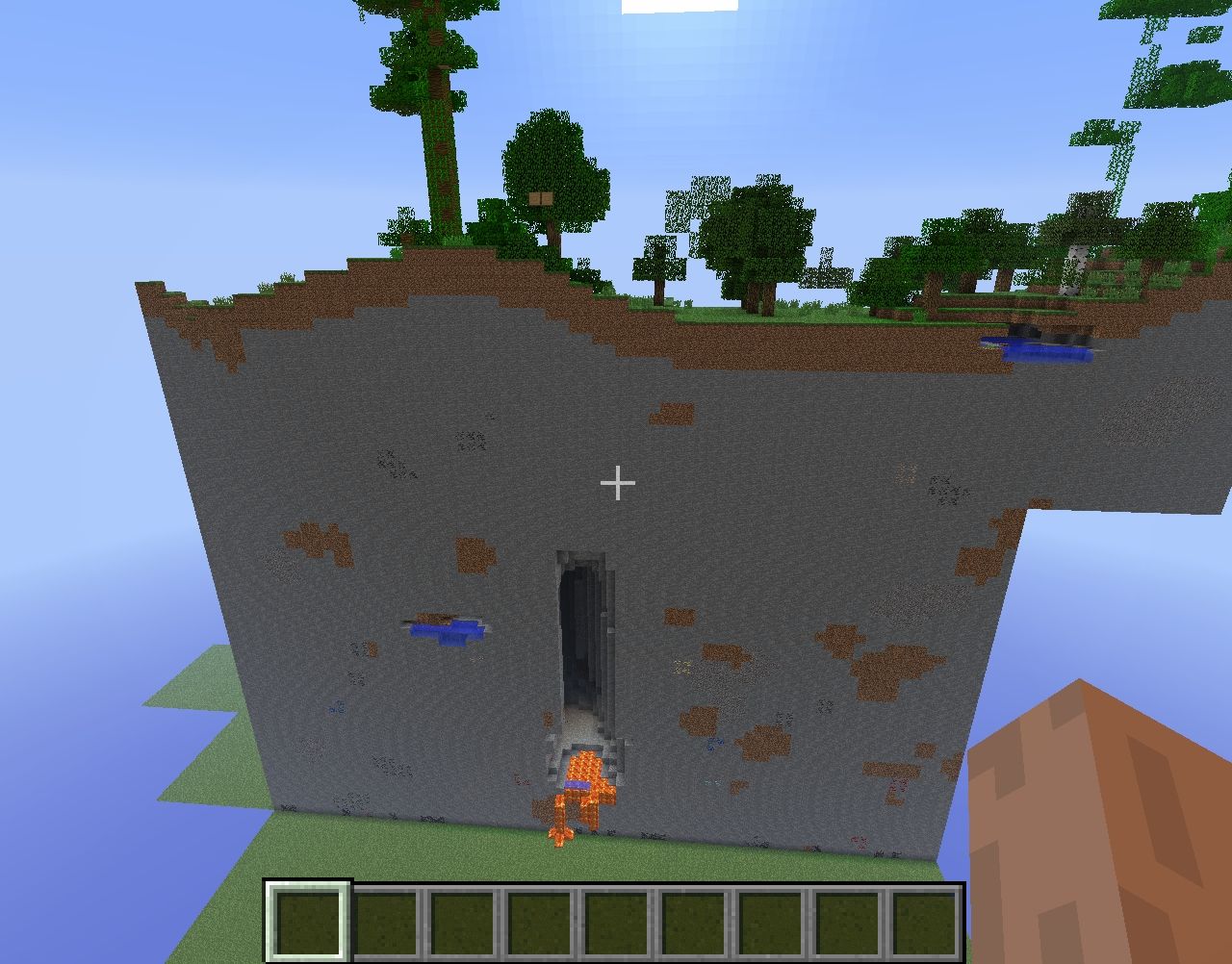
To fill a 9x1x9 area with chiseled red sandstone in Minecraft Windows 10 Edition:
/fill ~-4 ~-1 ~-4 ~4 ~-1 ~4 red_sandstone 1
To build a solid structure out of purpur pillars:
/fill ~1 ~0 ~1 ~10 ~10 ~10 purpur_block 2
To build a large hollow coal blocks structure :
/fill ~1 ~-1 ~1 ~10 ~5 ~10 coal_block 0 hollow
To mine a region, by replacing all blocks in the area with stone starting 8 blocks deep up to ground level , that is 3 blocks away from you in all horizontal directions:
/fill ~-3 ~-8 ~-3 ~3 ~-1 ~3 stone 0 destroy
To replace all grass blocks with lapis lazuli blocks in the fill region with a starting coordinate of ~5 ~ ~10 and an ending coordinate of ~-25 ~-1 ~-25:
/fill ~5 ~ ~10 ~-25 ~-1 ~-25 lapis_block 0 replace grass 0
Don’t Miss: How To Craft Stairs In Minecraft
Example In Education Edition
To fill a 5x1x5 area with diorite in Minecraft Education Edition:
/fill ~-2 ~-1 ~-2 ~2 ~-1 ~2 stone 3
To build a solid structure out of chiseled sandstone:
/fill ~1 ~0 ~1 ~10 ~10 ~10 sandstone 1
To build a large hollow polished andesite structure :
/fill ~1 ~-1 ~1 ~10 ~5 ~10 stone 6 hollow
To mine a region, by replacing all blocks in the area with dirt starting 8 blocks deep up to ground level , that is 4 blocks away from you in all horizontal directions:
/fill ~-4 ~-8 ~-4 ~4 ~-1 ~4 dirt 0 destroy
To replace all grass blocks with gold blocks in the fill region with a starting coordinate of ~8 ~ ~12 and an ending coordinate of ~-25 ~-1 ~-20:
/fill ~8 ~ ~12 ~-25 ~-1 ~-20 gold_block 0 replace grass 0
Minecraft: Other Info About Chunks
Information about chunks, how they generate, their comprisal and more is a heavily technical topic. However, there are some baseline facts about chunks that can be helpful for Minecraft players, especially those looking to implement certain mods. There’s a lot to process about the way chunks load, but it essentially comes down to a few things:
There are tons of more facts about chunks that dive heavily into the aspects of chunk interactions and limitations as well as how they interact within the game code’s framework for Java and Bedrock editions. With so much to know about chunks, players that have the drive to learn more won’t lack information in the slightest.
Don’t Miss: How To Make Beetroot Stew In Minecraft
How Large Is A Chunk In Minecraft
To answer the question of how big are Minecraft chunks, let us give you a proper idea about them. A chunk is a 16×16 block segment and about 256 blocks tall.
The world generation code of the game uses these chunks to break the game world into multiple segments so that they can be easily mapped out by the game engine.
Generally, chunks are measured in at 65,536 blocks, which might seem quite a small in a game world of 30 million blocks, but these chunks take a big part in making the foundation of any Minecraft seed.
How To Find Chunk Borders In Minecraft Bedrock
There is an easy way to check chunk borders in Minecraft: Bedrock Edition. Follow the steps below to find out how to find chunk borders in Minecraft Bedrock.
- At first, you have to gather 1.5 stacks of any kinds of leaves.
- Then as the second step, you have to place a line of 40 blocks consisted of leaves.
- Now go in to 7 blocks from any end of the line of leaves.
- Now start placing another line of leaves from the 7th block and make it 40 blocks long, which should be perpendicular to the first line you made.
- Now toggle the video settings option Fancy Leaves.
- Now place any block at the next to the last leaves block in any of the lines. But do not put the block on the near intersection end of the two lines you made.
- Now you should see the graphics have changed in a part of that lines leaves. Mark the border out by using some other block.
- Now repeat the step 5 to step 7 at the other line of leaves.
- Now you should see that two borders have been marked out. Connect these borders. Next, you have to identify the two other borders.
- Now you should be able to identify the other chunks nearby.
- So, all you have to do is to identify the chunk borders is, to check the graphic change very carefully in between the lines of the leaves. You can exploit the Fancy Leaves video settings option in order to do that.
Also Check: How To Move Minecraft To Another Computer
What Are Chunks In Minecraft
Chunks are clusters of blocks that act as the basis for your Minecraft world. They take up a space of 16 by 16 blocks horizontally, and 256 blocks vertically. This gives them a total size of 65,536 blocks.
Chunks are loaded every time you boot up your Minecraft world. Moreover, depending on your render distance, only the chunks in a certain vicinity are loaded at any given time. Additional chunks are loaded in as your player traverses the world.
Are you interested in expanding your traversal skills through the world of Minecraft? Check out this guide on crawling through tight spaces.
Fill Command In Minecraft Xbox One Edition
In Minecraft Xbox One Edition, there are 2 syntaxes for the /fill command.
To fill a region with a type of block:
/fill < from> < to> < tileName>
To replace one type of block in a region with another type of block:
/fill < from> < to> < tileName> replace < replaceTileName> < replaceDataValue>
Definitions
- from is the starting x y z coordinate for the fill region .
- to is the ending x y z coordinate for the fill region .
- tileName is name of the block to fill the region.
- tileData is optional. It is the data type or variation of the block if more than one type exists for that tileName.
- replace will replace all blocks in the fill region, including air.
- outline is optional. It will replace blocks on the outer edge of the fill region, but does not replace the inner blocks.
- hollow is optional. It will replace blocks on the outer edge of the fill region, and replaces inner blocks with air.
- keep is optional. It will replace only air blocks in the fill region.
- destroy is optional. It will replace all blocks in the fill region, including air. Replaced blocks will be dropped and can then be collected as if they were mined with a pickaxe or shovel.
- replaceTileName is the name of the block that will be replaced.
- replaceDataValue is the variation of the block to be replaced if more than one type exists for that replaceTileName.
Recommended Reading: How To Get Frost Walker Boots In Minecraft
How To Reset Chunks In Minecraft
Sometimes you may want to have certain parts of your Minecraft world completely reset so you can start afresh. This can be desirable if your world has become too big and laggy, or if the file size has become too much for your system storage. Otherwise, maybe theres a new update on the way, and you simply want those beautiful new biomes closer to your house. In a situation such as this, your best bet is to reset some chunks in your Minecraft world completely.
Do note that unlike reloading chunks, which only loads up the same chunk from memory, resetting chunks in Minecraft will completely clear any player-made modifications within those chunks. Then, once you load up the world again, chunks will be reverted to their original state. This also means that resetting chunks where no modifications were made will not have any effect. It is also important to make a backup of your world folder before making any changes in it, since the changes are irreversible.
Chunks can be reset in both Minecraft Java and Bedrock versions, including Pocket Edition. However, you will need a computer since this method requires the use of third-party software.
Example In Pocket Edition
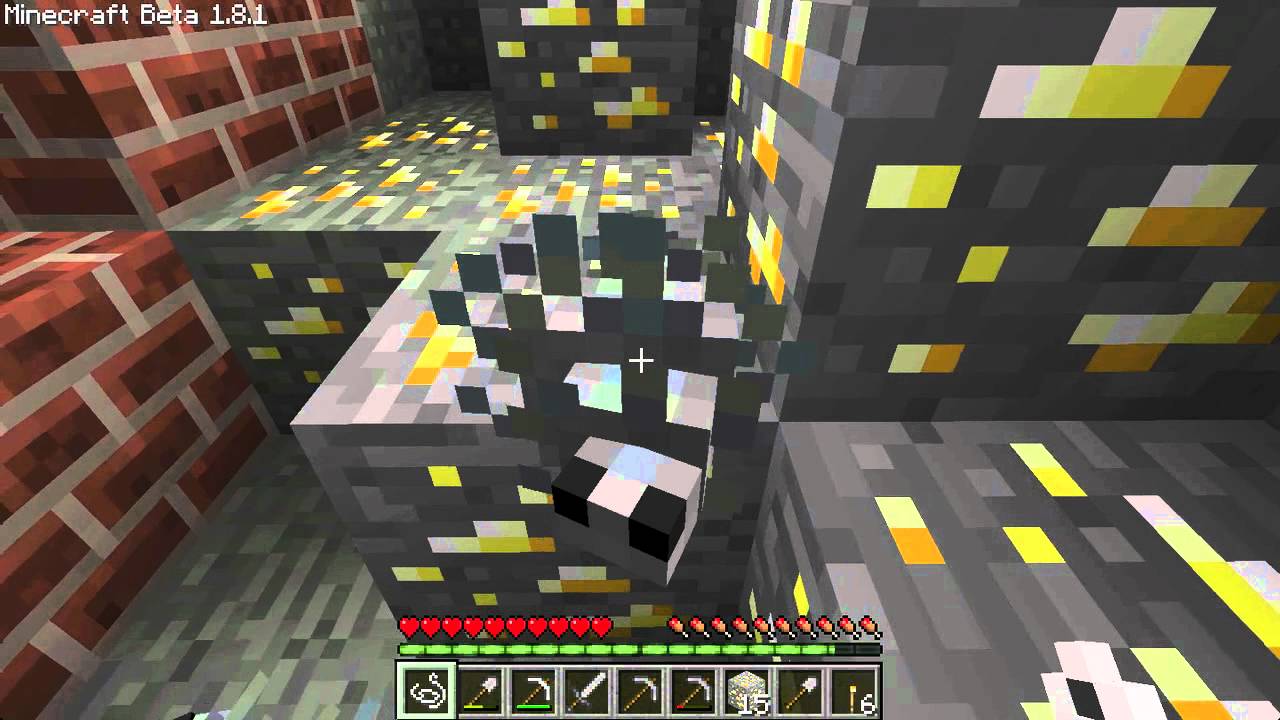
To fill a 7x1x7 area with cyan wool in Minecraft PE:
/fill ~-3 ~-1 ~-3 ~3 ~-1 ~3 wool 9
To build a solid structure out of smooth sandstone:
/fill ~1 ~0 ~1 ~10 ~10 ~10 sandstone 2
To build a large hollow prismarine bricks structure :
/fill ~1 ~-1 ~1 ~10 ~5 ~10 prismarine 2 hollow
To mine a region, by replacing all blocks in the area with dirt starting 8 blocks deep up to ground level , that is 3 blocks away from you in all horizontal directions:
/fill ~-3 ~-8 ~-3 ~3 ~-1 ~3 dirt 0 destroy
To replace all grass blocks with gold blocks in the fill region with a starting coordinate of ~10 ~ ~20 and an ending coordinate of ~-20 ~-1 ~-20:
/fill ~10 ~ ~20 ~-20 ~-1 ~-20 gold_block 0 replace grass 0
You May Like: How To Make A Bunker In Minecraft
How Big Is A Chunk
A chunk in Minecraft is a procedurally generated 16 x 16 segment of the world that extends all the way down to the bedrock up to a height of 256 blocks. In other words, a chunk is simply a small portion of your game world that consists of a maximum of 65,536 blocks. Chopping your endless map into these chunks allows for Minecraft to easily manage your game loading and unloading them as needed, so your computer or console doesnt need to have the processing power to run thousands of chunks at once.
Fill Command In Minecraft Ps4 Edition
In Minecraft PS4 Edition, there are 2 syntaxes for the /fill command.
To fill a region with a type of block:
/fill < from> < to> < tileName>
To replace one type of block in a region with another type of block:
/fill < from> < to> < tileName> replace < replaceTileName> < replaceDataValue>
Definitions
- from is the starting x y z coordinate for the fill region .
- to is the ending x y z coordinate for the fill region .
- tileName is name of the block to fill the region.
- tileData is optional. It is the data type or variation of the block if more than one type exists for that tileName.
- replace will replace all blocks in the fill region, including air.
- outline is optional. It will replace blocks on the outer edge of the fill region, but does not replace the inner blocks.
- hollow is optional. It will replace blocks on the outer edge of the fill region, and replaces inner blocks with air.
- keep is optional. It will replace only air blocks in the fill region.
- destroy is optional. It will replace all blocks in the fill region, including air. Replaced blocks will be dropped and can then be collected as if they were mined with a pickaxe or shovel.
- replaceTileName is the name of the block that will be replaced.
- replaceDataValue is the variation of the block to be replaced if more than one type exists for that replaceTileName.
Read Also: Can You Grow Sea Pickles In Minecraft
How To Reload Chunks In Minecraft
How to reload chunks in minecraft is a common question nowadays among our legendry players and its not really complex as it looks. For now the question is how to refresh chunks in minecraft. The answer is simple just you have to Press A while holding F3 and it will reload all the visible chunks.
Now, I will give you some other info of minecraft that may help you in future.
How To See Chunk Borders In Minecraft
If you do not know how to check chunks in Minecraft, let us help you with the solution.If you are using the Java Edition, then you have to press F3 + G as the command to show chunk borders if you want to see the borders.
As an alternative option, you can press the F3 key to open the Debug screen in which you can see the X, Y, and Z coordinates of the player. You will see these coordinates move when the player changes his/her position.
You May Like: How Do You Make A Trapdoor In Minecraft
How To Reload Chunks In Minecraft Java Edition
As mentioned above, when a Minecraft player reloads a chunk in Minecraft, the game will initiate a program that dynamically de-renders and renders particular chunks that were used in the game previously.
There are simple keyboard shortcut keys that allow the users to reload chunks in Minecraft Java edition quickly.
Here is how to reload Chunks in Minecraft
1. Press and hold the F3 key on your keyboard.
2. Now Press button A.
3. If done right, players will now see their Minecraft virtual new world get reloaded right on their computer screens.
4. Wait until the reload is complete. This might take a few seconds.
Once the reload is complete, users will not face any glitches present in the game previously.
How To Reload Textures In Minecraft
Just like any other element in Minecraft, you can also reload textures Minecraft. Follow the steps below :
· Hold game command F3 and press T
Did you know you can also reload unnecessary shader mods and other various parameters in Minecraft? If you want us to demonstrate how to do so, please leave a comment below.
Related : Cool & funny Minecraft names
Read Also: How To Feed Llamas In Minecraft