How To Copy Something In Minecraft With Worldedit
Before something can be pasted, it must first be selected and copied to the clipboard. Players can make a selection using WorldEdit via using the assigned WorldEdit tool, which is by default a wooden axe.
Step 1.) The command //wand can be used to obtain the WorldEdit tool. This tool will be used to make the initial selection.
Step 2.) Players must now select one corner of the structure they want to copy. In the example below, the bottom corner will be used. The selection is made by simply hitting the desired block with the wooden axe.
Step 3.) After successfully selecting one corner, players must select the opposite corner from the one selected already. In the example, this will be the top corner on the other side.
To make the second selection, players will need to press the interaction key . Make sure not to hit the block normally with the wooden axe tool, as this will cancel the first part of the selection done in step 2.
WorldEdit only understands cubiod selections. This is why it’s important to select two diagonal corners of the structure – one right at the bottom and one right at the top.
Step 4.) Now, while standing right in front of the structure to be copied, simply type //copy
Clone Command In Minecraft Ps4 Edition
In Minecraft Xbox One Edition, there are 2 syntaxes for the /clone command.
To clone a source region to a destination region:
/clone <begin><end><destination>
To clone only a specific block in a source region to a destination region:
/clone <begin><end><destination> filtered <normal¦force¦move><tileName><tileData>
Definitions
- begin is the starting x y z coordinate for the source region to clone .
- end is the ending x y z coordinate for the source region to clone .
- destination is the x y z coordinate for the destination region. Use the lowest x,y,z values for the destination. This will be the bottom NorthWest corner of the destination region.
- replace is optional. It will clone all blocks, including air .
- masked is optional. It will clone only blocks that are not air.
- normal will clone the blocks from the source region to the destination region .
- force will force the clone if the source region and destination region overlap.
- move will clone the blocks from the source region to the destination. Then replace the cloned blocks in the source region with air .
- filtered will clone only blocks that match the tileName.
- tileName is the name of the block to clone.
- tileData is the data value of the block to clone.
Example In Java Edition 113 114 115 And 116
To clone a source region from the starting coordinate to the ending coordinate and then copy this region of blocks to the destination coordinate :
/clone 935 66 1024 944 72 1027 900 65 1001
To clone a source region from the starting coordinate to the ending coordinate and then move it to a position that is 5 blocks West and 2 blocks North of our current position:
/clone ~ ~ ~ ~20 ~-3 ~15 ~-5 ~ ~-2 replace move
To clone a source region from the starting coordinate to the ending coordinate and then copy only the kelp to the destination coordinate :
/clone ~ ~-3 ~ ~5 ~5 ~5 ~10 ~10 ~10 filtered kelp normal
Don’t Miss: Csgo How To Change Your Crosshair
Example In Ps4 Edition
To clone a source region from the starting coordinate to the ending coordinate and then copy this region of blocks to the destination coordinate :
/clone 15 64 4 9 69 4 ~ ~ ~
To clone a source region from the starting coordinate to the ending coordinate and then move it to the destination coordinate :
/clone ~2 ~-1 ~7 ~8 ~8 ~8 ~12 ~-2 ~-9 replace move
To clone a source region from the starting coordinate to the ending coordinate and then copy only the dark oak wood planks to the destination coordinate :
/clone 4 62 1 4 68 -3 ~4 ~4 ~4 filtered normal planks 5
How Not To Copy Blocks Do Not Use The Autocad Copy Command
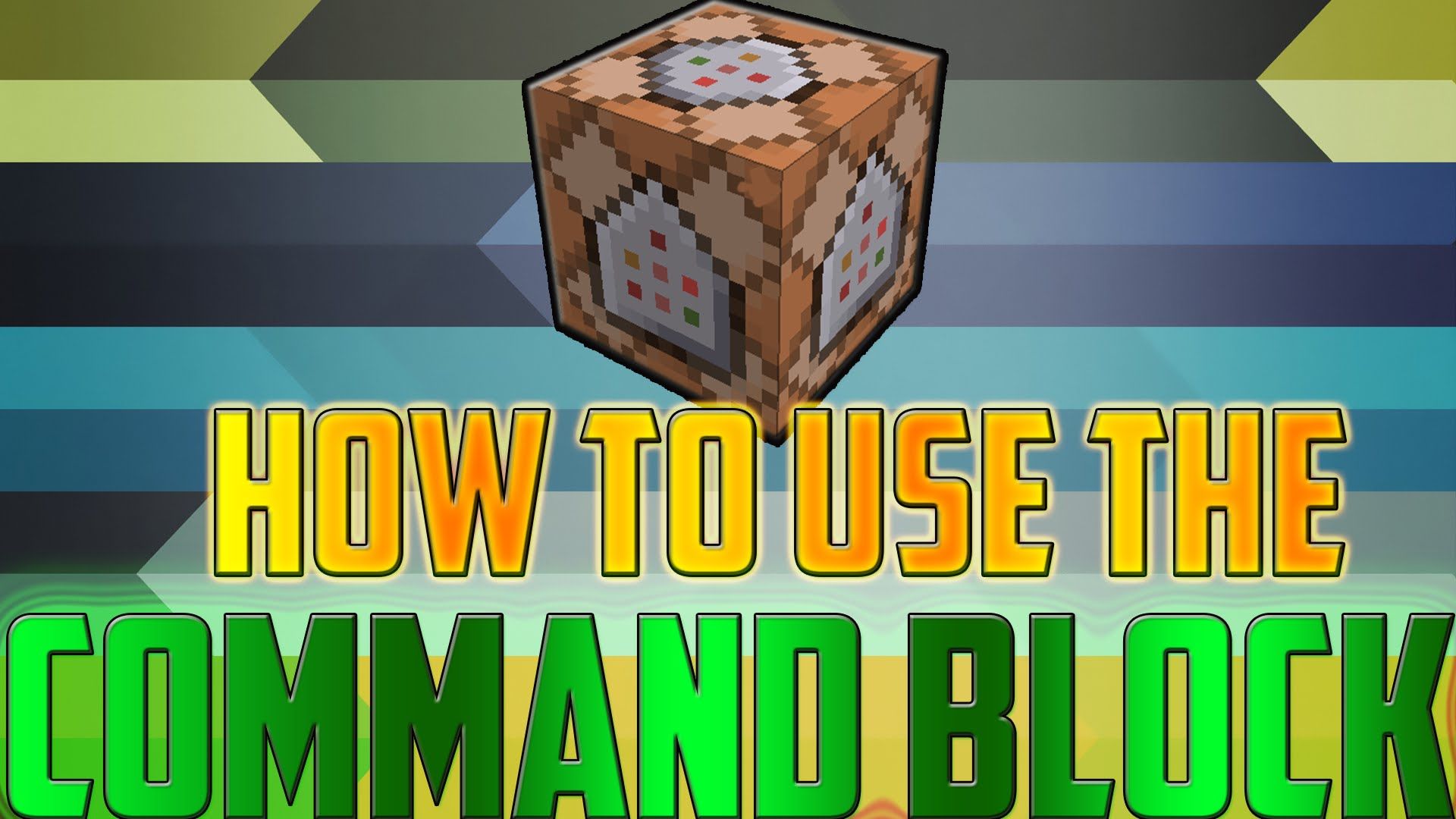
A note of caution: Do not use the AutoCAD Copy command to copy blocks. The Copy command essentially creates a “clone” of the original block, pulling the exact data associated with it and applying that identical data to the new copy.
For example, if you use the CAD Copy command to copy and paste a piece of irrigation equipment, the system won’t just think you’ve placed a new piece of equipment of the same type it will think you’ve placed that exact same piece of equipment, with all the same piping and flow data. This will in turn create problems with your overall irrigation system.
In the case of planting, using the Copy command to copy a plant or its label will create problems because they system will think you have two versions of the exact same plant in your drawing. The labeling system will become confused, and your plant counts will be off.
Thus, if you want to copy and paste a block, you’ll need to use one of the two methods described above.
Also Check: How To Make Hardened Clay In Minecraft
Example In Pocket Edition
To clone a source region from the starting coordinate to the ending coordinate and then copy this region of blocks to the destination coordinate :
/clone 8 65 4 2 70 4 ~ ~ ~
To clone a source region from the starting coordinate to the ending coordinate and then move it to the destination coordinate :
/clone ~2 ~-1 ~6 ~8 ~8 ~8 ~5 ~ ~-7 replace move
To clone a source region from the starting coordinate to the ending coordinate and then copy only the birch wood planks to the destination coordinate :
/clone 6 62 1 4 68 -5 ~3 ~3 ~3 filtered normal planks 2
How Do You Make A Command Block On Minecraft
On Minecraft Cross-platform Open Minecraft. Choose Play. Choose Create New. Choose Generate Random. Enter a name for your world. Select Creative as the game mode. Choose Continue when prompted. Choose Play. Select the Chat icon. Enter the command block command. Select the right-facing arrow. Equip the command block.
Don’t Miss: How To Make Suspicious Stew In Minecraft Bedrock
How Do You Copy And Paste Commands In Minecraft Windows 10
Minecraft building mods are unique things about Minecraft due to its creativity. Some of those mods allow you to add plenty of building stuff to your world, while a few of them help you use copy and paste commands in different editions of Minecraft world. So, It is possible to copy and paste commands in Minecraft Windows 10. For this purpose, you need to have /clone command in your Minecrafts command block list.;
You will now have successfully copied your desired command and pasted it to another world.;
Can You Copy And Paste Minecraft Xbox
You will not be able to copy and paste on all Minecraft editions of Xbox. You can also play Minecraft with Xbox Game Pass. For example, one of the Xboxs Editions that does not support copy and paste commands is Xbox 360. However, you can still use this command on Xbox One platform.;
Follow the given instructions to copy and paste on Minecraft Xbox:
Recommended Reading: How To Make A Waypoint In Minecraft
Clone Command In Minecraft Pocket Edition
In Minecraft Pocket Edition , there are 2 syntaxes for the /clone command.
To clone a source region to a destination region:
/clone <begin><end><destination>
To clone only a specific block in a source region to a destination region:
/clone <begin><end><destination> filtered <normal¦force¦move><tileName><tileData>
Definitions
- begin is the starting x y z coordinate for the source region to clone .
- end is the ending x y z coordinate for the source region to clone .
- destination is the x y z coordinate for the destination region. Use the lowest x,y,z values for the destination. This will be the bottom NorthWest corner of the destination region.
- replace is optional. It will clone all blocks, including air .
- masked is optional. It will clone only blocks that are not air.
- normal will clone the blocks from the source region to the destination region .
- force will force the clone if the source region and destination region overlap.
- move will clone the blocks from the source region to the destination. Then replace the cloned blocks in the source region with air .
- filtered will clone only blocks that match the tileName.
- tileName is the name of the block to clone.
- tileData is the data value of the block to clone.
Clone Command In Minecraft Nintendo Switch Edition
In Minecraft Nintendo Switch Edition, there are 2 syntaxes for the /clone command.
To clone a source region to a destination region:
/clone <begin><end><destination>
To clone only a specific block in a source region to a destination region:
/clone <begin><end><destination> filtered <normal¦force¦move><tileName><tileData>
Definitions
- begin is the starting x y z coordinate for the source region to clone .
- end is the ending x y z coordinate for the source region to clone .
- destination is the x y z coordinate for the destination region. Use the lowest x,y,z values for the destination. This will be the bottom NorthWest corner of the destination region.
- replace is optional. It will clone all blocks, including air .
- masked is optional. It will clone only blocks that are not air.
- normal will clone the blocks from the source region to the destination region .
- force will force the clone if the source region and destination region overlap.
- move will clone the blocks from the source region to the destination. Then replace the cloned blocks in the source region with air .
- filtered will clone only blocks that match the tileName.
- tileName is the name of the block to clone.
- tileData is the data value of the block to clone.
Recommended Reading: How Do You Open Iron Doors In Minecraft
Example In Minecraft Education Edition
To clone a source region from the starting coordinate to the ending coordinate and then copy this region of blocks to the destination coordinate :
/clone 50 65 335 44 74 358 ~3 ~ ~2
To clone a source region from the starting coordinate to the ending coordinate and then move it to the destination coordinate :
/clone 150 74 238 142 88 224 200 80 210 replace move
To clone a source region from the starting coordinate to the ending coordinate and then copy only the bedrock blocks to the destination coordinate :
/clone ~ ~-3 ~ ~5 ~5 ~5 ~10 ~10 ~10 filtered normal bedrock
How To Paste Something In Minecraft With Worldedit
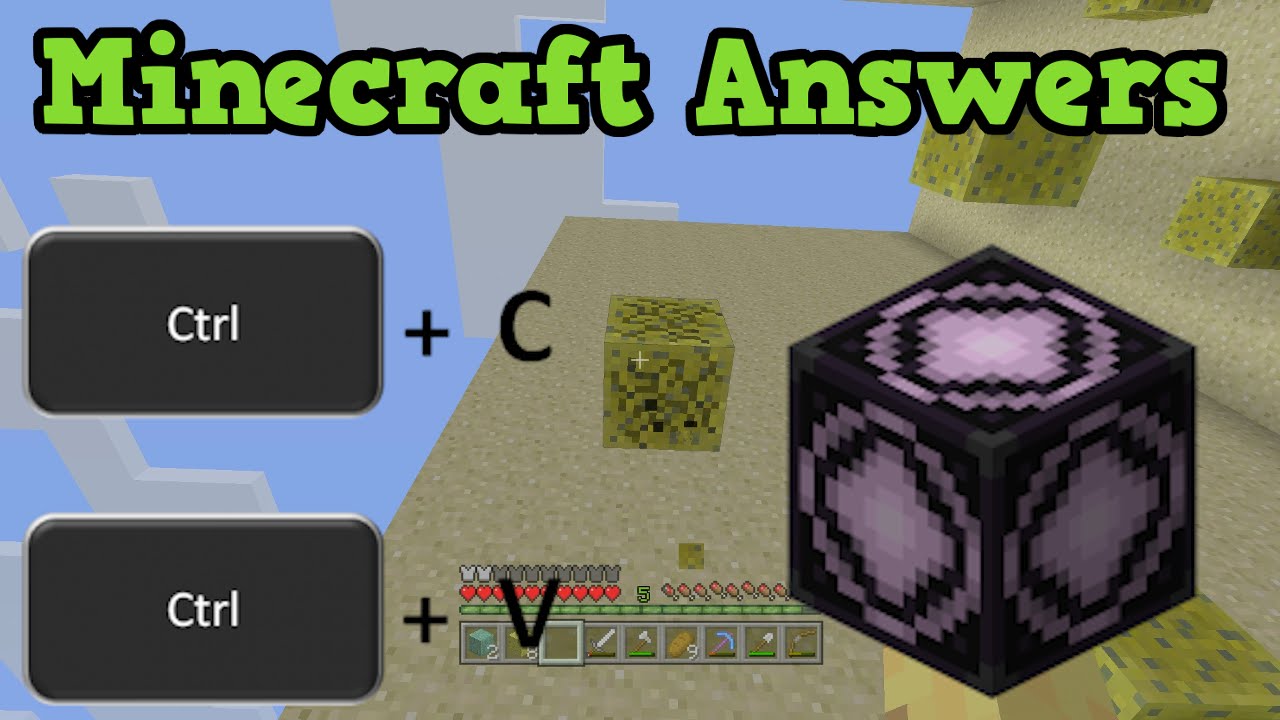
If everything has been done correctly in terms of making the copy, pasting should be relatively easy.
Players can stand where they would like for the build to be pasted and simply type the command //paste in order to paste the selection that has been made.
A helpful tip while pasting with WorldEdit in Minecraft is to consider using the command //paste -a as this will not paste any air blocks.
If the location of the paste is incorrect, or the selection has turned out wrong, players can use the command //undo. This will undo the last paste made.
Also Check: How To Change Crosshair In Minecraft
Example In Nintendo Switch Edition
To clone a source region from the starting coordinate to the ending coordinate and then copy this region of blocks to the destination coordinate :
/clone 6 63 2 0 68 2 ~ ~ ~
To clone a source region from the starting coordinate to the ending coordinate and then move it to the destination coordinate :
/clone ~ ~-3 ~4 ~5 ~6 ~5 ~3 ~-2 ~-9 replace move
To clone a source region from the starting coordinate to the ending coordinate and then copy only the dirt to the destination coordinate :
/clone 4 60 -1 2 66 -3 ~1 ~60 ~2 filtered normal dirt
Cut/copy And Paste With Command Blocks
- #1Nov 16, 2014
- Posts:4
- Member Details
- Posts:355
- Member Details
x1y1z1x2y2z2xyzmaskMode
- filtered Clone only blocks with the specified block id .
- masked Copy only non-air blocks. Blocks in the destination region that would otherwise be overwritten by air are left unmodified.
- replace Copy all blocks, overwriting all blocks of the destination region with the blocks from the source region.
cloneMode
- force Force the clone even if the source and destination regions overlap.
- move Clone the source region to the destination region, then replace the copied blocks with air. When used in filtered mask mode, only the cloned blocks will be replaced with air.
- normal Don’t move or force. Used when TileName also needs to be specified.
Don’t Miss: How To Set Tick Speed In Minecraft
How Do You Duplicate Things In Minecraft
Minecraft allows you to move a block of your choice or duplicate things in this virtual online gaming platform using different command block commands. However, cloning things in Minecraft requires you to have few things as a pre-requisite in your inventory.
- Turn on cheats in your inventory.;
- You will need the /clone command in your Minecrafts command block list.
Lets explore how you duplicate things in Minecraft. But before we proceed, make sure that your platform supports the /clone command. If it does, you will have to follow the steps below:
You will be using different /clone commands for other things. For example, if you want to duplicate a wall from the Plains biome to the Desert biome, you will be copying the corner coordinates of the Plains biome to the Desert biome.;
How To Copy And Paste Using Worldedit In Minecraft
Since its inception over 10 years ago, WorldEdit has remained as not only one of the most popular Minecraft mods, but also one of the most popular plugins, used by almost all of the best Minecraft Servers.
Using WorldEdit can greatly improve the speed at which players can build, automating many otherwise tedious processes. One of the best examples of this is the copy & paste function in WorldEdit, which allows Minecraft builders to copy huge builds effortlessly.
Copy & pasting with WorldEdit is relatively simple and only requires a few commands. This guide will explain everything players need to be able to effectively copy & paste something using WorldEdit in Minecraft, including some helpful tips and tricks to practice with.
Read Also: How To Get Bonemeal In Minecraft
Four In One Getting Started
You may not know, but structure blocks have FOUR block textures in one!
Those four are:
Data Mode, Save Mode, Load Mode, and Corner Mode.
For this walkthrough, I will just use the Save, Load, and Corner Modes.
When you place down your Structure Block and open up its menu, you are greeted with the Data block.
If you click the highlighted box, it will take you to the next blocks.
Clone Command In Minecraft Java Edition
In Minecraft Java Edition 1.13, 1.14, 1.15 and 1.16, the /clone command has different syntaxes depending on what you want to do.
To clone a source region to a destination region:
/clone <begin><end><destination>
To clone only a specific block in a source region to a destination region:
/clone <begin><end><destination> filtered <tileName><normal¦force¦move>
In Minecraft Java Edition 1.8, 1.9, 1.10 1.11 and 1.12, the syntax for the /clone command is:
/clone <x1><y1><z1><x2><y2><z2><x><y><z>
Definitions
- begin is the starting x y z coordinate for the source region to clone .
- end is the ending x y z coordinate for the source region to clone .
- destination is the x y z coordinate for the destination region. Use the lowest x,y,z values for the destination. This will be the bottom NorthWest corner of the destination region.
- <x1><y1><z1> is the starting coordinate for the source region to clone .
- <x2><y2><z2> is the ending coordinate for the source region to clone .
- <x><y><z> is the coordinate for the destination region. Use the lowest x,y,z values for the destination. This will be the bottom NorthWest corner of the destination region.
- maskMode is optional. It tells the command whether to filter the blocks that are being clone. The default behavior is replace. It can be one of the following values:
- replace – Clones all blocks, including air.
- masked – Clones only blocks that are not air.
- filtered – Clones only blocks that match the tileName.
Read Also: How To Change Gamertag On Minecraft Ps4
How Do You Copy Blocks In Minecraft Creative Mode
creative modecopyblockblockcopyblockcopy
. People also ask, how do you copy blocks in Minecraft?
If you are in creative mode selecting ablock with the pick block key should give you a stack of that block. This videoshows how to duplicate blocks easily in survival mode. Justthrow the block and don’t pick it up. Save and quit when itson the ground.
One may also ask, how do you copy command blocks? Simply use Shift and the arrow keys to select thecommand. Then use Ctrl + C to copy the commandand Ctrl + V to paste it in the new command block. On a Mac,use Cmd instead of Ctrl .
Additionally, how do you get blocks in Minecraft in creative mode?
To obtain a command block, you must follow thesesteps: