Joining Another Player’s Server With Realms
Image: 9, 10
Caption: Minecraft will make sure you know about your realms invite with an envelope icon on the main menu and in the realms menu.
1. Launch “Minecraft.” On the main menu, you should see an envelope icon on the Minecraft Realms option, if you received a Realms invite. Click it.
2. At the top of the screen, select the “New invites!” notification to be taken to pending invites.
3. Click the green checkmark to accept the invite and then click “Done.”
4. Now, from the Minecraft Realms screen, you can enter the realm you have an invite for by selecting the realm and clicking “Play.”
Once you’re invited to a realm, as long as the subscription and realm is active, you can always enter and play in that world, regardless of whether or not its creator is online.
Creating A Server In Realms
1. Once you’re signed up for Realms, exit and relaunch “Java” and select “Minecraft Realms” from the main menu again. Click anywhere on the next screen to start customizing your first Realm.
2. Give your Realm a name, and add a description if you’d like, then click “Create.”
3. Set your world type and structure generation preferences, and enter a “seed” if you want to recreate a world layout you’re familiar with. Click “Create realm” to finalize.
How To Set Up A Minecraft Server Using A Vps
While you have an option to rent a pre-built Minecraft server, setting it up on a VPS will significantly cut the cost and give you complete control over it. So, if youre planning to set it up on your own, here are the crucial steps:
1. Consider your needs and pick up a suitable VPS solution
Needless to say, purchasing a VPS solution is the first step in setting up a Minecraft server on such a solution. While doing this, make sure you choose a solid VPS provider, but also consider the cost in relation to the number of players that you want to host on your server. For instance, if you dont plan on hosting more than 20 players, a VPS solution offering 1 GB of RAM and 20 GB of storage space should suffice.
2. Connect to the VPS via SSH
The next step might be a bit tricky if youre not particularly tech-savvy , and it includes connecting to the VPS using the Secure Shell Protocol . Since the most widely used SSH client is PuTTY you can start by downloading it and running it on your system. Then, find a Host Name , copy the IP address of your VPS , and paste it into the Host Name field.
After this, youll also want to input the username , in the SSH terminal and type in the password to log into the VPS. Now, connect to your VPS over SSH, and once the link is made you can configure your server any way you want it.
3. Install JDK
4. Download and install Minecraft on your VPS
5. Accept the EULA
6. Launch your Minecraft server
Read Also: How To Make An Underground Bunker In Minecraft
Avoid Hosts Whose Legal Status Is Not Clear
When looking at the multitude of Minecraft hosts, we suggest that before you start, you check the legal status of your host and check the company’s validity. Many irresponsible hosts are present on the market you are not immune to seeing your server disappear overnight.
If you want to set up a private server with friends, the risk will be small, with only a few euros lost you would have to reopen a server at another provider.
The case of community servers is more problematic. The loss of data and address change will have significant negative impacts.
And if you extended your contract for a few months before the host disappeared, the bill may be hefty!
Writing A Script To Launch The Server
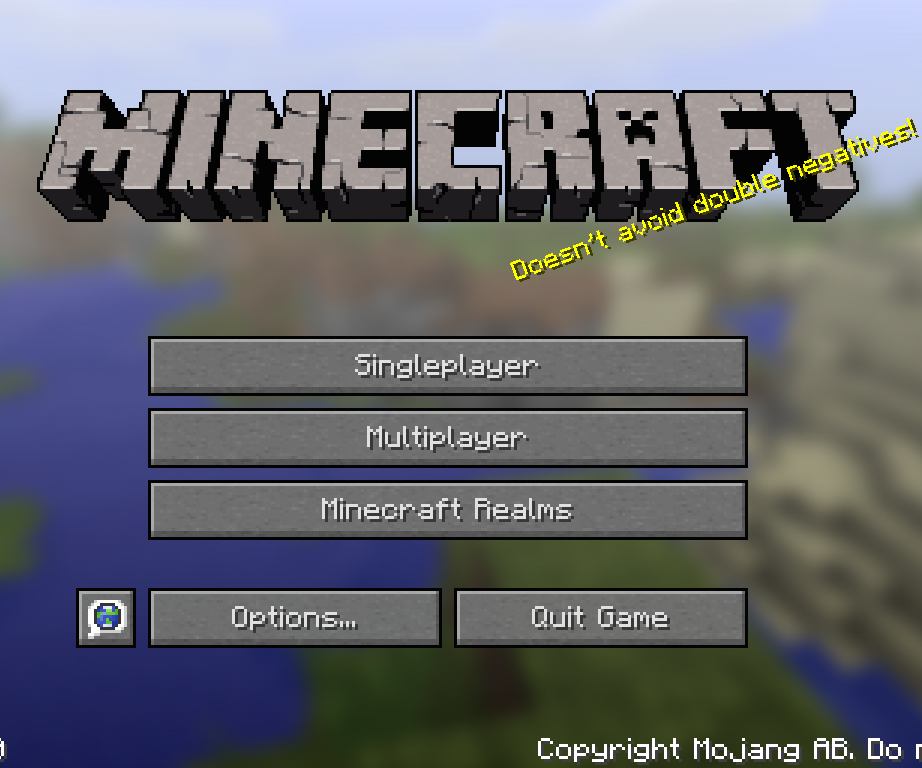
It’s definitely boring to have to remember the command-line options for your server every time you launch it. Luckily, we can write it down in a file and just run that instead.
On Windows
The windows version of a script is called a batch file. Create a text file in the folder where you put the jar as “start.bat”, and then right click it to edit using notepad. Paste the following in:
Double click the file to start your server. You may get a “Class_Not_Found” and ServerGuiConcole error, just ignore these errorsand you should see your “Server Thread/INFO” dialog start the server.
The “pause” command is there to keep the window open so you can read what happened after the server stops.
On macOS, Linux, and FreeBSD
All these systems use a common scripting language called the “POSIX shell script” on the command line. Create a text file in the folder where you put the jar as “start.sh” and write the following in:
#!/bin/shcd"$"exec java -Xms1G -Xmx1G -jar server.jar --nogui
Now save the file. Run chmod a+x start.sh to make it executable. You can now run the file by double-clicking or by running ./start.sh in the folder .
If you want to add a pausing part like the Windows example, remove the exec word, and add a line of read -n 1 -p “Waiting…” to the end. This is useful if you are running the script by double-clicking on the GUI.
On Plan 9
Read Also: How To Build A Minecraft Dragon
How To Make A Minecraft Server To Play With Friends
The easiest way to create private multiplayer servers is through Minecraft Realms. Minecraft Realms is a subscription service offered by Minecraft where you and up to ten of your friends can join a private server and play together. It also works for every type of Minecraft, including Java Edition, Bedrock Edition, and even Pocket Edition!
Because it is a subscription service, it unfortunately costs money. However, you can sign up for a 30-day free trial if you and your friends want to test it out. You can find more information about Realms and their subscriptions here.
Parent / Guardian Authorization For Off
The Maryland Department of Health has requested we obtain permission that you have given iD Tech approval of the following sections of our Terms and Conditions.
IMPORTANT POLICIES SECTIONYou certify that your student is in good health and able to participate in the program activities. You authorize the program staff to attend to health issues or injuries your student may incur while attending the program. You acknowledge that you will be financially responsible for any medical treatment needed during the duration of the program. You give iD Tech staff members permission to take your son/daughter/ward to places of relevant interest, the swimming pool , guided campus tours, and facilities within walking distance of the program, both on and off campus.
You give permission for your student to go the places described below during his/her time at iD Tech. You understand that your student will be supervised by staff while on a walking trip.
Occasionally, staff will take students to a location on and off campus to visit a local venue. This might involve going to another building on campus, a campus facility tour, a trip to a park, an outing to a local mall, or going to a movie theater. All events would be in walking distance of the program facilities.
COLLEGE PREP: ADVISING SESSION TERMS & CONDITIONSPublish Date: 10/26/2018
Recommended Reading: How To Make A Map Bigger In Minecraft With Cartography
How To Play Minecraft Online
Minecraft is a great game to play alone, but the fun multiplies when you join someone or invite friends to play together. Thatâs why so many Minecraft fans are eager to find the best way to play the game online. And thatâs why you need a server.
We will guide you through different ways to create Minecraft servers, showing you the best way to set up your own, explaining how to play with your friends for free and what great Minecraft servers already exist.
A Brief Overview Of The Three Ionos Server Options
A Dedicated Server with specially allocated hardware in our data center is an excellent solution for hosting individual applications. As a basis for server applications like a Minecraft server, this server model is ideal. Billing takes place per-minute with this package.
We guarantee an external broadband connection of the server with up to 400 Mbit/s regardless of the chosen server model.
However, to make a Minecraft server, the virtualized resources you rent with a vServer or Cloud Server are also perfectly suitable. Even if you dont get dedicated hardware components here, the selected performance is guaranteed at all times. When deciding between vServer and Cloud Server, the payment model might make a difference:
If you are unsure when and how often you want to run your Minecraft server, a Cloud Server Package is the perfect choice, as here we only charge for the resources you actually need and use.
If you rent a vServer, you pay a fixed monthly amount, regardless of whether your Minecraft server is running or not. However, if youre planning on continuous operation, you will get significantly lower costs than with a cloud server.
Recommended Reading: How Do You Make Chiseled Stone Bricks In Minecraft
Making A Minecraft Server: Which Ionos Solution Would Suit Me
The search for the right hardware base for your own Minecraft server is not only a question of finding the right provider: You also have to filter out the right server model from the wide range of offers. At IONOS, for example, you have the choice between
- a vServer ,
- a cloud server
- and a dedicated server.
With the latter model, you can also choose whether you take over the administration of the dedicated hardware yourself or whether you go for the managed solution, where we take care of the installation and administration of software for you.
For more information on what advantages a dedicated hosting solution offers, see our article on.
How To Join A Minehut Server
Minecraft Java players can directly join the server by adding the server address to the game .
On the other hand, Bedrock or Pocket Edition players need to go through an additional step to join the server. First, you’ll have to join the bedrock.minehut.com server on port 19132. Then in the chat, type “/join servername.minehut.gg” to access the server. If the server is up, you’ll be automatically teleported to that particular world.
For example, if your Minehut server address is “random.minehut.gg“, you’ll first join “bedrock.minehut.com“, then type “/join random.minehut.gg” in chat to join the server.
Also Check: How To Make Stairs In Minecraft Pc
How Do I Configure My Minecraft Server
You can configure your server using the server.properties file. Check the Minecraft Wiki for more info, though you can leave everything as-is and it will work perfectly fine.
If you want to change the game mode, difficulty and stuff like that, you can use the server console. Access the server console by running:
screen -r minecraft
And execute commands there. Commands like:
difficulty hard
You may need to restart the server depending on what command you used. There are many more commands you can use, check the wiki for more.
How To Make A Minecraft Server On Windows
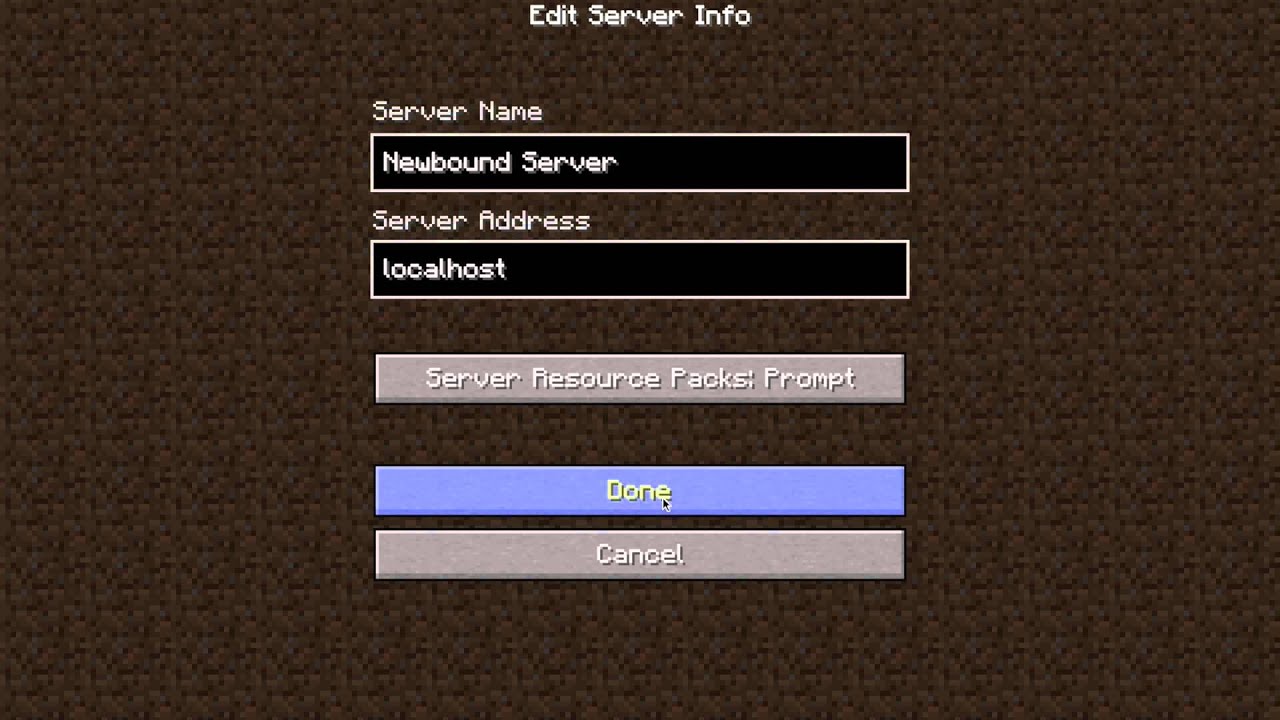
The first step in how to create a Minecraft server on Windows is to make sure you have the most recent version of Java installed on your computer. If you donât already have Java installed, you can download it from Oracle or JDK.
To check to see if you have the latest Java version installed and update if you donât, do one of the following:
- Find and open Java in the Windows Control Panel and click Update Now.
- In a command window, type: java -version to get your current version number. Check the Java website to see if itâs the latest version available.
Once you verify that you have the latest Java, take the general steps above to get your server running.
Don’t Miss: Eyes Banner Minecraft
Making Your Own Private Minecraft Server
You can also make your own private server by following these instructions made by the Minecraft Help Desk! IMPORTANT: these instructions are very involved and require messing with a few files and changing your networks configuration. These steps should be done solely by your parents/guardians if they are comfortable with it. If not, you have two great options mentioned above to achieve your goal of making a server with your friends!
Connecting To The Minecraft Server
- If you are playing on the same machine on which the server is running, select the “Multiplayer” option in the game client, click direct connect, and then type in localhost instead of an IP address.
- Both hosting and playing on the same machine is not a recommended practice unless you have a powerful computer .
Read Also: How To Copy A Block In Minecraft
Requirements To Host A Minecraft Server
If you are already running Minecraft 1.18 on your PC, the requirements might not seem too demanding. Based on the latest edition of the game, we recommend the following specifications for hosting a server with 4-6 players:
- Windows 10 or 11
- 2 GBs of RAM or more
- A reliable internet connection with 5 MB/sec or faster internet speed
- Enough power supply to keep the PC running as long as the server is online
Please note that usually Minecraft only transfers around 100-150 MB of data on a non-modded server per hour. Therefore, you can host it on PCs with lower specs and slower internet speeds. But thats only the case for vanilla Minecraft worlds with low server activity. You can dive deeper into the specs by exploring the Minecraft Wiki. Alternatively, you can also ask your friends to host a server if they have better specs. But if you want to do it all by yourself, read on to learn how to make a Minecraft server.
How To Use A Premade Multiplayer Server With ‘minecraft Realms’
For a lot of Minecraft players, it’s all about the mods.
However, if non-modded Minecraft is more than enough, or the idea of creating a server is such a headache that you’re willing to pay a small monthly fee, you can opt for “Minecraft Realms.”
“Realms” is a service where Mojang the company that makes “Minecraft” will build and provide you with a server. You don’t have to make it or run it, which is great if you don’t have the time, computer speed, or bandwidth to keep it constantly active.
Here’s how to use “Realms.”
Recommended Reading: Brown Die Minecraft
Download The Minecraft Server
The first step in downloading a Minecraft server is to download the Server.jar file from the Minecraft website.
Optional: If you want an older version, you can find a list of Minecraft versions below. Be sure to click the Server jar on the version you want to make sure you have the Server.jar required for the next step.
Once on the page, click the Download Minecraft server jar link as shown.
Note: You may have a different version number than shown in the picture. This is okay as the latest version of Minecraft is constantly being updated.
Your computer may notify you that the file could be harmful to your computer. This is because any .jar file is treated as harmful when downloading in most browsers and computers. Just click Keep as this is an official Minecraft server .jar file we can trust.
Before we run this .jar file we want to create a folder for it that will hold all of the files. A common practice is to create the server folder on your desktop. To do this, go to your desktop and right click on an open space. Go to New > Folder and click to create a new empty folder.
Once it is clicked it will let you change the name of the folder, so name it something so you know it is your Minecraft Server.
Now return to your Downloads folder the same way we did earlier and right click on the Server.jar to copy it as we will paste it into the new folder we made in the next step.
How To Host A Minecraft Server
This article was written by Travis Boylls. Travis Boylls is a Technology Writer and Editor for wikiHow. Travis has experience writing technology-related articles, providing software customer service, and in graphic design. He specializes in Windows, macOS, Android, iOS, and Linux platforms. He studied graphic design at Pikes Peak Community College.There are 9 references cited in this article, which can be found at the bottom of the page. This article has been viewed 302,034 times.
Minecraft is one of the most popular games worldwide. While the block-building and survival game is fun to play by yourself, it’s even more fun to play with other people. Minecraft: Java Edition allows you to host your own server using your own computer. It does require some basic computer knowledge and networking skills. This wikiHow teaches you how to setup and host your own server on your computer.
You May Like: Sugarcane Auto Farm
How Do I Make My Own Server On Minecraft
The process of creating your own Minecraft server is pretty straightforward. Here are the essential steps you need to take:
- Get Minecraft Java Edition
- Secure the Latest Version of Java
- Create a folder thatll hold all your Minecraft files
- Copy the server.jar file to your folder
- Right-click the icon and click open to run the server.jar file
- Open the EULA text file
- Change the line eula=false to eula=true, and save it
- Open the server.jar again to launch the server
You now have a server officially launched and ready to use.