Rules For Your Stream Channel Minecraft Server
You get to determine the rules on your server. We recommend using chat rules that are similar to your channel rules to make it easier for your viewers.
You should also add Minecraft related rules to your server, such as no griefing or respect each others personal space. As you are building this server as a perk for your viewers, you want to make sure that everyone has a good time and enjoys themselves.
Let people know what disciplinary action will be taken if rules are broken. Make sure that you follow through on them.
Does Minecraft Have Voice Chat
As fun as having native voice chat might be for Minecraft, it is sadly not a feature as of the time of writing. People who want to communicate with others on their current server can only do so through Minecrafts in-game text chat. If they wanted to talk to them through voice, they have to use VoIP software such as Teamspeak or Discord.
Its a feature thats been wanted by the community for a while, but Mojang is still mum about adding it in. Concerns such as privacy, vulgarity, and general toxicity are all factors when it comes to multiplayer communication, and Minecraft is no stranger to that dark side of players. Maybe its best that we can choose who to talk to in Minecraft with Discord!
S To Stream From Playstation To Twitch To Discord
Is your Twitch account already connected to your PlayStation?
If so, you can skip to step 6.
1) At the PlayStation home screen, you will need to go to your PlayStation Settings.
2) From Settings, you will have to go down to Sharing and Broadcast.
3) When in Sharing and Broadcast, you will need to select Link with Other Services.
4) After you have selected Link with Other Services, the next step will be to select Twitch and follow PlayStations Instructions on connecting the services.
5) After your Twitch account is paired with your PlayStation, you are now able to stream directly from your PlayStation to Twitch.
6) To activate the stream, you will first need to start up a game. For this example, I will be using Apex Legends, but this works with any game.
7) On your Playstation Controller, you will need to press the Button.
8)When pressed this screen will appear in front of your game.
9) Next you will go down and select Broadcast Gameplay.
10) When selected, it will ask which service do you want to broadcast on? Select Twitch.
11) When you have selected Twitch, you will be brought to the screen below featuring your game. This will allow you to change the title of your stream, the quality of your stream, and even send invites to other players.
12) Once you select Start Broadcasting, you will be shown a screen where you can either can adjust the Audio Sharing Settings or go straight into Start Broadcasting.
16) This will allow a bring out a menu where you will select Channel.
You May Like: Xbox One Narrator Mode Turn Off
Is It Illegal To Stream Netflix On Discord
At the moment, there isnt a definitive answer to this question. According to Netflixs Terms & Conditions, streaming content with others outside of your household is a violation. Whether you can get into legal trouble for streaming content from Netflix on Discord likely depends on several factors, including your regions laws, what the purposes for streaming are, and other copyright regulations.
How To Fix Discord Stream No Sound
![Minecraft and Chill! part 2 [reuploaded Twitch stream] # ...](https://www.minecraftfanclub.net/wp-content/uploads/minecraft-and-chill-part-2-reuploaded-twitch-stream.jpeg)
If you face audio problems in discord screen share, then I have a quick fix for you.
Discord stream no sound is a common problem faced by most discord users.
These types of problems are unacceptable from a renowned app like Discord, but its not their fault because this error occurs due to corrupted files and backdated drivers mainly.
And in this post, you will learn how to fix discord screen share no sound problems.
You May Like: What Does Resistance Do In Minecraft
How To Stream On Discord Mobile
IRL streaming has garnered quite a trend in recent months. With ongoing COVID19 pandemic and lockdowns in various countries, streamers sharing their less mundane life of visiting outdoors has become a massive hit among viewers.
For the most part, streaming on the Discord mobile app is relatively similar to the PC version. It does come with the added benefit of having a built-in front camera, which in most smartphones has higher resolution for clearer videos. However, IRL streaming has its own caveat, such as the likelihood of stalkers. Fanatics or stalkers can identify your exact location based on the landmarks shown in your live stream if you arent wary.
Of course, not all viewers or fans have bad intentions of hunting down the exact location of their favorite streamer and might just want a wholesome autograph. However, consider yourself warned, as its of utmost priority to never share confidential details that may prove resourceful to evildoers!
Do keep in mind, you might need a newer version of Discord on your phone to have this option available. If you are not in the habit of updating your apps, now would be the time do so.
Fix Discord Streaming No Sound By Updating Audio Drivers
It is essential to update your drivers for escaping the compatibility issues.
The problem Discord streaming no sound occurs mainly due to backdated audio drivers.
Heres how to fix Discord streaming no sound by updating your drivers properly:
Theres an easy way to color and format text in discord. be sure to check it out in our separate post.
Don’t Miss: How To Find Brown Mushrooms In Minecraft
How To Fix Discord Not Detecting Minecraft
Before a player can properly run a game with Discord, it is important that Discord detects the application as a game first. Most of the time, Discord does this automatically. However, we have seen cases where Discord fails to detect Minecraft. This could be due to various reasons.
This is why today we will be taking a look at some of the reasons why Discord is not detecting Minecraft. We will also be giving the solution to each reason. So, lets get right into it!
Although this option should be turned on by default, some users accidentally turn it off. A few players think that turning on Discord overlay may affect the performance of the game. The performance could be affected in the form of stutters.
However, it is important to note that the Discord overlay option is actually pretty important in a few games. If the option is turned off, some games might not get recognized by Discord as they should. This is why we suggest you turn on Discord overlay. Simply click on the user settings in Discord, select overlay, and tick enable in-game overlay.
Quite a few users have stated that Discord does not recognize modded Minecraft. This may be because of a 3rd party app, like OptiFine disrupting the functionality of Discord. In either case, you will need to manually add the game from Discord settings.
The Bottom Line
How To Connect Discord To Minecraft
Have you ever wanted to talk to your friends while playing Minecraft online? Having a little trouble with Survival Mode and need some help? Say good bye to lonely Creative Mode build sessions as I teach you all about how to connect Discord to Minecraft for some multiplayer fun, with voice chat!
Uncategorized
Don’t Miss: Nautilus Shell Minecraft Use
How To Improve Discord Stream Quality
There are two ways that you can change your Discord stream settings. Here is the easiest way:
Step 1
Step 2
Hover over the Stream Quality option, then update your selection. You will need to have Discord Nitro to stream at 1080p or 60 fps.
You can also change your screen settings on Discord by hovering over the small window of what you are streaming that sits over your Discord chat, clicking the settings cog, and choosing the Stream Quality option.
How To Stream Netflix On Discord From A Pc
Streaming Netflix through Discord allows you to communicate with your friends while watching something together, even if youre far apart. If youre using Discord on your Mac or Windows computer, heres what you have to do to stream Netflix:
The thing that makes Discord streaming so interesting is that you can stream a movie or a TV program, leave your camera on, and let your friends see your reactions to whats happening on the screen.
Recommended Reading: How To Make A Dragon Banner In Minecraft
How To Set Up A Minecraft Server For Twitch
calendar1 Last Updated
Minecraft was released over a decade ago, yet it is still one of the worlds most popular games. With endless possibilities, people from all walks of life have found something addicting about the game. While hundreds of streamers broadcast their games each day, there is a way to make your channel stand out.
Streaming Minecraft on a server that you share with your viewers makes the experience more interactive. Have them join you on adventures or work on large scale projects together. As your community and server grow, so will the creativity and adventure.
We have written this article as a guide to those who want to build a Minecraft server, but dont know where to begin. We cover the basics of where to get a server as well as ideas on how you should manage it.
There are several things you need to do and consider when building your channels Minecraft server. These will include the following:
Stream Ios Game On Discord Using Apowermirror
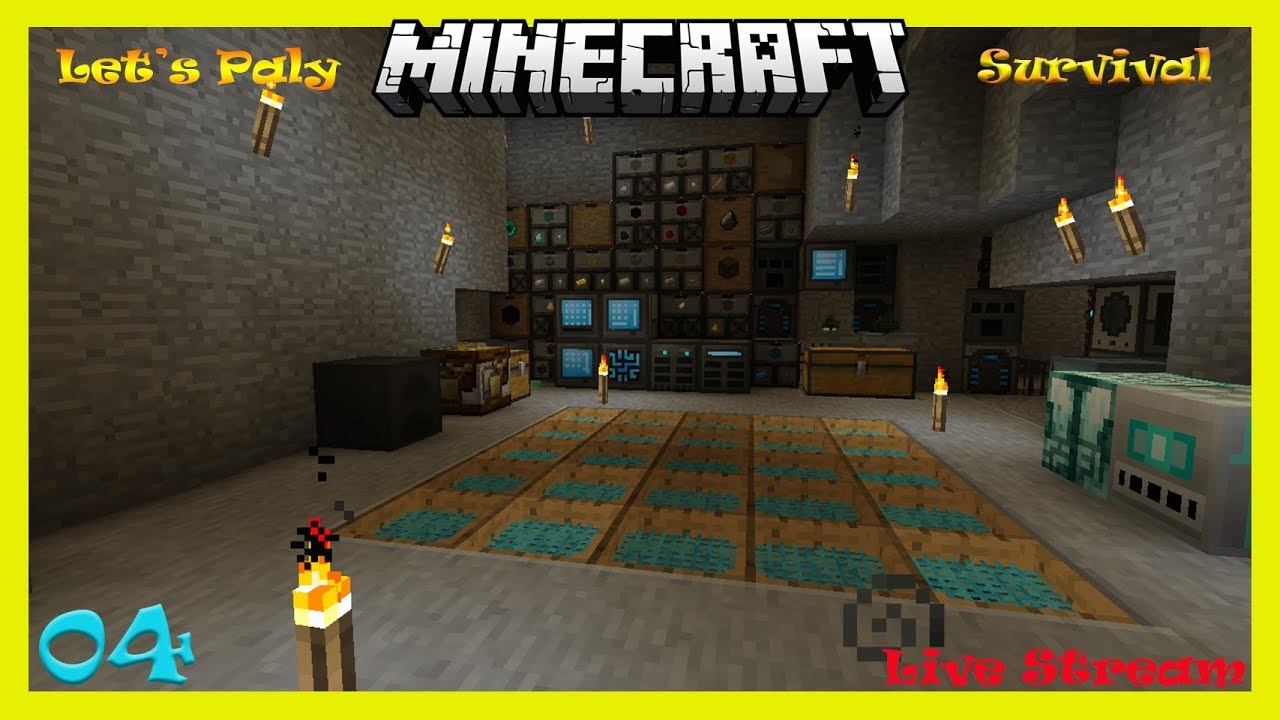
If by chance youre an iOS user, you can still live stream game on Discord with your iOS games using ApowerMirror. Like what we mentioned above, ApowerMirror works perfectly on multiple platforms including iOS devices. Same as its Android version, the iOS version of ApowerMirror also comes with a screen recording function and you can use your keyboard to run the game from your mobile phone. Please see below for how you can stream on Discord using your iOS device.
To Set Up ApowerMirror
- Open the application and tap the Mirror button on your phone. Just select the name of your PC and then go to Control Center.
- From Control Center, tap Screen Mirroring > > , and the mirroring will start.
- Now, once mirrored, launch the iOS game you want to play.
To stream iOS game on Discord
- Open Discord and click the Go Live button.
- Next, choose between Applications or Screens, but since were mirroring, select Screens.
- Lastly, click again the Go Live button to start streaming your game.
Read Also: How To Make Beet Stew In Minecraft
How To Add A Game To Discord Go Live
If the game you want to stream isnt automatically giving you access to the Go Live icon, you can add the game manually. Start by opening the Settings menu with a click on the cog icon in the bottom left.
Open the Game Activity tab on the left, and click Add It. Select your game, then go back to your server and click the Go Live button as above.
How To Connect Twitch Emotes To Discord
Before you can use Twitch emotes in Discord, you have to allow it on your server. Fortunately, all it takes is a couple of mouse clicks to enable external emotes on your Discord Server:
Also Check: How To Make A Potion Of Decay In Minecraft
My Computer Wont Let Me Screen Share On Discord How Do I Fix It
If you cant share on Discord its because of a setting. Essentially, Discord doesnt have permission to record your screen.
Mac users can rectify this easily by opening the System Preferences and activating Discord under the Privacy & Security settings. Youll need to click Screen Recording within the Settings to grant Discord the right permissions. If you cant check the box initially, click on the lock icon in the lower left-hand corner of the pop-up window and enter your Mac password.
PC users will need to run the app as an Administrator. Open Discord and right-click on the app in the toolbar. Click More then click Run as Administrator.
As soon as Discord is granted the right permissions you can share your screen.
How To Go Live On Discord
Going live on Discord is as easy as following this simple guide:
Step 1
If you want to stream a game, launch the game of your choice. Otherwise, go to the page you wish to share with your friends.
Step 2
Enter a voice channel on the Discord server where you wish to live-stream.
Step 3
Step 4
From the pop-up window, select the game or the screen you wish to stream.
Step 5
Other people in the channel will now be able to connect to your stream.
Recommended Reading: What Is Coarse Dirt Used For In Minecraft
How To Fix Discord Stream No Sound Issue
Discord is used by gamers for a better voice chat experience while playing. You can adjust the voices of people according to your convenience. You can even screen share your game with other players as well. It works perfectly but sometimes you do face an issue related to certain problems which ruin your game. I am here going to help you fix the Discord Stream No Sound issue.
Contents
Check The Audio Settings
Some errors in the app may be too serious and the steps above may not be able to fix them. Fortunately, the solutions are simple. All you have to do is check audio Settings.
Step 1: First, look in your windows search bar.
Step 2: Enter the microphone privacy settings. In the search box, type Window Settings and press Enter.
Step 3: Then, in the microphone section, ensure that the option to allow apps to access the microphone is enabled.
Read Also: Minecraft Fox Pen Ideas
Set Up Your Audio Output
There are two ways you can go about pushing Discord audio to Twitch after integration.
Method 1 Discord OBS Streamkit
Method 2 Use a Different Sound Capture App
Sometimes OBS simply doesnt push out the sound from your voice chat to Twitch. If that happens, you can also try using a different app like Voicemeeter Banana or Elgatos Sound Capture.
What you want to do is set OBS to capture the audio from Voicemeeter Banana or Elgatos Sound Capture. From there, OBS can push it to your Twitch stream.
How To Stream Netflix On Discord On Android
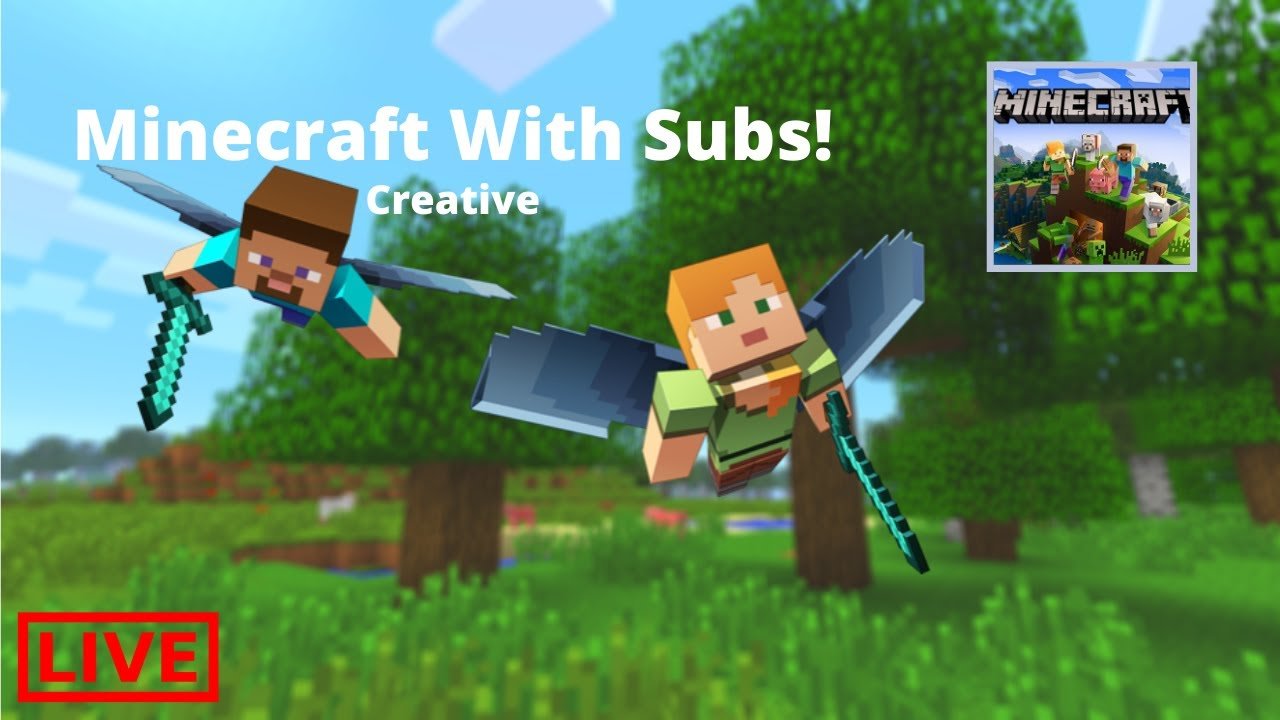
Streaming Netflix through the Discord app on your Android phone is not possible, but you can always use it to make voice and video calls. Once you install Discord on your phone, youll have to log in or create a new account to talk to your friends.
All you need to do is create a public or a private server and invite your friends to join. Most users prefer private servers, as theyre ideal for teams or friends. However, public groups are also interesting should you want to meet new people and learn new gaming tactics.
Also Check: Minecraft Nautilus
How To Connect Discord To Twitch Studio
Twitch Studio is a relatively new app for new streamers. While it isnt as robust as regular Twitch, it does offer users the same integration options. Take a look at how to connect the two accounts:
If youre a streamer, youll also need to set up a new server and sync it to your account. Subs can just choose from the list of streamer subscriptions and join the server.
Pros And Cons To Having A Minecraft Streamer Server
There are several benefits to having your own Minecraft Server dedicated to your followers. It is a great way to build your community in a fun way, and your viewers may become very loyal to you as you. You always have content that you can do with your viewers and, in an open sandbox like Minecraft, youll never run out of new ideas for content.
Some downfalls of having your own Minecraft server is maintaining it. People will argue with each other. Some people may troll others or grief someone elses base. In the event that you get burned out and stop streaming Minecraft, you may lose the viewers who are there for your server.
Read Also: How To Turn Off Narrator On Minecraft Xbox One