Create And Join Your Own Server
The steps below describe how to set up a server on a Windows 10 PC. However, the steps should be similar, if not largely the same, for both Mac and Linux computers as well.
1. Launch a web browser of your choice and navigate to minecraft.net/download. Scroll down and click Java Edition Server.
2. On the next page, find and download the Minecraft server software, putting it somewhere that you’ll be able to find it. The file will have a .jar extension.
3. Create a new folder on your computer and name it whatever you like, then place the .jar file you downloaded inside of it. This is where you’ll keep all your server files.
4. Next, you’ll need to create a plain text document. Right-click in the folder and select New, then Text Document. Name the text document “start.txt.”
Quick tip: On a Mac, you can make a .txt document using the TextEdit application. In Linux, you can use the “cat” command in the terminal.
5. Navigate back to the . Copy the command text, which reads:
java -Xmx1024M -Xms1024M -jar minecraft_server.1.18.2.jar nogui
Note that the numbers near the end will differ based on the most current version of Minecraft.
6. Paste the string of command text into your start.txt document.
7. Within the string of command text, you’ll see the words “minecraft_server.1.18.2.jar.” You’ll need to rename that portion of the text “server.jar.” That means that the new line of code will now read:
java -Xmx1024M -Xms1024M -jar server.jar nogui
11. Delete the “start.txt” file.
How To Fix You Are Not Whitelisted On This Server Error
A whitelist includes the list of players that have access to the server. Even if someone has the servers IP address, they wont be able to join the server if they arent whitelisted.
Encountering the You Are Not Whitelisted On This Server error means that the server operator hasnt whitelisted the players username. The easiest way to solve this error would be to add the player to the whitelist.
First, activate the whitelist by running the following command on the server console:
whitelist on
If you want to add your friend to the server, use the following command. Make sure to replace playername with their username.
whitelist add
Heres the command to see the list of players on the whitelist:
whitelist list
Pro Tip
If you want to use these commands in-game, begin each of them with a slash symbol. For example, /whitelist add .
Install Java Screen And Wget
Linux Screen is a terminal application that allows users to use a remote terminal from multiple locations over SSH. It maintains your work session in case there are network issues that may disrupt the connection.
First, connect to your server via SSH . Open the built-in terminal shell and enter the following command:
ssh username@ipaddress
Important! Dont forget to replace both values with your real username and server IP address. When prompted, enter your username and password.
Proceed to the following steps based on the servers operating system.
Ubuntu:
Obtaining the latest Java version for Ubuntu requires a GNU Privacy Guard key and adding a new repository. Download and install the newest version of Java, Screen, and wgetby executing the following commands in your command line terminal:
apt-get updateapt-get install software-properties-common screen wget apt-transport-https gnupg-curlapt-get install adoptopenjdk-16-hotspot
CentOS:
Run the following commands to install the latest version of Java and other required software packages:
sudo yum updatesudo yum install java -ysudo yum install epel-release java-latest-openjdk wget screen -y
Recommended Reading: How To Feed Fish In Minecraft
Connecting To Your Minecraft Server
Now lets connect to the server. The very first step is to run our batch file to launch the server.
With the server launched, open your Minecraft launch page and make sure you load the version of Minecraft that matches the jar you downloaded. As of the writing of this article, Minecraft version 1.15 was the latest version and the server that was downloaded. However, if this becomes outdated I can make a new server or simply load up the 1.15 version of Minecraft. It will be a good idea to make a launch version of Minecraft that we can always connect to our server with. To do this you can go to the Installations tab and click the +New button.
Once here, you should name the installation with the server and version number of Minecraft and select the version as the release number your server download is. This is shown below for version 1.15 so make sure you change this to your Minecraft server version. Make sure to click create to finish this installation.
Next find it in your list and click Play to launch Minecraft.
Once Minecraft is launched go to the Multiplayer tab.
Once in the multiplayer tab, click Add Server.
Once this is done you should see your server made and trying to connect. If you have a failed connection, check the ip address you entered as well as the port forwarding settings. If you see a green connection bar with open spots to connect to your server, you can launch in and enjoy playing in your very own custom server!
How To Setup Minecraft On A Server Running Linux
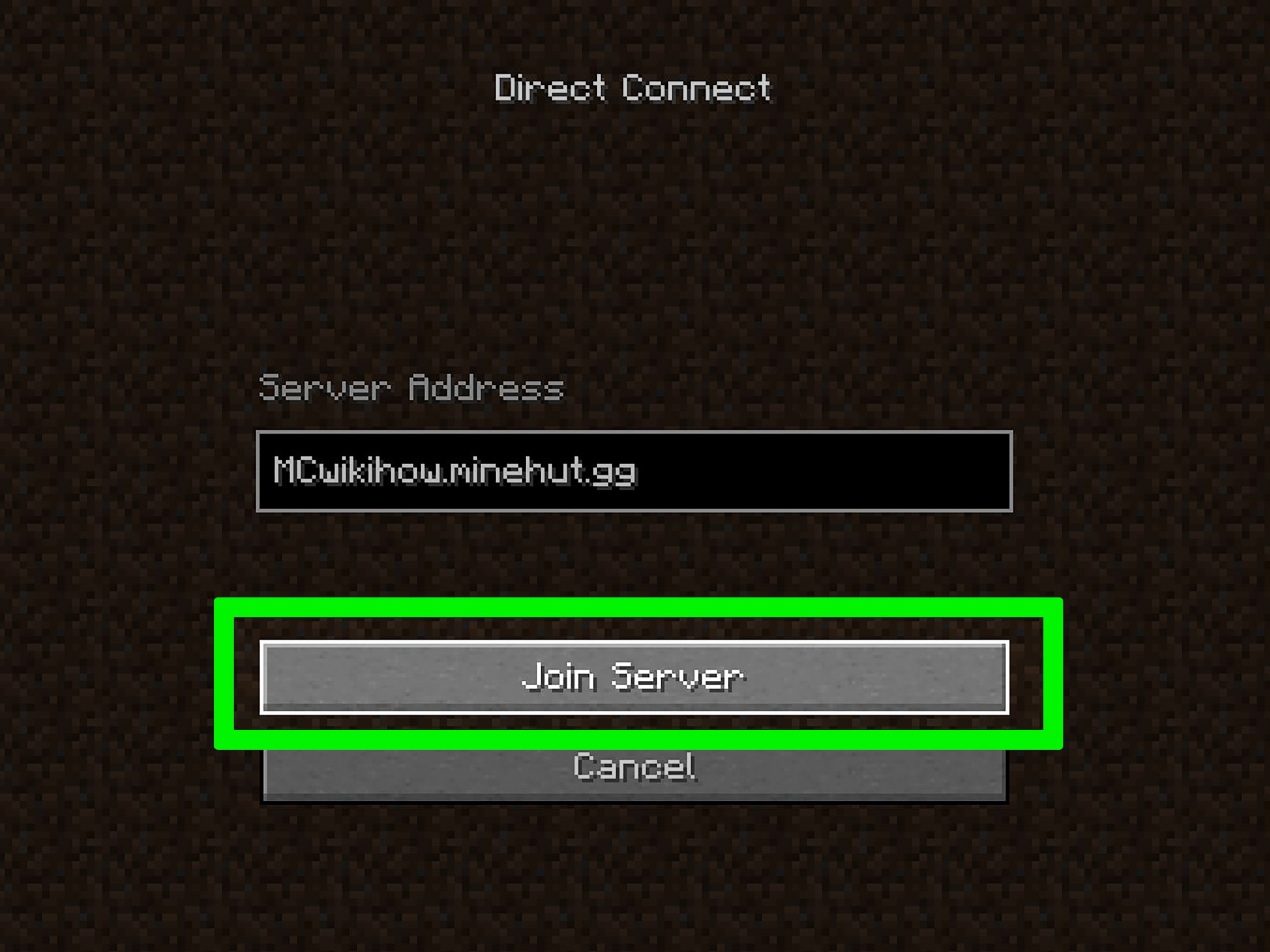
This section will show you how to create a Minecraft server on a machine running on Ubuntu or CentOS. The minimal operating system requirements are Ubuntu 16.04 or CentOS 7.
Keep in mind that this setup process also requires root SSH access to the server. Hostinger users can find the login credentials in the Server Management area of the hosting account.
Recommended Reading: What To Do With Pumpkins In Minecraft
Update Minecraft Java Version
Players will need to start off the process by updating their version of Java. The server will need to be running the latest version in order for it to run smoothly. Follow the steps below to update Java on your PC:
- Open the start menu by pressing the Windows Key.
- Type Configure Java into the search bar.
- Click on the top search result or open the Configure Java app.
- Navigate to the Java control panel.
- Locate the second tab, named Update.
- Select the Update Now option, located at the bottom right corner.
- A new pop-up window will open after this selection.
- Click on the Update button.
- The app will then ask you to remove existing versions of Java .
- Click on the Update button.
- Cick on the Install button.
- The app will automatically download and install the latest version of Java.
How To Make A Minecraft Server For Free Using Aternos
Aternos is one of the most commonly used portals for hosting Minecraft servers. Heres a quick guide to creating servers using Aternos.
- Go to Aternoss website and create an account
- Log in to your account
- The website will bring up a server profile, and another Create button will appear
If you plan to play and host the latest version of Minecraft on the original version of the game, you dont need to make any changes.
Read Also: Can I Play Minecraft Bedrock On Pc
Testing Your Minecraft Server
At this point, your Minecraft server should be up and running. But, youll need to test it out first by following the steps below:
- Open your Minecraft game by using the Minecraft launcher.
- The game may be updated if you are not already playing on the latest version of the game.
- Select the Multiplayer option, located within the homepage menu.
- The game will automatically search for local servers that are running on your PC. This phase may take several minutes.
- If quite a few minutes have passed and your server has not been automatically added, youll need to connect it manually by clicking on the Add Server button at the bottom right.
- Type in any server name that youd like to name your own server, or leave it as is.
- Type localhost or o in the server address and select Done to save the server details.
- The Minecraft server that you have created should now appear in the list of available servers.
- Click on the server you have just created and select the Join Server button to launch the server.
Installing The Necessary Software Packages And Configure The Firewall
With your server initialized, your first step is to install Java youâll need it to run Minecraft. By default, Ubuntu 22.04 does not provide a recent enough version of Java in order to run the newest releases of Minecraft. Fortunately, there are third-party maintainers who continue to build newer Java packages for older Ubuntu releases, and you can install them by adding their PPA, or Personal Package Archives, to your own list of package sources. You can do that with the following command:
Next, update your package sources to reflect this addition:
Press Y when prompted to confirm. If you are prompted to restart any services, press ENTER to accept the defaults and continue.
Finally, install the OpenJDK version 17 of Java, specifically the headless JRE. This is a minimal version of Java that removes the support for GUI applications. This makes it ideal for running Java applications on a server:
You also need to use a software called screen to create detachable server sessions. screen allows you to create a terminal session and detach from it, leaving the process started on it running. This is important because if you were to start your server and then close your terminal, this would kill the session and stop your server. Install screen now:
Read Also: How To Record Minecraft On Pc
Cant Make A Minecraft Public Server
There are some cases where making a Minecraft public server is simply not doable. The reasons may vary from having a restrictive ISP to double NAT configurations that make port forwarding difficult, if not downright impossible.
In those cases, you can either play with your friends by connecting to an existing public server or creating a LAN one. You can use Radmin VPN with Minecraft so that the game will detect you and your friends as part of the same physical network.
Once the VPN connection is established, you can host/join LAN Minecraft servers without any issues.
We hope our article proved helpful to you. As always, dont hesitate to leave a comment in the section below and share your thoughts with us. Thanks for reading!
Restoro has been downloaded by 0 readers this month.
How To Host A Minecraft Server
On setup, youll want to create a dedicated folder for your server, as whenever you run your server from a desktop or download folder, it will create configuration files in that location. By creating a folder for your server, it will be easier to organise all the files.
Once you click the file and start the server, youll need to complete some configuration. Here are the steps below:
Once youve set up Minecraft hosting, you can share your server by sending your internal IP address to those on the same network, and your external IP address for everyone else though youll need to set up port forwarding on your router. Its not recommended that you host a server on the same PC you plan to run it on.
Game Pass for PCGame Pass for PCMicrosoft$9.99$1 SubscribeNetwork N earns commission from qualifying purchases via Microsoft and other programs.
For a breakdown of frequently asked questions and instructions on how to set up Minecraft hosting, Minecraft recommends this guide, which should answer any additional questions or issues that arise from the sometimes fiddly and frustrating task of setting up a server. You can also check out this official Microsoft help article on the subject as well.
You May Like: How To Change Minecraft Gamertag On Nintendo Switch
Creating And Starting The Server
The -Xmx1024M -Xms1024M piece of code mentioned above refers to the amount of RAM your server is going to use. Simply put, the more RAM you allocate to your server, the more players and plugins its gonna be able to handle. If you find your server struggling, you can always allocate more RAM.
You can now access your server on the PC its running on using the IP localhost, or 127.0.0.1 Other people wont be able to access it before you make it public:
Enable Port Forwarding On Your Router
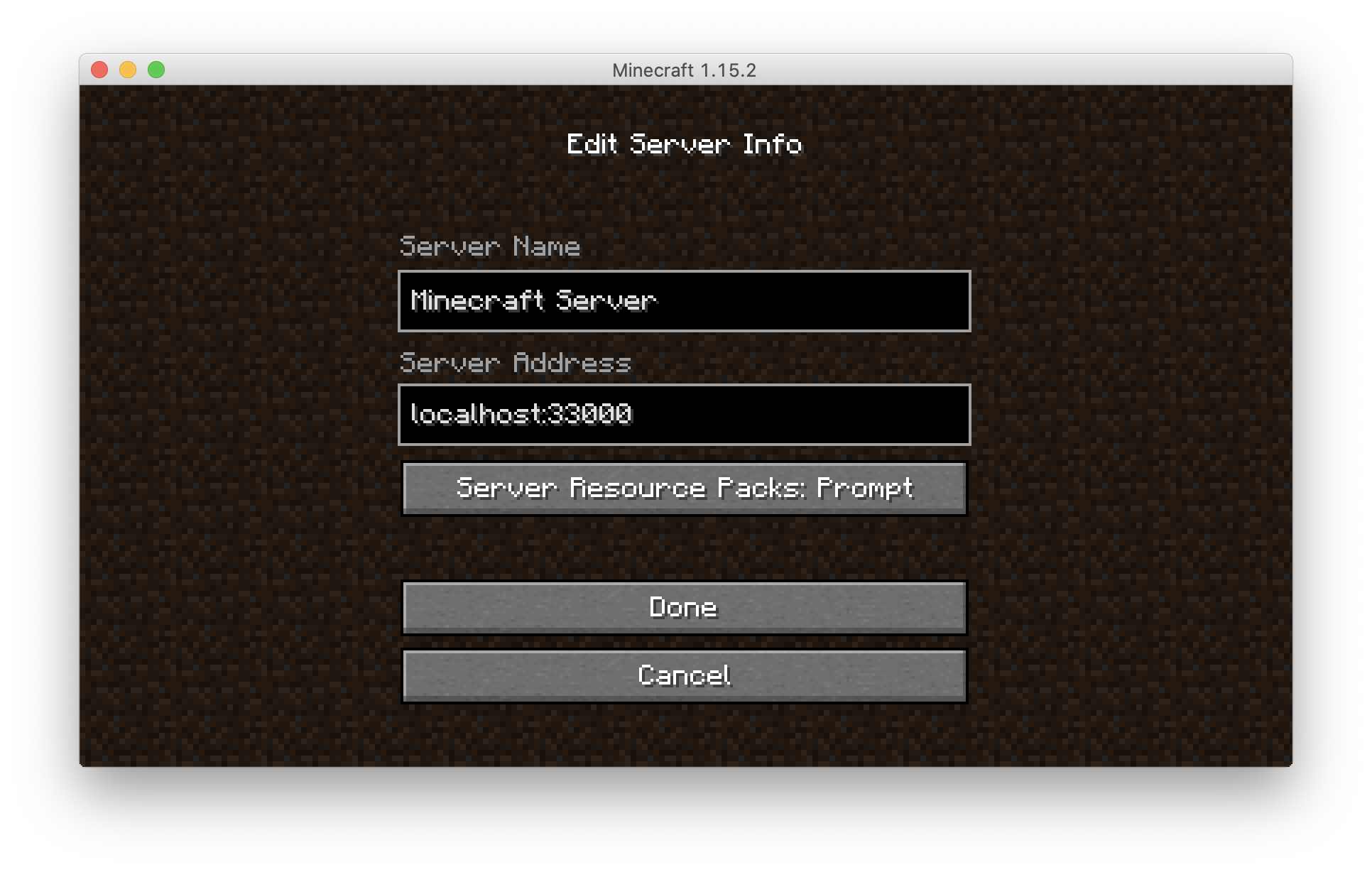
Note: Port forwarding can be a security risk.
If youre just hosting a server for players on your local network, you dont need to worry about port forwarding. If, however, you want to make your server accessible to the world, youll need to enable port forwarding on your router.
Refer to your routers documentation to find specific instructions on how to configure port forwarding for your device. For Minecraft, youll need to forward TCP port 25565.
Youll also need to enter your servers local IP address as the Output IP or Server IP for the forwarded port. This tells the router which device to point at. To find your servers local IP, open a command prompt and enter ipconfig.
You May Like: How To Get A Skin On Minecraft Java
How To Make A Free Minecraft Server
- Create a dedicated folder for your server
- Drag the Minecraft server download into the folder
- Open the Minecraft server program
- Find the text file eula.txt and open it in a text editor
- Change eula=false to eula=true to show you have read, understand, and agree to the user licence agreement and save this file
You can further edit the server through the server settings file, by right clicking and opening the settings in Notepad. To open the server, launch Minecraft and click add server once youre in, make yourself an admin by typing op to enable Minecraft console commands.
Game Pass for PCGame Pass for PCMicrosoft$9.99$1 SubscribeNetwork N earns commission from qualifying purchases via Microsoft and other programs.
You can either share your server locally or use your external IP address to share with others, though we recommend exercising caution when doing so. Sharing your external IP address with people you dont know can be dangerous. To avoid any issues, you should run your Minecraft server on a separate PC to the one you host it on. This also ensures your free Minecraft server wont impact your gaming performance.
What If You Dont Want To Host Your Server At Home
Hosting any kind of server from home means youre exposing your home network to the world.
If youd rather not take that risk, then you can use a hosting provider instead. Youll need to pay a monthly or annual fee, but you wont have to deal with the hassle of managing the server hardware.
A GoDaddy Virtual Private Server is a good fit if youre just getting started. Just keep in mind that youre sharing hardware with other users, so keep an eye on resource usage.
If you need a little more oomph and you want to hook up a lot of players, you might try a dedicated server instead.
Don’t Miss: What Can You Do With Glow Ink Sacs In Minecraft
Joining A Minecraft Bedrock Edition Server
- Visit Minecraft and press the option Play
- Press Add server on the servers tab
- Provide the Server name in the relevant field and provide your IP address in the Server Address field.
- Dont add port
- Now enter your server port into the Port field
- Save it and click the desired server that you wish to join.
Minecraft also offers you the option of in-built Realms as an alternative to using server hosting. Be ready to forego the benefits of your own Minecraft server though. There are several limitations and specific conditions of Realms that can prevent you from enjoying the Minecraft friends to its fullest
Limitations of Minecraft Realms
Get Minecraft Java Edition
These instructions require that you own the Minecraft Java Edition. If you own the pocket, console, or Windows 10 edition of Minecraft, you will not be able to host your own custom server. Minecraft Java Edition can be purchased and downloaded here.
If you already own Minecraft Java Edition, then you can proceed to Step 2.
Also Check: How To Keep Bees In Minecraft
Hardware Requirements To Create A Minecraft Server
Lets see a summary table with the system requirements by operating system. The requirements, as indicated by Minecraft wiki, are based on creating a new world using the default settings.
Keep in mind that the resources depend mainly on the number of players, the mods you want to use and other factors including:
- moving quickly from one chunk of the world to another
- visit different chunks.
In addition, the requirements also increase as the world size increases and particularly when many advanced redstone circuits are used.
| 15 |