Get The Latest Version Of Java
The first step in setting up a Minecraft server is making sure you have the latest version of Java installed. Minecraft requires Java to run the game and having the latest version will help us run our server without issues.
You can install the latest version of Java here. Once there, click the red Java Download button as you can see below:
Then, read and accept the terms by clicking the red Agree and Start Free Download button.
The Java setup run file should now be in the download folder of your computer. If you need help with finding the download folder, type in downloads into your computer search bar and open the Downloads folder.
Once in the downloads folder find the JavaSetup executable file and run this application. A popup window may appear asking if the application can make changes to your computer. Click to allow access, you may be asked to provide a password for these permissions.
Once the application loads click to install Java.
You may be asked to uninstall a previous Java version, do so as keeping an older version does not help with our server setup.
Once any previous versions are removed continue through the window prompts until Java is downloaded and up to date.
The first step in setting up a Minecraft server should now be complete. The following step we must take is downloading and setting up the actual Minecraft server folder.
How Do I Prepare For Mods In Minecraft: Java Edition
Mods in Minecraft: Java Edition can massively expand the possibilities of play. You can even create your own mods for Minecraft: Java Edition if you’re so inclined. Before you can begin installing and playing with mods, though, there are a few things for which you’ll need to prepare.
Before we begin, let’s go over the minimum and recommended specs to run Minecraft: Java Edition. The minimum and recommended specs for Minecraft: Java Edition include:
-
Minimum:
- Storage: At least 1GB for game core, maps, and other files
Recommended:
Port Forward To Play Globally
Port forwarding is what is required to let your friends connect to your server if they are not on the same local connection. If you want to play on a server locally on the same connection this step is not required. It is important to note that port forwarding might cause security risks so make sure you follow the port forwarding steps carefully.
Every router is different when it comes to setting up port forwarding. A router is what is used to create a wireless internet connection. You need to follow the steps to reach your routers admin page as we will be port forwarding a specific port address that Minecraft will use. Go to the following link below and click on the list of all routers and find your router. Skip all ads and do not download any software on this website. Additional software is not needed for this.
When you are on your specific router page follow the steps on setting up a port forward entry. This will differ from router to router but the general steps in common with most routers will be the following.Create a static IP address
Login to your router and navigate the port forwarding section
Create a port forward entry
This website explains each step for your specific router in depth. When you get to the step of creating a port forward entry make sure you name it something that is recognizable such as Minecraft and the port number should be 25565. The port forward website also has a very helpful explanation about port forwarding for Minecraft here.
Also Check: Could Not Connect Outdated Server Minecraft
How To Start A Minecraft 1165 Server
Minecraft is always better with a friend.
However, friends might not always be available play. This is where servers come in. In Minecraft servers, players from all over the world build, fight, and mine together.
Players often join other servers. But one can also start their own server to build a Minecraft world of their own. Starting a server can be tricky, but players should get one up and running after reading this article.
Minimum Minecraft Server Hosting Requirements

As you might be already aware, hosting games is often challenging since they are typically more resource-hungry than typical web applications. Thankfully, Minecraft isnt exactly a huge resource hog so you can easily host the game on web servers that meet some pretty basic specifications.
That being said, were talking here about the basic setups of Minecraft pure Vanilla as its called. For such installations and an average player group of up 10 users, you can get by with the bare minimum in the VPS hosting space.
Lets look at the exact requirements for plain Vanilla Minecraft hosting in numbers:
Minimum Requirements:
- 2GB RAM
- 2 CPU Core
Storage space requirements are pretty negligible in context to whats usually offered by hosting providers, so weve skipped it altogether. Just make that storage is SSD-based.
However, if youre more serious about Minecraft then youll be likely looking at hosting setups that will allow you to enjoy the game in player groups of 50 and above. You might also like to consider other possibilities such as the use of custom mods, which will increase the requirements even further.
In such cases, wed recommend a VPS hosting plan like the Minecraft Villager Plan offered by Hostinger, which includes 3GB of RAM but clocking in at $12.95/mo. As you can see, the more players you want to host, the higher your potential monthly cost gets.
Recommended Reading: Dolphin’s Grace
Installing The Minecraft Launcher
If you’re already familiar with downloading and installing the Minecraft Launcher for Minecraft: Java Edition, you can go straight to the .
Now that you own Minecraft: Java Edition, follow these steps to install it on your computer:
On the next screen, to begin the installation process.
Once the Minecraft Launcher is finished installing, to exit the Minecraft Launcher Setup Wizard. You can choose if you want to launch the Minecraft Launcher immediately.
Setting Up Server Properties
Now lets look at some server properties we can change to customize what kind of Minecraft game you want to play in your server. Open the server properties file.
Once here, you will see a lot of text sections. Lets cover the most important ones and look at the properties you will most likely want to change.
The properties highlighted in the above image are some of the most important ones you should be familiar with. The first gamemode=survival property determines the gamemode you and your players will play in the server by default. This is set to survival meaning you will have hunger and health you will have to manage in game. Setting this to gamemode=creative lets the players build, break, and fly as they are untouchable and unkillable in this gamemode.
The next spawn-monsters=true is a property that tells the server monsters and dangerous enemies will appear. Changing this to spawn-monsters=false will stop monsters from spawning even in survival mode.
One of the more important properties in our experience with minecraft servers is the next highlighted pvp=true line. PvP stands for player vs play so this controls whether or not players can damage each other. By default this is set to true meaning players can hurt and damage one another in game. Setting this to pvp=false will disable and ability for players to damage each other.
Don’t Miss: How To Make A Crossbow In Minecraft
Why Linux And Not A Fully Managed Solution
This is a valid question. A fully managed solution like one offered by the many dedicated Minecraft hosting companies out there can make sense. There is no need to secure the underlying Linux OS, this is all done for you.You get a nice graphical front end to manage your server, automated backups, DNS management to access your server, FTP access. They provide a GUI for managing your mods.
However, if you decide to go with a dedicated setup you can get a credit towards your server with DigitalOcean if you sign up through this referral link. Sizing of your server will depend on how many mods and users you intend to have.
Here are some of the reasons you may want to build your own
1 – Maximum control right down to the OS level.2 – Prefer working from the command line than from a Web browser to manage your server.3 – High memory and cpu needs for your server and a VPS or dedicated server is cheaper than a higher end fully hosted solution.4 – Have a server available which isn’t costing you anything and a good internet link.5 – Want to learn how to do it yourself from start to finish.6 – Finally, the most important reason of all…..Because You Can!
How Do I Install And Play With Mods In Minecraft: Java Edition
It’s been a long road, but you’re now ready to install and play with mods in Minecraft: Java Edition. Well, there’s a little bit more you’ll have to learn first, but all the groundwork has already been laid. To install and play with mods in Minecraft: Java Edition, you’ll have to learn how to take advantage of CurseForge, which is the largest library of Minecraft mods you’re going to find anywhere. Creators worldwide have built high-quality mods for Minecraft: Java Edition, and CurseForge is where you can go to download new mods to enjoy.
Before you rush off to CurseForge and start downloading the mods of your dreams, there are a few things we need to do first. Mainly, you need to know how to locate the “mods” folder on your computer. Then you can master installing and playing with mods in our Minecraft: Java Edition mods guide.
To install and play with mods in Minecraft: Java Edition, follow these steps:
Read Also: Bone Meal Farm
Connecting To Your Minecraft Server
Now lets connect to the server. The very first step is to run our batch file to launch the server.
With the server launched, open your Minecraft launch page and make sure you load the version of Minecraft that matches the jar you downloaded. As of the writing of this article, Minecraft version 1.15 was the latest version and the server that was downloaded. However, if this becomes outdated I can make a new server or simply load up the 1.15 version of Minecraft. It will be a good idea to make a launch version of Minecraft that we can always connect to our server with. To do this you can go to the Installations tab and click the +New button.
Once here, you should name the installation with the server and version number of Minecraft and select the version as the release number your server download is. This is shown below for version 1.15 so make sure you change this to your Minecraft server version. Make sure to click create to finish this installation.
Next find it in your list and click Play to launch Minecraft.
Once Minecraft is launched go to the Multiplayer tab.
Once in the multiplayer tab, click Add Server.
Once this is done you should see your server made and trying to connect. If you have a failed connection, check the ip address you entered as well as the port forwarding settings. If you see a green connection bar with open spots to connect to your server, you can launch in and enjoy playing in your very own custom server!
Choose An Appropriate Location For Minecraft Server Files
- Before downloading, set the system location from which the server should run
- The server would produce prerequisite configuration files during the first instance. They all are vitally important and should be collectively stored in a separate folder to ensure quick access.
- For the sake of access, you might assign a shortcut key to the folder and save it on your desktop. It is not mandatory though. You can save it at any location of your choice.
- Go to the Minecraft website and download the Java.jar file which is the server software. It should be stored in the same location where you saved the installation files.
- Start the server by double-clicking the .jar file which will generate configuration files. Make necessary modifications before the server gets ready for use
- Open eula.txt file and replace eula=false with eula=true which is mandatory to start the Minecraft server.
- You might encounter an error alerting that the server properties cant be saved. In that instance, right-click .jar file Run as an administrator that will enable you to run the Minecraft server as an administrator.
Enable port forwarding
Go to the file named Server Properties. Make the required changes in key server settings and then save it. Its default server port is Port 25565
Start the Minecraft server
Open windows command prompt to start the Minecraft server.
- Go to the folder that is containing the Minecraft server file and give the following command
Java -Xmx1024M -Xms1024M -jar nogui
Read Also: Minecraft Beacons Tutorial
Adding The Mod To Your Server
How To Setup A Modded Minecraft Server
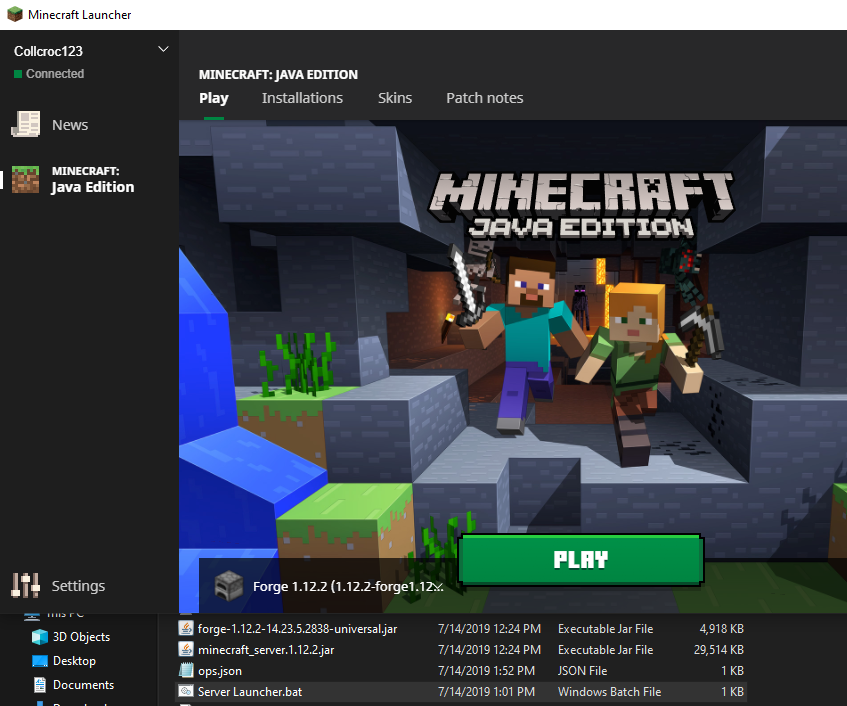
Minecraft is a fun game to play with friends, and modding the game can add many more possibilities. Server hosting websites or Minecraft Realms cost a monthly subscription to use. If you don’t have the money to have a separate website host the server for you, setting up your own server for free will be your best option. Here’s how to setup a modded Minecraft server in 1.12.2 .
You May Like: How Do Mushrooms Grow In Minecraft
Ready To Get Started Follow The Steps Below:
Log into your Prisma account here:
Once you have logged in, select the server you wish to add mods to.
Select the Stop button and wait for your server status to show as Stopped.
Before you go any further, be aware If youre experimenting with new mods or ones youre unfamiliar with, we encourage you to back up your server before you proceed. Some mods are broken and may cause issues on your server. While we do have backups available, our automated system currently runs three per day and you may lose progress if a mod corrupts your server.
If youre ready to proceed, you may continue by following the appropriate set of directions below
Is There Anything Else To Know About Mods In Minecraft: Java Edition
Now that you’re an expert at installing and playing with mods in Minecraft: Java Edition, there are a few other things you need to always keep in mind. Fortunately, we’re here with our Minecraft: Java Edition mods guide to give you all the information you need to be the epitome of smooth sailing with mods in Minecraft: Java Edition.
Also Check: How To Make Dark Blue Dye In Minecraft
To Install A Modpack Manually :
After you have completed steps 1-5 shown above, connect to your servers FTP using FileZilla or a third-party file manager of your choice.
Once you have connected to your servers FTP, delete the following folders: jar, mods, config, libraries
If your modpack server download is zipped, unzip it now.
Within the unzipped file, locate your JAR files and move them to a single jar folder. NOTE: If you don’t see a JAR file named minecraft-server.1.X.X.jar , you might need to run an install script to download the file. These files are usually named something along the lines of Install.bat or Install.sh , but it can vary based on where the modpack was downloaded.
Upload the contents of your modpacks folder onto your server .
Wait for the upload to fully complete. It is important that you do not attempt to modify/start/restart your server while you are uploading files.
Once the upload is fully complete, start your server.
Your server should have started successfully with the new modpack installed. Please note that it can sometimes take a few minutes for the modpack to install before your server will fully start and show as online. Be patient, youll be mining soon!
How To Install And Play With Mods In Minecraft: Java Edition On Pc
There are already nearly unlimited possibilities within the magical world of Minecraft, but you can make Minecraft even grander with mods. Mods are additions and expansions that can do practically anything you could imagine, from completely altering a game’s core mechanics to simple things like making everything blue. Mods in Minecraft: Java Edition can be a ton of fun and help breathe new life into a game that some people have been playing for over a decade.
Installing and playing with mods in Minecraft: Java Edition can be a daunting task for the uninitiated. That’s why we’ve put together the ultimate guide to installing and playing with mods in Minecraft: Java Edition:
Read Also: How To Make Beetroot Stew In Minecraft