Point A Domain At Your Minecraft Server
Providing players with an easy-to-remember domain name instead of a complicated IP address makes it even easier for people to connect to your Minecraft server.
Its super simple: Update your domains DNS records by adding an A record for your domain , or subdomain , that points to your Minecraft servers IP address.
Note that it can take up to ~24 hours for DNS changes to take effect globally.
If youre not sure how to change DNS records, take a look at this Help article for adding an A record.
Minecraft Server Without Gui
Arguably, this is a more powerful option of the two and makes more sense for the power users.
Windows
In this method, we wont be running the server.jar file directly. Instead, well create one start.bat file to run the server in the command prompt.
First, open the folder containing the server.jar and create a start.txt file. Now open the file in Notepad and copy-paste the following code into the text file, and save the changes:
java -Xmx1024M -Xms1024M -jar server.jar nogui
Next, rename the file from start.txt to start.bat.
Now, double-click this start.bat file to run the server the first time. This will create multiple files with the command prompt closing moments after running the bat file.
Proceeding further requires modifying the eula.txt file, similar to what we did in the GUI method.
Once you do that and rerun the bat file, this will be the output:
The Done at the end signifies the server is running perfectly.
Ubuntu
No GUI in Ubuntu means adding a nogui in the script file that we earlier made in the Ubuntu GUI method. So the new script will be:java -Xmx1024M -Xms1024M -jar server.jar nogui
Subsequently, save the changes and run the script to open the Minecraft server in the terminal:
You can type help to get the list of valid commands, or you can check the Minecraft WiKi.
Finally, we are done with the server creation part.
This will list the server in the multiplayer menu. Now select the server and click Join Server at the bottom.
Automate The Startup Of Your Minecraft Server
To speed up the Minecraft server startup we can create a batch file.
To do this, we open the folder where the server files are located and create a new text document.
Within the document we should write the command we saw earlier to start the server:
java -Xmx1024M -Xms1024M -jar server.jar noguipause
If you want to keep the server GUI open delete nogui at the end.
Then click on File Save As and change the file extension to .bat. To do this follow the steps shown in this screenshot:
1. Click on Save As and choose All Files
2. change the file extension from .txt to .bat
In the folder we will then have the batch file we just created and we can delete the text file we had created.
Now that we have created the batch file, to start the server we just need to double click on the newly created file, in our case start_server.bat.
Don’t Miss: How To Build A Cake In Minecraft
Create A Connection To The Server
The first step is to establish a remote connection to your server. If you have not yet set up access, you can do this directly via the IONOS Cloud Panel. To do this, first log in to the with your login data.
Select Server & Cloud from the menu and click the server you want to install and host Minecraft on from the listing. Scroll down and press the download link next to the Remote Desktop Connection entry:
Either select Open with directly or open the file by double-clicking it after the download. In the following dialog window, click on Connect and select Use other account under More options. Now you can enter the login data to your server if you have not yet assigned a password, you will find the start password in the Initial password line.
When you connect to the server for the first time, you will see a warning about the security credentials. To continue, simply click Yes here. This will establish the remote connection to the server.
You can terminate the remote connection to your Minecraft server at IONOS at any time by clicking on the X in the connection bar presented at the top of the screen!
Install The Temurin 17 Openjdk Distribution
![[1.12.2] [IntelliJ] Debugging Vanilla Minecraft [1.12.2] [IntelliJ] Debugging Vanilla Minecraft](https://www.minecraftfanclub.net/wp-content/uploads/1-12-2-intellij-debugging-vanilla-minecraft-user-submitted.png)
Minecraft Java Edition server 1.18.2 requires Java 17. Among various Java 17 distributions, this article chooses to install Temurin 17 OpenJDK binaries from Eclipse Adoptium.
Make sure required packages are in place:
$ sudo apt install wget apt-transport-https -y
$ wget -O - https://packages.adoptium.net/artifactory/api/gpg/key/public | sudo tee /usr/share/keyrings/adoptium.asc
Setup the Eclipse Adoptium Advanced Packaging Tool repository:
$ echo "deb https://packages.adoptium.net/artifactory/deb $ main" | sudo tee /etc/apt/sources.list.d/adoptium.list
Install Temurin 17 OpenJDK:
$ sudo apt update$ sudo apt install temurin-17-jdk -y
Setup the JAVA_HOME environment variable, and then add Temurin 17 OpenJDK to the PATH environment variable:
$ echo "export JAVA_HOME=$" | sudo tee -a /etc/profile & & source /etc/profile$ echo "export PATH=$PATH:$JAVA_HOME/bin" | sudo tee -a /etc/profile & & source /etc/profile$ echo $JAVA_HOME$ echo $PATH
Confirm the installation of Temurin 17 OpenJDK:
$ java --versionopenjdk 17.0.2 2022-01-18OpenJDK Runtime Environment Temurin-17.0.2+8 OpenJDK 64-Bit Server VM Temurin-17.0.2+8
Also Check: How Do You Make A Bucket In Minecraft
Prevented From Online Access Of Microsoft Account
You may need to log into your Microsoft account outside of Minecraft. Its recommended that you go to Xbox.com and log into your Microsoft Account/Xbox Live Account there. Some users reported this issue when trying to connect to the same Microsoft account and Minecraft across multiple devices at once. This solution would be to only play on a specific account on one device at a time.
How To Install The Dependencies
Minecraft has a few dependencies to take care of. One of the biggest is Java. Before we install Java, lets take care of a few other, more standard dependencies with the command:
sudo apt-get install lib32gcc-s1 lib32stdc++6 libsdl2-2.0-0:i386 netcat screen -y
When that completes, we can now install Java. The thing about Minecraft is that it requires a much more recent version of Java than found in the standard repository. To get around that, well first add the correct repo with the command:
sudo add-apt-repository ppa:openjdk-r/ppa
Before we download and run the installer, well create a new user with:
sudo adduser mcserver
Make sure to give the new user a strong and unique password. Once youve taken care of that, change into the new user with:
su – mcserver
Were going to download the installer from Linux Game Server Manager with:
wget -O linuxgsm.sh
Give the new file executable permissions with:
chmod +x linuxgsm.sh
Make the linuxgsm.sh file aware to Bash as mcserver with:
bash linuxgsm.sh mcserver
Finally, run the installer with:
~/mcserver install
Recommended Reading: How To Get A Treasure Map In Minecraft
Parent / Guardian Authorization For Off
The Maryland Department of Health has requested we obtain permission that you have given iD Tech approval of the following sections of our Terms and Conditions.
IMPORTANT POLICIES SECTIONYou certify that your student is in good health and able to participate in the program activities. You authorize the program staff to attend to health issues or injuries your student may incur while attending the program. You acknowledge that you will be financially responsible for any medical treatment needed during the duration of the program. You give iD Tech staff members permission to take your son/daughter/ward to places of relevant interest, the swimming pool , guided campus tours, and facilities within walking distance of the program, both on and off campus.
You give permission for your student to go the places described below during his/her time at iD Tech. You understand that your student will be supervised by staff while on a walking trip.
Occasionally, staff will take students to a location on and off campus to visit a local venue. This might involve going to another building on campus, a campus facility tour, a trip to a park, an outing to a local mall, or going to a movie theater. All events would be in walking distance of the program facilities.
COLLEGE PREP: ADVISING SESSION TERMS & CONDITIONSPublish Date: 10/26/2018
Enable Port Forwarding On The Router
When we enable port forward to create a Minecraft server, we need the local IP of the server. So in this case, if you are creating a Minecraft server on your computer you will need to locate the IP of your computer.
To identify your IP on windows, just open the command prompt and type:
ipconfig
The local IP address is of the type 192.111.1.111 and you will find it under IPv4 Address, as you see in this screenshot.
To enable port forwarding, you need to access the routers settings. The procedure is manufacturer-specific, but generally the options to enable port forwarding are found in the firewall section.
Enter the local IP address of the server and in the field reserved for ports, both internal and external, enter the following value 25565.
Set the protocol to TCP and add the port.
Remember that enabling port forwarding and sharing your IP address can put the security of your home network at risk.
You May Like: How To Grow A Big Oak Tree In Minecraft
Linux Minecraft Server Manager
Linux Minecraft server manager is a great way to keep your server running smoothly. It can help you manage player permissions, monitor server performance, and more.
Dedicated servers for Minecraft are the best way to play the game online. You are the only one who can access Minecraft server resources with a dedicated server. As a result, you will be able to perform more demanding workloads with more processing, memory, and storage capabilities. A dedicated Minecraft server can provide a number of advantages. When you are not connected to your computer, the Screen Screen application monitors your system and keeps it running. The Minecraft server files can be downloaded using the Minecraft server file system. Rename the server.jar file to correspond to the Minecraft edition that was downloaded.
Check to see if you are in agreement with the EULA . Port 25565 is used by Minecraft to connect to the internet. To connect to Minecraft via firewall, you must first modify the firewall configuration. You can point a domain to a Minecraft server by updating the DNS records of that domain. To enable port forwarding, you must first enable port forwarding for iptables. In CentOS 7.X and later, you must enable firewalled.
Connect To Your Raspberry Pi Minecraft Server
Now, your Minecraft server should be online on your local network. You can check this by using a ping commandand the IP address you noted down before . If the ping command response from your Raspberry Pi, you can continue with the steps below:
Step 1. Launch Minecraft on your computer, and then go to Play > Servers.
Step 2. Add Server by inputting the new server details and giving the server a name, and adding the IP address.
Note:
Step 3. Now, your Minecraft server should be listed as an option here and you can run Minecraft server on Raspberry Pi to start playing.
How to create a Minecraft Raspberry Pi server? All detailed steps have been elaborated. Have a try now!
Read Also: How To Stop Mobs From Spawning In Minecraft
Set Up A Resource Group
A resource group is a logical collection of Azure resources. All resources are deployed and managed in a resource group. Do the following to create a resource group:
Install Java Screen And Wget
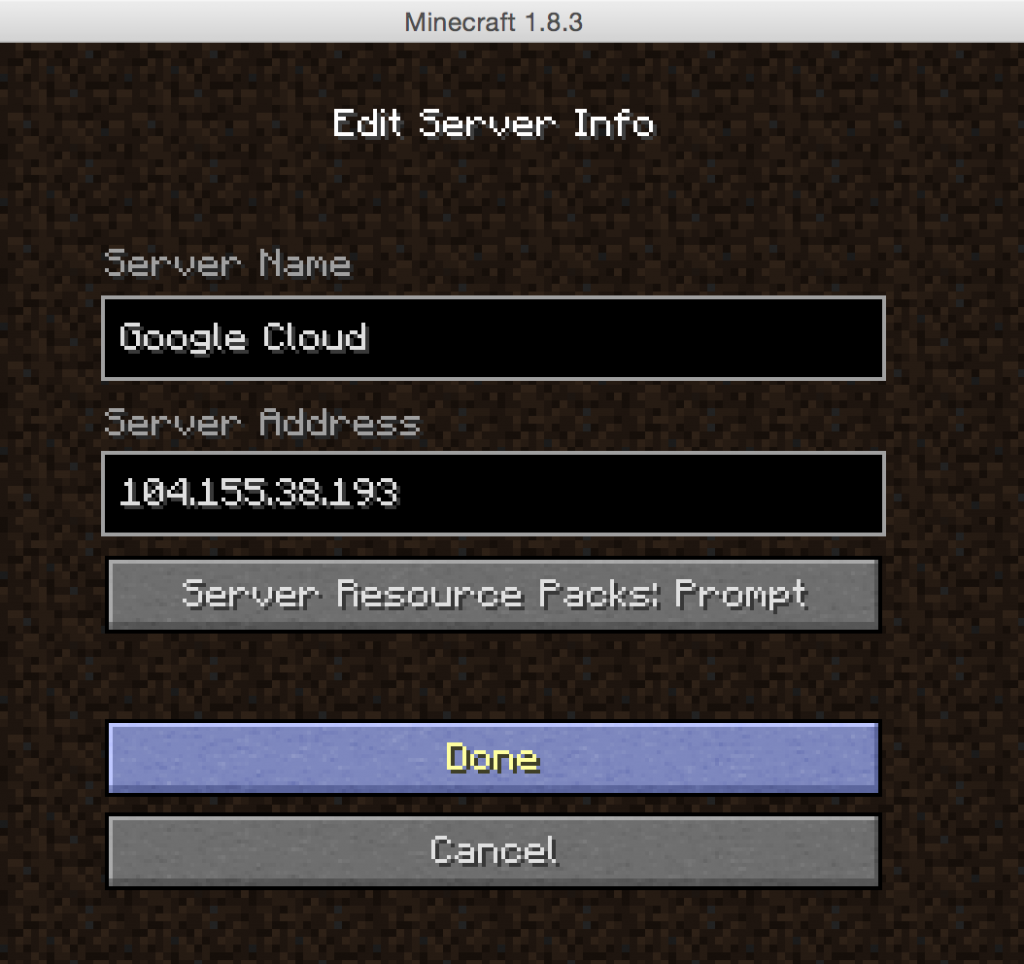
Linux Screen is a terminal application that allows users to use a remote terminal from multiple locations over SSH. It maintains your work session in case there are network issues that may disrupt the connection.
First, connect to your server via SSH . Open the built-in terminal shell and enter the following command:
ssh username@ipaddress
Important! Dont forget to replace both values with your real username and server IP address. When prompted, enter your username and password.
Proceed to the following steps based on the servers operating system.
Ubuntu:
Obtaining the latest Java version for Ubuntu requires a GNU Privacy Guard key and adding a new repository. Download and install the newest version of Java, Screen, and wgetby executing the following commands in your command line terminal:
apt-get updateapt-get install software-properties-common screen wget apt-transport-https gnupg-curlapt-get install adoptopenjdk-16-hotspot
CentOS:
Run the following commands to install the latest version of Java and other required software packages:
sudo yum updatesudo yum install java -ysudo yum install epel-release java-latest-openjdk wget screen -y
Recommended Reading: How To Name A Sheep In Minecraft
How To Setup Minecraft On Windows
If you dont want to set up a remote Minecraft server, you can do so locally on your computer. The process of setting up a dedicated Minecraft server will depend on your operating system. It can be done if your computer meets the hardware and system requirements.
The following steps will guide you through setting up a Minecraft server on Windows:
java -version
Important! A warning message may pop up when you download the server .jar file. This is normal and safe as long as youve obtained the file from a credible source.
@echo offstart "My Server" /min java -Xms256M -Xmx1G -jar server.jar nogui
cd Documents/Minecraft
Then, run the command manually to execute the server .jar file:
Get The Latest Version Of Java
The first step in setting up a Minecraft server is making sure you have the latest version of Java installed. Minecraft requires Java to run the game and having the latest version will help us run our server without issues.
You can install the latest version of Java here. Once there, click the red Java Download button as you can see below:
Then, read and accept the terms by clicking the red Agree and Start Free Download button.
The Java setup run file should now be in the download folder of your computer. If you need help with finding the download folder, type in downloads into your computer search bar and open the Downloads folder.
Once in the downloads folder find the JavaSetup executable file and run this application. A popup window may appear asking if the application can make changes to your computer. Click to allow access, you may be asked to provide a password for these permissions.
Once the application loads click to install Java.
You may be asked to uninstall a previous Java version, do so as keeping an older version does not help with our server setup.
Once any previous versions are removed continue through the window prompts until Java is downloaded and up to date.
The first step in setting up a Minecraft server should now be complete. The following step we must take is downloading and setting up the actual Minecraft server folder.
Recommended Reading: When Is Ps4 Minecraft Getting Servers
How To Fix Connection Refused: Connect Error
The Connection Refused: Connect error message is triggered when a server drops or cancels a connection request. Some of the most common causes include a bad network connection, an incorrect Minecraft launcher version, and firewall issues.
Heres what you can do to fix this error:
Checking The Compatibility Of Your Computer
Also Check: How To Get Food In Minecraft