Disabling Unwanted Services To Get More Additional Ram
There are plenty of services running on your computer that started when you installed an app, or for other conveniences, but eating up your memory in the process. You can disable the unnecessary services to have performance improvements with the system configuration feature. Just keep in mind not to disable services that are necessary for any important apps to run.
To do this and get additional memory,
- Press Windows key + R to launch Run prompt.
- Type MSConfig and hit enter.
- Go to the Services tab, where you can find all the running services.
- Check Hide all Microsoft services on the bottom, so that you cant accidentally disable any essential services.
- Uncheck any unnecessary services from the left side box. You can also select Disable all but this isnt recommended.
- Restart your computer.
Explaining Ram Usage In Minecraft
Even when the game looks pixelated, the number of things or assets that run in the game can be intense.
Each block will have a role in memory usage since the game will be loading them individually. When you reach a certain point where you are loading thousands of active blocks, it will cause your PC to stutter, drop some frames, disconnect, or even crash.
This is because you do not have enough RAM to compensate for the number of things going on.
This is true for most games but Minecraft is a different animal.
Games that are this deep fluctuate on memory usage because they are all dependent on the number of assets that are being loaded and what they do. An example of this is the usage of Logic Gates.
Imagine having a nicely designed home that is purely aesthetic.
Compare that to an egg farm or animal farm that uses Redstone or Logic Gates that processes things. Even if the house is twice as big as the farm, the farms will require more memory usage than going to the house.
This is because once you load the house, there is nothing else that is processing whereas farms are constantly processing things like the animals behavior, conditions to store items, and production.
Another event that can cause lag or FPS drops when you do not have enough RAM is village raids. When a lot of monsters suddenly pop up and attack, they are being loaded simultaneously and if you have automated defenses, this will require more RAM usage as well.
To Check How Much Ram A Window 10 Uses
Here you will know about how much ram a window 10 uses in real-time task manager. Here is a key to access the taskbar manager.
Hit control + Alt + Delete
After pressing all the keys, the task manager will show you all the apps and software running on your PC. Furthermore, youll be able to view how much memory or RAM the game takes.
Recommended Reading: Minecraft Keep Inventory Command 1.11
Allocate More Ram To Minecraft Server
Your gaming experience while playing multiplayer on Minecraft is highly dependant on the resources available to the server. Here is how you dedicate RAM to Minecraft Server.
Before you begin, you need to make sure youre running the latest Java version. If not, you can download it from here.
- Type Minecraft_Server.exe in the windows search option, right-click on the file, and open folder location.
- Create a new text document and open it to type the following code.
java -Xmx####M -Xms####M -exe Minecraft_Server.exe -o truePAUSE
- Change #### to the amount of RAM you want to dedicate to the Minecraft Server. E.g., 1024, 2048, 3072, 4096, etc.
- Now save the document as Minecraft_Server.bat.It is important to save the document as .bat as this will be your new launcher for the game with allocated RAM.
- Run the file.
How To Allocate Or Dedicate Ram To Minecraft
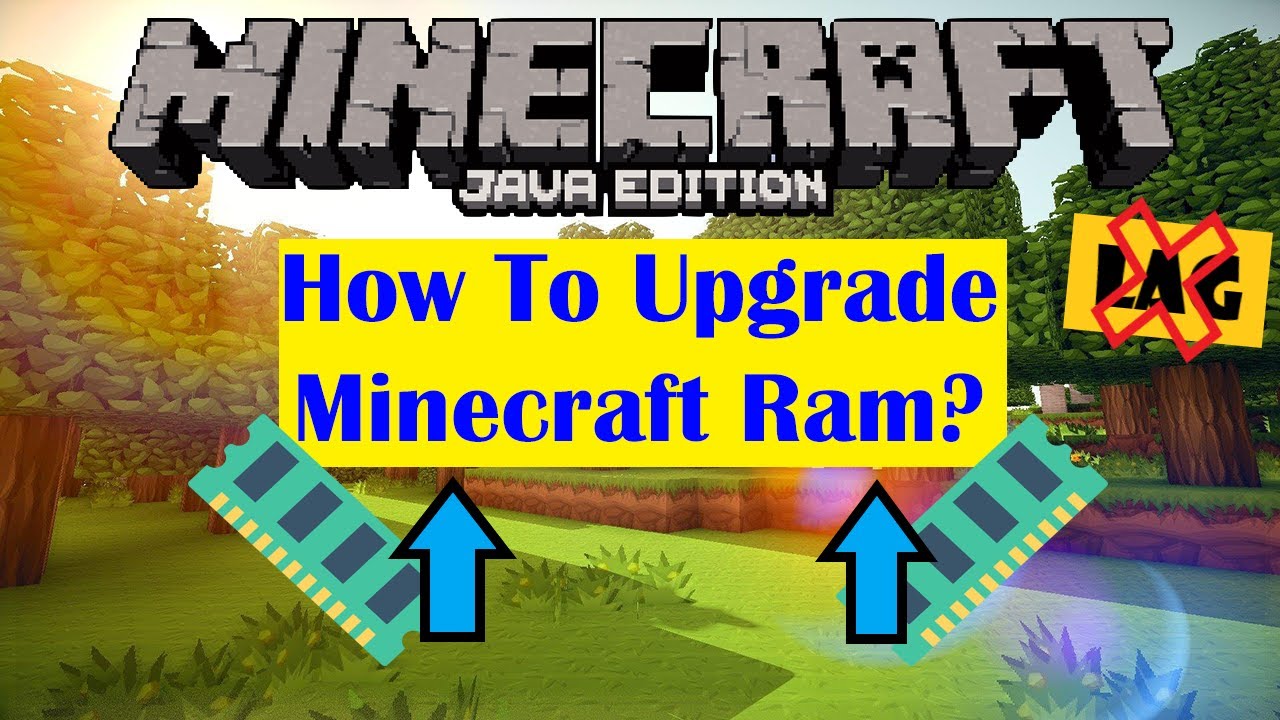
- Status
#THIS IS ONLY FOR WINDOWS#Find out how much RAM is on your system:Step 1:Step 2:Step 3:Step 4:Dedicating RAM:Step 1: Step 2:Step 3:
java -Xmx2048M -Xms2048M -jar Minecraft.exe
#I have heard that you do half as much for the second, but I have tried that and it doesn’t dedicate the RAM for me.# Step 4:Without RAM DedicationWith RAM Dedication-Rustayy If I helped you in anyway, feel free to hit the like button to show your appreciation.
Don’t Miss: How Do You Make Brown Dye In Minecraft
Available Ram Of The System
Before you tinker with the settings it is important to know the amount of slotted RAM in your Pc and how much of that is available for use. To do this simply follow the steps below:
You May Also Like:How to Make a Shield in Minecraft
How Much Ram Does Minecraft Use
First you need to know how much ram minecraft uses, then after that how to change how much ram minecraft uses. Learn also: how to overclock RAM.
- Minecraft requires a minimum of 2 GB RAM, although the recommended specifications. Having a RAM of less than 2 GB would indeed cause you a lot of trouble. On the other hand, if you have more than 4 GB RAM, cheers you are the King.
- Sky Factory requires a minimum of 4 GB RAM, otherwise it will crash at startup.
- Anyhow, we are going to deal with how to allocate the entire RAM to Minecraft.
- Firstly, for the best experience, open Task Manager and end all unnecessary processes. This helps clearing a lot of memory in the first place.
See also: Pokemon go GPS signal not found.
Don’t Miss: How To Save Spawn Point In Minecraft
How To Allocate More Ram To Minecraft Under 2 Minutes
So, you want a faster gameplay by allocating more RAM in your Minecraft server?
Minecraft is a game with tons of exciting features. You can add an amount of RAM for a smooth and stunning performance.
How much RAM can I allocate in Minecraft?
You can allocate at least 3-5GB of RAM in Minecraft for fast and smooth gameplay. Make sure not to allocate RAM needlessly to Minecraft. The main reason to add more RAM in Minecraft is to make the gameplay smoother. Approximately 5-6 GB RAM is required for playing Minecraft with mods.
Keep Reading, As Ill show you the best way to find out how much RAM you should allocate and how to give Minecraft more RAM.
Also check, how to fix io.netty.channel.abstractchannel$annotatedconnectexception in Minecraft under 2 minutes.
Allocating Ram Using The Default ‘minecraft’ Launcher
If you’re familiar with “Minecraft,” you’re probably also familiar with the game’s default launcher app, called “Minecraft Launcher.” Here’s how to use it to reallocate RAM.
1. Open the Minecraft Launcher and select the “Installations” tab at the top.
2. Scroll your mouse over the “Minecraft” version that you want to allocate RAM to, then click the three dots on the right and select “Edit.”
3. Select “More Options” in the lower-right corner of the screen to reveal two additional fields.
4. At the beginning of the “JVM Arguments” field, there’s a bit of code that reads “-Xmx2G” or something similar the “2G” represents how many gigabytes of RAM “Minecraft” can currently use . Change that number to change how much RAM is allocated. Leave the rest of the text as is.
5. Tap “Save” to finalize your changes.
Read Also: Minecraft Banner Dragon
How To Dedicate More Ram To Java Minecraft
RAM or Random Access Memory dictates how much of your computer is dedicated to running a program and is important when running Java Minecraft. The amount of computer memory that is available to deal with both Javascript and Minecrafts various quirks, especially when running Mods, can seriously affect how your game runs.
If your Minecraft game is crashing or performing poorly, with your game slowing down or lagging, you can usually fix it by allocating more RAM to the game.
Allocating more RAM to Minecraft is relatively straightforward and can be done from the opening screen, no download necessary!
So How Much Ram Should I Allocate To Minecraft
If your laptop or gaming PC is less than four years old, 4GB is the ideal amount. If you have an older PC, you may need to allocate more RAM. And if you want the best Minecraft experience, 8GB is recommended for servers, and 4GB is recommended for creative mode with mods. Keep these things in mind when allocating RAM to Minecraft, and youll be able to enjoy the game without any lag or glitches.
Read Also: Minecraft Rabbit Hide Recipes
Option : Default Launcher
The default Minecraft Launcher allows users to allocate more RAM to the game itself. Heres how to use it:
- Step 1. Open the Minecraft Launcher and choose whichever version you play .
- Step 2. Go to the tabs at the very top and select Installations. This should open a list of releases.
- Step 3. Hover over the release version you want to play. You might only see one option if you havent set up any other specific versions. Regardless, three white dots should appear on the right side.
- Step 4. Click on the three white dots, and then select Edit from the drop-down menu. A new screen should pop up containing a few other settings, as well as the name and installation of the version.
- Step 5. Select More Options. Scroll down until you see the field titled JVM Arguments.
- Step 6. In the JVM Arguments field, change the code:
-Xmx4G means you are allocating 4GB of RAM to Minecraft.
- Step 7. Click on the green Save button and exit. Youre done! If you launch the game immediately after, you should see an improvement in performance.
Note: Do not modify any other text fields in the modal.
At Launcher For Minecraft
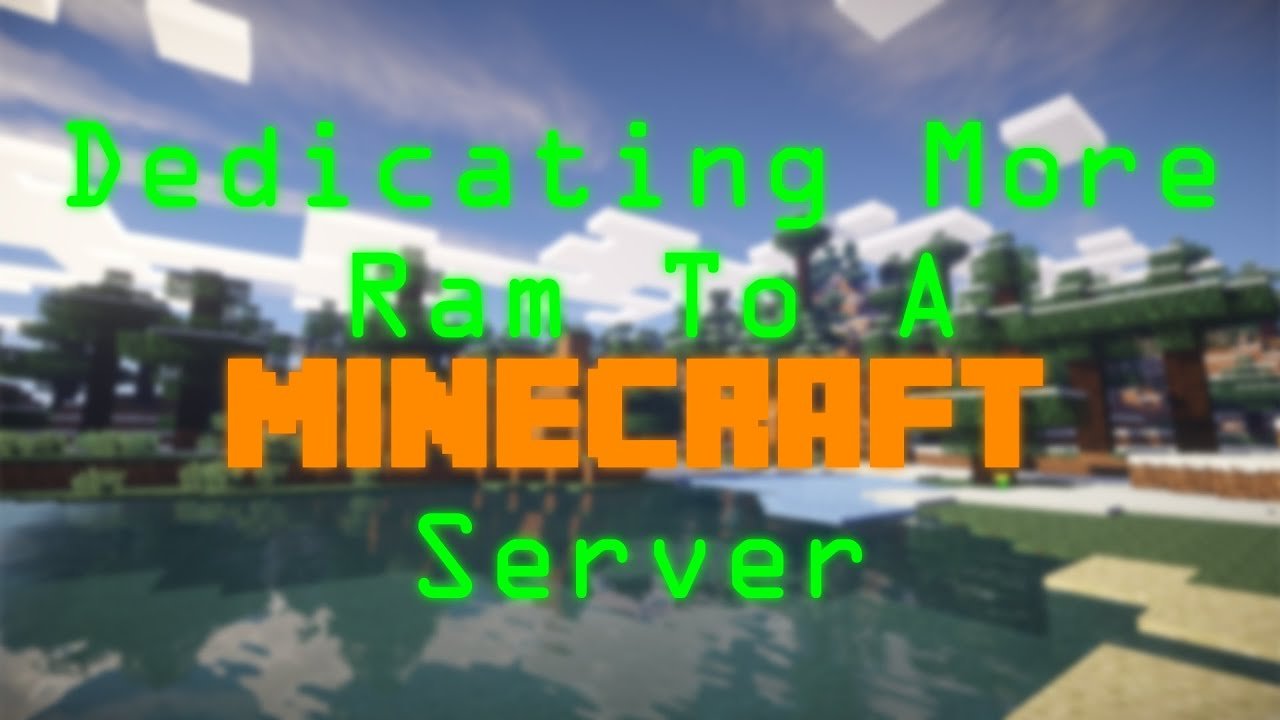
Youre probably familiar with the AT launcher if youve decided to go heavy on mods in Minecraft. However, allocating more RAM is even easier with this launcher than with the default launcher. You dont have to play with codes. Heres how it goes:
- Start the AT Launcher and from the right side of the screen, click on Settings.
- You will see a new screen with different tabs open. Open the tab that says Java/Minecraft.
- There should be multiple options available to you on the screen. Select Maximum Memory/RAM, which is the second option visible.
- You can either type the amount of memory you want to dedicate to Minecraft or choose to use the Up and Down arrows for the movement.
- Once youve selected the amount of memory you want to dedicate to the game, click the Save icon at the bottom.
Read Also: Change Gamertag Minecraft Switch
How To Allocate More Ram To A Game In Windows
Allocating RAM can help optimize performance.
Some applications in Windows require more RAM to run than others. Games require far more random access memory , otherwise known as operative memory, to run than word processing apps because they have intense graphics requirements.
Windows 10 typically allocates RAM automatically to each program with a limit on how much they can use. While this system is adequate for most apps, some games may suffer from slow performance or long load times because of their RAM limitation. The best way to rectify this issue is by allocating more RAM to the game to increase its performance.
How To Allocate More Ram To Minecraft
Minecraft may look all fun, block-y, and pixelated, but dont be fooled! This seemingly simple game graphics-wise, at least is actually pretty intensive! From different game modes , constant updates, new expansion packs, and mods , Minecraft has a lot going on in the background.
So if your game is lagging whether its a simple split-second delay or full-on consistent crashes it could be due to limited RAM. You can fix this by either downgrading your game or increasing the amount RAM allocated to it.
Most Minecraft players prefer the latter.
- How Much RAM Does Minecraft Need?
- Pre-Allocation: Checking Your RAM
- Option 1: Default Minecraft Launcher
- Option 2: ATLauncher
- Option 5: Legacy FeedTheBeast Launcher
Want to learn a valuable skill while creating games? Enroll in CodaKid classes which use games like Minecraft to teach coding for kids!
Don’t Miss: What Is Rabbit Hide Used For In Minecraft
How To Allocate More Ram To A Minecraft Server
With the explanation of how RAM usage works in Minecraft, this is section will be different from the RAM usage for each player as it is focused on the Minecraft server itself. This is only available to the host of the Minecraft server and he/she will be the one to adjust this.
Before allocating RAM, make sure to check how much Memory is being consumed when you play Minecraft. You can open the Task Manager by holding CTRL + ALT and pressing DEL on the keyboard. Look at Minecraft under the Processes tab and find out how much Memory is being consumed.
Go to the Performance tab after and click the Memory tab. Here, you can see how your PCs total Memory is being consumed and how much you have available. It is wise to keep this under 60% for the longevity of your hardware. No one really knows how long does a gaming PC last but working it too hard will definitely be a factor in longevity.
There are multiple methods to add RAM to your Minecraft server without adding more RAM sticks. If you want to buy more RAM, make sure to read our what RAM is compatible with my PC? and how many RAM slots do I have? guides.
How Much Ram Do I Have
The easiest way to see how much RAM you have on Windows is to open the Task Manager and change to the Performance Tab. Look how much Physical Memory is available. On MacOS, go to the Apple Menu, select About This Mac. This window shows you your total amount of RAM.Note that other programs and your system also need RAM to work. For example, if you run TeamSpeak or Firefox in background, you should leave enough memory for this software to run.
Some numbers for reference:
- Windows 7: 1 GB RAM or 2 GB RAM
- Windows 8 / 8.1: 1 GB RAM or 2 GB RAM
- Windows 10: 2 GB RAM
- Linux: 1-2 GB
Also Check: Where To Find Mushrooms In Minecraft
What Do I Have To Do
Minecraft Launcher:It is possible to increase the RAM allocated to Minecraft within the launcher itself. To do so, please follow these instructions:
-Xmx2G -XX:+UnlockExperimentalVMOptions -XX:+UseG1GC -XX:G1NewSizePercent=20 -XX:G1ReservePercent=20 -XX:MaxGCPauseMillis=50 -XX:G1HeapRegionSize=16M
Is 8 Gb Good Memory To Use For Gaming
You should know allocating more RAM to Minecraft Technic Launcher. 8 GB is enough for most users, but if you want to operate other applications, you need about 16 GB or more. The less value can put your Computer at risk and cause lagging. Similarly, if you have more than your requirement, it cant improve much.
Read Also: Minecraft Speed Build Server
How To Check Java Installation
If you install the latest void launcher, you can automatically find the Java edition on your Computer. On the other hand, you can download the latest version to get Java along with it.
Furthermore, if there is not enough memory available, it causes the crash. You will be unable to connect with the server, or you cant even start your game. At that stage, its crucial to install more to resolve the issue. Similarly, if you have enough memory on your PC, you wont have such problems, and you will enjoy gaming.
On the other hand, if you are still facing issues with your Minecraft server. Even if the latest Java version is installed correctly, you need to give more memory to your system. Make sure that you have shut down all the different applications. For example, close all games and google browser tabs.
In addition, if you have done all the above steps but still have the problem, manually install the memory. Forgoing to give memory, pick more than 1 GB. If you have Windows with 32 bits Java installed, you will have a limit of 1.5 GB Ram only.
After checking the total ram and java installation, you can start allocating the memory to your Minecraft. Here are some insights into dedicating more ram to your Minecraft launchers, servers, and mods.
Set A Higher Priority Of Specific Apps
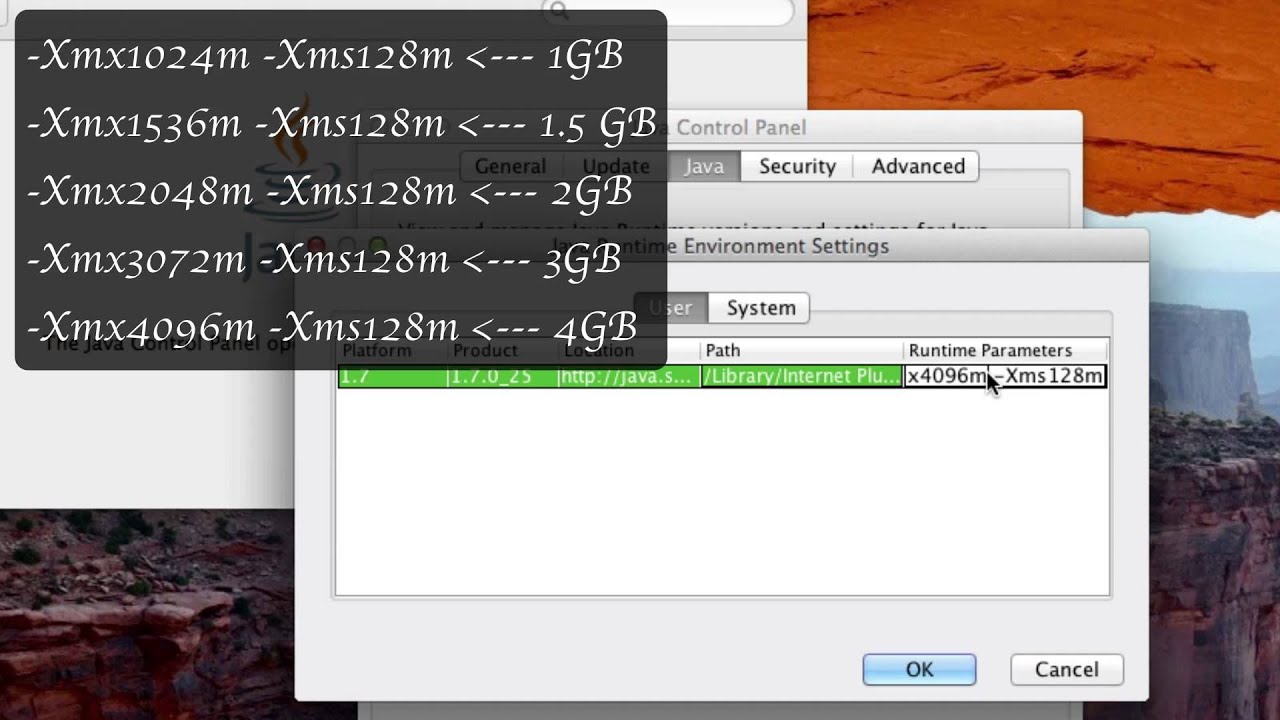
While running an application, you can head over to the task manager and set the priority of the app to high or low. Although performance greatly depends on the RAM speed, this comes very handy while multitasking. For example, while you use the browser to download something, it takes much of your available RAM. You can set it to a lower priority, and do other tasks seamlessly like playing games without encountering lags.
To set priority, you have to run the application first. Then, minimize it, and go to the Task Manager by right-clicking on the taskbar, or search in the Windows search box, or even pressing Ctrl + Shift + Esc at the same time. You can check the ram usage of a specific program there.
- From the task manager, choose the target application from the Processes tab.
- Right-click on the app and choose Go to details.
- From the Details tab, choose the app, right-click, and select Set Priority.
- Set the priority of the application to high or real-time if you want more memory to be allocated.
- Set a lower priority if you want less RAM expense for the task.
Recommended Reading: What Can You Use Rabbit Hide For In Minecraft