Now You Can Enjoy Minecraft With Friends
It is great you can get your own private server for playing Minecraft without spending any extra bucks. Online services like Aternos and Minehut are inclusive of some limitations though. First of all, there’s a cap on the number of players that can join the game. You also get limited memory, which might not be enough if you’re planning to establish a full-fledged community server.
Apart from private servers, you also have the choice to join realms, play on a public server, or start a new single-player world in Minecraft.
What Is The Best Minecraft Server Hosting
The best company providing Minecraft Server Hosting is the one that will provide fast performance, excellent uptime, and helpful support at a reasonable price. You will need at least 2gb of memory available and 3ghz or higher processors to maintain good performance as more players join and more modifications are made. It is imperative that the supplier has redundant connections and live chat representatives available to answer any questions and keep your server running at all times.
Run The Minecraft Bedrock Server
Unlike a Java server, you dont have to install the Minecraft server before hosting it. So, once you have unzipped the server files, lets get started.
On Ubuntu
Each Linux OS has its own terminalapp to run custom commands. Just make sure that your system is running at least Ubuntu 18 or equivalent. Then, use the following command to launch the server.
LD_LIBRARY_PATH=. ./bedrock_server
If the command fails, try replacing the bedrock_server part of it with the unzipped folders name and then run it again. After successfully running the command, you can jump onto the server and start playing.
On Windows
To make a Minecraft Bedrock server on Windows, you need to follow these steps:
1. First, we need to exempt Minecraft from UWP loopback restrictions. It prevents the UWP apps from connecting to the local server. To do this, open the command prompt as an admin by right-clicking on it in the start menu or choosing the option directly from the sub-menu.
2. Then, within the command prompt, paste the following command and hit enter.
CheckNetIsolation.exe LoopbackExempt a p=S-1-15-2-1958404141-86561845-1752920682-3514627264-368642714-62675701-733520436
You can close the command prompt after executing the command.
3. Next, open the unzipped server folder and double click or right-click and open the bedrock_server.exe file.
5. Once the Firewall accepts the exception you made, the server will start running in the command prompt.
Don’t Miss: Set Spawn In Minecraft
Connecting To The Server
While your Ubuntu Minecraft Bedrock server is running, you will be able to connect to it. In the following steps, we will show you a couple of ways to connect to the server.
You may need to port forward if you are trying to connect to this server outside of your home network,. By default, this will be ports 19132 and 19133.
Before proceeding, you may also want to get your IP Address on Ubuntu.
1. When you launch the bedrock edition of Minecraft, you will want to clickselect the play button.
The steps will differ if you are trying to connect remotely or locally. Connecting locally is made super easy. However, to connect remotely you will need to provide details about your server.
Host The Server Using Remoteit
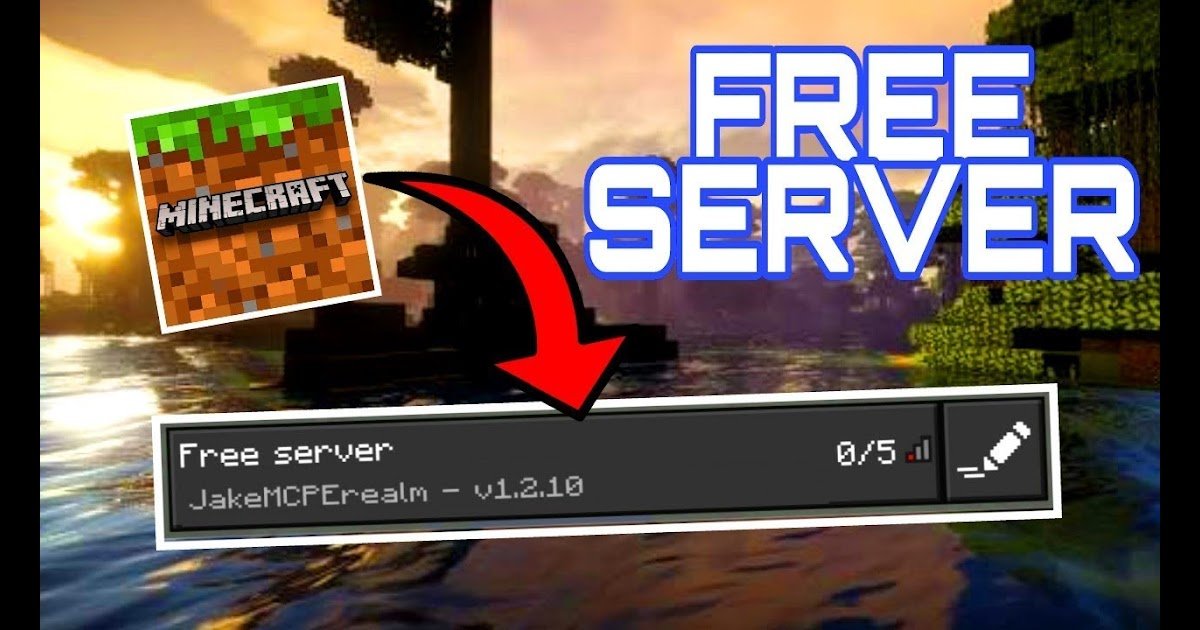
Now it’s time to use remote.it to host the server. To do so, follow these steps:
1. Launch the remote.it desktop app and sign in with your account.
2. Navigate to the Devices tab and click on “Set up this device”.
3. Name and Register your computer.
4. Click the Plus icon to add a Service.
5. Select the service type “Minecraft Bedrock” and change the Service Port to 19132 . Also, give your Service a name. i.e. “Minecraft Bedrock server” Leave everything else at its default. Then scroll down and click the blue Save button.
The server is now hosted with remote.it.
Also Check: Wood Stairs Minecraft
Writing A Start Script For The Server
1. For our first task, we will write a simple bash script that will start the Minecraft Bedrock server when the system powers on.
We write this as a script so we can do some additional actions like placing the process into a detached screen.
nano ~/minecraft_bedrock/start_server.sh
2. Now, type the following lines into this bash script.
#!/usr/bin/env bashSERVER_PATH=/home/$USER/minecraft_bedrock//usr/bin/screen -dmS mcbedrock /bin/bash -c "LD_LIBRARY_PATH=$SERVER_PATH $bedrock_server"
This script is reasonably straightforward to understand.
We use the screen application we installed earlier to launch the Minecraft Bedrock Server on Ubuntu. Doing this allows us to easily access the server command line interface while it is running.
3. Once you have finished adding these lines to the file, save and quit by pressing CTRLENTER.
4. With the script created, we should now give it execution privileges using the chmod command.
chmod +x ~/minecraft_bedrock/start_server.sh
Making Your Server Public
If you followed the steps above, you shouldve created a bedrock server successfully. If you want to make your server so other players around the world can join it, you’ll need to go through a process called port forwarding.
You May Like: Cute Minecraft Banner Recipes
Start Stop And Restart Server
The server can be started, stopped and restarted two different ways. You can use the provided scripts in the Minecraft folder or you can use systemctl. Here are the commands:
cd ~/minecraftbe./start.sh./stop.sh./restart.sh-OR-sudo systemctl start minecraftbesudo systemctl stop minecraftbesudo systemctl restart minecraftbe
How To Connect To Your Pocket / Bedrock Edition Server
Now that you have the server address, you’re ready to join the server by following the steps below:
You’re done! You can now play on a Minecraft Pocket Edition server.
Related Articles:
Don’t Miss: Minecraft Piston Stairs
Configuring Your Minecraft Bedrock Server
With the Minecraft Bedrock server now installed on Ubuntu you may want to configure it before starting.
Using the configuration file, you can adjust a variety of settings. This includes setting the seed, game mode, difficulty, and more.
If you want to verify that the server works, skip to the next section.
1. Within the terminal, you will want to run the following command to begin editing the server.properties file.
We will be using the nano text editor as it is a fairly simplistic terminal text editor.
nano ~/minecraft_bedrock/server.properties
2. Now, within this file, you will find a ton of options. We will only run through a few of the options available to you.
You can find each of these options by using the search shortcut by pressing CTRL, followed by the search phrase, then the ENTER key.
server-name=Dedicated server
With this option, you can control the name of your server. For example, we could use this to set our server name to Pimylifeup Ubuntu Bedrock Server.
gamemode=survival
Using this option, you can set the game mode your Ubuntu Minecraft Bedrock server will use.
You have three different options that you can use here survival, creative, or adventure.
difficulty=easy
You can also tweak how difficult the world would be. By default, this option is set to easy.
There are four options that you can use here, with those being peaceful, easy, normal, or hard.
max-players=10
allow-list=false
view-distance=32
tick-distance=4
player-idle-timeout=30
Close Your Minecraft Bedrock Server
Once they are done playing, you and your friends can simply leave the server by closing the game. But thats doesnt automatically save the progress. Instead, you have to open the command prompt window in which your server is running. Then within it, type stop and hit enter.
The server will immediately close and save all the progress and changes you have made to its world. You have to do this each time you want to close your server and save the progress.
Don’t Miss: Minecraft Command Block Teleportation
Controlling Your Ubuntu Minecraft Bedrock Server Service
Now that we have created the service let us show you how you can use it to control the Ubuntu Minecraft Bedrock server.
Controlling the server through the service is a straightforward process and revolves around us using the systemctl command.
Starting the Ubuntu Minecraft Bedrock Server
You can start the service by running the following command within the terminal. Of course, if the service is already running, then this command wont do anything.
When starting the service, systemctl will execute the start_server.sh script.
sudo systemctl start mcbedrock
Stopping the Server While it is Running
If your Minecraft Bedrock server is running, you can stop it by using the following command.
This will execute the stop_server.sh script we wrote earlier in this guide.
sudo systemctl stop mcbedrock
Enabling the Bedrock Server to Start at Boot
When you enable the service, it will allow the service manager to start the service at boot.
sudo systemctl enable mcbedrock
Disabling the Minecraft Bedrock Server
You can utilize the following command, if you want to stop the Ubuntu Minecraft Server from starting at boot.
sudo systemctl disable mcbedrock
Getting the Status of your Ubuntu Minecraft Bedrock Server
sudo systemctl status mcbedrock
Accessing The Ubuntu Minecraft Bedrock Server Command Line
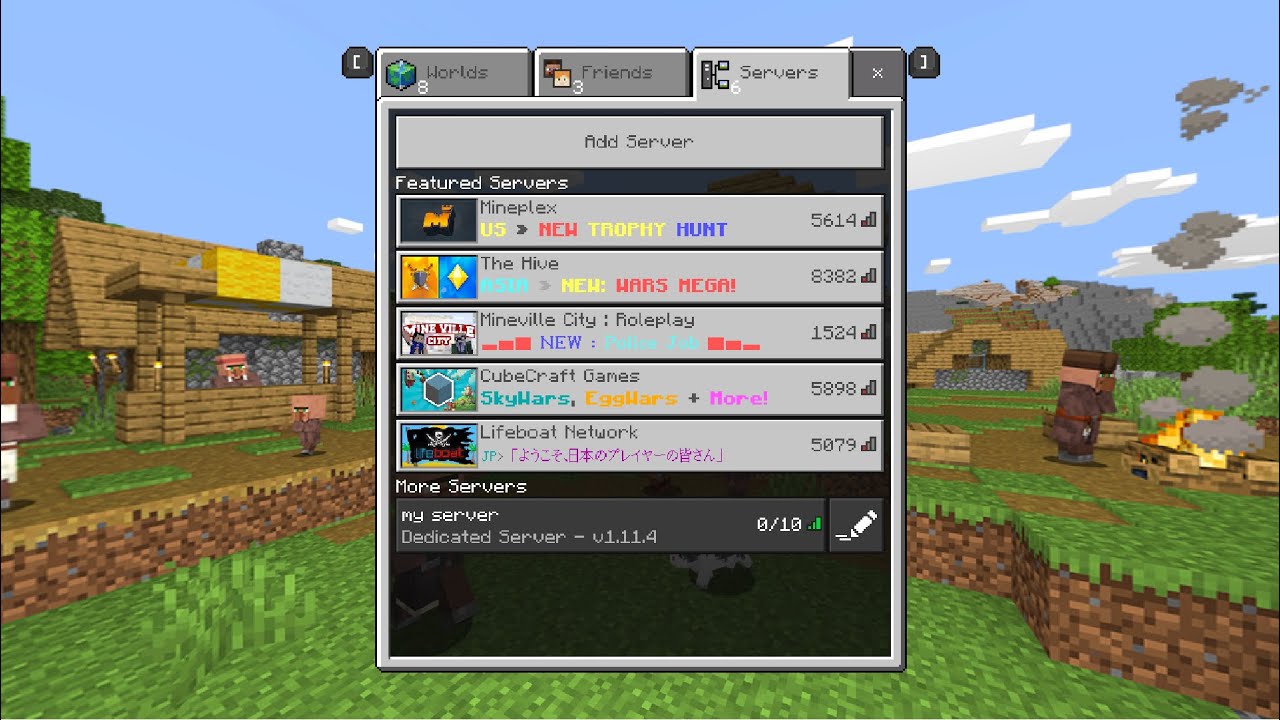
One of the most significant advantages of placing the Minecraft Bedrock Server within a detached screen on Ubuntu is that you can access it anytime.
If the service launched the server directly without using screen, you wouldnt be able to access the command line interface easily.
1. To enter the command line interface for the Bedrock server, you will need to use the following command.
This command surfaces our mcbedrock screen to the current session.
screen -r mcbedrock
2. Once you are done interacting with the server, you will need to detach the screen again.
Make sure you press to detach the mcbedrock screen.
Don’t Miss: What To Feed A Llama In Minecraft
Invite Friends: Find Your Public Ip Address
To join any dedicated Minecraft Bedrock server, you only need the hosts public IP address. Fortunately, because of port forwarding, the public IP address wont reveal any of your private information. You can find the same by opening Google and searching for what is my IP.
The search results will display your public IP address. You need to copy it and share it with your friends that want to join the server. As you will see in the next section, you also need the same to join your new Minecraft Bedrock server.
Play With Your Friends On Your New Free Minecraft Server
Minecraft players who want to play with their friends may think that creating and hosting an online server is a nightmare. Setting up codes for the server and downloading files to make it work looks like a monumental challenge that most will not undertake. However, we can change the narrative by putting a stop to this digital horror by figuring out the simplest way to create a free Minecraft server on either Minecraft Java or Bedrock edition. You can do all this in just 15 minutes. It takes players more than double that time to find and beat the Warden. With that said, here is how to make a Minecraft server for free on Java & Bedrock.
Recommended Reading: Cyan Clay Minecraft
Customize Your Minecraft Bedrock Server
Now that your server is up and running, its time to customize it. By default, a server loads a basic Vanilla survival world which is great to enjoy some of the best Minecraft seeds. But its not enough to make your server popular. So, lets understand our customization options.
Server Properties
The most basic way to customize a server is by changing the properties of its world. You can open the server.properties file in notepad to do so. It is present in the unzipped folder from where you run the world.
Within properties, you can edit the following features of your world:
- Game mode & related settings
- Difficulty and cheats
- Maximum number of players along with conditions of joining
- Server settings
- Abilities of players
Resource Packs and Worlds
One of the easiest ways to make a server unique is by changing how it looks. To do so, you can download and apply one of the best texture or resource packs by placing it in the resource pack folder of the server.
Similarly, you can also use custom Minecraft maps by placing them in theworlds folder to get pre-built worlds that you can explore with your friends.
Server Commands
In Minecraft, commands work like cheats in other games. They basically give you almost developer-like power to change everything about your world without leaving the game. You can even edit server properties using these commands. We have a dedicated guide for Minecraft Bedrock commands that you can refer to for making the most out of this feature.
Is Hosting A Minecraft Server Free
Hosting a Minecraft server is not free as it requires expensive hardware, bandwidth, and a professional staff team in order to maintain superior services and customer support. Some competitors offer free plans but charge for the things you need such as performance, removal of ads, or help. There is always some cost involved in operating a reliable server with 24/7 uptime.
Also Check: How To Heal Llamas In Minecraft
How To Join The Minecraft Bedrock Server
With your server up and running, its time to test it. The steps below are the same for you and your friends that want to join the server. So, open your Minecraft Bedrock, and lets get started.
1. From the homepage, click on the Playbutton.
2. Then from the top column to load all the active servers.
3. Within the servers section, scroll down to the bottom of the server list and click on the add serverbutton.
4. Finally, you need to enter the details of your server to join it. The name of the server can be anything you want. As for the port, unless you changed it in server properties, it is 19132. Lastly, the server address is the same as your public IP address.
Who It’s Not For
This server software is not designed to support dozens upon dozens of users, or for worlds whose sizes may expand to the order of gigabytes, since depending on your network connection, periodic backups may not work as well with large world sizes, even if your system’s hardware can keep up. Furthermore, it has been written to be as easy as possible to get up and running and so does not have support for more advanced server features. Finally, Mojang’s publicly released server software is still in alpha, and therefore is inherently more prone to bugs. You can try, and there’s a good chance it would work, given that it is running on a machine with sufficient hardware and network bandwidth, but do not be surprised if it does not.
Read Also: What Is The Dragon Banner
How To Make Free Minecraft Server For Java & Bedrock
Making a Minecraft server is a nightmare. This is a common belief that many players, including myself, have had for years. You have to download files, set up codes, and do what not to make the server work. The overwhelming work required to make a custom Minecraft server keeps players away from the games multiplayer adventures, even though its the most fun way to experience Minecraft. But now, its time to put an end to this nightmare by learning the easiest way to create a free Minecraft server for Java and Bedrock edition. The best part is that you can get your Minecraft server up and running in 15 minutes or less. To put that into perspective, its half the time it will take most players to defeat the Warden in Minecraft 1.19. So, lets not waste any time and learn how to make a free Minecraft server online.
How To Set Up A Minecraft Server For Free
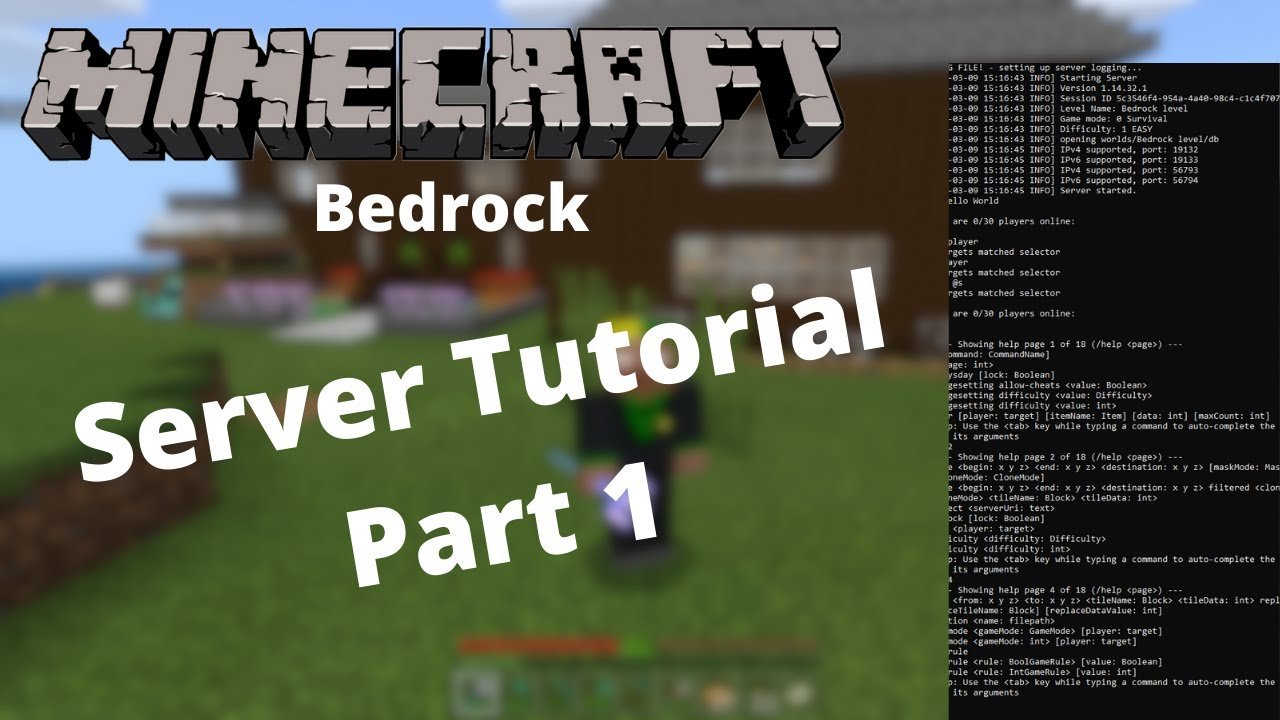
Want to enjoy Minecraft with your friends but don’t have the funds to buy a private server? Don’t worry, here’s how you can set one up for free.
Minecraft is one of the best survival games played by millions of gamers worldwide. But unlike other multiplayer titles, you need to set up your own private Minecraft server to play the game with your friends. And having a server up and running 24/7 can be expensive, not to mention the hefty price you paid for the game in the first place.
But do you really have to empty your pockets and buy a server to enjoy Minecraft with your friends? Not at all. Luckily, websites like Minehut and Aternos allow you to set up your own “free” Minecraft server, with no hidden costs whatsoever.
You May Like: What Did Microsoft Pay For Minecraft
Benchmarking / Testing Storage
If youre getting poor performance you may want to run my storage benchmark with:
sudo curl https://raw.githubusercontent.com/TheRemote/PiBenchmarks/master/Storage.sh | sudo bash
PC results wont show up on the site yet but it will run on Linux just fine and give you a score. If you search for the model of your drive on pibenchmarks.com you can compare your score with others and make sure the drive is performing correctly!
Start A Free Minecraft Server With Aternos
Aternos is another free platform that offers private Minecraft servers to players. Just like Minehut, setting up a server with Aternos is a breeze. All you have to do is create a free account, add a server, and configure it up to your liking.
To get started, first visit aternos.org. Then click on the Play button located in the bottom-right corner.
Here, you can sign up for a free account or log in to an existing one. You can also sign in using your Google account if you want. Note that specifying an email address is optional, and you can create your account using just a username and password.
Once you have logged in to your account, click on the Create a server button.
Next, specify the server name and the description. You can also choose between Java Edition and Bedrock/Pocket Edition here. Note that, unlike Minehut, Aternos doesn’t support cross-platform play and you’ll have to create separate servers for both editions. Click on the Create button to continue.
On the server dashboard, you’ll have the option to start your server. To manage your server, select an option from the left sidebar. You can switch between Bedrock and Java editions by switching to the Software tab.
Likewise, the Console and File options allow players to access the console and file manager respectively. You can generate new worlds or backup your existing world using the Worlds and Backups option.
Related: How to Make Your Own Minecraft Server: Things You Need to Know
You May Like: Xbox One Narrator Mode