Download The Minecraft Server
The first step in downloading a Minecraft server is to download the Server.jar file from the Minecraft website.
Optional: If you want an older version, you can find a list of Minecraft versions below. Be sure to click the Server jar on the version you want to make sure you have the Server.jar required for the next step.
Once on the page, click the Download Minecraft server jar link as shown.
Note: You may have a different version number than shown in the picture. This is okay as the latest version of Minecraft is constantly being updated.
Your computer may notify you that the file could be harmful to your computer. This is because any .jar file is treated as harmful when downloading in most browsers and computers. Just click Keep as this is an official Minecraft server .jar file we can trust.
Before we run this .jar file we want to create a folder for it that will hold all of the files. A common practice is to create the server folder on your desktop. To do this, go to your desktop and right click on an open space. Go to New > Folder and click to create a new empty folder.
Once it is clicked it will let you change the name of the folder, so name it something so you know it is your Minecraft Server.
Now return to your Downloads folder the same way we did earlier and right click on the Server.jar to copy it as we will paste it into the new folder we made in the next step.
Tweaking The Servers Properties
Open up the server.properties file in notepad. Youll see something like this:
Youll see some important options.
- level-name: This is the name of your Minecraft world. If you change this name, the server will look for a folder with a matching name, and if none is found, it will generate a new level with this name.
- spawn-monsters: If set to false, monsters such as zombies, skeletons, and creepers will not spawn. Often turned off for op or creative servers, where everyone builds and survival is not the focus of gameplay.
- spawn-animals: If set to false, animals such as wolves, cows, sheep, and chickens will not spawn.
- pvp: If set to false, players will not be able to harm one another, although you can still inflict damage by pushing other players off of ledges.
- white-list: If set to true, the server will only allows the usernames in the white-list.txt file to successfully connect and play.
For a complete description of all of the options, check out the Minecraft Wikis page on server.properties. Once youre done changing things to what you want, save the file.
Since its your server, be sure to add your Minecraft username in the ops.txt file. That way, youll be an operator with full admin rights. You can generate any item you want, ban players, make other players ops, and change the in-game time.
When youre ready, start up the server again.
Host A Minecraft Bedrock Server For Free
With that, you now hold the power to jump into the even-increasing Minecraft community with a Bedrock server thats truly your own. In a dedicated server, whether you want to explore ancient cities or just hang out with your friends is totally up to you. One of the most common ways my circle uses such servers is by building Minecraft houses. Such a thought-stimulating time is even better than bonding over the best co-op games. But make sure that your group is dressing up for the part. A server with a bunch of default protagonists is no fun. So, try some of the best Minecraft skins and share them with your friends. With that said, if you face any problems while hosting or running your server, please feel free to drop your queries in the comments below.
Recommended Reading: Beetroot Soup Recipe Minecraft
Be Careful Before You Host A Minecraft Server
If you decide to create a self-hosted Minecraft server, you need to be careful about who you share it with.
When you invite someone to your Minecraft server, you’ll have to share your computer’s IP address. If that information falls into the wrong hands, someone can use your IP address to find out where you live and even try to hack into your computer.
Create Minecraft Server: Step
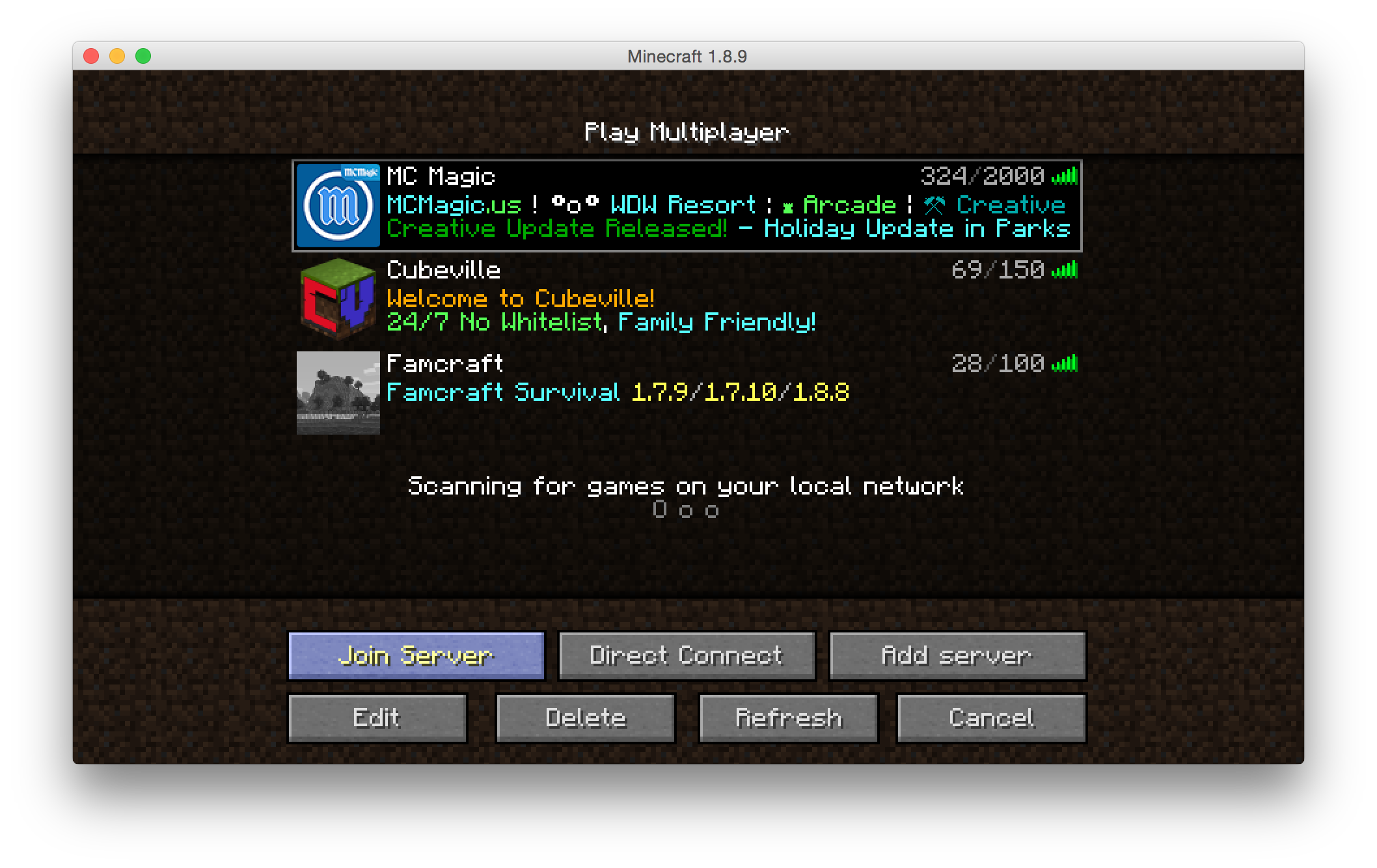
After you have decided on a suitable server, you can now create and set up your Minecraft server. Whether you choose Windows Server or a Linux distribution like Ubuntu or Debian as your system base is up to you.
Extensive instructions on how to create a Minecraft server for all operating systems are provided by the official Minecraft wiki.
In the following tutorial, we will show you how to get a Minecraft server running on Windows Server 2016 as an IONOS customer .
Also Check: How To Get The Debug Stick In Minecraft Pe
How To Create A Minecraft Server In Java Edition
Before you get started, make sure you are running the latest version of Minecraft Java Edition. Usually, the game launcher automatically keeps updating the game if you have a reliable internet connection. With that said, lets get started:
Update your Java Version
For a server to run smoothly, it has to run on the latest version of Java. To update Java on your PC, follow these simple steps:
1. Open the start menu by pressing the Windows key and type Configure Java. Once the search completes, click on the top search result and open the Configure Java app. If you dont see the Configure Java in the search, which is unlikely, you can install the latest version from Oracles website using this link right here.
2. Within the Java control panel, move to the second tab called Update. Then, click on the Update Now button at the bottom right corner.
3. On the new pop-up window, click on the Update button.
4. The app will then ask you to remove any existing versions of Java. If you are not sure what other software uses Java on your PC, you can leave it as it is. Now, click on Update and then the Install button. The app will automatically download and install the new version of Java.
Set Up Commands to Run the Server
Once you have downloaded the Minecraft server file, its time for you to prepare it for hosting. Heres how.
2. Then, open the new text document by double-clicking on it and type the following command in it:
pause
Host Minecraft Server on Your Windows PC
How To Join A Minecraft Server
We have a video tutorial on how to connect to your Minecraft server:
If you would like to join a Minecraft PC / Java Edition server, there are a few things to consider:
- The server must be running any Minecraft PC / Java Edition server type.
- Have Minecraft installed on your computer. You may download the installer from Minecraft’s official site:
- Your Minecraft client must be the same version that the server runs on. You can find the version on the bottom-left corner of your Minecraft client.
Don’t Miss: How To Craft A Totem Of Undying
Difference Between Mojang’s Software Spigot And Craftbukkit
All server software is based on Mojang’s original server jar . However, Mojang’s software tends to eat up a lot of server resources and doesn’t support any additional plugins.
CraftBukkit is quite a popular alternative. It is known for its ability to run CraftBukkit plugins, fixing certain Vanilla errors, bugs, and exploits. But it is far less optimized than Spigot is.
Spigot is perhaps the most widely used server software, and what we’d recommend you get started with. It offers hundreds of improvements and optimizations and uses RAM and CPU much more efficiently than CraftBukkit.
Additionally, there are also options such as Paper, and modpacks such as Tekkit – It may be worth looking into such options if you’re looking to create something more unique.
How To Create Your Own Minecraft Server
The first thing you have to do is download the Minecraft server that suits your needs. There are two server types:
-
Vanilla. That is the classic implementation of the Minecraft server as offered by the developers of the game. Just like Realms, it has restrictions on modes and plugins, but it still allows you to create a more personal and unique experience, and save all the data on your PC or dedicated server.
-
Bukkit. This is a project created by enthusiasts who wanted to break free of Microsoftâs restrictions, and explore Minecraftâs unlimited possibilities with modifications created by third-party developers and fans of the game.
Both of these servers are available online and can be downloaded for free.
Vanilla is available on the official Minecraft website. To work with it, you must and launch it via the Java command-line interface.
Open the command prompt of your operating system
For Windows: select the Start button and type cmd, youâll see Command Prompt in the list
For MacOS: press Command – spacebar to launch Spotlight and type Terminal, then double-click the search result
Linux: press Ctrl+Alt+t keys at the same time
java -Xmx1024M -Xms1024M -jar minecraftserver.1.17.1.jar nogui
Your server is now up.
Next, youâll need to configure your server and find a way to connect to it. The method for doing this depends on what kind of hosting youâve chosen.
Read Also: Minecraft Tick Speed Mod
Connecting To The Server Over The Internet
Configure Your Minecraft Server Firewall
To understand the firewall a bit more, you need to look into how Minecraft servers are typically set up. Any external network is separated from your Minecraftâs internal network by a firewall. In absence of a firewall rule, your router acts as your firewall – preventing anyone on the internet from being able to access your Minecraft server.
Earlier in this guide under the prerequisites section, there is a note around allowing a firewall rule:
-A INPUT -p tcp âdport 25565 -j ACCEPT
Here are some of the most common port numbers and network services that use them:
- HTTPS: Port 443
- Minecraft Server: 25565
- FTP or File Transfer Protocol: 21
When you install the Minecraft servers, the default settings currently only allow SSH traffic to be able to access this server and block every other request. Minecraft uses the port 25565 to allow connections to a server which means you need to enable traffic to pass through this port. For more information, seeHow to Configure a Firewall with UFW.
You can also add a firewall rule using the ufw by running the following command:
sudo ufw allow 25565
When you do this, here is what you are trying to accomplish with this configuration:
ss -tulpn
You May Like: How To Make Upside Down Animals In Minecraft
What To Look For In A Minecraft Server Host
Here are a few key elements you should look for when signing up for the best Minecraft server hosting:
- Quality server – find a server that is the right balance between the best quality and what you can afford. Many people seek out the best deal but will end up experiencing lag or other server issues throughout their gameplay.
- Simple set up and UI – using a server host can save you a lot of time, especially if that host
- Good location – the location of your server can have a big impact on the latency and server quality. For the best results, find a host that services your area or a central area for you and your friends.
- Good reputation – read reviews about the host to find out if people have experienced issues with them. Minecraft takes a lot of time and you want to use that time to have fun progressing in the game, not dealing with server issues.
- RAM, SSD, and CPU – look for decent specs to boost your servers overall performance. Find a server that balances the importance of all three.
Connect To The Server
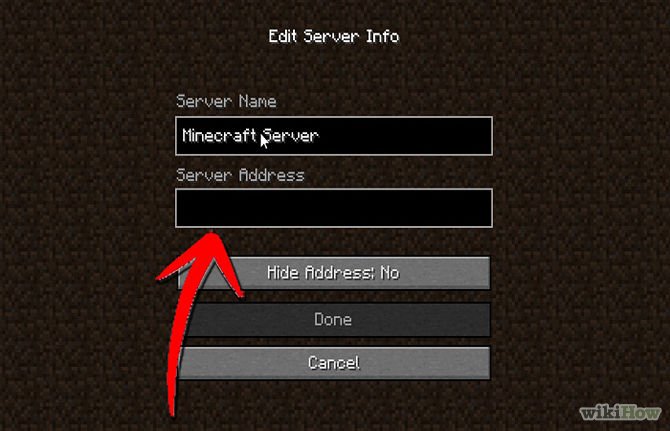
You can connect to the server from your computer using IP address 127.0.0.1.
For people to connect to you from other computers, you need to buy a dedicated IP address from your Internet provider. When you get the IP address, turn off the server, open the server.properties file in the folder containing your server, and at the end of the file add the line server-ip=YOUR_IP .
You May Like: How To Make A Minecraft Shower
Setting Up A Minecraft Server
Setting up a Minecraft server is very straightforward. You could be up and running in less than an hour if all goes to plan.
Follow these steps and you could be playing in no time! If you have Minecraft already installed, you wont need to install Java. If you dont, the download will include a link to the Java install.
Create a folder on your computer to store all Minecraft files and install Minecraft: Java Edition server and Java on your computer. Running a server requires lots of files, it is much easier to keep them in one place.
Right-click the .jar file and choose the Run as administrator option to start things off.
Open eula.txt in the application folder and change eula=false to eula=true.
Go to your CMD window you used earlier and navigate to your Minecraft folder. E.g. cd C:Minecraft and hit Enter.
Type java -jar minecraft_server.1.9.5.jar and hit Enter. Change the filename to whatever your Minecraft jar file is called.
Check your Minecraft server is visible on this website. Type in your server IP address and select Check.
To play on your own server, type Localhost. Your guests will have to put your server name and/or IP address depending on how you set it up.
Play!
Your Minecraft server should run smoothly now and allow connections from the outside as long as you enabled port forwarding on your router.
Invite Friends: Find Your Public Ip Address
To join any dedicated Minecraft Bedrock server, you only need the hosts public IP address. Fortunately, because of port forwarding, the public IP address wont reveal any of your private information. You can find the same by opening Google and searching for what is my IP.
The search results will display your public IP address. You need to copy it and share it with your friends that want to join the server. As you will see in the next section, you also need the same to join your new Minecraft Bedrock server.
Recommended Reading: How To Open Your Inventory In Minecraft
Test The Public Ip Of The Server
Now that the port is open for communication and the settings are properly configured, run the server again by either clicking the run.bat file or running the command ./run.sh . Once the server is finished loading, you can test to see if your server works via your public IP address that you found in step #7. Voilà! You and your friends can now play on the server by entering this same public IP address into their Minecraft clients!
How To Make A Server In Minecraft Using Realms
The developers of Minecraft â Mojang in conjunction with Microsoft â created Project Realms. A Realm is an individual Minecraft server. It can be as unique or normal as you want it, and itâs a great way to play Minecraft officially.
All you have to do to get started, is to subscribe to Realms Plus. This is Microsoftâs service that allows you to create your personal realm on its servers, where you can play with up to ten friends.
The Realms service guarantees safe and reliable resources to play Minecraft online, without worrying about software settings, updating game clients, creating data backups, etc.
However, it comes with two major drawbacks:
-
You have to use a licensed version of Minecraft and pay to play.
-
You have to deal with Microsoftâs restrictions. No cheats, no mods, no custom rules or plugins.
If you really want to have your own unique experience, free from all restrictions, then Realms is not for you. But donât worry. There are many other solutions for you to check out below.
Also Check: Minecraft Farming Mushrooms
How To Find Server Address Minecraft
Minecrafts success has had a significant impact on the multi-player video game industry.
A game about making and discovering would be more appealing than my loftiest dreams in todays violent and horrible world.
This has evolved over time into a timeless classic with a multitude of distinct qualities. You have an infinite number of resources at your disposal when in Creative mode, allowing you to create anything.
In Survival mode, youll be able to travel to new worlds and explore new planets.
You can build a stronghold or stockpile weapons to prepare for a monster invasion.
Rather than trying to manage everything yourself while youre away, delegate as much as you can.
As the game progressed, more content was introduced on a regular basis. Minecraft players may personalize and customize the game in a variety of ways.
This game can be played on a wide range of devices and platforms. Popular gaming platforms such as the PlayStation 3, Nintendo Wii, Xbox 360, PC, smartphone, iPad, and Raspberry Pi are just a few examples of popular gaming platforms that can help you solve your problem.
Minecraft players, rejoice! Weve produced a list of 15 amazing games like Minecraft for you that are popular among elementary school children.