Choose A Location For Your Minecraft Server Files
Before you download the Minecraft server software, choose a location on your PC where youd like to run the server from.
When you first run the server, itll create a few configuration files. Its best to have all these files stored in a dedicated folder.
You could place this folder on your Desktop, in your Documents folder, in your Programs folder, or anywhere else youd like. Its entirely up to you.
Port Forward To Play Globally
Port forwarding is what is required to let your friends connect to your server if they are not on the same local connection. If you want to play on a server locally on the same connection this step is not required. It is important to note that port forwarding might cause security risks so make sure you follow the port forwarding steps carefully.
Every router is different when it comes to setting up port forwarding. A router is what is used to create a wireless internet connection. You need to follow the steps to reach your routers admin page as we will be port forwarding a specific port address that Minecraft will use. Go to the following link below and click on the list of all routers and find your router. Skip all ads and do not download any software on this website. Additional software is not needed for this.
When you are on your specific router page follow the steps on setting up a port forward entry. This will differ from router to router but the general steps in common with most routers will be the following.Create a static IP address
Login to your router and navigate the port forwarding section
Create a port forward entry
This website explains each step for your specific router in depth. When you get to the step of creating a port forward entry make sure you name it something that is recognizable such as Minecraft and the port number should be 25565. The port forward website also has a very helpful explanation about port forwarding for Minecraft here.
Choose An Appropriate Location For Minecraft Server Files
- Before downloading, set the system location from which the server should run
- The server would produce prerequisite configuration files during the first instance. They all are vitally important and should be collectively stored in a separate folder to ensure quick access.
- For the sake of access, you might assign a shortcut key to the folder and save it on your desktop. It is not mandatory though. You can save it at any location of your choice.
- Go to the Minecraft website and download the Java.jar file which is the server software. It should be stored in the same location where you saved the installation files.
- Start the server by double-clicking the .jar file which will generate configuration files. Make necessary modifications before the server gets ready for use
- Open eula.txt file and replace eula=false with eula=true which is mandatory to start the Minecraft server.
- You might encounter an error alerting that the server properties cant be saved. In that instance, right-click .jar file Run as an administrator that will enable you to run the Minecraft server as an administrator.
Enable port forwarding
Go to the file named Server Properties. Make the required changes in key server settings and then save it. Its default server port is Port 25565
Start the Minecraft server
Open windows command prompt to start the Minecraft server.
- Go to the folder that is containing the Minecraft server file and give the following command
Java -Xmx1024M -Xms1024M -jar nogui
Read Also: How To Build A Simple House In Minecraft
Some Basic Computer Knowledge Would Be Helpful
Before trying to create your own Minecraft server, it’d be good if you’re familiar with some things:
You don’t have to be an expert, but having some basic knowledge can help a lot in the server creation process.
Related: How to Join a Minecraft Server
Download The Minecraft Server Software
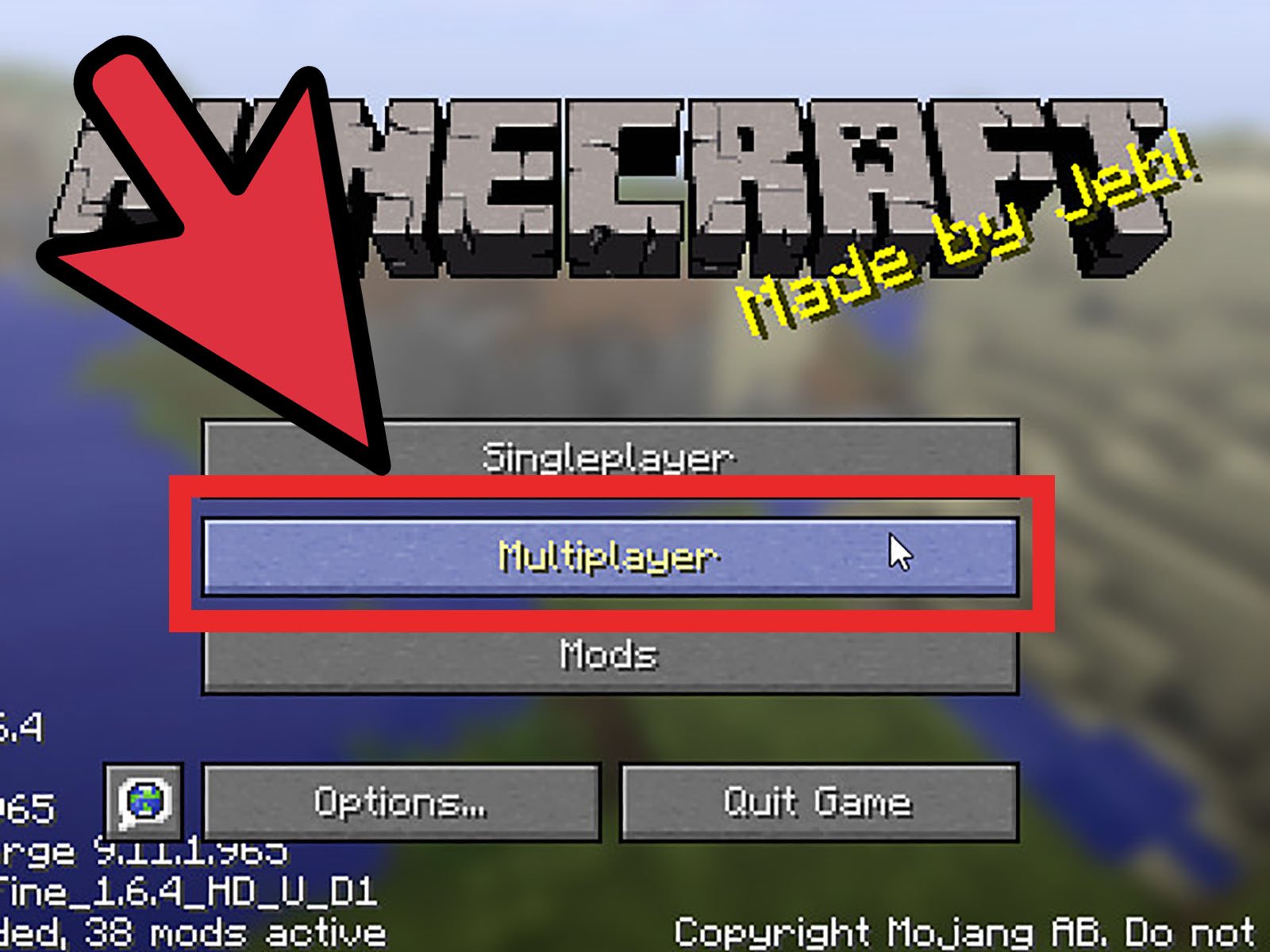
Open TextEdit. Set the format to plain text. Enter the following:
#!/bin/bash
exec java -Xms1G -Xmx1G -jar nogui
Save the file as start.command in the same folder where the servers .jar file is located.
Open the Terminal and grant permissions for the new start.command file so it can be run. Type chmod a+x with a space after the command. Drag and drop the start.command file into the terminal window. Press Enter.
Don’t Miss: How To Teleport In Minecraft Mobile
Errors While Making A Minecraft Server
Understanding how to make a Minecraft server is a monumental task in itself. It gets even more complex if there are some random errors in the process. Fortunately, I also experienced the majority of those errors and have found some quick solutions for all of them. Hopefully, your server-making journey will be smoother than mine.
JNI Errors
The first error that you may encounter is while opening the server.jar file that we downloaded from the official website. Another version of this error can meet you when the command prompt fails to start the server. Luckily, the solution to most JNI errors is updating Java. If the automatic update isnt working for you, you can manually update the Java by downloading it from this link.
EULA Error
Technically, the EULA error is not an error as Minecraft included it intentionally. But still, youre bound to face it while opening the server.jar file for the first time. The fix is quite straightforward. You need to open the eula.txt file in your Server folder and accept the EULA agreement by replacing a false with true. Just like we did earlier.
Stuck at Scanning for Games in Minecraft
Due to either your Internet or some other reasons, you can get stuck at finding Minecraft Servers while in the multiplayer window. The scanning goes on for a long time with no results.
Failed to Login: Invalid Session
Firewall or Connectivity Errors
1. First, open your Windows Defender Firewall by searching for it in the start menu. Click to open it.
Requirements To Host A Minecraft Server
If you are already running Minecraft 1.18 on your PC, the requirements might not seem too demanding. Based on the latest edition of the game, we recommend the following specifications for hosting a server with 4-6 players:
- Windows 10 or 11
- 2 GBs of RAM or more
- A reliable internet connection with 5 MB/sec or faster internet speed
- Enough power supply to keep the PC running as long as the server is online
Please note that usually Minecraft only transfers around 100-150 MB of data on a non-modded server per hour. Therefore, you can host it on PCs with lower specs and slower internet speeds. But thats only the case for vanilla Minecraft worlds with low server activity. You can dive deeper into the specs by exploring the Minecraft Wiki. Alternatively, you can also ask your friends to host a server if they have better specs. But if you want to do it all by yourself, read on to learn how to make a Minecraft server.
Also Check: How Do You Start A Raid In Minecraft
Firewalling Nats And External Ip Addresses
- You must open a TCP/UDP port on the firewall.
- If the server in question is not reachable via a globally routable IP address, you will need to add appropriate address and/or port number translation rules to the gateway usually your router has the global IP address.
Local network dedicated servers
This only applies to Classic servers.
To correct this, you must add a function to the end of your URL, bookmarks, or whatever else you connect by. The function is: ?override=trueExample:
Note: This situation does not effect Beta servers, and you should be able to connect via an internal or external IP.
The SRV record
To manually verify the SRV record, use :
Start A Free Minecraft Server With Aternos
Aternos is another free platform that offers private Minecraft servers to players. Just like Minehut, setting up a server with Aternos is a breeze. All you have to do is create a free account, add a server, and configure it up to your liking.
To get started, first visit aternos.org. Then click on the Play button located in the bottom-right corner.
Here, you can sign up for a free account or log in to an existing one. You can also sign in using your Google account if you want. Note that specifying an email address is optional, and you can create your account using just a username and password.
Once you have logged in to your account, click on the Create a server button.
Next, specify the server name and the description. You can also choose between Java Edition and Bedrock/Pocket Edition here. Note that, unlike Minehut, Aternos doesn’t support cross-platform play and you’ll have to create separate servers for both editions. Click on the Create button to continue.
On the server dashboard, you’ll have the option to start your server. To manage your server, select an option from the left sidebar. You can switch between Bedrock and Java editions by switching to the Software tab.
Likewise, the Console and File options allow players to access the console and file manager respectively. You can generate new worlds or backup your existing world using the Worlds and Backups option.
Related: How to Make Your Own Minecraft Server: Things You Need to Know
Read Also: What Does Gravel Look Like In Minecraft
Set Up Port Forwarding
Warning: This is probably the most challenging part of the tutorial and its also the section that can cause security risks. Ensure you have a parent with you when you complete this step and do not download anything extra.
Port forwarding is required if you want your friends to connect to your server when they are connected to a different internet connection that you are connected to. Unfortunately, this step will be different depending on which router you are using. I will list the steps that it takes to get my Xfinity router set-up for port forwarding, but you will have to research your own router and follow its steps.
The first step for me is navigating to the Port Forwarding section on Xfinitys website. I found this by googling How to Port Forward my Xfinity Router so I suggest a similar search for you, but with your specific routers name.
The next step for me had common configurations to use, including Minecraft, so I went ahead and chose that. If you dont have this option, the important thing to know is to use port number 25565 for Minecraft.
Any other port number will not work. Note that I blocked off my IP Address, this is the part that you want to keep secure from people you do not know or trust. Depending on your router, they may reserve a custom IP address for you . If thats the case, this is the IP Address you will provide to your friends. If they do not reserve one for you, you will have to use your own IP address.
How To Set Up Minecraft Server On Linux
Prerequisite
-A dedicated server for Centos 7
-Minimum 1GB of RAM for smooth functioning
-Root access to the server
-An SSH client to facilitate server connection
- Use SSH to access the root user of the server
- Install wget using the following
yum install wget iptables-service screen nano
- Now download Minecraft logging as your Minecraft user and switch users with the following command:
su mc
- Create Minecraft s directory with the following command
mkdir minecraft
- Now transfer to the Minecraft directory
cd minecraft
- Visit Minecraft Website and copy the latest. jar files URL
wget https://s3.amazonaws.com/Minecraft.Download/versions/1.11.2/minecraft_server.1.11.2.jar
- Make the Minecraft server executable by changing the permissions as below
chmod +x minecraft_server.1.11.2.jar
- Run following command for starting Minecraft
java -Xmx768M -Xms768M -jar minecraft_server.1.11.2.jar nogui
Note: For computers with more or less memory just subtract the 256 MB from total available memory
- Type atrla A + D to exit screen
- Now type exit.
- Open port 25565if you are using iptables
iptables -I INPUT -p tcp dport 25565 syn -j ACCEPT
- This command will save rules to iptables
/sbin/service iptables save
- Fill in the server details and then click done
- To start playing the game click the plays button next to your server
You May Like: How To Give Yourself Speed In Minecraft
Free Minecraft Server: How To Make A Private Server
How to make a free Minecraft server on Java Edition using Minecraft’s server software, and the best and easiest way to set up free Minecraft server hosting
Want to make a free Minecraft server? You can create your own private server on Minecraft Java edition using free server software provided by Mojang. You can download this through the Minecraft website, but the initial process and how to run your server needs some more explaining.
To get started, make sure you have the latest version of Java edition installed. To check whether you have this, simply use the control panel in Windows and update or install the latest version. Once youve set up a free Minecraft server, you can invite your friends online and even create your own rules, gameplay, and community within your own blocky creation.
Heres how to get started on making a free Minecraft server, as well as the options for hosting a server for free. For a thorough breakdown of common questions and answers, be sure to check out the Microsoft help article and Minecrafts recommended hosting guide. Follow the steps below or check out the video for a walkthrough on how to set up a Minecraft server.
How To Make A 24
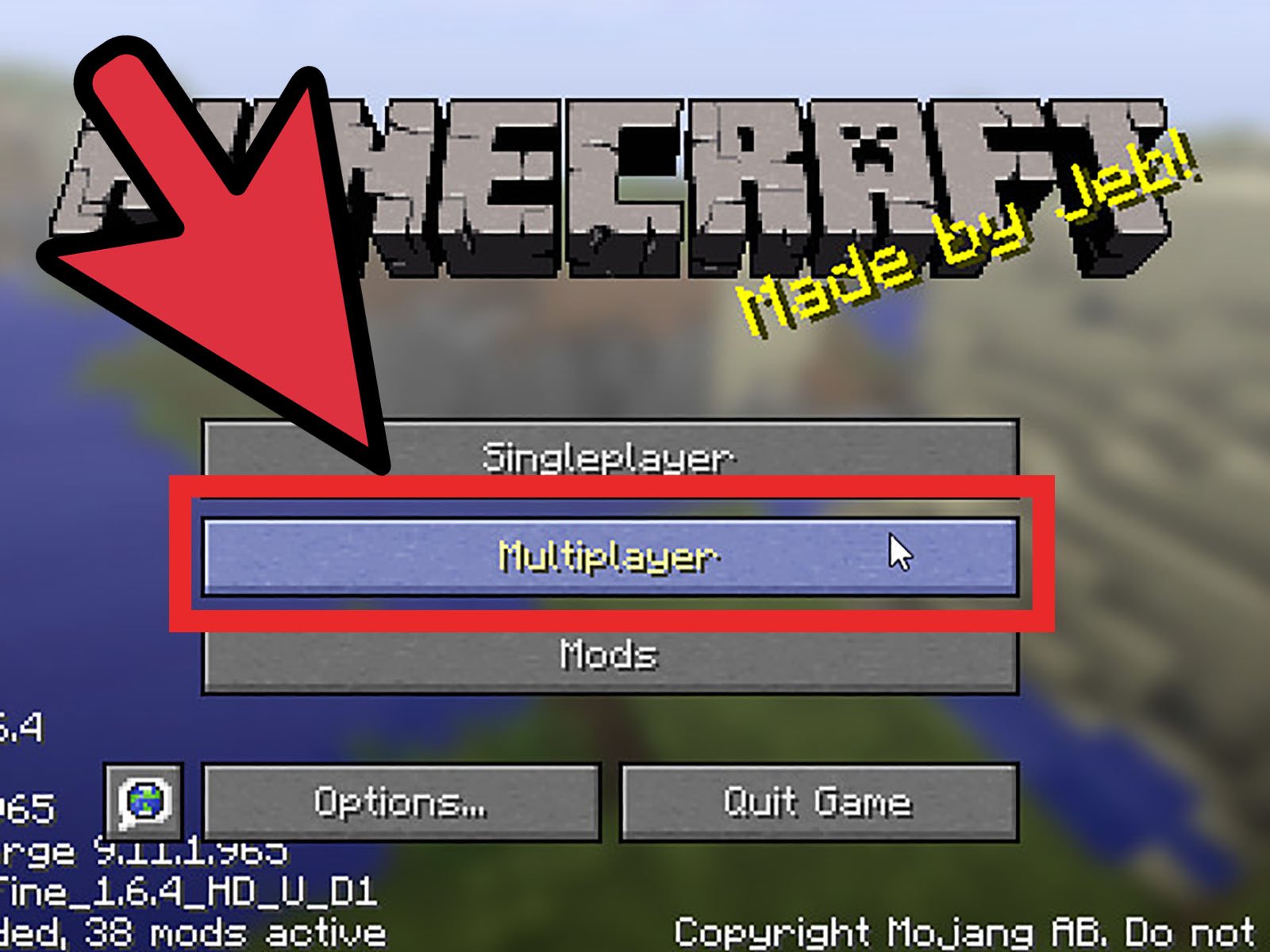
For most players, Minecraft is an enjoyable game when played with friends. Several providers offer options for Minecraft server hosting. Here are the usual steps you need to take to make a 24-hour Minecraft server:
- Confirm you have the system requirements for hosting
- Choose a provider that offers free server hosting
- Agree to terms of service
- Create an account
- Copy the IP and paste it to Minecraft Server Address
- Join the server
Read Also: Where To Find Cats In Minecraft
Download And Start The Minecraft Server Software
It comes as a Java .jar file. Save it to the location you chose in the previous step.
Double-click the .jar file to start the server. Itll create the server configuration files, which need to be modified before the server is ready to use.
Accept the EULA: A text file called eula.txt was created. Open the file in a text editor and change eula=false to eula=true. Failing to accept the EULA will prevent you from starting the Minecraft server.
What if you see a Cant save server properties error? Run the Minecraft server as an administrator by right clicking the .jar file and selecting Run as administrator.
Configure Your Minecraft Game Panel
All Hostinger Minecraft plans come with the Game Panel control panel to run the game hassle-free. Here are the steps to set up the control panel and access its dashboard:
Congratulations, your Minecraft server is now up and running. You can start playing different Minecraft versions and mods after creating an instance.
You May Like: How To Upload Minecraft Skins
How To Setup Minecraft On Windows
If you dont want to set up a remote Minecraft server, you can do so locally on your computer. The process of setting up a dedicated Minecraft server will depend on your operating system. It can be done if your computer meets the hardware and system requirements.
The following steps will guide you through setting up a Minecraft server on Windows:
java -version
Important! A warning message may pop up when you download the server .jar file. This is normal and safe as long as youve obtained the file from a credible source.
cd Documents/Minecraft
Pro Tip