Make A Minecraft Server On A Linux Host
If youre not inclined to host a Minecraft server at home, you can spin up a Linux hosting plan to do it instead. This way youre not responsible for managing any of the hardware, plus youre not exposing your private home network to the public.
As mentioned before, a Linux VPS hosting plan from GoDaddy is a lightweight option if youre experimenting or not expecting a lot of players to join your server. If, however, youre expecting a lot of players, you should look at using a dedicated Linux server instead.
To follow these steps, youll need to connect to your hosting with SSH.
Hard Disk Space And Broadband Requirements
Of course, you also need to store the Minecraft server installation as well as user and game world data on your server. The following approximate values can be used here:
- 1 to 2 players: at least 2 gigabytes of free disk space
- 3 to 5 players: at least 18 gigabytes of free disk space
- 6 players or more: at least 35 gigabytes of free space
However, size is not the only factor you should pay attention to when it comes to storage units. Relying on SSD storage for your server can speed up the startup process. However, for a smooth gaming experience on a Minecraft server, classic HDD storage is perfectly suitable, too.
For more on the differences between the two major types of memory, see our article SSD vs. HDD: What are the differences?.
The required broadband capacities also result from the number of active players on the Minecraft server. In terms of memory, Minecraft isnt too demanding: Majongs recommendations from 5 Mbps for 1 to 2 players to 45 Mbps for 6 or more players – are not a problem if you rent the hardware and hosting for your Minecraft server. In case you have your own server at home, you will of course have to keep an eye on the key figures and order a larger broadband package if necessary.
How To Create Your Own Minecraft Server
The first thing you have to do is download the Minecraft server that suits your needs. There are two server types:
-
Vanilla. That is the classic implementation of the Minecraft server as offered by the developers of the game. Just like Realms, it has restrictions on modes and plugins, but it still allows you to create a more personal and unique experience, and save all the data on your PC or dedicated server.
-
Bukkit. This is a project created by enthusiasts who wanted to break free of Microsoftâs restrictions, and explore Minecraftâs unlimited possibilities with modifications created by third-party developers and fans of the game.
Both of these servers are available online and can be downloaded for free.
Vanilla is available on the official Minecraft website. To work with it, you must and launch it via the Java command-line interface.
Open the command prompt of your operating system
For Windows: select the Start button and type cmd, youâll see Command Prompt in the list
For MacOS: press Command – spacebar to launch Spotlight and type Terminal, then double-click the search result
Linux: press Ctrl+Alt+t keys at the same time
java -Xmx1024M -Xms1024M -jar minecraftserver.1.17.1.jar nogui
Your server is now up.
Next, youâll need to configure your server and find a way to connect to it. The method for doing this depends on what kind of hosting youâve chosen.
Read Also: How To Make Thin Glass In Minecraft
Things To Consider Before Hosting A Minecraft Server
Benefits of Using Hosting Your Own Minecraft Server
- You are able to have complete control over the entire server at all times. If you want something done, you can make it happen as quickly as you can do it yourself. There is no need to rely on someone else doing things for you.
- You have the ability to upgrade your computer however you desire to increase performance. Many server hosting companies offer higher premiums for higher specs, but if you happen to have the newest generation processor, the maximum amount of ram, and the biggest and most powerful graphics card, then your server can be one of the most powerful servers out there.
- It can be fun to setup and learn how to configure networking. Youll get to learn about various network features that you probably wouldnt need to know otherwise.
- It wont cost you anything other than what it takes to run your computer. Using a hosting company costs money, but by hosting your own server you will only pay what it costs to keep your computer running.
Hosting your own Minecraft server can be very rewarding, but it does have a few drawbacks you should understand before attempting it yourself.
How To Make A Free Minecraft Server
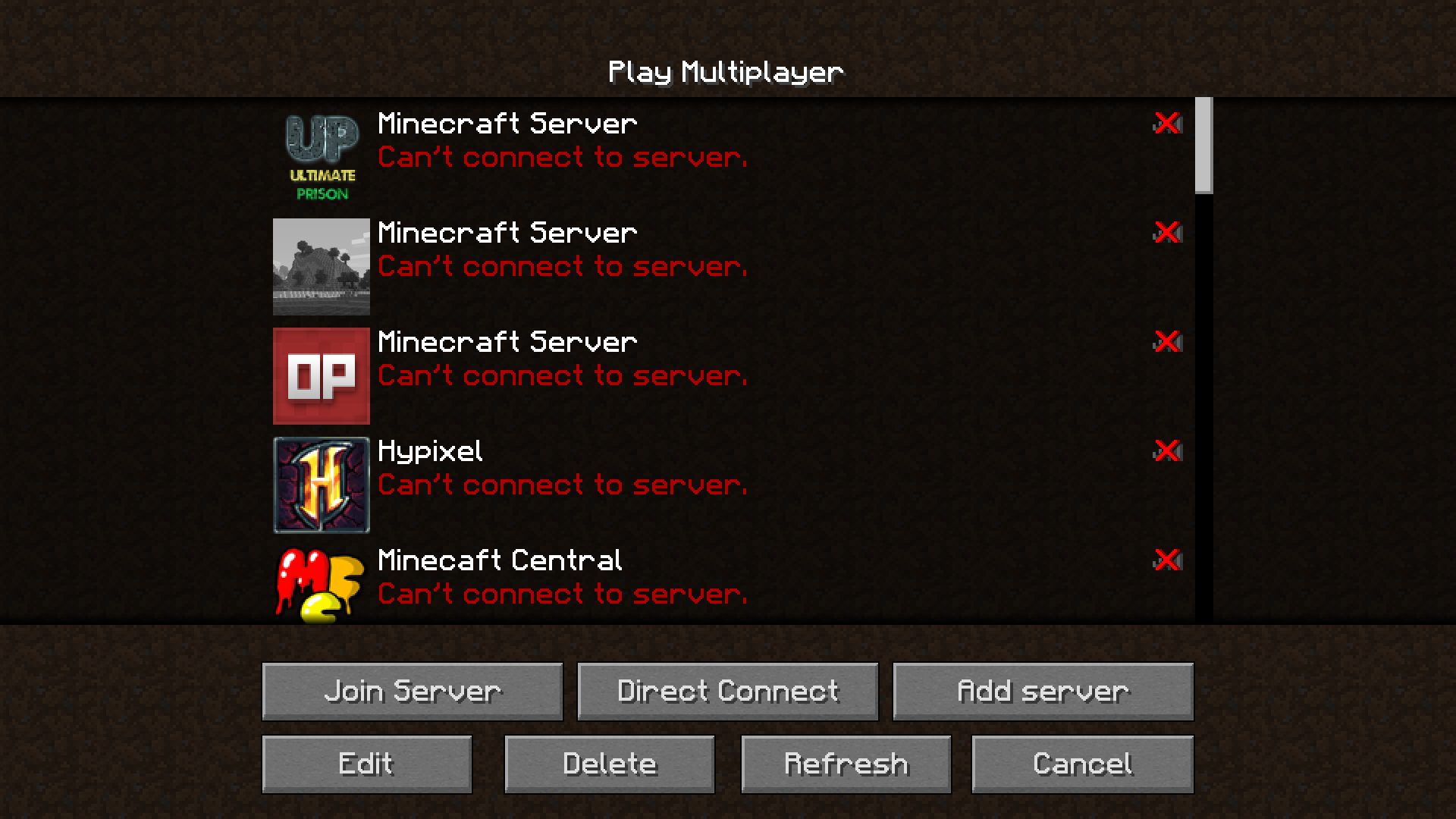
- Create a dedicated folder for your server
- Drag the Minecraft server download into the folder
- Open the Minecraft server program
- Find the text file eula.txt and open it in a text editor
- Change eula=false to eula=true to show you have read, understand, and agree to the user licence agreement and save this file
You can further edit the server through the server settings file, by right clicking and opening the settings in Notepad. To open the server, launch Minecraft and click add server once youre in, make yourself an admin by typing op to enable Minecraft console commands.
Game Pass for PCGame Pass for PCMicrosoft$9.99$1 SubscribeNetwork N earns commission from qualifying purchases via Microsoft and other programs.
You can either share your server locally or use your external IP address to share with others, though we recommend exercising caution when doing so. Sharing your external IP address with people you dont know can be dangerous. To avoid any issues, you should run your Minecraft server on a separate PC to the one you host it on. This also ensures your free Minecraft server wont impact your gaming performance.
Also Check: How To Tp To Your House In Minecraft
Automate The Startup Of Your Minecraft Server
To speed up the Minecraft server startup we can create a batch file.
To do this, we open the folder where the server files are located and create a new text document.
Within the document we should write the command we saw earlier to start the server:
java -Xmx1024M -Xms1024M -jar server.jar noguipause
If you want to keep the server GUI open delete nogui at the end.
Then click on File Save As and change the file extension to .bat. To do this follow the steps shown in this screenshot:
1. Click on Save As and choose All Files
2. change the file extension from .txt to .bat
In the folder we will then have the batch file we just created and we can delete the text file we had created.
Now that we have created the batch file, to start the server we just need to double click on the newly created file, in our case start_server.bat.
How Do I Connect To The Minecraft Java Edition Server
To connect to another player’s server:
- You must first connect to Minecraft
- Then select Multiplayer from the main menu
- Enter the IP address or web address of this server.
If you want to join a Minecraft server on mobile, here’s how:
- Start by configuring the game in LAN
- Next, open the Minecraft PE app on your iPhone or Android device
- Then, click on new world
- Then choose Multiplayer on the left. Make sure that the boxes Local multiplayer server is visible enough on the network and that they are both checked.
Read Also: How To Make A Trident In Minecraft
Get Minecraft Java Edition
These instructions require that you own the Minecraft Java Edition. If you own the pocket, console, or Windows 10 edition of Minecraft, you will not be able to host your own custom server. Minecraft Java Edition can be purchased and downloaded here.
If you already own Minecraft Java Edition, then you can proceed to Step 2.
How To Make A 24
For most players, Minecraft is an enjoyable game when played with friends. Several providers offer options for Minecraft server hosting. Here are the usual steps you need to take to make a 24-hour Minecraft server:
- Confirm you have the system requirements for hosting
- Choose a provider that offers free server hosting
- Agree to terms of service
- Create an account
- Copy the IP and paste it to Minecraft Server Address
- Join the server
You May Like: Minecraft Discount Codes Ps4
How To Easily Configure A Hostinger Minecraft Plan
Purchasing Minecraft server hosting is an excellent alternative for players who dont have the required hardware resources to do it independently. The hosting provider will streamline the setup process and manage the server in exchange for a monthly fee.
The following tutorial will cover the steps to configure a Minecraft server with Hostinger, from choosing the best hosting plan to setting up the game panel.
Operating Systems And Other Software
To be able to create your own Minecraft server, youll need the Minecraft server software. The developer Mojang provides you with a free setup for this, which is only compatible with Minecraft: Java Edition. A current version of the Java Runtime Environment is also required.
Secondly, you will need an operating system to manage your server resources and install the Minecraft server software. In connection with the local home server, it has already been hinted that you can certainly get your own Minecraft world running on the standard user operating systems from Microsoft, such as Windows 10 or Windows 8. Installation on macOS is also possible, according to developer information. For an optimal setup, however, the classic server operating systems are recommended:
- Windows Server 2019
It is required that you are able to use Java via the command line. On macOS and Linux, this should be set up by default. In Windows, you often need to enable the option first via enable PATH environment variable.
Recommended Reading: How To Catch A Bat In Minecraft
Download The Minecraft Server Files
Within the Minecraft directory, run the wget command to download the Minecraft server files:
wget -O minecraft_server.jar https://s3.amazonaws.com/Minecraft.Download/versions/1.12.2/minecraft_server.1.12.2.jar
Next, well need to install and run screen, so that your server continues to run even when youre not connected:
yum install screen
Invite Friends To Join Your Minecraft Java Server
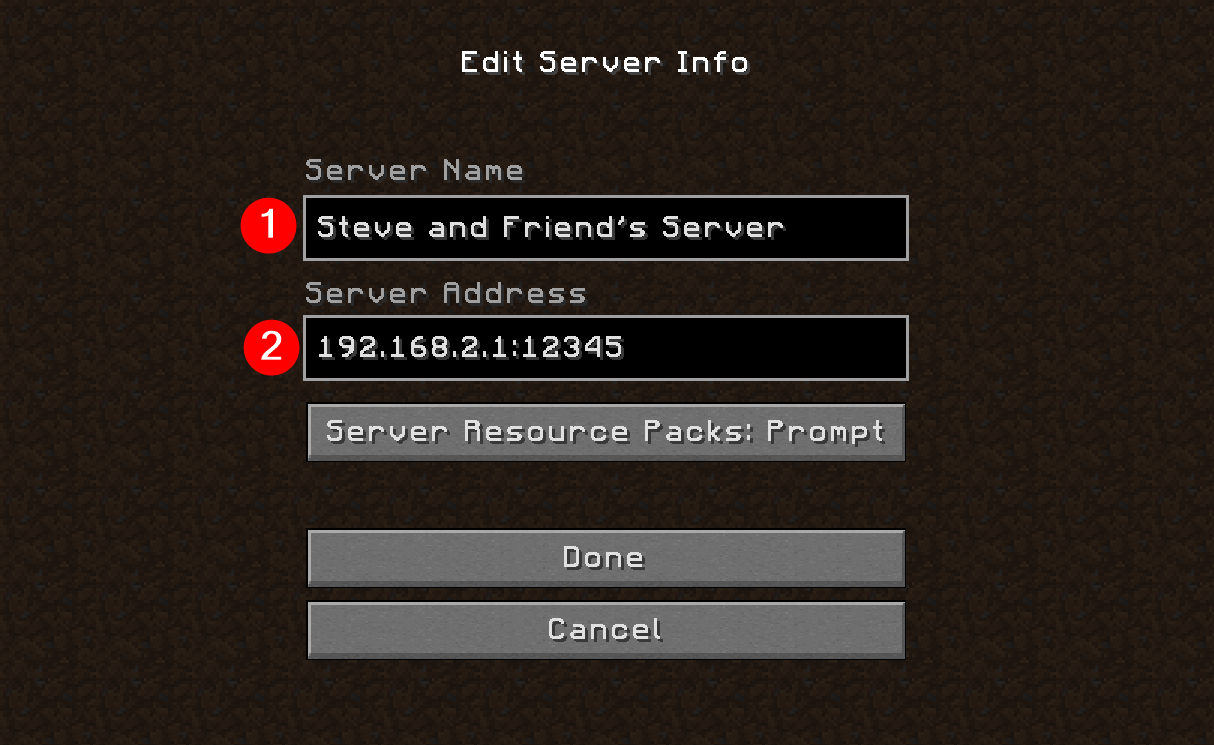
If your friends are playing on the same local network as you, they can join the game in the same manner as you did. They simply need to go to the multiplayer section and join the localhost server. Being on the same local network means using the same WiFi or LAN network to connect to the Internet. This method also gives you the lowest latency online Minecraft experience.
However, things get a little complicated when we try bringing distant online friends to the Minecraft server. But worry not, we have broken down this complicated part into easy-to-follow steps. Lets get started.
Get your System Port Settings Ready
Starting with the basics, a System Port is the route other players take to reach your online server from Minecraft. The default port ID is 25565, but you can change it within your server properties. So, you need to add this port ID to your router to allow players to join your Minecraft server.
But even though it sounds easy, every router manufacturer has a unique method with a different option name to open up the system port. We wont be able to cover all of them here. Fortunately, you can use setuprouter.com to find your way around the QoP or Port Forwarding settings. They have covered almost every major WiFi router in the market.
Enter Basic Server Details
- Server/Service/Port Name: Minecraft Server
- End Port: 25565
- Service Type: TCP/UDP
The start and end port might also have maximum or minimum ranges. You can enter the same value: 25565 in all those fields.
Recommended Reading: How Do You Name Something In Minecraft
How To Make A Server In Minecraft Using Realms
The developers of Minecraft â Mojang in conjunction with Microsoft â created Project Realms. A Realm is an individual Minecraft server. It can be as unique or normal as you want it, and itâs a great way to play Minecraft officially.
All you have to do to get started, is to subscribe to Realms Plus. This is Microsoftâs service that allows you to create your personal realm on its servers, where you can play with up to ten friends.
The Realms service guarantees safe and reliable resources to play Minecraft online, without worrying about software settings, updating game clients, creating data backups, etc.
However, it comes with two major drawbacks:
-
You have to use a licensed version of Minecraft and pay to play.
-
You have to deal with Microsoftâs restrictions. No cheats, no mods, no custom rules or plugins.
If you really want to have your own unique experience, free from all restrictions, then Realms is not for you. But donât worry. There are many other solutions for you to check out below.
How To Make A Minecraft Server On Windows Or Ubuntu
Making Minecraft Server
Lets create a Minecraft server up and running in minutes for you to enjoy with close buddies.
Minecraft is a creators paradise or a strange-looking blockified world annoying you to the core each time you step in.
Either way, gamers around the globe find it irresistible and play Minecraft in big numbers, making it the best-selling video game of all time.
While you can play Minecraft solo, the experience goes bland after you end up spending hours inside mining and crafting.
Ergo, you have the multiplayer to keep the fun alive. Now you can either join the big-name servers and play along with hundreds if not thousands of players.
Or you can make a Minecraft server yourself to have fun with your dear ones.
Its important to know this guide will create a Minecraft server on your personal PC. So you shouldnt host players you dont trust, as youll reveal your IP address.
And please remember, well be hosting MinecraftJava edition, which works on Windows, macOS, and Linux.
Now that you know enough, lets start with the real deal.
Recommended Reading: Can Ps4 Play Minecraft With Pc
Installing The Necessary Software Packages And Configure The Firewall
With your server initialized, your first step is to install Java youâll need it to run Minecraft. By default, Ubuntu 22.04 does not provide a recent enough version of Java in order to run the newest releases of Minecraft. Fortunately, there are third-party maintainers who continue to build newer Java packages for older Ubuntu releases, and you can install them by adding their PPA, or Personal Package Archives, to your own list of package sources. You can do that with the following command:
Next, update your package sources to reflect this addition:
Press Y when prompted to confirm. If you are prompted to restart any services, press ENTER to accept the defaults and continue.
Finally, install the OpenJDK version 17 of Java, specifically the headless JRE. This is a minimal version of Java that removes the support for GUI applications. This makes it ideal for running Java applications on a server:
You also need to use a software called screen to create detachable server sessions. screen allows you to create a terminal session and detach from it, leaving the process started on it running. This is important because if you were to start your server and then close your terminal, this would kill the session and stop your server. Install screen now:
How To Make A Minecraft Bedrock Edition Server
Minecraft Bedrock Edition is rapidly growing in popularity, much more so than its Java Edition counterpart.
Minecraft Bedrock Edition’s biggest selling point is its support on a variety of platforms such as PlayStation, Xbox and Mobile.
The best way to play Minecraft Bedrock Edition with friends online is through Minecraft Realms or by setting up a Minecraft server. This tutorial will explain how to set-up a Minecraft Bedrock Edition server.
How to create a Minecraft Server on Bedrock Edition?
Before you can create a Minecraft Bedrock Edition Server, gamers need to make sure they have the following:
– A somewhat fast internet connection – A Windows PC – A copy of Minecraft Bedrock Edition
Step 1. Download the server software from Mojang. This will allow you to create a server for Bedrock Edition.
Gamers should ensure that they click the “Windows Server”, and not the “Java Edition Server”, option.
Step 2) The downloaded .zip folder must now be extracted. This can be done right clicking the downloaded file then clicking “extract there”.
Read Also: How To Make A Carved Pumpkin Minecraft
Point A Domain At Your Minecraft Server
Providing players with an easy-to-remember domain name instead of a complicated IP address makes it even easier for people to connect to your Minecraft server.
Its super simple: Update your domains DNS records by adding an A record for your domain , or subdomain , that points to your Minecraft servers IP address.
Note that it can take up to ~24 hours for DNS changes to take effect globally.
If youre not sure how to change DNS records, take a look at this Help article for adding an A record.
Creating And Starting The Server
The -Xmx1024M -Xms1024M piece of code mentioned above refers to the amount of RAM your server is going to use. Simply put, the more RAM you allocate to your server, the more players and plugins its gonna be able to handle. If you find your server struggling, you can always allocate more RAM.
You can now access your server on the PC its running on using the IP localhost, or 127.0.0.1 Other people wont be able to access it before you make it public:
Don’t Miss: How To Get To The End In Minecraft Creative