How To Play Minecraft With Friends: 5 Different Ways
Want to party up and craft with your crew? Here’s how you can enjoy Minecraft multiplayer with your friends.
Playing Minecraft by yourself is a blast… but playing Minecraft with friends is an entirely new world of fun. If you’re not sure how to play Minecraft with friends yet, fear not! We’ll make it quick and easy for you in this article.
You have more than a few options for Minecraft Multiplayer some of which require an internet connection, while you can play other methods offline and from the same room.
Regardless of how you want to craft, we’ll look at how to play Minecraft with friends!
Note: We’ve included instructions for both Minecraft Java Edition and Minecraft Bedrock Edition .
How To Create A Realm
Java Edition: First, you’ll need to purchase a subscription for a Realm . You can activate a 30-day free trial to test the waters and cancel anytime.
Once you have a subscription plan, open Minecraft and click Minecraft Realms. If this is your first time creating a Realm, click on . Here you can name your Realm and enter a brief description before choosing your world type.
Choose between generating a new world, uploading a previous world save, or explore Realms’ World templates, Adventures, and Experiences.
Now that you’ve created your Realm, choose Configure Realm and click on Players. Now all you have to do to whitelist a friend on your server is click Invite player and type in their username before clicking Invite player again. Your friend will receive an invitation to join your Realm.
Bedrock Edition: Minecraft BE is slightly different.
How To Launch And Join A Lan
Image: 13
Caption: You can access the “Java” pause menu quickly by pressing the “escape” key.
1. One of the players should launch a solo game world and enter the pause menu, where they’ll select “Open to LAN.”
2. In the menu that opens, select the game mode and whether to allow cheats, then click The “Start LAN World.”
3. The menu will then close, and the player will be shown a five-digit “port” number. Mark this number down. If it’s disappeared, press T to open the chat box and find it again.
4. The other player or players on the same network should launch their “Java” game, but rather than jump into a world, click the “Multiplayer” option from the main menu.
5. “Minecraft” will automatically start scanning for games on the shared local network. Click “Join Server” when the right world appears.
6. If it doesn’t find the server, the players should click “Direct Connection.” In this menu, under “Server Address,” enter the IP address of the computer hosting the server, followed by a colon and the five-digit port number.
So for example, it might look like:
168.212.226.204:58728
Recommended Reading: What Do Mushrooms Grow On In Minecraft
How To Play Minecraft Multiplayer
Minecraft is well-suited for solo play, but having a few friends join in on the action makes the experience all the more enjoyable. Setting up a multiplayer game in Minecraft is a simple process, but it varies slightly based on which platform youre using and whether your friends are nearby or half a world away. Here are all the ways to play Minecraft multiplayer.
Minecraft For Windows 10/consoles
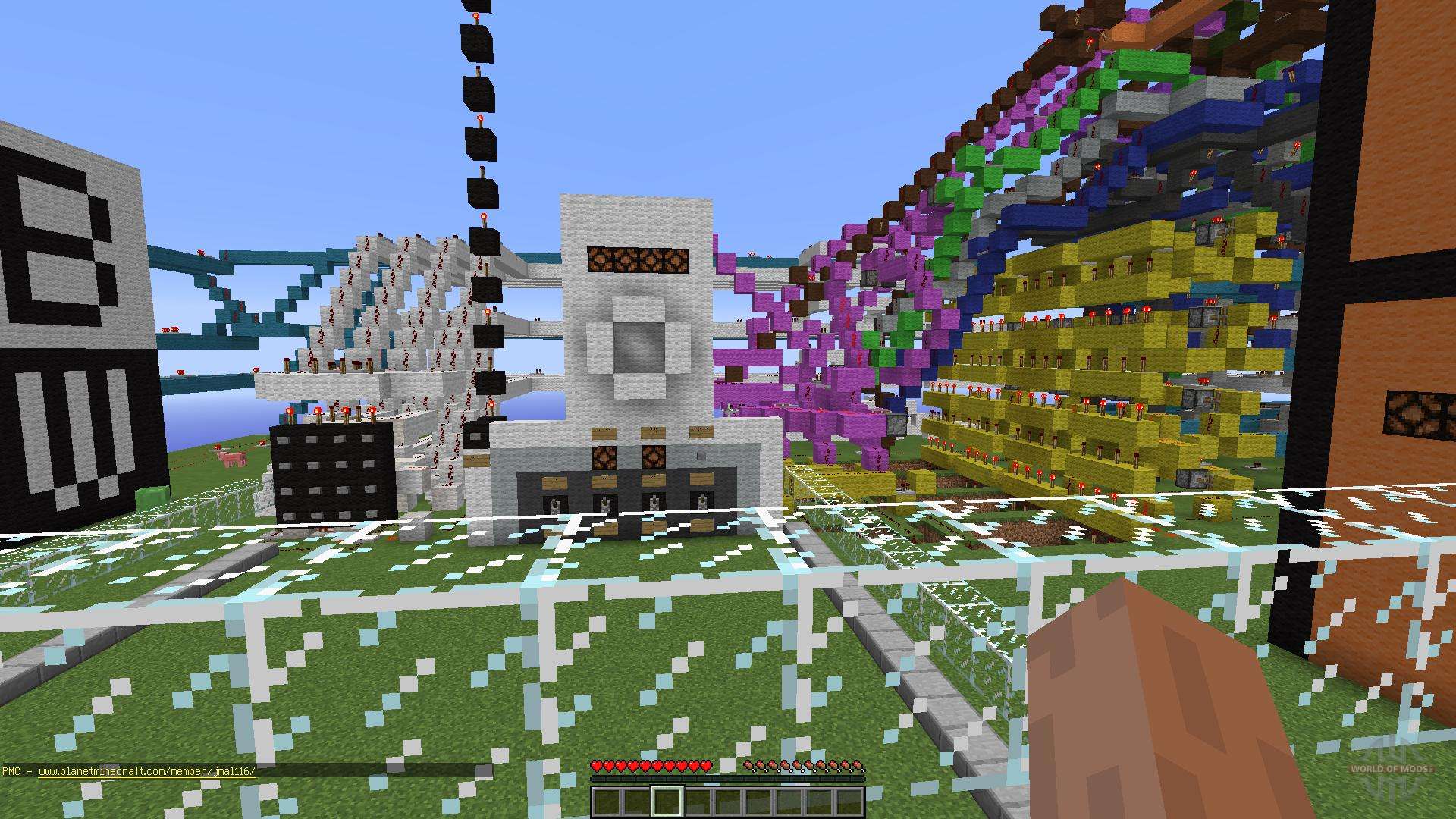
These platforms offer a handful of official servers. Join one simply by selecting one under the Servers tab.
To add an external server with the Windows 10 version, select Add Server and enter the necessary information.
The Add Servers option is not available on consoles due to platform restrictions.
You May Like: Default Tick Speed Minecraft
How To Play Split
You will need to play the game on the console, as mentioned earlier. But before you can play local multiplayer, make sure you fulfill the criteria below.
Once you have fulfilled the above requirements, follow the steps below to activate the split-screen in Minecraft.
Why Is My Split
The main issue that comes up while trying to play split-screen is that the second player cannot join your game. But before trying to troubleshoot the problem, make sure you have checked the requirements mentioned earlier to run a split-screen. If you meet them, follow these methods to fix the issues.
Read Also: How To Make A Bone In Minecraft
The Basics Of Minecraft Multiplayer
Minecraft gives users four different ways to connect with each other, each one with its own advantages and disadvantages. But before you jump into a game with your friends, its important to verify that all players attempting to join the multiplayer session are running the same version of the game. This means youll want to check that your version is updated with the latest content patches otherwise, youll run into some bumps while trying to meet up with your friends. This can be done by heading over to your preferred platforms app store, or by browsing the Minecraft Help Center on PC.
Youll also want to make sure all interested parties are running the same edition of Minecraft either Java or Bedrock. Java is only available to PC players, so if youre playing on mobile or console, thats one less thing you need to worry about. Once youre certain that all players are running the same version and edition of the game, youre ready to start adventuring together.
How To Play Splitscreen Multiplayer In Minecraft On Pc
One of the biggest appeals of the console versions of Minecraft is that you can play splitscreen multiplayer, inviting a buddy along for you blocky adventure. While the PC version doesnt have built in splitscreen, it is possible to play splitscreen multiplayer, in a way. Theres one mod in particular that fans have been using for years, and its fairly simple to get.
The mod in question is the Joypad Mod, which allows you to assign a controller to the game while playing on PC. The mod has support up to version 1.13, but the splitscreen feature only works correctly up to version 1.12. That means youll need to change your games version to an earlier one when you want to play splitscreen, and will only be able to play worlds assigned to that version. If you dont know how to change versions, theres a handy walkthrough from Mojang on that.
Now with that out of the way you just need the mod itself, which can be found in various places like MC-Mod. Heres a rundown of how to install the mod.
Recommended Reading: Unique Banner Designs Minecraft
Hosting Your Own Server
The easiest way to get going with a hosted server is to use a dedicated Minecraft hosting provider. There are plenty to choose from and they have packages suitable for servers of any size, and can scale their services as your server grows. Easy-to-use web-based management tools handle the headache of setting up and maintaining your own server. You can choose the version of Minecraft you want to install. This includes alternative servers that can run mods and often feature performance optimisations.
How To Play 2 Player On Minecraft Nintendo Switch
Since the launch of Minecraft, every aspect of online multiplayer gaming has undergone a radical transformation.
Surely no one could have predicted that in this day and age, a game centered on building with blocks and embarking on adventures would be so popular.
In spite of its simplicity, this simple idea has evolved into a timeless classic. With unlimited resources in Creative mode, you can build anything.
Allows for interplanetary travel and the discovery of previously undiscovered regions.
Build a fortress to stave against the invasion of monsters, or arm yourself with a formidable weapon to take them on head-to-head in a battle.
Its good to know that youre not going through this alone. You can play with friends on the same server, but you can also create your own world and play in it alone.
More and more features and materials were being added all the time as the game evolved.
When playing a game, players are able to change its controls and even its code to alter their gameplay. Because of this, no other game can compare to Minecraft.
Playing the game is possible on a broad variety of platforms. In order to achieve your goal, you can employ the following tactics: The PlayStation 3, Wii, Xbox One, and Raspberry Pi are just a few of the popular gaming systems now available.
One cubic meter of bricks may be used to explore and interact with the world of Minecraft. Ecology is a phrase that encompasses a wide range of subjects.
Article Contents
Recommended Reading: How To Grow Brown Mushrooms In Minecraft
How To Play Minecraft With Friends: Cross
Minecraft Bedrock Edition is part of the growing list of games that features cross-platform play. The only caveat here is you’ll need to be on the same version Java Edition players cannot play with Bedrock Edition players.
However, if you want to play Bedrock Edition on your iPhone or Android while your friend plays on their Xbox, PC, or Switch, you absolutely can. Use one of the methods in this list to link up with other playersRealms is your best bet for a hassle-free experience.
Choosing The Right Version

There are currently two different versions of Minecraft available, the original Java Edition, available on PC, and the Bedrock Edition, available on PC, consoles, and mobile. Both receive regular updates and maintain feature and content parity.
Minecraft Java Edition is the original and, purportedly, the best version. It requires the Java runtime environment to be installed. Thankfully, this is available for free on most modern computers running Windows and Linux, or MacOS. Java Edition users have the greatest choice for multiplayer and can access vanilla and modded multiplayer servers.
Minecraft Bedrock Edition is a newer implementation that replaced the fragmented non-PC releases found on previous generation consoles. It delivers on its promise of unifying gamers through cross-platform compatibility and multiplayer. There is a marketplace that sells player skins and various items for use in-game. Online multiplayer is through direct connection or using official servers known as Realms.There are also some additional features not found in Java Edition, but more on this later. PlayStation Plus or Xbox Live membership may be required to access some online elements.
Don’t Miss: Authenticate Microsoft Services Minecraft
Can You Change Minecraft Options When Playing Split Screen
Players have the option to turn off some features when playing in split-screen mode such as turning off health bars and adding an option for infinite blocks.
Players can also change the settings so that they dont have to worry about what their friend has built before starting their own game.
You can also change the difficulty and game mode that you want to play.
However, when playing split screen multiplayer Minecraft on a PS4, there are some limitations.
For example, you cannot change options like graphics or controls when playing split screen with friends. You can only change these options when you are playing solo or with other players online.
How To Use Split
Steve Larner Steve Larner carries over ten years of content management, editing, and writing experience in a wide variety of industries. As a tech enthusiast, Steve also enjoys exploring new products and devices and helping others solve their technological problems. Read more December 4, 2021
Do you remember the good old days when you played console games with your friends on a split-screen? You can now evoke those memories and create some fantastic new ones using Minecraft split-screen. Unfortunately, this option is only available on consoles .
Your console or TV screen needs to support at least the 720p resolution. PlayStation Vita doesnt support split-screen because it is qHD . WiiU doesnt support split-screen either because it only has 480p resolution. For qualifying devices, youll need to connect them to a TV screen using an HDMI or RGB component cable.
Read on for further information and detailed steps on splitting the screen in Minecraft.
Also Check: How To Make A Shower In Minecraft
Joining Another Player’s Server With Realms
Image: 9, 10
Caption: Minecraft will make sure you know about your realms invite with an envelope icon on the main menu and in the realms menu.
1. Launch “Minecraft.” On the main menu, you should see an envelope icon on the Minecraft Realms option, if you received a Realms invite. Click it.
2. At the top of the screen, select the “New invites!” notification to be taken to pending invites.
3. Click the green checkmark to accept the invite and then click “Done.”
4. Now, from the Minecraft Realms screen, you can enter the realm you have an invite for by selecting the realm and clicking “Play.”
Once you’re invited to a realm, as long as the subscription and realm is active, you can always enter and play in that world, regardless of whether or not its creator is online.
Signing Up For Minecraft Realms
Hit play to launch “Minecraft: Java Edition” and when the main menu has loaded, select “Minecraft Realms.”
Open up the “Realms” menu. Emma Witman/Insider
You’ll be taken to a Realms signup form. Use it to create an account and subscription. Be sure to have payment info handy, even if you’re signing up for the free one month trial.
You’ll need to enter your payment info, even for a free trial. Emma Witman/Insider
Don’t Miss: How To Make Bonemeal Minecraft
Minecraft: Java Edition Lan Setup
If youre looking to quickly set up a world for friends who are in the same room as you, look no further than setting up a LAN game. As long as all players are connected to the same network, theyll be able to see and join your server.
Heres how to start a LAN game for those of you running the Java Edition:
Step 1: Start up Minecraft and select Single Player.
Step 2: After the world has finished loading, pull up the Menu screen by pressing the Esc key.
Step 3: Select the Open to LAN option.
Step 4: Choose the game mode you wish to host.
Step 5: Select Start LAN World.
Step 6: Players who want to join the game should select Multiplayer from the main menu.
Step 7: If they are connected to the same network, your LAN game should be detected.
How To Play Bedrock Edition Online Multiplayer
Microsoft partnered with a number of third-party providers in order to set up official Bedrock Edition servers.
Because the Bedrock Edition uses Xboxs account system for multiplayer, you need a Gamertag to play on these servers. You can get a Gamertag by signing up for a Microsoft Account, or by using an existing Xbox Live account.
You have the following 7 featured servers to choose from at the time of writing:
| Server Name |
|---|
How to Join a Server
Recommended Reading: Treasure Map Minecraft Bedrock
How To Use A Premade Multiplayer Server With ‘minecraft Realms’
For a lot of Minecraft players, it’s all about the mods.
However, if non-modded Minecraft is more than enough, or the idea of creating a server is such a headache that you’re willing to pay a small monthly fee, you can opt for “Minecraft Realms.”
“Realms” is a service where Mojang the company that makes “Minecraft” will build and provide you with a server. You don’t have to make it or run it, which is great if you don’t have the time, computer speed, or bandwidth to keep it constantly active.
Here’s how to use “Realms.”