Inviting Friends To Your Game
To invite friends, open the start menu in-game. A sidebar will prompt you to invite friends. Once you select invite, you can add people from your friends list to join your game.
Keep in mind which player permissions you have active in your session . You can change it so people joining your session can only look at your world, or you can let them run wild, building and breaking blocks. You can even grant them administrative privileges. You can also set these privileges individually once friends join your session, by clicking the yellow icon next to their names.
Troubleshooting Multiplayer Connection Issues
- Make sure youre not using a beta version of Minecraft. If you are, leave it and restart the game.
- If youre playing on an Xbox, Sony PlayStation, or Nintendo Switch, ensure you have that consoles online subscription service active. This means you need an active subscription to Xbox Live Gold, PlayStation® Plus, or Nintendo Switch Online as needed by your console.
- Closing Minecraft and reopen it.
- Restart your computer or device and see if this fixes the issue. Restarting can often clear errors in connections.
- Log out of your Microsoft or Mojang account, closing the game, and then log in again.
- If you are using a wireless connection, ensure that you have a stable connection to your router. You may need to reset or restart your router.
- Check your currently running programs for anything that is using your Internet bandwidth and close those programs.
- If you have a firewall, antivirus software, or are using a VPN, check the settings to be sure that it is not blocking or slowing your connection.
- Configure your router to use moderate or open Network Address Translation .
- If youre on a stationary device, try connecting using an Ethernet cable instead of using Wi-Fi.
- Try reverting to a previous save of your world.
- If you are under 18 make sure your parents log in to change your settingsas shown below:
How To Play Minecraft With Friends: Cross
Minecraft Bedrock Edition is part of the growing list of games that features cross-platform play. The only caveat here is you’ll need to be on the same version Java Edition players cannot play with Bedrock Edition players.
However, if you want to play Bedrock Edition on your iPhone or Android while your friend plays on their Xbox, PC, VR headset, or Switch, you absolutely can. Use one of the methods in this list to link up with other playersâRealms is your best bet for a hassle-free experience.
Read Also: How To Play Minecraft Bedrock On Pc
Minecraft Online: How To Play With Your Friends In Just 3 Steps
Minecraft is a survival game that allows the creation of buildings using different types of blocks within the game. But it is also possible to play Minecraft online with your friends. In this tutorial we will teach you how to play Minecraft Online in just 3 steps.
Summary:
How To Find Friends In Microsoft Account

Minecraft has a function to add friends so that you can play with various people.
Here’s how to find Minecraft friends from your Microsoft account .
If you can add the searched friend, the friend registration is complete.
If you can add friends, you can play together in worlds you have published or worlds created by your friends.
Add more friends and enjoy Minecraft.
Don’t Miss: Minecraft Party Supplies Wholesale
Installing And Configuring The Vpn
For this tutorial, we will make use of a VPN called RadminVPN. Download and install the VPN on your machine.
Select the language:
Accept the terms of use and click “install”:
After installing, open the program. Note that Radmin has a VPN on / off button. To start configuring and using, it is necessary to click this button to turn it on:
After clicking on the red button, Radmin will turn on and the button will turn green.
We now have two options: we can create a network for your friends to connect to, or we can connect to an existing network.
How To Play Minecraft: Education Edition With Friends On Different Wifi
In Minecraft: Education Edition, you can play with friends on different wifi by connecting to their server. To do this, youll need to know their server address and port number. Once you have that information, you can connect to their server by opening the multiplayer menu and selecting their server from the list.
Recommended Reading: What Does The Smithing Table Do In Minecraft
Benefits Of Playing Minecraft With Your Friends Through Your Server
- The choice to select any of your desired Minecraft versions
- No limit on the number of friends who can join the game
- It enables you to modify Minecraft past Vanilla
- Buying modded Minecraft server is the ideal option to consider if you wish to enjoy the deluxe playing experience and flexibility on your Minecraft Java Edition with your friends
Note: One thing that you should consider is that joining the Bedrock Edition server is possible only through PC with Windows 10 edition, iOS and Android. It is not possible through other platforms like PS4, Nintendo Switch, etc.
Server Configuration When Playing Over The Internet With Another Player Using Hamachi
If you cannot be with another player on the same network physically, because PCs are far from each other, you can create a special network over the Internet using Hamachi.
On both PCs, do the following: Create a Hamachi account and .
Install the program and authorize under the created data. Now, on one of the PCs logged in Hamachi click on “Create a new network“, enter ANY network name and any password. The new network will appear in the window.
Now open TLauncher, choose the version with the TL icon and run the game . If you select the version without TL icon, you will not be able to connect to the server without a Mojang license.
Go to your world and in the Pause menu click Open to LAN. The chat will display a message about the successful opening of the server, as well as the server port, 60000 in the example .
On another PC click on “Connect to an existing network”, enter the network name and password created earlier. If the connection is successful, your friend’s PC will be visible in the Hamachi window.
Then you should also open the version with the TL icon on another PC , go to Multiplayer, open Direct connect.
Now, enter the address from Hamachi in the IP field + port that we got earlier, 25.60.187.78:60000 in the example. If everything is OK, the connection will be established! You can now play on the server with a friend.
Also Check: Downloadable Skins For Minecraft
How To Play Minecraft Survival With Friends
When you first create your server whether on GameTeam or your local machine, it automatically starts as a survival game. You could change that to creative or something else by editing your server.properties file of your Minecraft install. If youre playing over LAN, the person creating the world decides the game mode from the menu.
Where Can I Sign In
The method of signing in with the Switch version of Minecraft is the same as the PS4 version.
You can sign in by performing the sign-in process from the button “Sign in with a Microsoft account” on the screen .
When the input is completed and the screen “Completed” is displayed, you have completed signing in to your Microsoft account .
You can sign in by returning to the Switch screen and pressing the “Sign in with Microsoft account” button again.
Read Also: How To Add Friends On Minecraft Mobile
Your First Game As A Beginner
Choose the desired player option and click Create New World. Give the desired name to your world.
For enjoying more controls on the world that you have created, select More Options. Precisely it will turn on the game cheats. The complexity level of game cheats would be increased each time you clear a higher level.
How To Play Minecraft With Friends On An Xbox
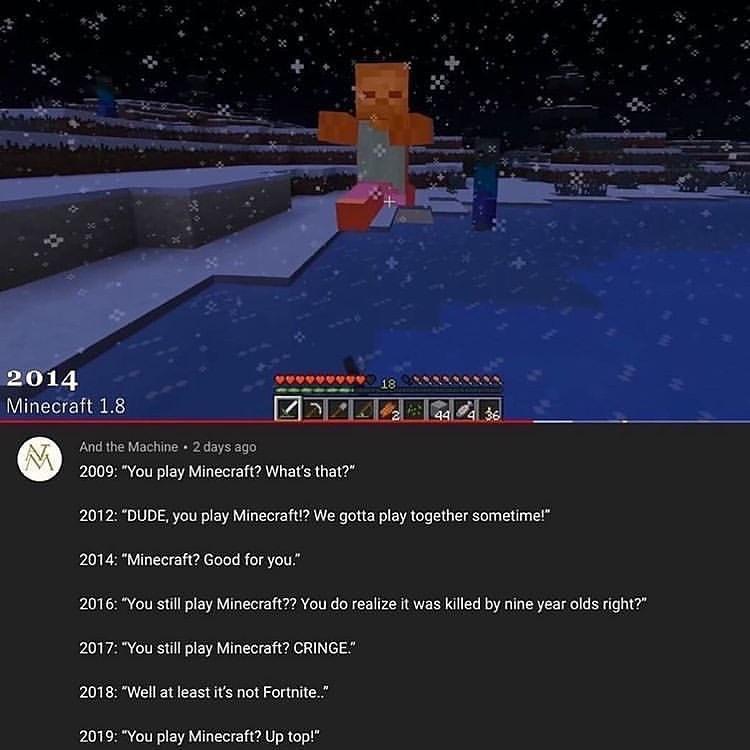
Mineplex pals can be easily tracked down using an Xbox profile. When youre both online, select their username from the Minecraft pause menu. This will allow you to invite them to your game. If your pals join, youll be notified.
If you dont have a host, you can join Realms. However, players on consoles will be able to join the game only if a buddy has invited them.
Once youve joined the Realm for the first time, youll be able to access it through the Friends page whenever you choose. As long as the Realm is active, the Realms youve joined will display under Joinable Realms.
Recommended Reading: How To Play With Friends On Minecraft Ps4
Creating A Local Network Using The Vpn And Opening A Server In Minecraft
To create a network just click on Network and click on Create new network:
Enter a name and password for the created network and click on create:
There, now you’ve created a local network simulator that can be shared with your friends.
Now let’s create a server on Minecraft for your friends to access. Open Minecraft and choose the world you want to play with your friends, and enter singleplayer mode :
Right after the map is loaded, open the Options Menu by pressing the “ESC” key and click “Open to LAN”. This is where we open a Local Area Network – LAN, that is, the local network to play with our friends:
We select settings for other players, such as the game mode , and we can also choose whether to allow other players to use Cheats. To finish, click on Start LAN World:
The game port will be shown on the game’s Chat screen . This information is very important, as it is with it that your friends will connect to your server.
Your friends should connect using the IP that is on your Radmin and the minecraft port separated by colons. Following the example of the tutorial, the path to the server would be: 26.160.131.11:65505. Below we will explain how to connect to the server that was created.
Play Minecraft With Friends On A Private Server
You must copy and paste the IP address of your friends private server if it is being run by their PC or a third-party hosting service, exactly like you would with a public server.
How to find the IP address of Minecraft Server
Finding the IP address of the server is necessary whether you want to join a private or public server with thousands of other players. You wont have any trouble locating the Minecraft servers IP address.
For private server
Asking your friends directly for their IP is the quickest way to play Minecraft PC with them after which you can simply follow the guidelines below.If you bought a host server from a third party, you may always check the site control panel or email after making the payment to find the IP address.There are two ways to connect to LAN or the Internet if you are running the server on a personal computer.
For public servers
IP addresses are easier to find. On the Internet, a list search is possible. Here in this article, a few fantastic hosts that are deserving of a try are listed.
In order to move on to the next part and learn what to do, copy the necessary address to the clipboard .
Read Also: How To Kick People In Minecraft
Minecraft Server On Pc
Now lets get to the hardest way to accomplish this. Id recommend this option for tech savvies with a high end computer since it involves advanced understanding of server management, port forwarding and actually poses severe security threats since other people are going to be connecting to your network IP, its never a good idea to advertise that server publicly, only share it with people you trust. However, its not much to be scared of because Ill be showing you everything step by step, even if as a company, its not in our best interest to tell you that you could host Minecraft on your very own computer and have your friends join you. But hey, if its going to work for you, you should do it!
How To Play Multiplayer On Minecraft Xbox 360
This article was co-authored by wikiHow staff writer, Jack Lloyd. Jack Lloyd is a Technology Writer and Editor for wikiHow. He has over two years of experience writing and editing technology-related articles. He is technology enthusiast and an English teacher.The wikiHow Tech Team also followed the article’s instructions and verified that they work. This article has been viewed 713,291 times.Learn more…
This wikiHow teaches you how to set up a multiplayer game of Minecraft on your Xbox 360. You can play with up to three other players on the same TV via a splitscreen match, or you can play online with other Xbox 360 users in your Friends list if you have an Xbox Live Gold membership.
You May Like: How Do You Get Grey Dye In Minecraft
How To Play Minecraft Java Edition With Friends
In Minecraft Java Edition, players can either jump into a world on their own and explore it, or they can join their friends in a multiplayer world and play together. From the very beginning, the popular sandbox game had an online experience where a player could join other players from around the world and play together.
Since then, the game and its online capabilities have expanded exponentially, and now, one of the best ways to play the game is through multiplayer. Players can either start in a plain world and build structures together, or join a pre-established world where thousands of other players join in and play all kinds of modded minigames. The multiplayer scene in Minecraft Java Edition is bigger than ever, and there are certain ways to play with friends and other players.
Thorough Explanation Of How To Sign In To Minecraft With A Microsoft Account Summary Of
- https://aka.ms/remoteconnect is a website for signing in to your Microsoft account
- You can sign in by entering the code and email address.
- In the integrated version, the sign-in method is the same for all models.
- If you can’t sign in, try switching accounts.
To sign in with a Microsoft account, access https://aka.ms/remoteconnect and verify your account .
Since authentication is required every time you sign in, you can easily sign in by bookmarking https://aka.ms/remoteconnect .
Sign in to Minecraft and enjoy the game with various people.
You May Like: How Do You Add People On Minecraft
Summary Of How To Sign In To Your Microsoft Account On The Switch Version Of Minecraft
Since Minecraft became an integrated version in 2017, you can now play on any device by signing in to your Microsoft account.
The target of the integration also includes the Switch version.
Just like PS4, if you sign in with your Microsoft account, you can play online with users of other models .
Let’s also check how to sign in to the Switch version of Minecraft .
How To Join A Lan World In Minecraft
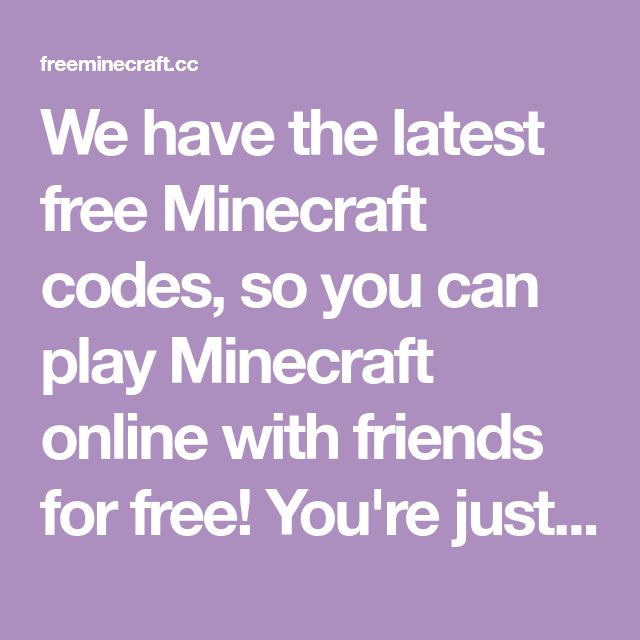
In Minecraft, you have the ability to connect with friends through LAN. This will be accessible only to others within your local network. For example, if your friend is over at your house and connected to your wifi, you can create a LAN world to join.
How to make a LAN world
How to join a LAN world
Also Check: Can Minecraft Bedrock Play With Java
Setting Up A Local Minecraft Server With Mods
Once you have configured the server to play on the same WiFi network or using Hamachi, you can install mods and play with your friends with them. The instruction is very simple.
Install on all clients exactly the same mods, everything should be identical, also the Forge version itself should be the same, for example, ForgeOptiFine 1.12.2. Remember that the version should be with the TL icon!
Now create and connect to the server according to the same instructions above, depending on your network. Done, you can play Minecraft with mods!
Connecting To A Local Network Using Vpn And Logging On To A Server In Minecraft
First, we need to connect to the created VPN. Let’s access Radmin VPN and click on Network and then on Join existing network:
Then enter the network information, the password and click “enter”:
Now that you are connected to your friend’s local network. Note that he has an IP address next to his name. It is this set of numbers that we will use to connect to the Minecraft server, as well as the door that it opened in the game.
Now open Minecraft and click on Multiplayer:
Then click on add server to add the server created for your friend:
Here we will enter a name for the server and the IP and the port to access the server . In the example below, we use the friend’s IP in Admin and a port that was created by the friend to access the server:
If you entered the information correctly, the server will now appear in the list of multiplayer servers. Now just click on the server and click on Join Server:
It may happen that the firewall blocks the creation of a LAN network. If this happens, just disable the firewall and enable it as soon as you finish playing.
Ready! Now you can enjoy with your friends online, create great buildings, venture into survival modes, add mods, texture packs and maps to play together, like maps of Among Us, Sky Block, among many other maps that exist and are available to play.
Don’t Miss: How To Make Iron Farm In Minecraft