Playing Minecraft On The Raspberry Pi 4 Minecraft Server
To access the Minecraft server running on the Raspberry Pi device from other devices in your home network , you will need to know the IP address of your Raspberry Pi device.
You can find the IP address of your Raspberry Pi device from the web management interface of your home router. In my case, the IP address is 192.168.0.106. This will be different for you. So, be sure to replace my IP with yours from now on.
If you have access to the Raspberry Pi console, you can run the following command to find the IP address, as well.
To play Minecraft on the Minecraft server installed on your Raspberry Pi 4 device, run the Minecraft Java Edition and click on Multiplayer.
Check Do not show this screen again and click Proceed.
Click Direct Connection.
Type in the IP address of your Raspberry Pi 4 and click Join Server.
Minecraft should now start connecting to the Minecraft server running on the Raspberry Pi 4 device.
You should also be able to see that a new user has joined the game in the Minecraft server log.
Minecraft should start. You can now enjoy Minecraft on your own Minecraft server running on the Raspberry Pi 4.
You can press P to list the players connected to your Minecraft server. Right now, I am the only player on my Minecraft server, as you can see in the screenshot below:
Once you stop the Minecraft game, the Minecraft server log should also notify you of this action.
How To Choose The Best Minecraft Server Hosting Service
Once youve made the decision that running your own Minecraft server via a host is what you want to do, the next step is to find the right hosting outfit for you and of course, weve already covered the best hosting options that we recommend .
When choosing a host, however, there are a lot of considerations to juggle. Lets finish off this piece by weighing up some of the key factors you might want to mull over as part of the decision process to ensure you get the right Minecraft server hosting provider for you.
Hardware: We cannot stress the importance of hardware enough when running online multiplayer games. If youre planning on having a number of players with different mods, Minecraft can be demanding when it comes to hardware. Choosing the right kind of processor to handle such heavy hardware requirements is critical in keeping your multiplayer environment optimized. In choosing the hosting for your Minecraft server, the hardware will definitely be a dealmaker or a dealbreaker.
Pricing: Of course, since youre relying on third-party services to take care of hosting your Minecraft server, costs will also be a factor. Aside from the hardware, your hosting service will also be providing security, maintenance, plugins, features, the list goes on. The good news is that hosting companies offer several kinds of plans that cater to whatever your needs may be.
How To Create And Start A Minecraft Server
Log in to your Game Panel and click on the Create Instance button:
Then choose the preferred Minecraft Edition and press Create Instance:
Available Minecraft Editions are these:
|
Minecraft Edition |
||
|
Java Edition |
Best for servers with plugins or mods when you and your friends are playing on computers only |
|
|
Bedrock Edition |
Best for playing with your friends or family without having to worry about what platform they are on |
|
|
BungeeCord Proxy |
Spigot/Craftbukkit on PC only |
Perfect for large servers that offer several different modes, such as minigames and factions, or servers that just want to keep things separated |
Once the preferred Edition has been selected, allow a few minutes for the server to be set up :
When the servers setup process is done, click on your instance and select Manage:
Once there, click on the Start button and accept Minecraft Server EULA. After that, the newest Minecraft server will start downloading:
When the download is complete, click on the Start button again. The server will start, and you will be able to connect to it by using Endpoint information:
That’s it! Now you know how to set up your first Minecraft server
Also Check: Modded Survival Server Minecraft
Port Forward To Play Globally
Port forwarding is what is required to let your friends connect to your server if they are not on the same local connection. If you want to play on a server locally on the same connection this step is not required. It is important to note that port forwarding might cause security risks so make sure you follow the port forwarding steps carefully.
Every router is different when it comes to setting up port forwarding. A router is what is used to create a wireless internet connection. You need to follow the steps to reach your routers admin page as we will be port forwarding a specific port address that Minecraft will use. Go to the following link below and click on the list of all routers and find your router. Skip all ads and do not download any software on this website. Additional software is not needed for this.
When you are on your specific router page follow the steps on setting up a port forward entry. This will differ from router to router but the general steps in common with most routers will be the following.Create a static IP address
Login to your router and navigate the port forwarding section
Create a port forward entry
This website explains each step for your specific router in depth. When you get to the step of creating a port forward entry make sure you name it something that is recognizable such as Minecraft and the port number should be 25565. The port forward website also has a very helpful explanation about port forwarding for Minecraft here.
Installing A Minecraft Server: Ultimate Guide Tips And Tricks
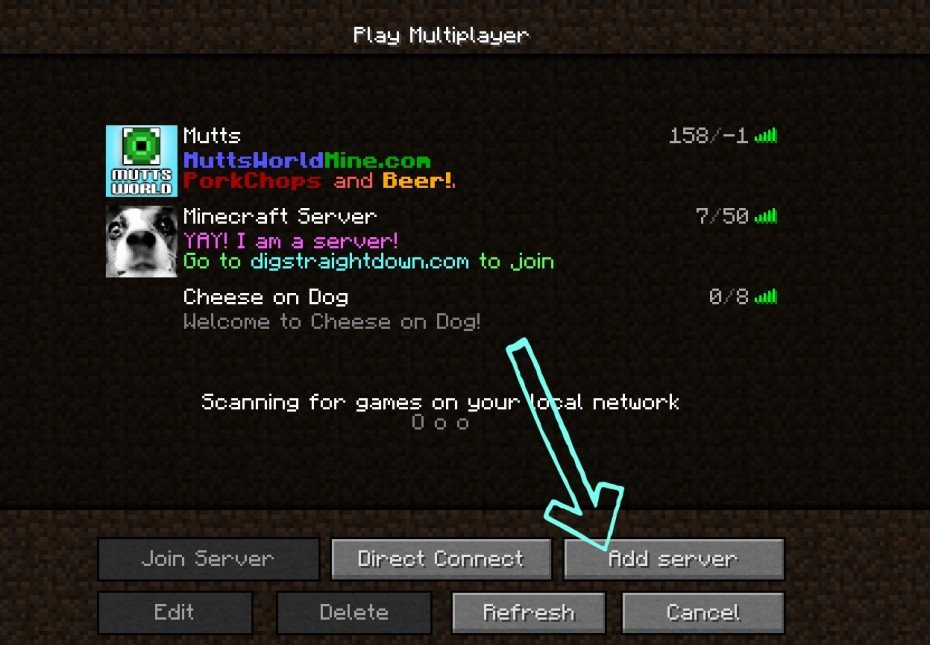
Minecraft is a game which allows players to build with a variety of different blocks in a 3D procedurally generated world. Minecraft is so popular, that it is the best-selling PC game of all time with over 29 million copies sold.
For those looking to play Minecraft with their friends, a Minecraft Server is required. It allows users to connect to one central computer which will host the game software for all the other players to use.
Recommended Reading: How To Put A Map On A Wall In Minecraft
Edit The Server Configuration Files
Open the server.properties file with your text editor of choice, and scroll down to where server-port and server-ip are. Make sure the server-port is set to the port that you just opened for port forwarding, and server-ip is your internal IP address.
These two fields should look like:
server-port=25565server-ip=192.168.1.88
You can also change other Minecraft settings in this file, such as difficultly, game mode, PvP, etc. Once you make all your changes, save and close this file.
Making A Minecraft Server: Which Ionos Solution Would Suit Me
The search for the right hardware base for your own Minecraft server is not only a question of finding the right provider: You also have to filter out the right server model from the wide range of offers. At IONOS, for example, you have the choice between
- a vServer ,
- a cloud server
- and a dedicated server.
With the latter model, you can also choose whether you take over the administration of the dedicated hardware yourself or whether you go for the managed solution, where we take care of the installation and administration of software for you.
For more information on what advantages a dedicated hosting solution offers, see our article on.
Also Check: How To Change Crosshair In Minecraft
Minecraft Server Hosting Pros And Cons
A Minecraft server represents a space of your own that you control to invite your friends to play. If you want to set up your own private Minecraft server, you could always do that on one of your own PCs. There are plenty of issues therein, though, not the least of which is that you have to be pretty clued-up and tech-savvy, with a thorough knowledge of your network stuff.
If you dont, not only could trying to set up the server prove something of a technical nightmare, you might also leave yourself vulnerable to attacks from the likes of hackers if the server isnt properly configured.
There are, of course, also potential issues around bandwidth in this endeavor, depending on the kind of internet connection you have at home.
Thats why many folks look to take the hassle out of setting up and maintaining a Minecraft server, choosing to pay a hosting company to run their server.
This kind of game server hosting is much like hosting a website. In web hosting, a third-party manages the websites file storage including images, videos and the like. The web host rents out the server hardware on which the website is run and without that hardware, the site obviously wouldnt exist.
Game server hosting works in much the same way, and just like web hosting, renting out the hardware requires a monthly recurring fee. So, theres one question you may have at this point is it worth shelling out the cash for this kind of service?
Minecraft Realms Price And What Is Included
As mentioned, you pay a monthly fee to keep your Minecraft world open as a Realm. However, there are three versions of the Realms subscription, each with their own benefits, which are listed below:
Remember, for any of these subscription tiers, there’s always the option to cancel later if you feel you’re not getting much use from it. After cancelling your subscription, you’ve got 18 months to download your Realm worlds before they are permanently deleted. If you sign up for Minecraft Realms again, you can replace your new world with the downloaded backup of one of your previous Realm world – more on that further down.
If you’ve opted for the 10-player subscription to Realms Plus, you should keep an eye out for the monthly updates. New maps, character skins, and mini-games are constantly being added and as they’re available for free with Realms Plus, it seems silly not to at least check out what’s on offer.
It’s worth mentioning that if you have an Xbox Game Pass or PC Game Pass subscription, you can play Minecraft for no additional cost, but you still need to pay for Realms. You can also play Minecraft for free in a limited browser-based version of the game.
Don’t Miss: How To Get Out Of Boat Minecraft
Host A Free Minecraft Server With Minehut
To set up a free game server with Minehut, head over to minehut.com and click the Sign Up in Seconds button. On the next screen, enter your name and other credentials. Then click Sign Up to finish account registration. Finally, verify your email address and Minehut will automatically log you into your account.
On the account dashboard, click on the Add Server button, type the desired server name, and hit Create. Once the screen loads, click on the Activate Server button to start using your free Minecraft server.
Minehut will ask you to wait for 30 seconds as it prepares the server for you. Click on the Continue button when the DDOS-protected server transfer prompt appears.
The server dashboard gives you options to start and stop the server, access the console, view game files using the file manager, add and configure Minecraft addons, manage the current game world, and create backups.
You can also change the server “Message of the day” or play around with the server properties by scrolling down the page.
As you can see, the free server plan allows a maximum of 10 players to join the server. Also, you can create up to two servers with a free account. Minehut also supports cross-platform play, which means both Java and Bedrock Edition players can join your server.
Get Minecraft Java Edition
These instructions require that you own the Minecraft Java Edition. If you own the pocket, console, or Windows 10 edition of Minecraft, you will not be able to host your own custom server. Minecraft Java Edition can be purchased and downloaded here.
If you already own Minecraft Java Edition, then you can proceed to Step 2.
You May Like: How Many Blocks Can You Fall In Minecraft
How To Set Up Minecraft Server Kits With Essentialsx
After you have added the EssentialsX Plugin to your server, you will need to complete the following steps to set up kits:
Step 1: Open the file manager on your server.
Step 2: Find and open the plugins folder. Select the Essentials file.
Step 3: Click to open the Config.yml file.
Step 4: Use CTRL-F to search for Kits within the file.
Step 5: Find the default kits within the file to edit or delete them.
Each kit within the file will look like the following:
The top line is the name of the kit and is what will be typed in when users want to access the kit in-game. The delay counter is how many seconds must pass before a player can access the kit again. Once you have determined both of those, you will be able to set up items for each kit under the items section.
Each item has its own Minecraft ID number, followed by the number of items of that type you want to give per kit. You can also set enchantments to an item by typing in each enchantment followed by a colon, then the level of the enchantment . If you want to name the item, you can add name: to the same line. The lore is a description of the item.
Why Create Your Own Minecraft Server
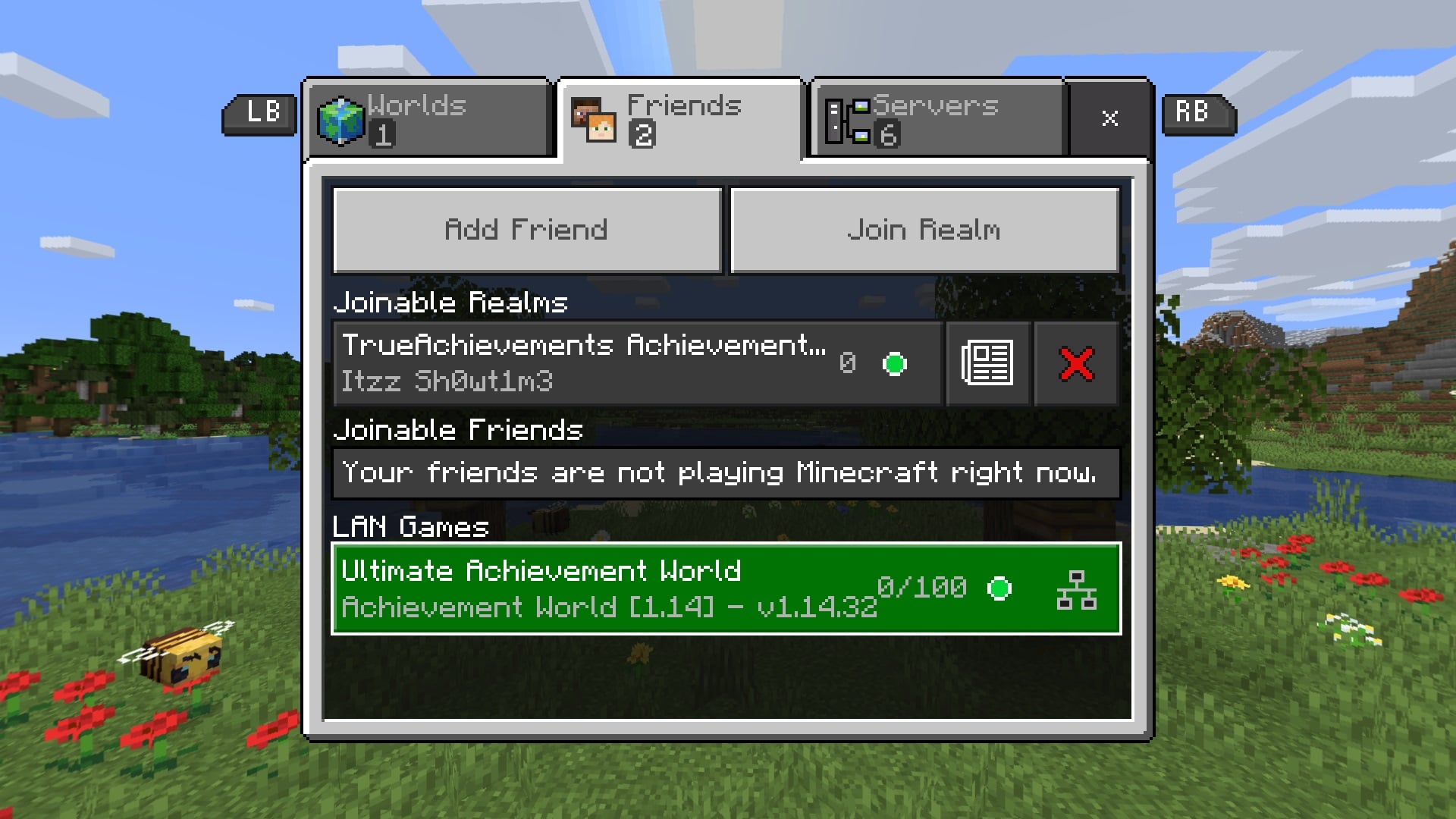
Although you can explore Minecrafts block-based world solo, the games multiplayer mode is hugely popular. By logging into a shared server, players can work together to create bigger and better things than they could ever build alone.
However, public servers open up the possibility for bullying and harassment. This is particularly concerning due to Minecrafts young fan base.
Fortunately, its possible to create your own Minecraft server. This gives you complete control over the game instance, including setting your own rules and choosing who can access your world.
Theres also the opportunity to monetize your Minecraft server by charging for access. To start, you might create a server that caters to the needs of a particular community. For example, by strictly moderating your server, you can appeal to parents who are concerned about their children enjoying their favorite game in a secure environment.
Alternatively, you might focus on creating a more interesting Minecraft experience. If you construct a large, unique gaming world populated by mini-games, expansions, and beautiful structures, then players may be willing to pay a premium in order to experience the world youve created.
As your server grows in popularity, there might also be some scope to secure sponsorships or display . Alternatively, you might make some money via affiliate links. All of this can turn your Minecraft server into a lucrative revenue stream.
You May Like: What Does A Beehive Do In Minecraft
Adjust The Settings Of The Minecraft Server
As a server owner, you can make numerous settings for your Minecraft world. This is done primarily via the server.properties file. You can set the number of players , change the difficulty level , enable or disable PvP and make many other modifications. To do this, enter the desired number in the respective line or change the command to true or false.
For an overview of the various settings options, see the article about the server.properties file on the official Minecraft wiki.
Make a statement with your own .gg domain and let the games begin. Register your own .gg domain now with IONOS.
How To Make A Minecraft Server On Macos
Setting up a Minecraft server on macOS also involves installing the latest version of Java. Heres how to do it:
java -version
#!/bin/bashcd "$"exec java -Xms1024M -Xmx1024M -jar minecraft_server.1.18.jar nogui
cd Documents/MinecraftServer
chmod a+x startmc.command
Pro Tip
A missing file or directory warning might appear. This is completely normal when you run a Minecraft server for the first time.
Don’t Miss: What Is The Purpose Of Minecraft
How To Setup A Minecraft Server On Windows Server 2022
Minecraft is one of the only games that has passed the test of time with gamers who are moving on to a new game faster than a sparrows attention. It allows players to build with a variety of different blocks in a 3D procedurally generated world. However, playing it alone is half the fun. The other half is playing it with like-minded Minecraft buffs.
You need to install a Minecraft server for that. It allows users to connect to one central computer which acts as a host for all the players. In this tutorial, we will take a look at how you can install a Minecraft server on your Windows desktop or server in 7 simple steps.
Avoid Overly Cheap Minecraft Hosting Plans
There are many hosting companies out there that offer rates lower than the ones recommended here. However, I urge you to exercise caution when considering taking up these plans. Many of these plans will often offer sub-par services and may cut corners in areas ultimately affecting your gaming experience
Hostinger is our top pick as Minecraft hosting provider for a number of reasons. The first and foremost is that it is extremely rare to find a host that offers plans specially built to cater for Minecraft hosting.
Their Minecraft hosting plans are built on VPS servers, meaning you will get the dedicated resources needed to host Minecraft. Their plan structure is also built around the concept, offering a minimum of 2GB memory, near instant Minecraft server setup, and technical support that can help if you get stuck.
Read Also: How To Turn On Tooltips Minecraft