Create Texture Packs For Bedrock
Texture or resource packs for the Bedrock edition work slightly differently from the Java edition. Though, there are no changes in how you edit the texture itself. Lets see how.
What Do You Need
You only require the following items to create a texture or resource pack add-on for the Bedrock edition:
- Minecraft Bedrock
- Zip file extractor like Windows Explorer
- Basicimage editor like MS Paint
- Text editor like Notepad
- Vanilla resource pack
Unlike the Java edition, you cant extract the texture files from within the game. So, you have to separately download the vanilla resource pack using this link.
Edit Texture Files
Once you have downloaded the vanilla resource pack, follow these steps to edit your Bedrock texture pack:
1. Extract the vanilla resource pack zip file in a new folder. You can use any file management software to extract it. If you are on windows then you can right-click on the file and choose the extract all option.
2. Then, in the newly extracted folder find the subfolder called textures and open it.
3. In the folder, textures, you will find categorically divided subfolders of Minecraft textures. Open the one whose texture you want to edit.
4. In each categorical folder, there are either PNG, TGA, or subfolders with PNG and TGA files for that in-game texture. Open the textures PNG file in paint to edit it. If you are editing a TGA file, you can use Adobe Photoshop or GiMP instead.
Prepare the JSON File
3. Paste the following code in your text editor:
Creating Minecraft Resource Packs
If you’re interested in creating textures for Minecraft then you’ll need a graphics editor, motivation, artistic talent and time. There are many editors available including Aesprite, Photopea, Photoshop and even Microsoft Paint all of which will edit Minecraft graphics. It will be exciting to see your first custom texture in Minecraft and after that finishing a texture pack is mainly a matter of time and dedication. You can share your pack progress with the Minecraft community to get feedback and motivation to continue on your artistic journey! Learn how to create a Minecraft Texture Pack.
What Is The Difference Between Resource Packs And Texture Packs
For many, these two terms cause confusion. Colloquially, both terms mean the same thing, but technically, the differences are clear. First, the little previous history. Both names exist, because until the full version 1.6 the name texture packs was used for resource packs. The renaming was done because resource packs have even more functions. Roughly speaking, the biggest difference is that resource packs can also be used to customize the Minecraft sounds. Furthermore, the complete structure of the file has also been revised. This change was very serious at that time, because suddenly some texture packs were no longer compatible with the new Minecraft version. In the meantime, the new structure does not cause any more problems. We personally prefer to use the older name, because it is still widely used in the community and arouses nostalgia.
Read Also: How To Make Map Bigger Minecraft
Extracting The Files You Need
Adding New Sounds Or Music
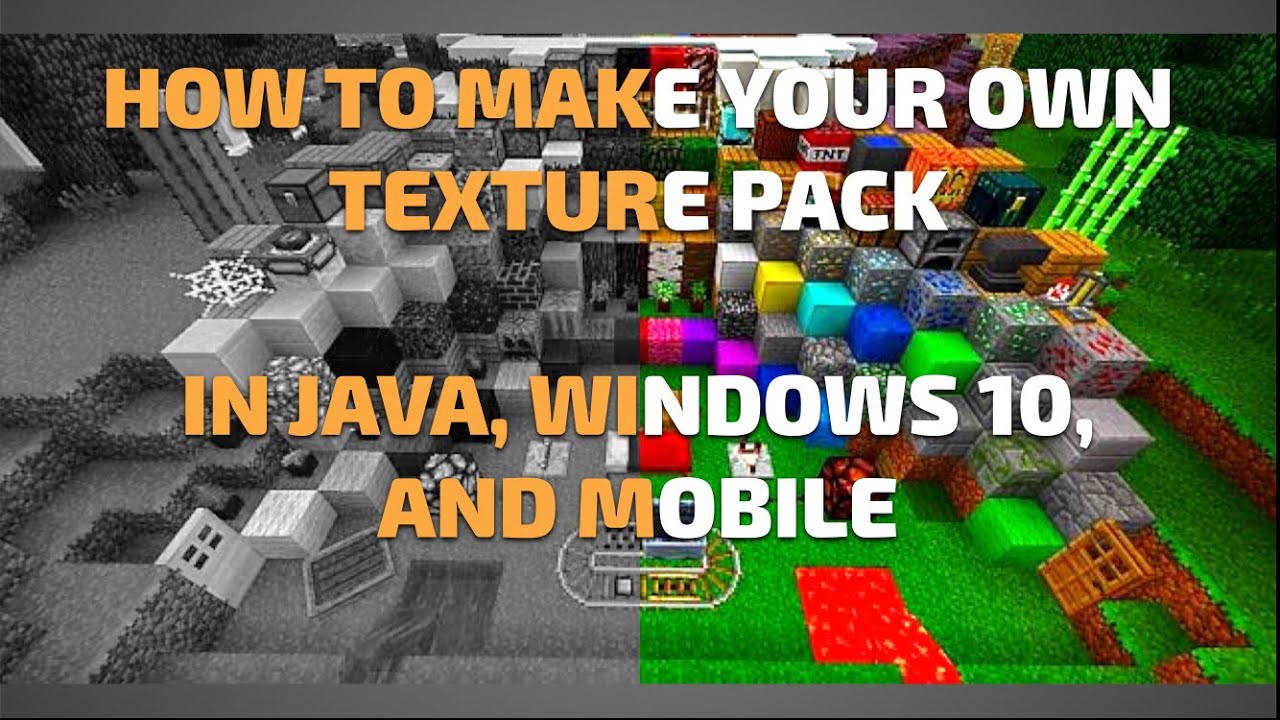
This section is a work in progress.expanding or improvingtalk page
In addition to modifying default sounds, you can add your own! In this example, a new player hurt sound can be added without replacing any of the current player hurt sounds.
Finding the sound path
In order to add a sound, you’ll need to know where it should actually go by determining its path. Unlike replacing sounds, you should go straight to your resource pack folder and search in there.
Adding the folders and sound in your resource pack
Changing the sound event
Because we are adding a sound, we must change the associated sound event in sounds.json.
}
Testing your sound
Also Check: How To Find A Lush Cave In Minecraft
Extracting The Jar File
In this step, you need to extract the JAR file that you have copied from the versions folder in the .minecraft directory.
After that, create a new folder with any name you like, for example, it is Custom texture pack, and then place it in the .minecraft folder, as shown below. You need to paste the JAR file in this newly created folder and extract it, as shown below. Winrar or 7-zip is recommended for data extraction.
You need to open this extracted folder and click on the assets folder and then minecraftfolder. Now you need to open the texture folder, where you will see a list of folders that you can modify and change, as shown below:
Here we take an example of blocks used in the Minecraft game. For this, you need to open the block folder, and then you will see a variety of block icons available in the Minecraft game, as shown below:
Create A Texture Metafile
- Go back to the base pack folder .
- Right-click and click on New -> Text Document
- Open the new text document you created and add the following text:
}
- The value for pack_format should be the same as the final digit in the version number. For example, if youre making the texture pack for Minecraft 1.16, the pack_format should be 6.
- You can change the description entry to whatever you like. Dont forget to put the entry between quotation marks.
- Press CTRL+S or go to the File menu and click Save to save this text document. Change the File name to pack.mcmeta and set the Save as type to All Files.
Also Check: How To Lure Horses In Minecraft
Creating A Texture Pack
Different Looks For Different Cases
Some blocks can use different textures or models depending on their in-game block state. The simplest and most common alternative state is rotation, such as how dispensers look different depending on their orientation. Other common blockstates include on or off, full or empty, growth level, connected or disconnected, etc. It can be useful to understand these blockstates if you want to change the way a block with multiple states will look.
Some blocks have multiple states, but look the same in the vanilla resource pack. That doesnt mean they have to in yours! For example, you could make a pack wherein beehives look different depending on how much honey they contain, or wherein saplings get bigger when they are half-way to growing into a tree!
In this example we are going to make beehives show their exact honey level, rather than just full or not like in vanilla.
Each variant in this list refers to one model for the game to use. But wait didnt I say there were only two? Well if you look carefully, four of these entries actually refer to the same model beehive_honey, which is the model full of honey. They simply instruct the game to rotate the block based on its facing. For example:
- “facing = west,honey_level=5” means if the block is facing west, and has 5 levels of honey.
- “Model”: “minecraft:block/beehive_honey” means use the beehive_honey.json model file from assets/minecraft/block.
- “Y”: 270 means rotate that model 270 degrees around the vertical axis.
Read Also: How To Enable Shaders In Minecraft
Easily Make Your Minecraft Texture Pack Today
With that, you now know everything there is to know about making a Minecraft texture pack. Whether it is for commercial purposes or just for fun, you can use the guide to make a texture pack for any edition of Minecraft. Just try to avoid copying someone elses ideas for the pack. Even with a huge diversity of Minecraft content, there are still new themes for you to discover and the mobs of Minecraft 1.19 can be pretty inspiring. But if just changing the games looks isnt enough for you, maybe one of the best Minecraft modpacks might satisfy you. These modpacks not only change in-game textures but also add a variety of mods to the game at once. However, you have to install Forge in Minecraft to run them.
Coming back to the texture packs, you can make them look even better by using shaders in Minecraft. These shaders require you to install Optifine to run but once they are up and running, your games graphics can even compete with RTX graphics. With that said, feel free to reach out in the comments if you have queries about making a texture pack. Someone from our team will be there to help you out. The process to make a Minecraft texture pack is intensive and long but also very rewarding. Good luck and happy crafting!
Using The Run Command
You can also access the .minecraft folder using the command window if you dont want to open the game launcher. You can do that by pressing theWindow+R,which is the shortcut key, and type the command mentioned below:
This will open the roaming directory, where you need to select the .minecraft folder as shown below.
After that, follow the exact same procedure mentioned in the first step, and copy the .jar file from the versions folder.
Don’t Miss: What’s The Difference Between Minecraft Java And Minecraft Windows 10
Getting The Default Pack And Adding It To Mc
So, I found a YouTube video, with all the download links from 1.8 all the way to 1.12.2:
- And you can download the 1.12.2 original texture pack there. Put it in a place you can easily find. Then, you’ll open the Windows Start Menu. There, you search %appdata% and hit enter. That opens a folder called Roaming. Then, click .minecraft, then click Resource Packs. Drag your .Zip file into Resource Packs, and open it. Then, click Minecraft, then Textures, you’ll see that you have access to all the Items, Blocks, Entities, And even the splashes, it shows on the main menu!
Minecraft Pvp Texture Packs
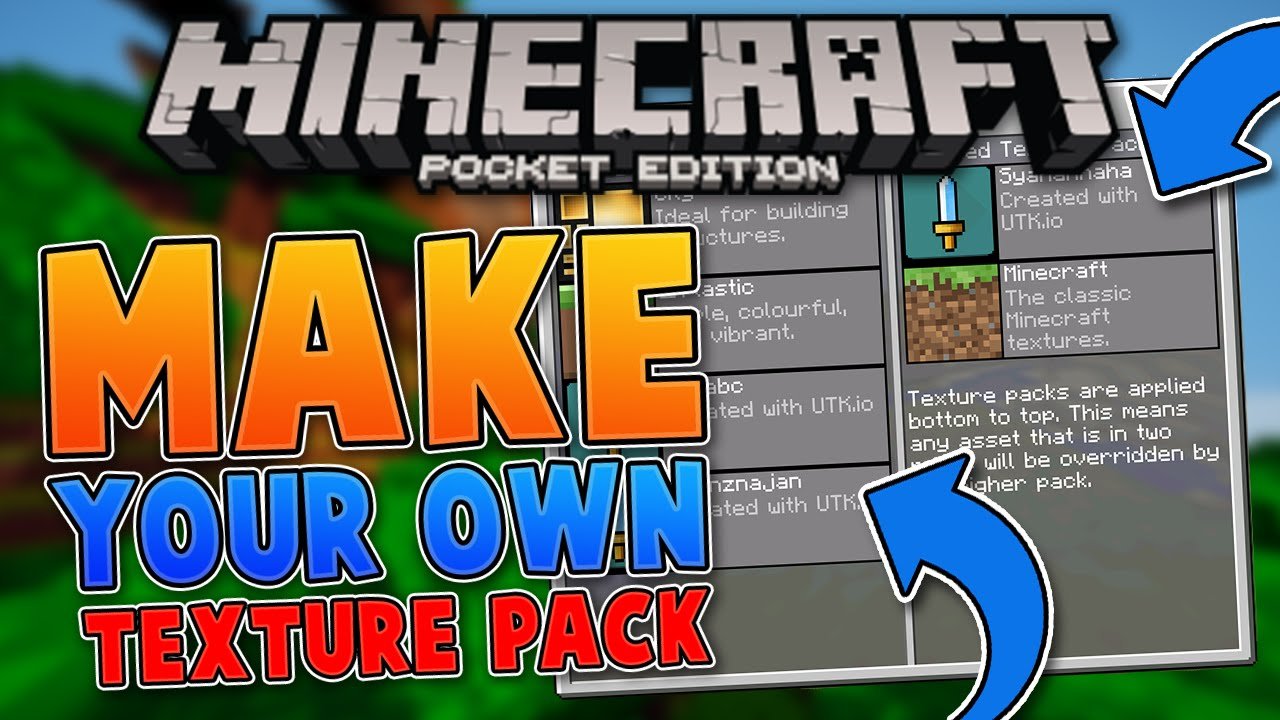
Minecraft PvP texture packs are a bit different from the usual resource packs. Unlike other visual overhauls that prioritize a certain look, a PvP texture pack has different goals. Many PvP packs will be lower resolution to make sure your performance and FPS stay as high as possible. You’ll also find that PvP texture packs focus on reticles that are easy to see, making swords smaller so they don’t block as much of your view, and helping distinguish between ore blocks better. The PvP packs down below each do most of those things, but if you want a quick boost to your PvP play you can try out smaller additions like Short Swords, Clear Hotbar, and Clear GUI.
Read Also: How To Enchant A Shield In Minecraft
What Is Texture
Texture-Packs.com is a gaming website for Minecraft. This site was created by Minecraft fans who have been playing the video game since 2013. We started with our YouTube channel and shortly after that with this website. Nowadays we are one of the most popular Minecraft community sites with visitors from all over the world.
Various people have contributed to this project and have published Minecraft mods, resource packs and Minecraft news. Our current goal is to create the largest Minecraft texture packs index. Our focus is to create high quality reviews and tutorials.
Featured on this websites
What Not To Do
There are some things that you should NOT do when creating a resource pack / texture packs, which includes but is not limited to:
- Anything that violates the MinecraftEULA.
- Release files that allow users to play a release of Minecraft without having purchased it from Mojang.
- Release the decompiled source code of Minecraft in any way.
In any case, you should always follow the Terms and Conditions on the Mojang Studios website.
It is also suggested that you never extract game files to your desktop, as it can result in technical issues.
You May Like: How To Create A Private Minecraft Server
Compile The Resource Pack
Once the pack.mcmeta file has been successfully saved inside, it’s time to compile the final product.
This can be done via holding the “ctrl” key and clicking the “assets” folder and then clicking the mcmeta file. After this, players need to right-click on either file and press “add to archive” using their zipping tool .
That’s it! If everything has been done correctly, players should be able to install the newly zipped file just like any other texture pack out there.
What Youll Need To Make A Minecraft Texture Pack
These are all the software youll need to get started creating your own Minecraft texture pack:
- A computer running Windows .
- Data compression software .
- Some textures to put into your pack.
- Image editing software . You only need this if youre planning to edit and create your own textures.
This guide assumes you have some basic knowledge about how to navigate and use Windows. You should know how to open and navigate folders, edit and store text documents, and copy-paste files.
Don’t Miss: What Is Anti Aliasing In Minecraft
Changing The Dirt Block
With the manifest file completed, you can now start adding custom content to Minecraft. Letââ¬â¢s get started by applying a new texture to the vanilla dirt block. The first part of the process involves creating a folder structure to hold the texture.
Are Minecraft Texture Packs Free
Most of the time in life, really great things are very expensive. With Minecraft texture packs, its different, because most of them dont cost money. This fact is due to the fact that already since the Alpha version, some players published their creations for free on the internet. They just had fun editing textures, and nobody thought about charging money for it back then. Therefore, it is still common practice that the game textures are gratis for Java Edition.
However, there are of course some exceptions, but as a gamer on the computer you should not pay attention to them. In contrast, the situation is slightly different with the Bedrock Edition. Right from the start, the Marketplace has been integrated, offering skin packages, worlds, mashup packages and texture packs. The sales platform is there so that the creators can earn some money with their works. On some consoles, like PlayStation 4, you are unfortunately completely bound to the Marketplace. This is a bad thing, because you have to spend Minecoins for each pack, which you can only get with real money. But the cross-platform availability is an advantage. In plain language, this means that if you bought a Texture Pack on a mobile device, you can use it also with your game console. Prerequisite is that you use the same Microsoft account.
Also Check: How To Spawn A Horse In Minecraft