How To Play Minecraft Online
Minecraft is a great game to play alone, but the fun multiplies when you join someone or invite friends to play together. Thatâs why so many Minecraft fans are eager to find the best way to play the game online. And thatâs why you need a server.
We will guide you through different ways to create Minecraft servers, showing you the best way to set up your own, explaining how to play with your friends for free and what great Minecraft servers already exist.
Update Minecraft Java Version
Players will need to start off the process by updating their version of Java. The server will need to be running the latest version in order for it to run smoothly. Follow the steps below to update Java on your PC:
- Open the start menu by pressing the Windows Key.
- Type Configure Java into the search bar.
- Click on the top search result or open the Configure Java app.
- Navigate to the Java control panel.
- Locate the second tab, named Update.
- Select the Update Now option, located at the bottom right corner.
- A new pop-up window will open after this selection.
- Click on the Update button.
- The app will then ask you to remove existing versions of Java .
- Click on the Update button.
- Cick on the Install button.
- The app will automatically download and install the latest version of Java.
Things To Consider Before Hosting A Minecraft Server
Benefits of Using Hosting Your Own Minecraft Server
- You are able to have complete control over the entire server at all times. If you want something done, you can make it happen as quickly as you can do it yourself. There is no need to rely on someone else doing things for you.
- You have the ability to upgrade your computer however you desire to increase performance. Many server hosting companies offer higher premiums for higher specs, but if you happen to have the newest generation processor, the maximum amount of ram, and the biggest and most powerful graphics card, then your server can be one of the most powerful servers out there.
- It can be fun to setup and learn how to configure networking. Youll get to learn about various network features that you probably wouldnt need to know otherwise.
- It wont cost you anything other than what it takes to run your computer. Using a hosting company costs money, but by hosting your own server you will only pay what it costs to keep your computer running.
Hosting your own Minecraft server can be very rewarding, but it does have a few drawbacks you should understand before attempting it yourself.
Recommended Reading: How To Plant Seeds In Minecraft
Adjust The Settings Of The Minecraft Server
As a server owner, you can make numerous settings for your Minecraft world. This is done primarily via the server.properties file. You can set the number of players , change the difficulty level , enable or disable PvP and make many other modifications. To do this, enter the desired number in the respective line or change the command to true or false.
For an overview of the various settings options, see the article about the server.properties file on the official Minecraft wiki.
Make a statement with your own .gg domain and let the games begin. Register your own .gg domain now with IONOS.
Learn how to update the version of Minecraft Server running on your Linux server, without losing any data or overwriting your world file. When Mojang issues a Minecraft update, Minecraft server administrators need to manually update the version of Minecraft running on their servers.
After you get your Minecraft server up and running on a Cloud Server with Linux, there are many ongoing tasks to perform and changes you can make. Learn how to perform management and administrative tasks on a Minecraft server, including how to start and stop the Minecraft server, change the map seed, and use console commands.
- Domain extensions
Commands To Run The Server
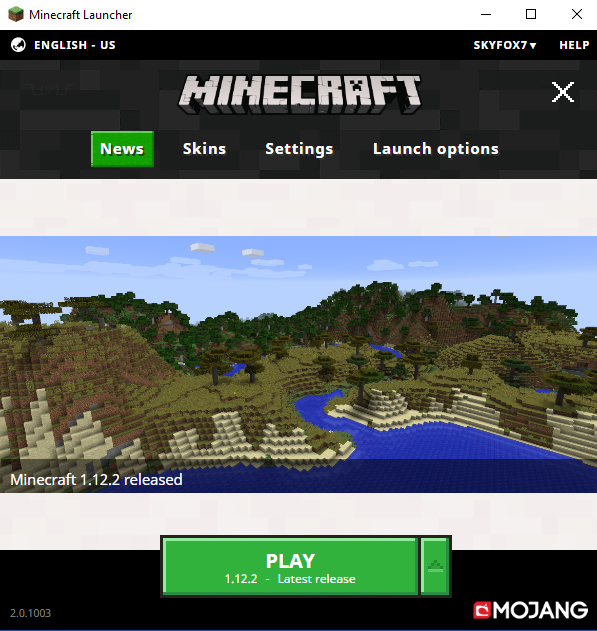
The next step we are going to do is create a batch file we can use to launch our server and help it run smoother to prevent as much lag as possible. The first step will be to create a new text document that we will save as a .bat file. Go into your server folder and right click to create a new text document.
Once this document is made name it something easily recognizable as the file that will start our server.
Once it is renamed, double click to open the document and add in the text as shown below. These are commands to help our server run smoothly.
Lets break down exactly what these commands are and what they do for our server. The -Xms1024M and -Xmx1024M are two lines that help the server run with more RAM memory. This allocates a gigabyte of ram memory for the server to run on.
The -jar and server.jar run the server jar file we have in the same folder. Important note: if your jar file is named something different than server.jar, you need to have the exact name of the file written out.
Finally, the pause at the end lets the window running the batch file stay open. This is helpful to spot any issues that may be crashing your server on launch or during gameplay.
Next, we need to save this file. Go to File > Save As to save this file as we will be changing it to a batch file instead of a text document.
Once in the save as menu, go down to where says save as a text document and change this to all files. This lets us change the type of file it will be saved as.
Recommended Reading: How Many Players Does Minecraft Have
How To Easily Configure A Hostinger Minecraft Plan
Purchasing Minecraft server hosting is an excellent alternative for players who dont have the required hardware resources to do it independently. The hosting provider will streamline the setup process and manage the server in exchange for a monthly fee.
The following tutorial will cover the steps to configure a Minecraft server with Hostinger, from choosing the best hosting plan to setting up the game panel.
Set Up Port Forwarding
Warning: This is probably the most challenging part of the tutorial and its also the section that can cause security risks. Ensure you have a parent with you when you complete this step and do not download anything extra.
Port forwarding is required if you want your friends to connect to your server when they are connected to a different internet connection that you are connected to. Unfortunately, this step will be different depending on which router you are using. I will list the steps that it takes to get my Xfinity router set-up for port forwarding, but you will have to research your own router and follow its steps.
The first step for me is navigating to the Port Forwarding section on Xfinitys website. I found this by googling How to Port Forward my Xfinity Router so I suggest a similar search for you, but with your specific routers name.
The next step for me had common configurations to use, including Minecraft, so I went ahead and chose that. If you dont have this option, the important thing to know is to use port number 25565 for Minecraft.
Any other port number will not work. Note that I blocked off my IP Address, this is the part that you want to keep secure from people you do not know or trust. Depending on your router, they may reserve a custom IP address for you . If thats the case, this is the IP Address you will provide to your friends. If they do not reserve one for you, you will have to use your own IP address.
Read Also: Create Custom Minecraft Skins
Enhance Your Minecraft Server Further
Now that youve set up your own Minecraft server, all thats left to do is manage and improve the server.
Here are some things you should consider to take your Minecraft server to the next level:
- Port forwarding forwarding a port for your server allows users outside of your network to join the game youre hosting.
- Minecraft mod installation there are plenty of Minecraft mods you can install on your server to enhance the gameplay experience. Some are aimed at performance optimization, while others introduce new mobs, gameplay mechanics, and more.
Is Making A Free Minecraft Server Illegal
Hosting a Minecraft server isnt illegal, but it violates the user agreement with the video game developer Mojang. However, this isnt a cause for concern because Mojang doesnt enforce the agreement.
Furthermore, several players have already created their own servers, and no one has ever experienced any problems with the developer.
You May Like: Best Minecraft Servers Modded
Configuring The Minecraft Server
Port Forward To Play Globally
Port forwarding is what is required to let your friends connect to your server if they are not on the same local connection. If you want to play on a server locally on the same connection this step is not required. It is important to note that port forwarding might cause security risks so make sure you follow the port forwarding steps carefully.
Every router is different when it comes to setting up port forwarding. A router is what is used to create a wireless internet connection. You need to follow the steps to reach your routers admin page as we will be port forwarding a specific port address that Minecraft will use. Go to the following link below and click on the list of all routers and find your router. Skip all ads and do not download any software on this website. Additional software is not needed for this.
When you are on your specific router page follow the steps on setting up a port forward entry. This will differ from router to router but the general steps in common with most routers will be the following.Create a static IP address
Login to your router and navigate the port forwarding section
Create a port forward entry
This website explains each step for your specific router in depth. When you get to the step of creating a port forward entry make sure you name it something that is recognizable such as Minecraft and the port number should be 25565. The port forward website also has a very helpful explanation about port forwarding for Minecraft here.
Don’t Miss: How To Get Free Minecraft Alts
How To Make A Minecraft Server For Free In Tlauncher
TLauncher is one of the most popular versions of cracked Minecraft, with more than one million downloads. Unfortunately, gamers who use it cant play on regular Minecraft servers. The workaround for this issue is to create a cracked server.
- Go to Aternos website and click the Play button at the bottom right of the screen
- Create an account
- Scroll down and click Configure your server
- Enable the crack feature
- Go back to your Minecraft launcher and paste the IP into the server address
Setting Up Server Properties
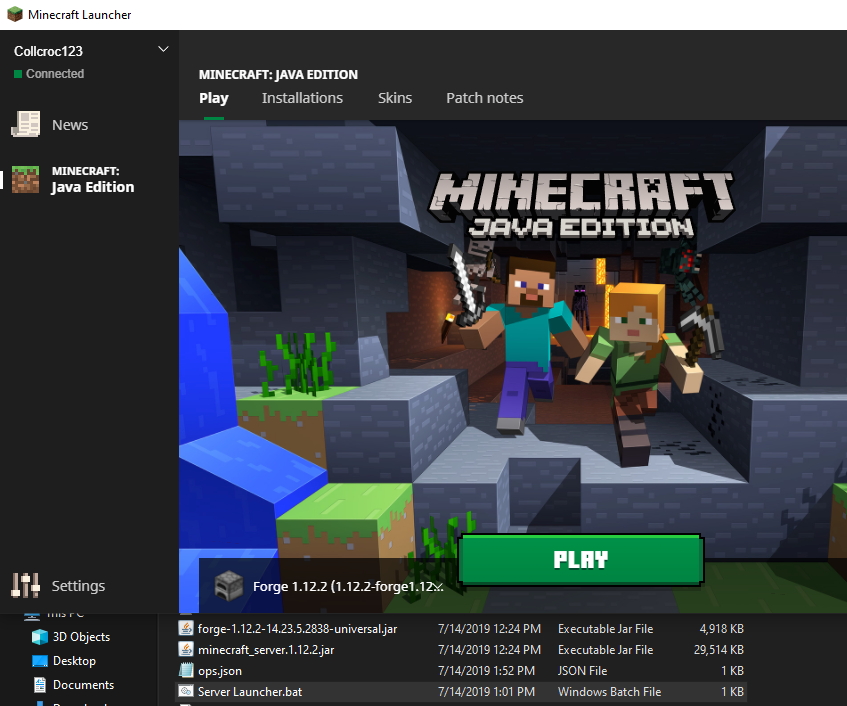
Now lets look at some server properties we can change to customize what kind of Minecraft game you want to play in your server. Open the server properties file.
Once here, you will see a lot of text sections. Lets cover the most important ones and look at the properties you will most likely want to change.
The properties highlighted in the above image are some of the most important ones you should be familiar with. The first gamemode=survival property determines the gamemode you and your players will play in the server by default. This is set to survival meaning you will have hunger and health you will have to manage in game. Setting this to gamemode=creative lets the players build, break, and fly as they are untouchable and unkillable in this gamemode.
The next spawn-monsters=true is a property that tells the server monsters and dangerous enemies will appear. Changing this to spawn-monsters=false will stop monsters from spawning even in survival mode.
One of the more important properties in our experience with minecraft servers is the next highlighted pvp=true line. PvP stands for player vs play so this controls whether or not players can damage each other. By default this is set to true meaning players can hurt and damage one another in game. Setting this to pvp=false will disable and ability for players to damage each other.
Don’t Miss: How To Whitelist Someone On Minecraft
Make A Minecraft Server On A Linux Host
If youre not inclined to host a Minecraft server at home, you can spin up a Linux hosting plan to do it instead. This way youre not responsible for managing any of the hardware, plus youre not exposing your private home network to the public.
As mentioned before, a Linux VPS hosting plan from GoDaddy is a lightweight option if youre experimenting or not expecting a lot of players to join your server. If, however, youre expecting a lot of players, you should look at using a dedicated Linux server instead.
To follow these steps youll need to connect to your hosting with SSH.
1. Install Java
While SSHd into your host as the root user, enter the command:
apt-cache search openjdk
Thisll list the available OpenJDK packages that can install Java. For this example well select openjdk-7-jdk, which is the OpenJDK 7 Development Kit.
Update the list of available packages from the remote repositories:
apt-get update
Then install the selected software package:
apt-get install openjdk-7-jdk
Press Y when prompted to authorize the required storage space for installation. Once thats done, verify that Java has been successfully installed:
java -version
You should see the version of Java that has just been installed.
2. Create a location for your Minecraft server files.
Create a directory on your host where the Minecraft server files will be saved, then change to that directory.
mkdir minecraft cd minecraft
3. Download the Minecraft server files.
yum install screen screen
Making Your Own Private Minecraft Server
You can also make your own private server by following these instructions made by the Minecraft Help Desk! IMPORTANT: these instructions are very involved and require messing with a few files and changing your networks configuration. These steps should be done solely by your parents/guardians if they are comfortable with it. If not, you have two great options mentioned above to achieve your goal of making a server with your friends!
Read Also: How Do You Spawn Herobrine In Minecraft
How To Make A Minecraft Server
- How to Make a Minecraft Server
Minecraft is a popular sandbox game for many reasons. Its very easy to pick up and learn, gives you the flexibility to do whatever you want in the game, is essentially endless, and lets you build anything you want, provided you have the creativity.
However, the biggest reason Minecraft is so mainstream is because of the ability to play with other people. This is not to be confused with online games like Call of Duty where you and your friends play pre-loaded levels together. Online Minecraft allows you and your friends to create an entire world from the ground up with nothing holding you back. In order to play online with your friends, however, you need to set up a server that you can both connect to.
Please note: We recommend getting a parents permission before setting up a private server. Parts of this tutorial can cause security risks, you should you have a parent with you and do not download anything extra.
How to Make a Minecraft Server
Hard Disk Space And Broadband Requirements
Of course, you also need to store the Minecraft server installation as well as user and game world data on your server. The following approximate values can be used here:
- 1 to 2 players: at least 2 gigabytes of free disk space
- 3 to 5 players: at least 18 gigabytes of free disk space
- 6 players or more: at least 35 gigabytes of free space
However, size is not the only factor you should pay attention to when it comes to storage units. Relying on SSD storage for your server can speed up the startup process. However, for a smooth gaming experience on a Minecraft server, classic HDD storage is perfectly suitable, too.
For more on the differences between the two major types of memory, see our article SSD vs. HDD: What are the differences?.
The required broadband capacities also result from the number of active players on the Minecraft server. In terms of memory, Minecraft isnt too demanding: Majongs recommendations from 5 Mbps for 1 to 2 players to 45 Mbps for 6 or more players – are not a problem if you rent the hardware and hosting for your Minecraft server. In case you have your own server at home, you will of course have to keep an eye on the key figures and order a larger broadband package if necessary.
You May Like: How To Repair Something In Minecraft