Why Use Skins In Minecraft: Education Edition
One of the great things about Minecraft: Education Edition is the ability to easily add custom skins. Skins are a great teaching tool because they help students see characters in the game in a different way. For example, you can have a skin that looks like a historical figure or a scientist. There are a lot of different skins available, and you can even create your own. In this step-by-step guide, well show you how to add custom skins to Minecraft: Education Edition.
How To Make Or Edit Minecraft Skins Online
The easiest and most reliable way to make a Minecraft skin is using an online editor. There are many Minecraft skin editors available online and offline to help you with this task. The most popular Minecraft skin editor is from Skindex. So lets learn how it works.
1. Open the Minecraft skin editor on Skindex . I will use a blank base to teach you how to make your own Minecraft skin from scratch. You can use the linked URL or choose the Editor option from the top navigation bar on Skindex.
2. Alternatively, you can choose one of the existing skins on Skindex and edit that to your liking. In the latter case, you wont have to start with an empty canvas while making your Minecraft skin. The Edit Skin optionis available at the bottom of the right menu bar on the skins page. You can access a skins page by clicking on a skins banner on the home or a categorical page.
3. Next, depending on the option you chose, you will be seeing an empty or filled character base on the editor. The interface of the editor will look like a basic version of MS Paint. The left sidebar includes tools like the pencil, eraser, color picker, paint bucket, zooming, etc. On the right side, you will find a color wheel. You can also turn off body parts or the body outline from the right sidebar.
Change Skins In Minecraft Java Edition
With the latest edition of Minecraft Java, the skin switcher comes built within the game launcher. So, open the Minecraft launcher, and lets get started.
1. In the Minecraft launcher, first make sure that the Java edition is selected on the left side panel. Then, move to the Skins tab on the top menu.
2. Now, the launcher will show you all the skins you have used in your game, along with the option to add new skin. The largest skin model on the left side will indicate the skin you are currently wearing in the game.
3. Finally, to equip or change into a specific skin, hover the cursor over it. Doing so will show you an option to use and edit it. and your new skin will be equipped in a few seconds.
Things To Keep in Mind When Changing Skins
Unlike the Bedrock edition, the Java edition has some restrictions when it comes to switching or using skins. These include:
- The skins uploaded on your Minecraft profile using their online portal arent saved in the launcher.
- The launcher is dependent on the platform. So, you cant find your saved skins from one Java platform on other Java platforms even if you are using the same account.
- Only currently used skin gets synced across platforms for the same Minecraft account.
- Java edition doesnt support transparent skins. It replaces the transparent blocks in skins with black color.
- You have to relaunch the game each time you change a skin for it to activate.
Don’t Miss: How To Make Stove In Minecraft
How To Make Your Own Minecraft Skin
Minecraft offers a wide range of character skins, but if youre not feeling satisfied with any of them, you can explore countless skins developed by the Minecraft community on The Skindex. However, if you want to use your own Minecraft skin, Mojang Studios has given us a reliable option to do that within the game. But the ultimate question is how one can create a Minecraft skin right from scratch. With that in mind, we will provide you with step-by-step instructions on how to make your own Minecraft skin.
How To Remove A Custom Skin
![How To Change Your Skin In Cracked Minecraft 1.17.1! [2021]](https://www.minecraftfanclub.net/wp-content/uploads/how-to-change-your-skin-in-cracked-minecraft-1-17-1-2021.jpeg)
Minecraft: Education Edition is a lot like the original game, but with added features that make it more suitable for use in the classroom. One of these features is the ability to add custom skins, which can be used to teaching different concepts or as a fun way to dress up your avatar. In this article, well show you how to remove a custom skin from Minecraft: Education Edition.
Step 1: Select the Skin file
In order to remove a custom skin, youll first need to select the file from your computer. To do this, open the Skins folder on your hard drive. This is typically located in the Minecraft folder, but if youve installed the game in a different location, youll need to find it manually.
Step 2: Delete the Skin file
Once youve located the skin file, simply delete it from your hard drive. This will remove the skin from Minecraft: Education Edition and revert your avatar back to the default skin.
Read Also: How To Make A Generator In Minecraft
How To Install Minecraft Skins
Once you have downloaded your desired Minecraft skin, you need to install it to use it in your game. This is how to install Minecraft skins:
How to install skins in Minecraft Java Edition
This is how to install skins in Minecraft Java Edition:
Design Your Own Skins In Java
The default skin “Steve” is a Standard model, while the default skin “Alex” is a Slim model.
Skins can appear in one of two models: Standard or Slim. These two models have no difference in gameplay. However, characters who use the Slim Model will have arms that are 1 pixel skinnier.
Players may download either the Standard model of the Slim Model which displays each face
of the voxel design into a 2D file. Using your preferred image editing software, you may then alter the design as you like. Skins may be previewed once uploaded into the launcher.
Skin Template Labelled
In the models linked above, each colored section corresponds to a body part of the skin. Each of these body parts has six corresponding faces that can each be edited to fit a design. We’ve labelled them here for you for your reference!
Don’t Miss: How Do You Keep Inventory In Minecraft
How To Make A Minecraft Skin
Before you can change your skin, you’ll first need to have a new skin to change to. The developers of Minecraft offer a few custom skins for free, usually . You can also check out websites like The Skindex, which host user-created skins that you can download and use yourself.
If you’re willing to put in the work though, you can make a skin yourself. Either edit the existing template using a program like Photoshop, or use a browser-based tool like the Minecraft Skin Editor.
Make Your Own Skin In Minecraft
There can be two ways to edit and make your own custom Minecraft skins. First, you can use the default skin as a model and edit it in any photo editing software like Photoshop. It will give you more customization options and allow you to add photos over it as well. Just make sure to save it as transparent PNG in the same resolution and dimensions as the base skin.
If you dont want a deeper level of customization for your skin, use the online Minecraft Skin Editor from Skindex, the same website that we used to download skins above. Heres how:
1. Open MinecraftSkins Skin Editor or click on theEdit Skinbutton on any skin you are browsing online on Skindex. You will also see the Editor option on the top menu bar of the site.
2. Now, you will be taken to the Skin Editor, where you can use a simple brush and coloring tool to fill the boxes to create a Minecraft Skin. The editor would feel like the most basic version of MS Paint.
3. Once you are done editing the skin, you can select the Model as Classic or Slim and click on the button. You can apply it to your character in the same manner as any other downloaded skin. Alternatively, you can also upload your skin to Skindex by clicking on the Upload to Skindexbutton. Itll let you share your creation with other Minecraft players that use this website.
Recommended Reading: How To Get Mods On Minecraft Pc
How Do You Get A Cape In Minecraft Java
The only official ways to get a cape in Minecraft are by attending special events or buying skin packs. If youre playing Minecraft: Java Edition, you can also make any cape by downloading mods like OptiFine. Capes you get through mods will only be visible to you and anyone else running the same mod.
What Are Skins In Minecraft
In Minecraft, the skins refer to the texture of the main character, and they can be customized in unlimited ways. But dont confuse it with Minecraft texture or resource packs that you can use to change the texture of blocks and other mobs. In technical terms, the skins are nothing more than an image morphed upon the characters blocky shape.
You can use these skin images in both versions of the games similarly. You can use most skins from Minecraft Java on the Bedrock edition without much trouble. Moreover, due to the connected Bedrock environment, you can use skins on Minecraft Pocket Edition for Android, Windows 10, iOS, and Fire OS. You can even customize skins while using Minecraft on Chromebook.
Also Check: How To Get Eye Of Ender In Minecraft
How Do I Migrate My Cape In Minecraft
How can players obtain the new Migrator cape in Minecraft? As mentioned above, the Migrator cape is available to every player who chooses to migrate their Mojang account to a Microsoft account. At this point in time, Mojang is allowing players to migrate in waves. This is to test the system and slowly scale up.
How Do You Make Your Own Minecraft Skin On Laptop
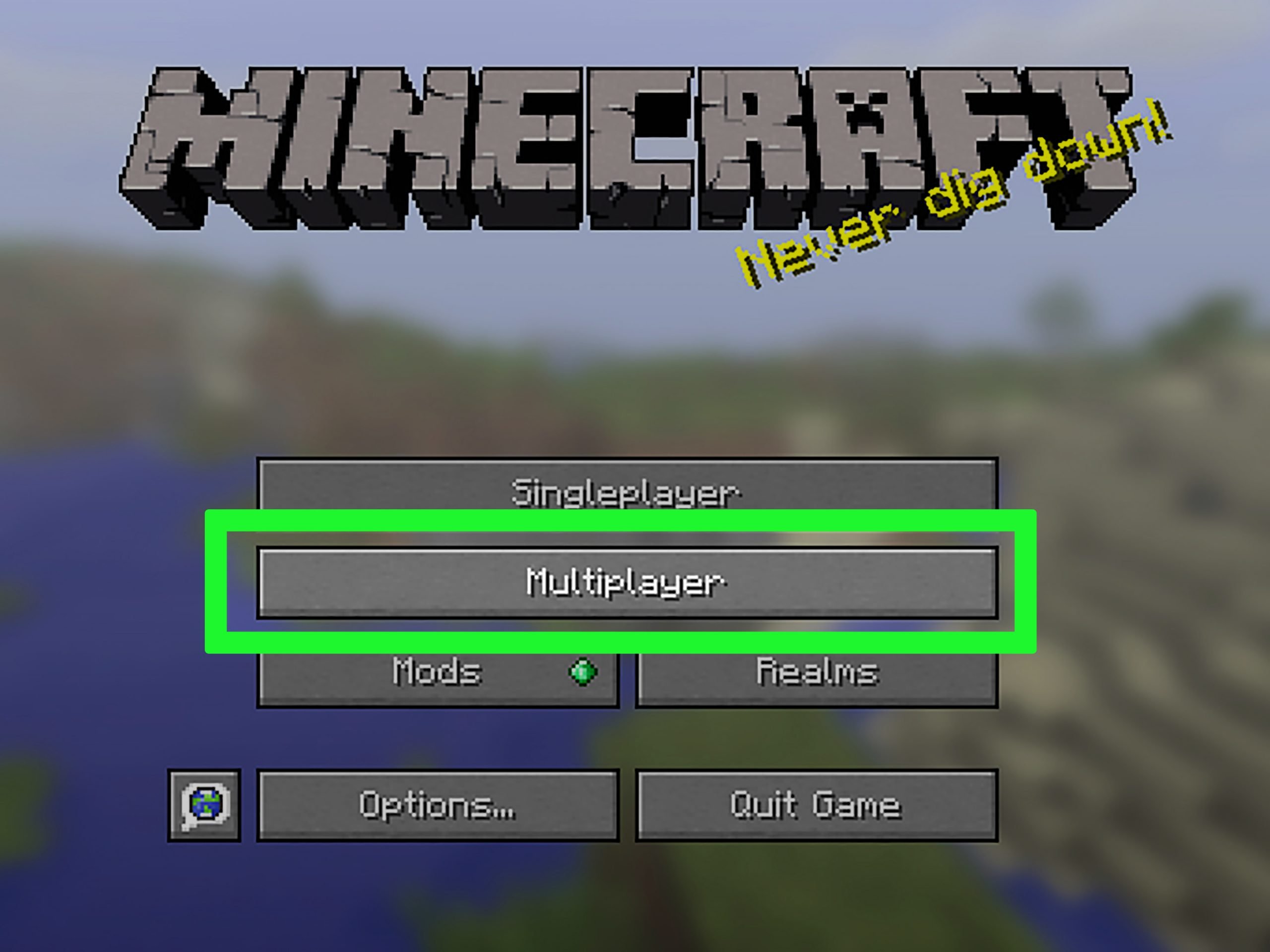
How to create your own skin Launch your favorite web browser from your Start menu, desktop, or taskbar. Navigate to www.minecraftskins.com/skin-editor/. Click a color from the color wheel. Click squares on the player model to apply the color. Click the eraser button. Click any colored squares you want to erase.
Also Check: How To Create A Minecraft Server On Mac
Skin Pack Creator For Minecraft
Game players love creating and customizing their character skins their appearance. This guide shows you how you can customize your appearance in Minecraft: Education Edition.
If you want to do this on your iPad see the guide HERE
If you want to make a skin with Slim features use the app HERE
Minecraft Education Edition requires you to create a MCPACK file which contains all the files required for your custom Minecraft skin. The PNG image file and a couple of JSON files. Matts work means you only need to have the PNG image and his online tool will create the JSON files and package those with your image into the MCPACK file required by Minecraft.
So now only a couple of steps are needed lets get into it.
For Bedrock Change Skin In The Dressing Room
When playing on Minecraft Bedrock, you will have a preview of your appearance on the bottom right of the title screen. You can click on the Dressing Room to open up a menu where your appearance can be changed.
Browse Characters and Classic Skins in the My Characters Menu
The different characters you’ve made will appear in the “My Characters” Menu.
By opening up the Dressing Room, you may select between different five different appearances you’ve made before. Simply scroll left and right until you’ve chosen the appearance you’d like to use. If you have empty slots, you may also create your own.
Read Also: Where To Find Slime In Minecraft
How To Change Your Skin In Minecraft 119
Players can easily change skins in both Java and Bedrock in Minecraft 1.19. Skins are designs that players can use to personalize their in-game characters. Over the years, there have been millions of skins made by players. They are an excellent way to stand out within the game, especially in multiplayer lobbies, where many users play together.
Many newcomers constantly join the popular sandbox game and should be aware of how to change their skins to feel more at home in the game’s vast world. Although Bedrock Edition has a much more extensive and convenient skin customization, Java Edition offers loads of skin options available online made by other players.
How To Upload A Custom Skin
Uploading a custom skin in Minecraft: Education Edition is a two-step process. The first step is to find or create the perfect skin for your player. You can find a lot of skins online, or you can create your own. Once you have your skin, the second step is to upload it to Minecraft: Education Edition.
Skins are an important teaching tool in Minecraft: Education Edition. They allow you to quickly and easily change the appearance of your player character. You can use skins to represent different characters in a story, or to show what you look like in real life. You can even use skins to make your players look like animals!
When youre choosing or creating a skin, there are a few things to keep in mind:
-Skins must be 64×32 pixels
-Skins cannot include transparent pixels
-Skins must be in PNG format
Once you have your skin ready, follow these steps to upload it:
1. Open Minecraft: Education Edition and click the Profile button in the top right corner.
2. In the Profile menu, click the Skins tab.
3. Click Browse and select the PNG file for your skin.
4. Click Upload Skin.
5. Thats it! Your new skin will now appear in game.
Read Also: How To Get Carrots In Minecraft
What Are Minecraft Skins
Well, technical skins are textures that are used on characters to give them a distinct look. You can use any skin and replace it with default ones. For instance, Minecraft has 2 default characters, Steve and Alex, and their default skins can be seen in the following image:
You can change the skins of these avatars to anything like Mario, Sponge Bob, and even Spiderman. The process of changing the skin is quite simple thanks to Minecraft developers. The next section is covering how to replace the skins in Minecraft.
How To Reset Your Skin In Minecraft: Education Edition
If youufffdre teaching with Minecraft: Education Edition, youufffdre probably already familiar with the skins feature ufffd itufffds a great way to personalize your avatar and make it unique. But what if you want to change your skin, or use a different skin for different worlds?
Luckily, itufffds easy to add custom skins to Minecraft: Education Edition. In this article, weufffdll show you how to do it in a few simple steps.
1. Find a skin that you want to use. There are a lot of great skins available online, or you can create your own using tools like Paint.net or GIMP.
2. Once you have your skin file, open up Minecraft: Education Edition and click the ufffdSkinsufffd button in the main menu.
3. On the ufffdSkinsufffd screen, click the ufffdCustomSkinufffd button at the top of the page.
4. Select the file that contains your custom skin and click ufffdOpenufffd.
5. Thatufffds it! Your new skin will now be applied to your avatar in Minecraft: Education Edition.
Also Check: How To Make A Water Bucket In Minecraft
Minecraft Skins How To
Theres a lot to learn about Minecraft skins. Players have tonnes of different questions ranging from how to change them to how to download new ones and this guide covers them all.
Check out the links below to quickly jump to the section of our Minecraft Skins How To guide that youre interested in
How To Install New Skins In Minecraft
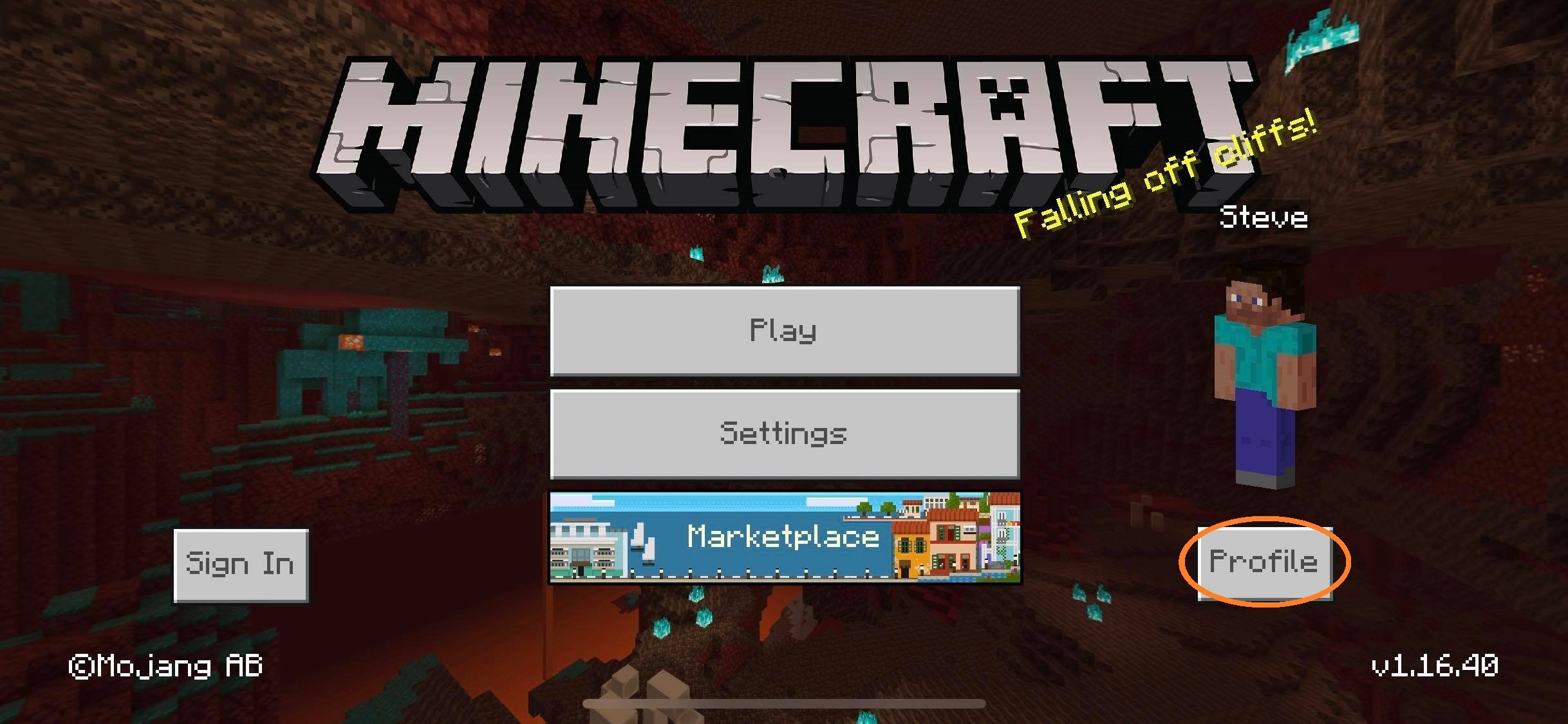
Before you can change your skin, you need to get it in the game. We already have a tutorial covering how to get skins in Minecraft. You can use this resource to store a variety of skins on your platform and switch between them at different times. Practically, you can even use the same method to change your Minecraft skin, but it might lead you to reinstall the same skins each time you want to use them. So, to avoid that repetitive process, lets see how to change stored Minecraft skins.
Don’t Miss: How To Make A Dog Bed In Minecraft
How Can I Make My Own Minecraft Skin
You can make a Minecraft skin through any website that has a skin editor or creator. Alternatively, a program that can modify PNG files like Paint or Photoshop works well too. Both will yield a PNG file that you can upload to skin index websites or your game.
The websites we mentioned above make the process easier, as they already have the dimensions and format covered. Paint and Photoshop are for advanced users who have more experience.
Can You Make Your Own Skin In Minecraft Education Edition
Minecraft Education Edition requires you to create a MCPACK file which contains all the files required for your custom Minecraft skin. Matts work means you only need to have the PNG image and his online tool will create the JSON files and package those with your image into the MCPACK file required by Minecraft.
Don’t Miss: How To Make Paper In Minecraft