How To Find Where Screenshots Are Saved In Minecraft
You can take screenshots in Minecraft with ease, but do you have an idea where the screenshots are saved? Not a lot of people know about this, and this is why we have decided it would be a good idea to explain. Now, we should point out there are two versions of Minecraft, and they all save screenshots in different places. This is quite strange, but it is the decision the developers have chosen to go with and there is nothing we can do about that right now.
How To Take A Screenshot On Xbox 360 Minecraft
If you are playing Minecraft with Xbox 360 and want to screenshot your Minecraft maps, you need to connect your Xbox 360 video game console to computer, and then rely on a trust-worthy screen capture tool to take Minecraft screenshots.
Here we strongly recommend a free and all-featured screenshot tool, Screen Recorder. It is specially designed to capture your computer screen with high quality. It provides you with a simple way to take a screenshot in Minecraft and save it in any popular image format like JPG, PNG, HEIC, and more.
Step 1. First, you can click the download button above to install and run this free Minecraft screenshot software on your computer. If you want to screenshot in Minecraft on Mac, here you need to download the Mac version. Choose the Screen Capture feature when you enter this screenshot program. The screenshot function is totally free.
Step 2. After you choose the Screen Capture feature, you can see a pop-up window appears. During this step, you can freely capture a rectangular screen by dragging your mouse. Or you can choose to capture a full-screen screenshot or a custom window as you like.
Step 3. When you take a screenshot in Minecraft, you are allowed to edit it. You are offered many editing options. For instance, you can freely draw a rectangle, arrow, or line on the Minecraft screenshot, or add some elements to it.
Where Are Minecraft Screenshots Saved In The Regular Version
When it comes down to the regular version of Minecraft or the Vanilla version as some like to say, the screenshots are located in the installation folder. The installation folder is found at C:\Users\AppData\Roaming\.minecraft, and from within it lies the Screenshot folder with all of your photos inside.
There is another way that relies on the Minecraft Launcher, and to some, it is either easier or more time-consuming. You will have to decide for yourself.
- After launching, click on the Installation tab at the top.
- Look for the option that reads, Latest Release, and from there, click on the folder icon to the right across from it.
- Look for a folder called Screenshots, and thats it, youre done and ready to tango.
Recommended Reading: How To Op Yourself In Minecraft Server
How To Obtain Screenshots Of Any Java Edition Of Minecraft
Within the Minecraft directory, Minecrafts Java version saves screenshots into a subdirectory called screenshots. This is the simplest method for finding your screenshots if you dont know the location of your Minecraft installation.
Taking a screenshot in Minecrafts Java version results in a pop-up notification. You can navigate to the desired location by clicking on the file name, which is generated based on the time and date of the screenshot.
Read more: How to Zoom In on Minecraft
Simple Ways To Take A Screenshot In Minecraft
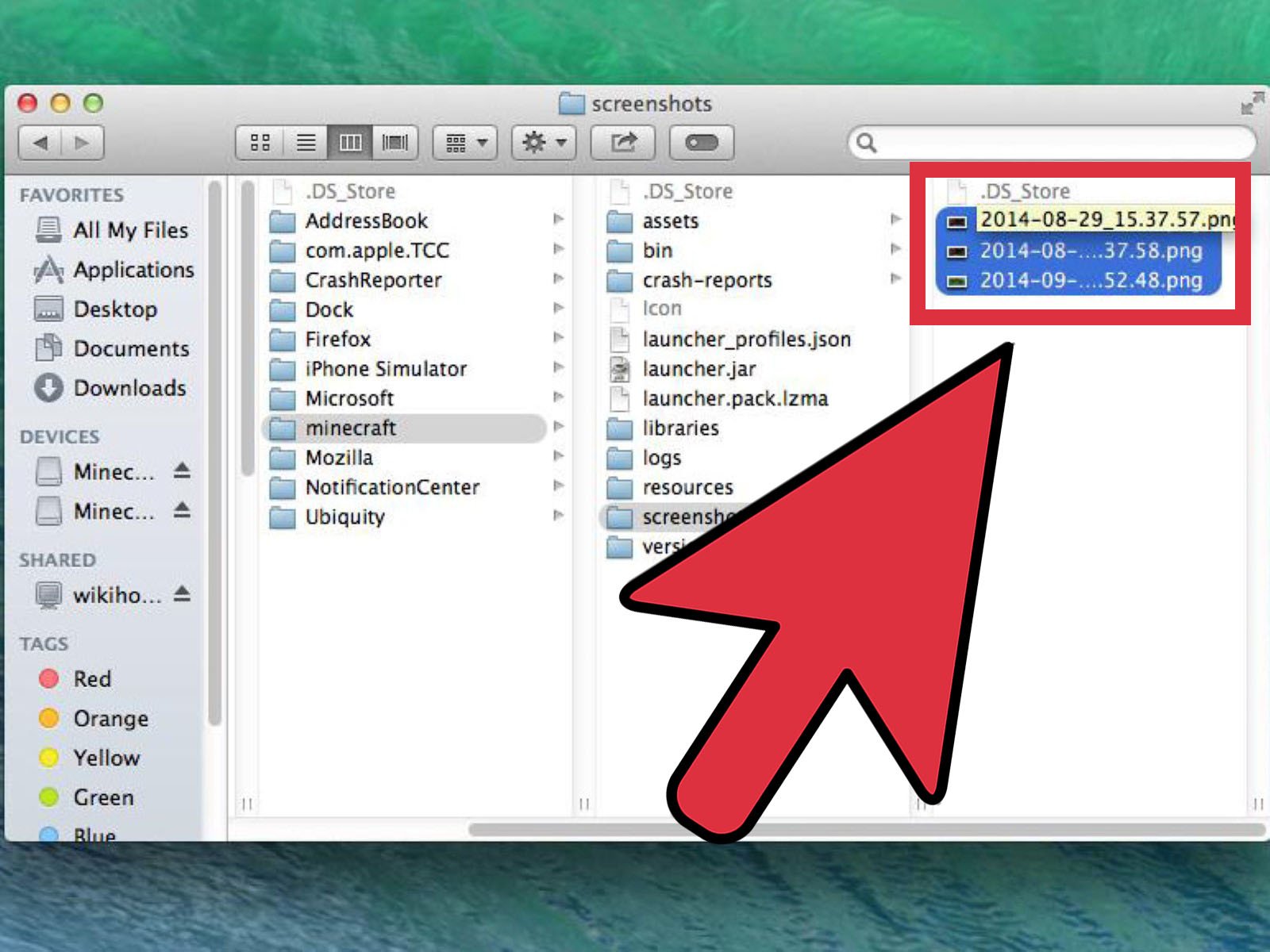
As a Minecraft player, while the game playing, you may frequently have the need to take a screenshot in Minecraft to show your custom Minecraft map. Do you know how to take a screenshot in Minecraft?
Actually, its quite easy to screenshot in Minecraft game. Minecraft has a built in screenshot feature to take high-quality screenshots. Here in this post, we will show you 3 easy ways to take a screenshot in Minecraft.
Read Also: How To Get A Rainbow Sheep In Minecraft
Where Can I Find My Minecraft Screenshots On Pc
On Windows, screenshots are stored in the .minecraft\\screenshots inside the AppData/Roaming folder. Go to Start, and type %appdata% in the search bar. Click on the folder that appears. Inside, youll find another folder named .minecraft. Open that, and youll find all your screenshots in a folder under the same name. And youre all good to go!
Why Take Screenshots Anyway
Not all gamers take screenshots, but they love to take that moment. There are many reasons why screenshots are so popular. There are many reasons like:
You are showing your work. At Minecraft, you worked very hard on cutting down trees and raising digital animals. You have done remarkably well. So, why not show your work? Its common to brag about this and want to show others what you can do. Keeps enjoyable memories active. Each game has some scenes that resonate with gamers.
If you want to show some interesting things you have seen in the world of Minecraft, this is a great way to do it.
Promotion of content creation. If you are trying to make a name for yourself as a professional gamer or a Minecraft Wiz, having screenshots can serve as a way to promote yourself online. You can use screenshots to add tutorials, create memos, or create fun promo shots for your gaming Instagram.
Don’t Miss: How To Get Custom Heads In Minecraft Pe
How To See Coordinates On Minecraft: Java Edition
In Java, there is no cheat option like in Bedrock. Instead, you will put in a command that will teleport you exactly where you are already standing. The game will then display where you are. Press T to bring up the in-game chat and input /tp ~ ~ ~. The game will tell you where you are then.
You can also open the Debug Menu and find your coordinates, but a lot of information will be on the screen at once. All you need to do is press F3 and look towards the middle left portion of the screen to find the XYZ Coordinate section. Press F3 again to make the Debug Menu go away.
How To Display Your Coordinates In Minecraft
Seeing your coordinates in Minecraft will vary depending on the edition you are playing on. One will have it displayed at all times via cheats, while the other needs you to toggle a bunch of information to see.
When you are looking at your coordinates, X is your eastern and western number, Y is your elevation, and Z is your northern and southern number.
Also Check: How To Make A Sawmill In Minecraft
Where Are The Minecraft Screenshots Saved On Max
Like PC users, Macintosh users have to go roundabout to find their screen graphs. If you want to get those shots, you must follow these steps:
Once you have entered the folder, you will get the screenshots you need to capture.
Read more: Fix Your device is missing important security and quality fixes error
How Do I Take Screenshot
Fortunately, Windows 10 has some built-in screenshot features. You can use these to capture a screenshot of your current screen. Simply press the Shift key on your keyboard and press Command + 4 to select an area. The screenshot will be saved to the Pictures Folder or Screenshots folder, depending on your preference. You can rename the screenshot with ease and save it as a PNG file.
To find the screenshot file on your PC, open the Minecraft launcher and click Edit Profile. This will open the Profile Editor. Next, click the Open Game Dir button to open the games directory. The screenshots directory is in the C:UsersAppDataRoaming.minecraft folder. You can view hidden files and open them with Explorer. If you use a Mac, navigate to .minecraft and find the screenshots folder.
In the Game Bar, click the Camera icon. The screen will turn gray. To select an area, click the screen and drag the box to cover the selected area. To make the screenshot more interesting, you can use editing tools. Drag a box over the area and add shapes. Add callouts or use a different image editor to save it. Once you have taken a screenshot, remember to save it.
Recommended Reading: Where To Get Clay In Minecraft
How To Take A Screenshot In Minecraft Education Edition
Step 1. Press the E key for inventory, type in “camera”, and click and drag the camera icon into any of the boxes at the bottom of the screen.
Step 2. Click escape to get back into the game
Step 3. When selecting the camera, you will see the crosshair on the screen. Just point and click, and then you will get the screenshots.
Use Professional Snapshot Tool
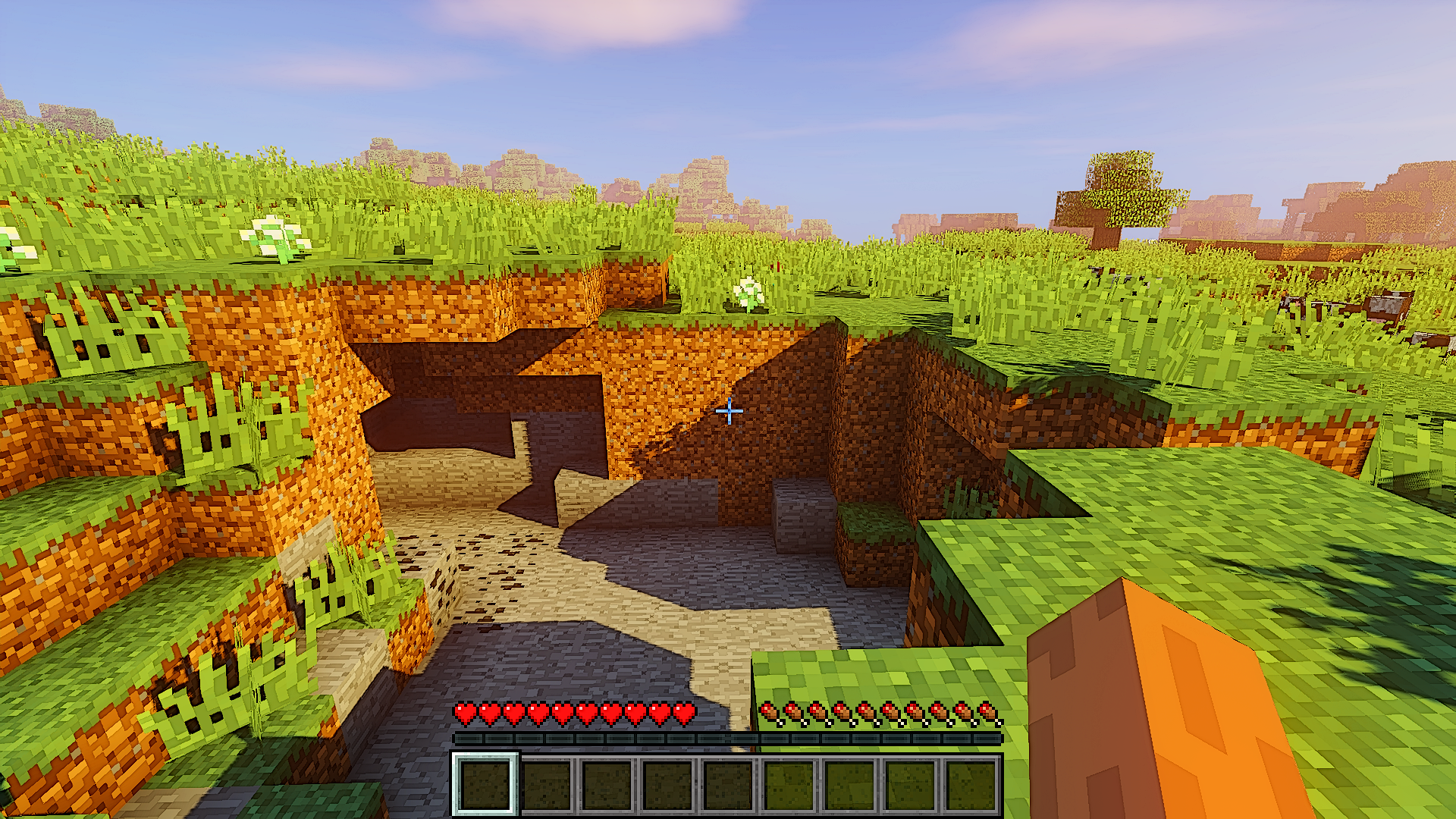
To capture a good quality screenshot in Minecraft, all you need is professional snapshot software. Here we will recommend EaseUS RecExperts.
This software allows you to take a full or a partial snapshot of Minecraft as you like. Also, this program supports shortcuts, which means you are able to take screenshots with one key on your keyboard in seconds.
Apart from being a snapshot too, it is also an excellent screen recorder. With its help, the best game recording software is extremely easy to solve how to record Minecraft. Before recording, you are able to adjust the quality, frame rate, and other settings according to your recording requirements. Most importantly, if you need to take screenshots in Minecraft while recording, you also can complete it within this software.
Now let’s dive into how to screenshot in Minecraft on Windows 10:
Step 1. Download and launch this program on your computer. You will see all features it offers, including Webcam recording, Audio recording, Region capturing, and other options like Settings and Full Screen recording.
Step 2. Click “Full Screen” or “Region” according to your need. The screen will go dim, and drag your cursor covering what you want to capture.
Step 3. Now press F11 or click the “Screenshot”icon to take screenshots.
Step 4. The screenshots will be saved in the “Recordings” > “Pictures”, where you can rename the screenshot with ease.
Also Check: How To Make Cheese In Minecraft
How Do I Take Screenshots
If you have a shiny new phone with Ice Cream Sandwich or above, screenshots are built right into your phone! Just press the Volume Down and Power buttons at the same time, hold them for a second, and your phone will take a screenshot. Itll show up in your Gallery app for you to share with whomever you wish!
Where To Find Scute In Minecraft
You will first want to get yourself to a beach biome, as it is where sea turtles spawn. Youll need to find baby sea turtles as they will drop Scute when they mature into adults. This is the only guaranteed source of Scute. However, it is hard to farm Scute as each baby sea turtle only drops a single Scute when they mature.
It is rare but also possible to find villagers looking to trade Scute for Emeralds.
Read Also: How To Make Pink Dye In Minecraft
Where Do Minecraft Screenshots Go In Mac
How to find Minecraft screenshots on Mac?
Its a bit complicated for Mac users to see where their screenshots go.
Just follow the steps below:
How Do You Use The Snipping Tool In Minecraft
How Do You Use the Snipping Tools in Minecraft? The Snipping Tool is a special tool in Minecraft that enables players to capture screenshots of specific areas. It can also be used to annotate screenshots and share them with friends. It is available from the top-right corner of the screen. You can capture screenshots in many formats and save them in your C drive. To take screenshots, you must be playing the game, or else you will not be able to take the screenshot.
To take screenshots, you can choose the Save As button or click the New button. You can save the screenshot automatically after editing. The Properties button will help you select the best location. Once youve chosen the right location, you can copy the screenshot and share it with your friends. Alternatively, you can press the Delay button. After taking screenshots, you can copy and paste them into your image editing program.
Also Check: How Do You Make A Sugarcane Farm In Minecraft
Where Do Minecraft Screenshots Go
Minecraft has always been one of the best games on many platforms. There are plenty of fans of this game scattered throughout the world who are very proud of their creation.
Most of them want to save the creation and show the world what they made, like castles, buildings, mansions, houses, and others. Minecraft players are very proud of their creations in the game. Whether it be a house, castle or mansion, or a village that the player has made, players want to show their creations to the world.
On every device that runs Minecraft, players have the ability to take screenshots. However, finding these screenshots later can be frustrating unless they know where to look. On Windows, screenshots are stored in the . minecraft \ screenshots inside the App-Data / Roaming folder.
What Is Minecraft?
Before knowing anything else, we need to figure out what Minecraft is. It is one of the oldest games that are very popular among gamers. While games have evolved so far with technology and violence, Mine- craft was a game about building houses and blocks. In the past, even in this era, the game is still played by many people. It was one of the first multiplayer games that became a classic for all time. You can become creative in this game and create some unbelievable structures.
They play this game with their friends to have some fun like in old times. Nobody wants to lose the chance of showing their creation to friends and others.
Why Do You Need To Take Screenshots In Minecraft?
Where To See Minecraft Screenshots Folder Location On Windows Macos And Linux
Follow these paths to know where your Minecraft Screenshots are saved.
- Windows PC users can find their saved screenshots in the Minecraft folder named Screenshots. Locate the .minecraft\screenshots within AppData/Roaming folder. All you have to do to access it is type: %appdata%\.minecraft\screenshots in the address bar of File Explorer.
- MacOS users can locate their Minecraft Screenshots in ~/Library/Application Support/minecraft/screenshots.
- Linux users can find their saved screenshots in ~/.minecraft/screenshots.
- If you use the Windows 10 version of Minecraft Bedrock edition, the default location where your screenshots are saved is C:\Users\Your Username\Videos\Captures.
You May Like: How To Craft An Anvil In Minecraft
How Do I Get My Minecraft Screenshots
You can find your Minecraft screenshots on both Mac and Windows, but it can be a bit tricky. Heres how to do it.
Step 1
Windows users store screenshots in AppData/Roaming under the .minecraft//screenshots folder. To search for %appdata%, open the Start menu and type %appdata%. The folder will appear once you click on it. There is another folder titled .minecraft inside the .minecraft folder. In the same folder, youll find all the screenshots youve taken. Then youre ready to go!
Step 2
The Minecraft settings overlay is opened by pressing Win + G on Windows 10s Bedrock Edition. You can take a screenshot by clicking on the camera icon in Game Capturing. The location of the screenshot is then displayed in a notification. C://Users/*username> //Videos//Captures is the default folder to save screenshots to.
Step 3
Apple stores screenshots in ~/Library/Application Support/Minecraft/screenshots. Finder > Click Go from the Menu Bar > Click Go to Folder to find it. Please enter the location above by copying and pasting it.
Dont Miss: Minecraft How To Turn Narrator Off
Are Snapshots On Bedrock Edition
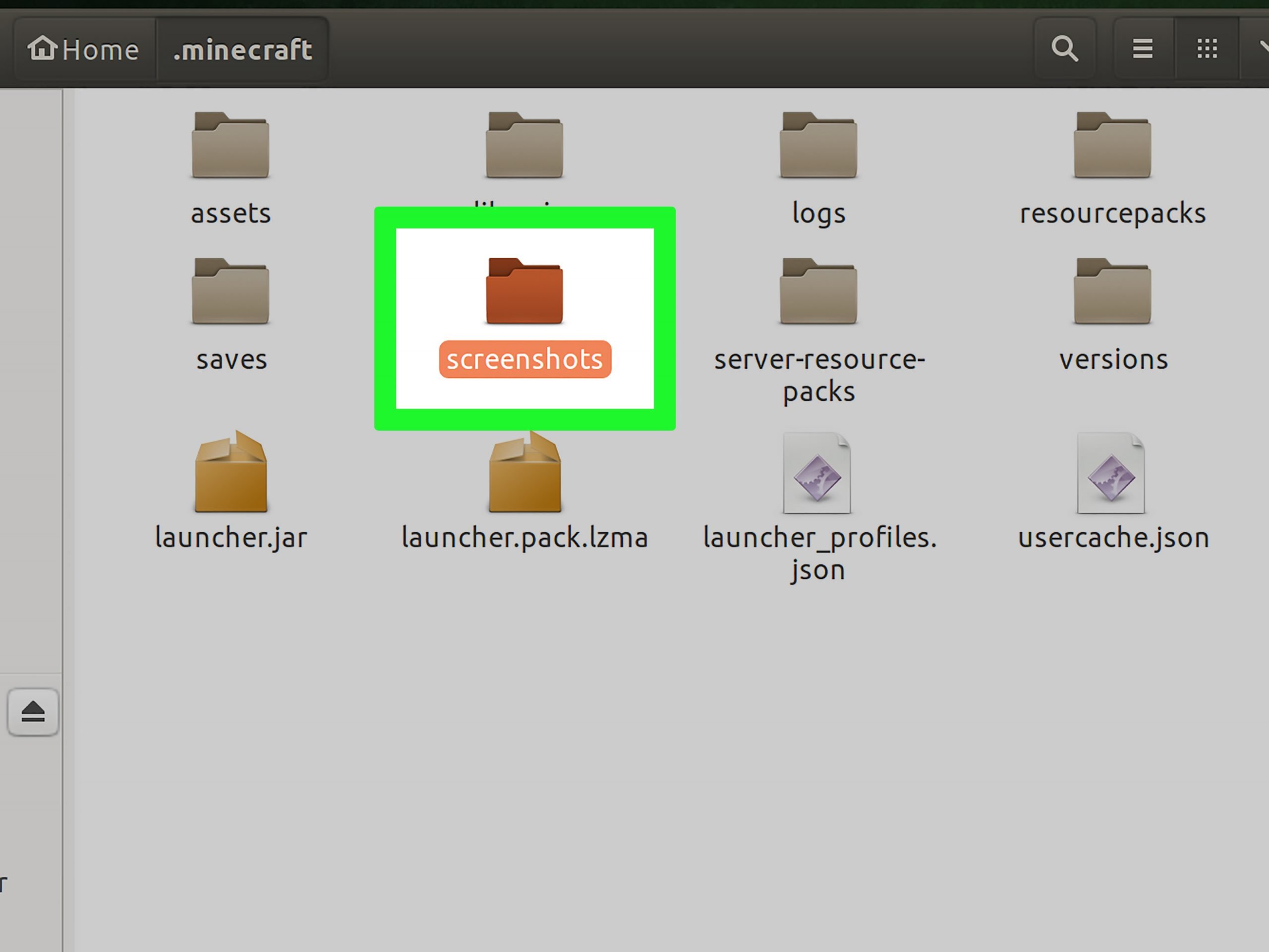
If you play the popular game Minecraft on Windows, youve probably noticed that you cant take screenshots from within the game. Instead, the game outsources screenshot taking to the Game Bar. When you want to take a screenshot, press Windows + G or click the camera button. Youll be presented with a notification telling you where to save your screenshot. Macs and Linux systems store screenshots in /Library/Application Support/minecraft.
However, if you want to enjoy new content in Minecraft, youll probably want to create a new world instead of reinstalling your game. While Minecraft Bedrock Snapshots arent the same thing as the games original save, they can be a good backup for your game, particularly if you frequently change your mind about the games features.
If youre using Windows 10, youll want to take a screenshot with a screenshot tool. Fortunately, Windows 10 has built-in screenshot tools, making it easy to take a screenshot. Alternatively, on a Mac, you can take a screenshot by pressing command + shift + three simultaneously. The screenshot will then be saved to your local desktop. Similarly, screenshots taken on Chromebooks will be saved in the files app.
Learn More Here:
You May Like: How To Put A Map On The Wall In Minecraft
How To Take A Screenshot In Minecraft
Minecraft is one of the most popular games of all time all over the world. If you are one of the Minecraft players, you may come across some beautiful scenes or want to save some highlight moments to share with other players or friends while playing. And one of the easiest ways is to screenshot Minecraft. But do you know how to take screenshot in Minecraft?
Actually, it is extremely easy as there is a built-in feature in the game itself. To help you capture a high-quality screenshot in Minecraft, we will walk you through some other methods to snapshot Minecraft here.