Running A Minecraft Server From Home
You dont need a top-of-the-line system to run a Minecraft server a desktop computer is ideal.
While you can run a Minecraft server and play on the same machine, youll need a more powerful system to do it.
And lastly, use a wired ethernet connection for your server instead of wireless. A wired connection is more reliable.
Running A Lan Party Type Server
- Note that these requirements are for the server only. You need to allocate more resources to the OS!
- Also note that these suggestion presume default settings in server.conf – i.e., a Draw Distance no higher than 10, and is also based on a new world the bigger the world gets, especially if there’s advanced redstone circuitry at work, the requirements – especially the RAM, or in the case of lots of redstone or mobs , the CPU – increase significantly .
Be sure to have at least a low-ping internet connection, such as DSL or cable.
| Requirements |
|---|
Mobile Console And Windows 10
For the mobile, console, and Windows 10 versions of Minecraft, multiplayer is enabled by default when creating a new world. If you initially disabled multiplayer but now want to play with friends, heres how to turn it back on:
Step 1: Select Play.
Step 2: Select the Pencil icon next to your world.
Step 3: Select Multiplayer listed on the left.
Step 4: Select the Toggle next to Multiplayer Game.
Step 5: Select the Toggle next to Visible for LAN Players for local multiplayer support.
Because this version of Minecraft uses Xbox Live, you can play with anyone logged in to their Microsoft Account. You can also change the multiplayer settings to Invite Only, allow Only Friends to connect, or allow Friends of Friends to connect.
Also Check: Rabbit Hide Uses Minecraft
An Easier Way Of Sharing Your Server With External Users
- Download ngrok from. Youll need to sign up for a free account as well and follow their setup instructions.
- Open ngrok.com website and sign up for free. It is a tool to will make your server visible over the internet
- Now Start your Minecraft and run following in terminal for sharing the local Minecraft server
ngrok tcp 25565
- You will see the following message
Forwarding tcp://ngrok.com:12345 -> localhost:25565
Note that the 12345 stands for a unique number for you to establish a connection. Note it down
It will make your server visible over the net
- Request the friend to start Minecraft and click Multiplayer
- Next, click Direct Connect
- Now enter the following line
ngrok.com:12345
Where 12345 should be replaced with the unique number that you noted in the earlier step
- Thats all. Your friend is now connected and you can play
Note: An alternative to Direct Connect is Add Server followed by ngrok.com:12345
It can be used for troubleshooting issues
Ultimate Minecraft Server Setup Guide
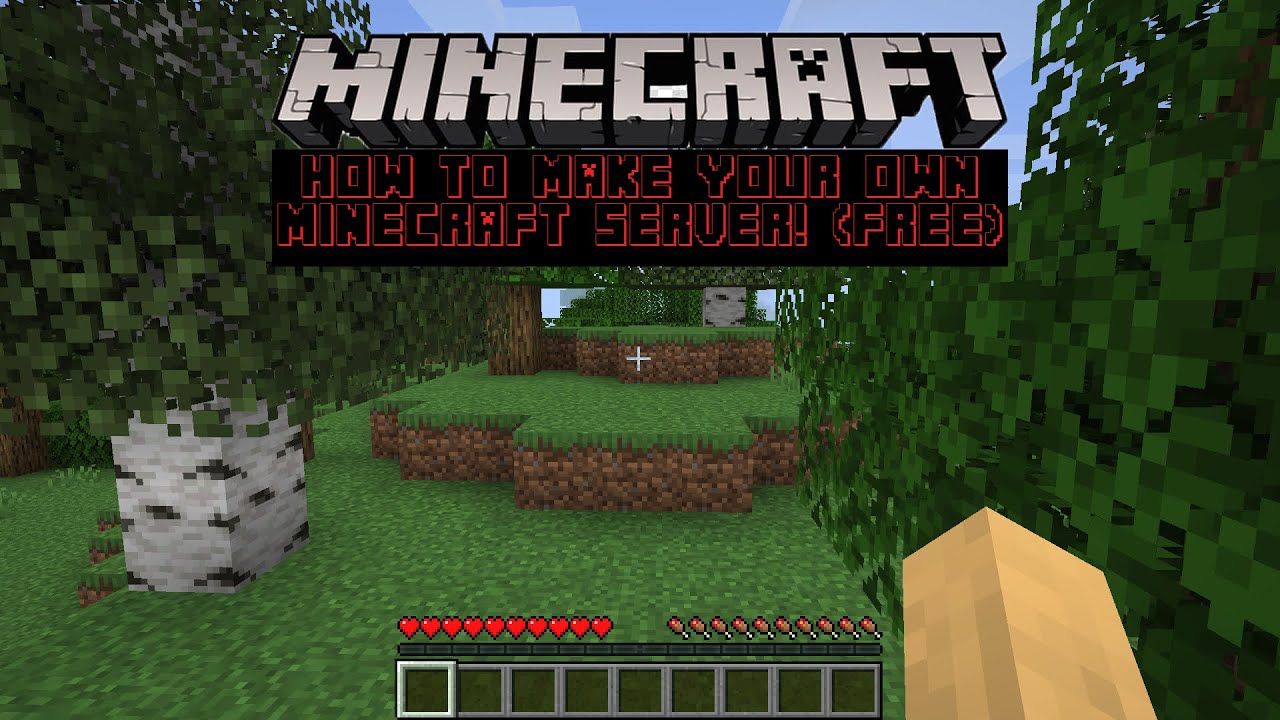
I’ve been playing Minecraft for a while now and I find it oddly soothing.
It’s a great way to unwind after an intense day of work or study.
The thing is, you can’t just play by yourself all the time!
You need some friends to help you out with your next building project.
Lucky for you, this blog post will show you how to set up a Minecraft server so that anyone in the world can join!
This guide will walk you through the step-by-step process of setting up your own Minecraft server.
In this Minecraft Server guide I will show you:
- The major reason why you should start your own server.
- 3 ways to set up your own Minecraft Server.
- Discover who has the best Minecraft Hosting.
- Must know admin commands for Minecraft that literally no one is talking about.
Not only will you learn all of this, but it will be explained in a SIMPLE way that anyone can follow.
If you’ve been on the fence about building your own server then this article should help make that decision easier for you.
If at any point you get stuck, simply join our Discord and someone will be able to help you in our #tech-support channel.
The biggest pro is you can literally be up and running with a dedicated server in as little as 5 mins!
Don’t be worried.
If you can click a button on a website, you can install it. I promise you haven’t seen a guide this easy before!
Also Check: How To Craft Wings In Minecraft
Create Your Server Configuration Files
Once you have your server.jar file inside your My Awesome Server folder, either double-click it or right-click > open it to create your configuration files automatically.
There is a EULA agreement that you will need to accept to prevent your server from immediately crashing. Open up the EULA file and change eula=false to eula=true. Then go to File > Save or press ctrl+s to save this document.
How To Make A Server In Minecraft Using Realms
The developers of Minecraft â Mojang in conjunction with Microsoft â created Project Realms. A Realm is an individual Minecraft server. It can be as unique or normal as you want it, and itâs a great way to play Minecraft officially.
All you have to do to get started, is to subscribe to Realms Plus. This is Microsoftâs service that allows you to create your personal realm on its servers, where you can play with up to ten friends.
The Realms service guarantees safe and reliable resources to play Minecraft online, without worrying about software settings, updating game clients, creating data backups, etc.
However, it comes with two major drawbacks:
-
You have to use a licensed version of Minecraft and pay to play.
-
You have to deal with Microsoftâs restrictions. No cheats, no mods, no custom rules or plugins.
If you really want to have your own unique experience, free from all restrictions, then Realms is not for you. But donât worry. There are many other solutions for you to check out below.
Don’t Miss: How Many Bookshelves For Level 30 Enchantment
Get Minecraft Java Edition And The Latest Java
There are a few key pieces of software you need to get started if you want to host the Minecraft server on your PC. Firstly, you need Minecraft Java Edition. If you own any other version of Minecraft, be it the console or Windows 10 editions, you cannot host your own custom server. If you have Minecraft Java, then you must install Java .
Head over to the Java Devkit page, or click and search for Windows x64 Installer.
This opens an installation wizard. Go through the installation process, and close the window when its complete.
How To Setup Minecraft Server In A Local Pc
Step 1 Download and install Java
Go to and download Java
Step 2 Install Java
Double click the downloaded file and follow the screen to install
Step 3 Download the Minecraft Game
Go to and download minecraft_server.x.x.x.jar file
Step 4 Create a Game folder
Create a new folder under D driver or any folder for the game file.
D:\Minecraft\
Copy and paste the downloaded file server.jar to the created folder.
Step 5 Run the game
Start the server by double-clicking the .jar file which will generate configuration files. Make necessary modifications before the server gets ready for use
Open eula.txt file and replace eula=false with eula=true which is mandatory to start the Minecraft server.
You might encounter an error alerting that the server properties cant be saved. In that instance, right-click .jar file Run as an administrator that will enable you to run the Minecraft server as an administrator.
Step 6 Play the game and Enjoy
Run the Game and go to multiplayer mode.
Add Server
Install/Update your Java Version
Installation
- The user who hasnt yet installed the Java or is using the outdated version can download it from the website
Updating
- Open Programs tab in your Windows Control Panel and search Java. Click Update Now
- Open Command Prompt and get the Java version number by typing Java-version.
Note: After installation, you would need to restart the computer
Don’t Miss: What Are Nautilus Shells For In Minecraft
How To Set Up Minecraft Server On Linux
Prerequisite
-A dedicated server for Centos 7
-Minimum 1GB of RAM for smooth functioning
-Root access to the server
-An SSH client to facilitate server connection
- Use SSH to access the root user of the server
- Install wget using the following
yum install wget iptables-service screen nano
- Now download Minecraft logging as your Minecraft user and switch users with the following command:
su mc
- Create Minecraft s directory with the following command
mkdir minecraft
- Now transfer to the Minecraft directory
cd minecraft
- Visit Minecraft Website and copy the latest. jar files URL
wget https://s3.amazonaws.com/Minecraft.Download/versions/1.11.2/minecraft_server.1.11.2.jar
- Make the Minecraft server executable by changing the permissions as below
chmod +x minecraft_server.1.11.2.jar
- Run following command for starting Minecraft
java -Xmx768M -Xms768M -jar minecraft_server.1.11.2.jar nogui
Note: For computers with more or less memory just subtract the 256 MB from total available memory
- Type atrla A + D to exit screen
- Now type exit.
- Open port 25565if you are using iptables
iptables -I INPUT -p tcp dport 25565 syn -j ACCEPT
- This command will save rules to iptables
/sbin/service iptables save
- Fill in the server details and then click done
- To start playing the game click the plays button next to your server
Setting Up Server Properties
Now lets look at some server properties we can change to customize what kind of Minecraft game you want to play in your server. Open the server properties file.
Once here, you will see a lot of text sections. Lets cover the most important ones and look at the properties you will most likely want to change.
The properties highlighted in the above image are some of the most important ones you should be familiar with. The first gamemode=survival property determines the gamemode you and your players will play in the server by default. This is set to survival meaning you will have hunger and health you will have to manage in game. Setting this to gamemode=creative lets the players build, break, and fly as they are untouchable and unkillable in this gamemode.
The next spawn-monsters=true is a property that tells the server monsters and dangerous enemies will appear. Changing this to spawn-monsters=false will stop monsters from spawning even in survival mode.
One of the more important properties in our experience with minecraft servers is the next highlighted pvp=true line. PvP stands for player vs play so this controls whether or not players can damage each other. By default this is set to true meaning players can hurt and damage one another in game. Setting this to pvp=false will disable and ability for players to damage each other.
Don’t Miss: How Do You Make A Sugarcane Farm In Minecraft
Create Your Server Folder
Right click on your desktop and create a new folder called Minecraft 1.17 Server, and from there, drag the .Jar file you downloaded into this folder.
Once the Server file is in the folder you’ve created, run the application by double-clicking on the icon. If the application does not run after you double click on it, you may need to right-click on it and select Open With -> Java Platform SE binary.
NOTE: If you do not have the Java SDK installed on your computer, you will need to download it before moving forward. To do so, click here.
Why Do You Need Your Own Minecraft Server
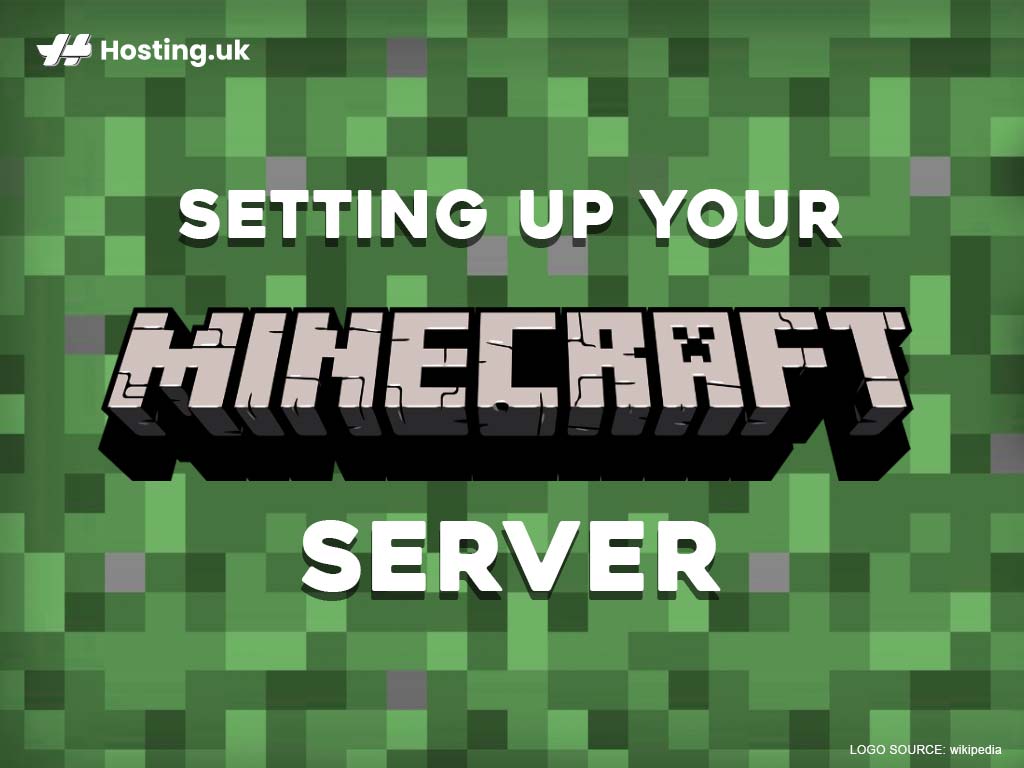
When creating your own Minecraft world, it’s natural to want your own set of rules. The best way to do this is to have Minecraft on your own personal Minecraft Multiplayer server. You can set it up exactly the way you want it, invite the players you want to play with, and change anything at any moment.
Having your personal Minecraft Multiplayer server gives you control over many elements of the game such as:
-
Changing characteristics of the vanilla Minecraft world â the creatures inhabiting it, the materials it contains, etc.
-
Providing individual collections of accessible materials that players can use for crafting.
-
Choosing the most convenient way to create and maintain a virtual Minecraft realm as an administrator or game master.
-
Having the opportunity to make money from your Minecraft server.
-
Playing exclusively with your closest friends without being disturbed by strangers.
-
Building your very own private and cozy Minecraft world.
If the above sounds like a lot of fun, then you definitely should consider creating your private server.
Also Check: How To Turn Off Narrator On Minecraft Xbox One
Make Sure You Have The Right Hardware
You computer hardware must be able to support the multiplayer gaming environment. You dont need to have a high-end machine, but usually netbooks or smaller notebooks wont work properly. First, youll need to have enough RAM. A good rule of thumb is 1GB of RAM for every four to five players youre going to host on your server.
Beyond RAM youll need to have a fast and stable Internet connection for gameplay to work properly. Navigate to CanIHostaMinecraftServer.com, enter the amount of RAM your machine has and the connection speed, and this tool will show you how many players you can support at once.
Note: installing a Minecraft server is a technical process, so dont move forward unless you feel comfortable and have basic server-side tech skills.
How To Create A Minecraft Pe Server
This article was written by Jack Lloyd. Jack Lloyd is a Technology Writer and Editor for wikiHow. He has over two years of experience writing and editing technology-related articles. He is technology enthusiast and an English teacher. This article has been viewed 444,846 times.
This wikiHow teaches you how to create a Minecraft Pocket Edition server for your iPhone or Android. The easiest way to do this is by purchasing a Realms subscription from within the Minecraft PE app, though you will need to create an Xbox Live account if you don’t have one. If you want to stick with free options, you can use a web service called Aternos or an app called Server Maker to host your server.
Don’t Miss: How To Set Spawn Point In Minecraft Server
Tweaking The Servers Properties
Open up the server.properties file in notepad. Youll see something like this:
Youll see some important options.
- level-name: This is the name of your Minecraft world. If you change this name, the server will look for a folder with a matching name, and if none is found, it will generate a new level with this name.
- spawn-monsters: If set to false, monsters such as zombies, skeletons, and creepers will not spawn. Often turned off for op or creative servers, where everyone builds and survival is not the focus of gameplay.
- spawn-animals: If set to false, animals such as wolves, cows, sheep, and chickens will not spawn.
- pvp: If set to false, players will not be able to harm one another, although you can still inflict damage by pushing other players off of ledges.
- white-list: If set to true, the server will only allows the usernames in the white-list.txt file to successfully connect and play.
For a complete description of all of the options, check out the Minecraft Wikis page on server.properties. Once youre done changing things to what you want, save the file.
Since its your server, be sure to add your Minecraft username in the ops.txt file. That way, youll be an operator with full admin rights. You can generate any item you want, ban players, make other players ops, and change the in-game time.
When youre ready, start up the server again.
How To Set Up A Minecraft Server For Free
Want to enjoy Minecraft with your friends but don’t have the funds to buy a private server? Don’t worry, here’s how you can set one up for free.
Minecraft is one of the best survival games played by millions of gamers worldwide. But unlike other multiplayer titles, you need to set up your own private Minecraft server to play the game with your friends. And having a server up and running 24/7 can be expensive, not to mention the hefty price you paid for the game in the first place.
But do you really have to empty your pockets and buy a server to enjoy Minecraft with your friends? Not at all. Luckily, websites like Minehut and Aternos allow you to set up your own “free” Minecraft server, with no hidden costs whatsoever.
Also Check: How Do You Get Brown Dye In Minecraft
Install Forge Server Accept Eula
In order to start hosting a server, you need these files. Reopen the Forge installer and select Install Server, and the location you want it to be installed.Now that its been installed, double click on forge-1.12.2-14.23.5.2838-universal.jar to launch it. once you do that, the folders logs, mods, and eula.txt will appear in the folder.
Double click on the eula.txt to open it, and change the false to true. ctrl+s or click File then Save, then close the txt. Once that’s done, relaunch the .jar. You’ll see a bunch more files appear in the Server folder, and a window open up titled Minecraft server. Congrats! You now have a local modded Minecraft server! But we’re not here for that, we’re trying to create a server that anyone can connect to. Close the Minecraft server window.
Download The Serverjar File
Once you have the latest version of Java downloaded, you need to server.jar file.
If youre following along with the images/gifs in this tutorial, you may find you have a different version number than what is showing. Thats okay, the steps should be the same.
You may get a warning from your computer saying that this file may be harmful. This is a normal warning for any .jar file. If you dont know where it comes from, then you should be worried about these. That being said, I think we can trust Minecraft on this one.
If youre given the option, save this file into the My Awesome Server folder. If not, just copy and paste or drag the download into the folder once it finishes.
Recommended Reading: Minecraft Dragon Banners