How To Update Minecraft Server To The Latest Version
To upgrade your Minecraft to the latest version, change your current working directory to /minecraft by running the following command:
cd /minecraft
Create a backup of the world file. This is an important step as in case of any issue it is easy to restore your settings using this backup file.
sudo cp - r world world_backup
After you run the command above, the world file is copied and a backup is created with the name of world_backup.
Create a backup of the minecraft_server.jar file as well. Create a backup and name it as mincraft_server.jar_backup by running the following command:
sudo cp minecraft_server.jar minecraft_server.jar_backup
Visit the and copy the URL to the .jar file. Run the following command to download this .jar file:
sudo wget https://launcher.mojang.com/v1/objects/0a269b5f2c5b93b1712d0f5dc43b6182b9ab254e/server.jar
Version 1.17 is downloaded.
Upgrade the Minecraft server now. If you have an already running Minecraft server, stop it first. To do that, run the following command:
screen -r
You have now attached to the screen session. After it is attached, press Ctrl + C to stop the server.
To upgrade the Minecraft server, copy the new file and replace the existing version with it by running the following command:
sudo mv minecraft_server.1.17.jar minecraft_server.1.13.jar
Running this command updates the Minecraft server versions from 1.13 to 1.17.
To start using this new version, you need to restart the Minecraft server. You can do that by:
How To Setup Minecraft On Windows
If you dont want to set up a remote Minecraft server, you can do so locally on your computer. The process of setting up a dedicated Minecraft server will depend on your operating system. It can be done if your computer meets the hardware and system requirements.
The following steps will guide you through setting up a Minecraft server on Windows:
java -version
Important! A warning message may pop up when you download the server .jar file. This is normal and safe as long as youve obtained the file from a credible source.
@echo offstart "My Server" /min java -Xms256M -Xmx1G -jar server.jar nogui
cd Documents/Minecraft
Then, run the command manually to execute the server .jar file:
Choose A Minecraft Hosting Plan
Hostinger offers seven Minecraft server hosting plans ranging between $6.95 and $77.99/month. All VPS hosting plans come with the Game Panel, one-click Minecraft mod installer, DDoS protection, and automatic off-site backups.
We also support major Minecraft server software modifications such as CraftBukkit, Spigot, and Paper. With full root access, you can install .jar files of any modpack without any restrictions.
As each hosting plan allocates a different number of resources, make sure to consider your needs when choosing one. For example, your RAM usage will significantly depend on the number of players and mods added to the server.
Minecraft Wiki recommends getting 1GB of RAM to support 1-4 players. If you plan to use resource-intensive mods, youll need more memory.
As our hosting is highly scalable, you can pick any Minecraft server hosting plan to start with and upgrade it later in a few clicks. Server upgrades and downgrades will be done in real-time, preventing data loss.
Recommended Reading: Rip Off Of Minecraft
How To Start The Raspberry Pi Minecraft Server At Boot
1. Create a new file called mcstart.sh in the same folder as the server files . You can create and open the file with nano.
nano mcstart.sh
2. Enter the following code to your bash script.
#!/bin/bashcd ~/mcserverwhile truedo java -Xmx1024M -Xms1024M -jar server.jar sleep 10done
What we’re doing here is changing to the directory where the server is and then running an endless loop that starts the server and then, if it ever stops, waits 10 seconds and starts it again. If the server never crashes, it will never get to the “sleep 10” part of the loop.
If the path to your Minecraft server is something other than /mcserver on your Raspberry Pi, make sure to change that part of the script.
3. Save and exit the file by hitting CTRL + X.
4. Set the mcstart.sh file to be executable by all users.
chmod a+x mcstart.sh
So now you can just the mcstart command from the command line, but that won’t do you much good unless the system runs it automatically at boot.
5. Open the crontab editor.
crontab -e
If this is the first time you’ve opened crontab on this Raspberry Pi, you’ll be asked to select an editor. Select nano if given a choice.
6. Enter @reboot and the path to mcstart.sh at the bottom of the crontab file and save it by hitting CTRL + X. In our case, the line looked like this but yours may vary based on the path to your home directory and what you named your server directory.
@reboot /home/pi/mcserver/mcstart.sh
7. Reboot your raspberry pi and see if it works.
Make A Minecraft Server On A Linux Host
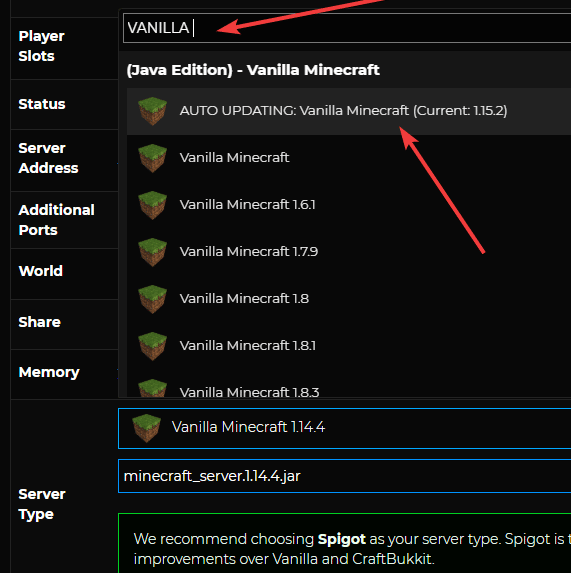
If youre not inclined to host a Minecraft server at home, you can spin up a Linux hosting plan to do it instead. This way youre not responsible for managing any of the hardware, plus youre not exposing your private home network to the public.
As mentioned before, a Linux VPS hosting plan from GoDaddy is a lightweight option if youre experimenting or not expecting a lot of players to join your server. If, however, youre expecting a lot of players, you should look at using a dedicated Linux server instead.
To follow these steps, youll need to connect to your hosting with SSH.
Don’t Miss: Can You Breed Horses In Minecraft
Download And Start The Minecraft Server Software
It comes as a Java .jar file. Save it to the location you chose in the previous step.
Double-click the .jar file to start the server. Itll create the server configuration files, which need to be modified before the server is ready to use.
Accept the EULA: A text file called eula.txt was created. Open the file in a text editor and change eula=false to eula=true. Failing to accept the EULA will prevent you from starting the Minecraft server.
What if you see a Cant save server properties error? Run the Minecraft server as an administrator by right clicking the .jar file and selecting Run as administrator.
Enable Port Forwarding On The Router
When we enable port forward to create a Minecraft server, we need the local IP of the server. So in this case, if you are creating a Minecraft server on your computer you will need to locate the IP of your computer.
To identify your IP on windows, just open the command prompt and type:
ipconfig
The local IP address is of the type 192.111.1.111 and you will find it under IPv4 Address, as you see in this screenshot.
To enable port forwarding, you need to access the routers settings. The procedure is manufacturer-specific, but generally the options to enable port forwarding are found in the firewall section.
Enter the local IP address of the server and in the field reserved for ports, both internal and external, enter the following value 25565.
Set the protocol to TCP and add the port.
Remember that enabling port forwarding and sharing your IP address can put the security of your home network at risk.
Recommended Reading: Do You Have To Have Xbox Live To Play Minecraft
Start Your Minecraft Server
java -Xmx512M -Xms512M -jar minecraft_server.jar nogui
To make sure everything is running correctly, stop your server with:
stop
Then edit the server.properties file and set:
enable-query=true
Save the server.properties file and restart your server. From there, enter your server IP address into the Minecraft Server Status Checker to see if its publicly accessible.
Get The Latest Version Of Java
The first step in setting up a Minecraft server is making sure you have the latest version of Java installed. Minecraft requires Java to run the game and having the latest version will help us run our server without issues.
You can install the latest version of Java here. Once there, click the red Java Download button as you can see below:
Then, read and accept the terms by clicking the red Agree and Start Free Download button.
The Java setup run file should now be in the download folder of your computer. If you need help with finding the download folder, type in downloads into your computer search bar and open the Downloads folder.
Once in the downloads folder find the JavaSetup executable file and run this application. A popup window may appear asking if the application can make changes to your computer. Click to allow access, you may be asked to provide a password for these permissions.
Once the application loads click to install Java.
You may be asked to uninstall a previous Java version, do so as keeping an older version does not help with our server setup.
Once any previous versions are removed continue through the window prompts until Java is downloaded and up to date.
The first step in setting up a Minecraft server should now be complete. The following step we must take is downloading and setting up the actual Minecraft server folder.
Recommended Reading: How To Build Rails In Minecraft
How To Create A Minecraft Server
In this guide, How to create a Minecraft server, well take a step by step look on how to create a Minecraft server. Before delving into the creation of the server, well see what hardware requirements your computer must have and what are the alternatives if you dont want to rely on your home network.
After this introduction well see how to set up the network to allow other players to connect. Then well see how to create a free Minecraft server on your Windows or Linux PC.
In conclusion, well see the server configurations and the main commands you can use as a server administrator.
Errors Making Minecraft Server
There are numerous known issues that players may experience while trying to make their own Minecraft server. Fortunately, many of them are pretty straightforward to resolve. The most well-known errors and summarized fixes have been outlined below:
| Error | ||
| Occurs while opening the server.jar file for the first time. | Players will need to manually accept the guidelines by replacing false with true. | |
| Scanning for Games | Players may get stuck while scanning for Minecraft servers in the multiplayer window. | Adding the server manually can work in most cases, but players can also wait it out or restart the game. |
| Failed to Login | The Failed to Login: Invalid Session error is quite common, and it typically means that Minecraft is unable to recognize the players username and register it to the server being entered. | The devs suggest restarting the game, which can work in many cases. Players suggest logging out of Minecraft and logging back in. |
| Firewall/ Connectivity | These errors stem from firewall and antivirus settings, and the firewall may automatically block players from joining Minecraft servers at times. | Players will need to make an exception for Minecraft serves in their firewall settings. |
Minecraft players can create numerous servers and add all of them using the same steps. Although there are a few errors that can occur while using your Minecraft server, most issues can be resolved quickly for the multiplayer Minecraft gaming session of your dreams.
You May Like: Free Minecraft Education Edition
How To Start Your Own Minecraft Server For Multiplayer Gaming
If youve played Minecraft, then its easy to see how much fun it can be. Running your own server lets you bring all of your friends into the same game, and you can play with rules you get to make or break. Its the ultimate in an already addictive game!
Weve already shown you How To Get Started with Minecraft, a Game Geeks Love. Whats better than single player? Multiplayer, of course! You can join one of hundreds of servers at minecraftservers.net to get started, or search around for more exclusive ones, but ultimately youre bound by their rules and discretion. Running your own server lets you and your friends can play together with your own set of rules, and its really easy to do.
Agree To The Minecraft Eula And Set Server Properties
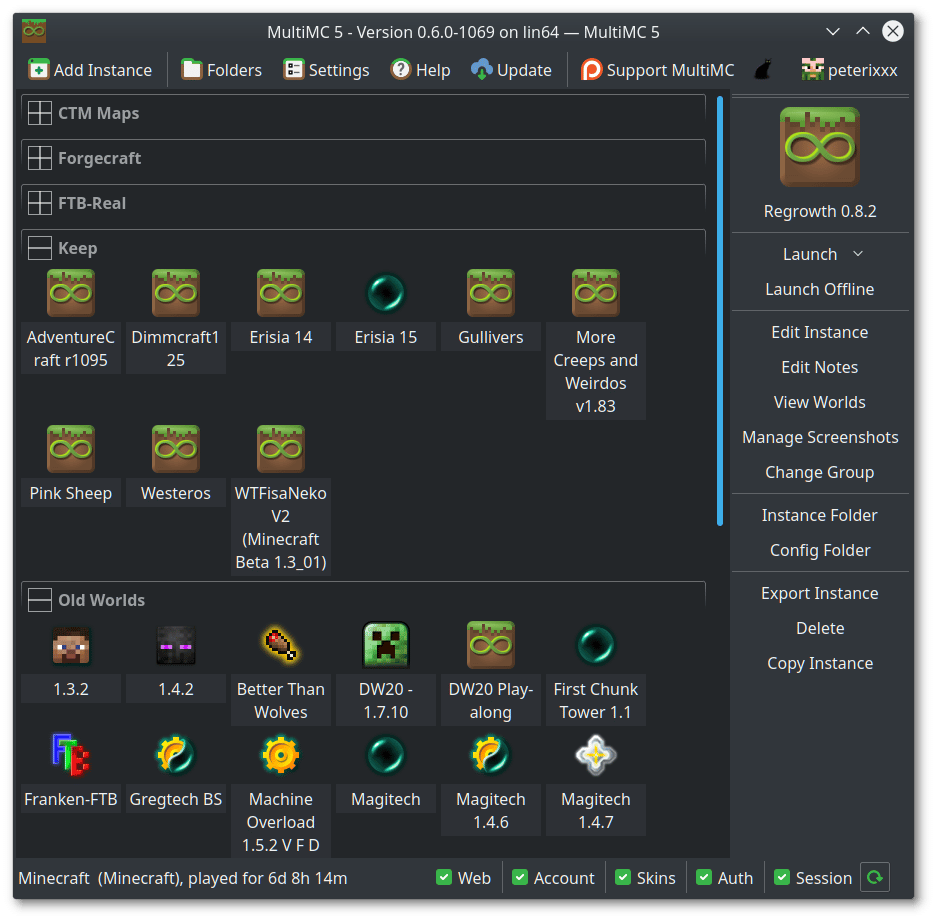
Well start by adjusting the configuration files before starting the server. The first file to open is the Minecraft EULA. The EULA is the document you are agreeing to when running the Minecraft Server.
To accept the end user license agreement, open the EULA txt file and update eula=false to eula=true. Save the file.
To adjust server settings, open the server properties file and save the file once the necessary changes have been made. If youre wondering how to adjust server settings, the server properties file determines key server settings like server port, memory, and in game settings. Port 25565 is the default server port.
Don’t Miss: Minecraft Java Edition Key
Create A Vanilla Survival Multiplayer Server
Follow these steps and you should have a public Minecraft Java server up in no time.
1. Download and install Java
You can download the latest version of Java from Oracle.
2. Download the offical Minecraft Server
Download this from minecraft.net
3. Create a folder for your minecraft server
This folder can be named and located wherever youd like. I do recommend making it something simple and easy to find. I like calling the folder minecraft-server and putting it in my home/User folder.
4. Setup your minecraft server folder
Move your downloaded server.jar file into minecraft folder.
On Windows: create a new file named run.bat.
On MacOS / Linux: create a new file named run.sh.
Edit your new file and set the text to be
java -Xmx1024M -Xms1024M -jar server.jar nogui
5. Generate your server and accept the EULA
With your run file created, lets start the server.
On Windows: double click your run.bat folder
On MacOS / Linux: open the terminal to your minecraft server folder and run bash ./run.sh.
The command line should show some logs and your minecraft server folder should be populated with new files and folders. Find and open the eual.txt file and replace eula=false with eula=true.
6. Run and connect to your server
7. Make your server public
You can now connect to your server locally, lets make it public so friends can join. Go to the interactive guide.
Host A Free Minecraft Server With Minehut
To set up a free game server with Minehut, head over to minehut.com and click the Sign Up in Seconds button. On the next screen, enter your name and other credentials. Then click Sign Up to finish account registration. Finally, verify your email address and Minehut will automatically log you into your account.
On the account dashboard, click on the Add Server button, type the desired server name, and hit Create. Once the screen loads, click on the Activate Server button to start using your free Minecraft server.
Minehut will ask you to wait for 30 seconds as it prepares the server for you. Click on the Continue button when the DDOS-protected server transfer prompt appears.
The server dashboard gives you options to start and stop the server, access the console, view game files using the file manager, add and configure Minecraft addons, manage the current game world, and create backups.
You can also change the server “Message of the day” or play around with the server properties by scrolling down the page.
As you can see, the free server plan allows a maximum of 10 players to join the server. Also, you can create up to two servers with a free account. Minehut also supports cross-platform play, which means both Java and Bedrock Edition players can join your server.
Recommended Reading: How Many Game Mods Can You Play In Minecraft
Invite Friends To Join Your Minecraft Java Server
If your friends are playing on the same local network as you, they can join the game in the same manner as you did. They simply need to go to the multiplayer section and join the localhost server. Being on the same local network means using the same WiFi or LAN network to connect to the Internet. This method also gives you the lowest latency online Minecraft experience.
However, things get a little complicated when we try bringing distant online friends to the Minecraft server. But worry not, we have broken down this complicated part into easy-to-follow steps. Lets get started.
Get your System Port Settings Ready
Starting with the basics, a System Port is the route other players take to reach your online server from Minecraft. The default port ID is 25565, but you can change it within your server properties. So, you need to add this port ID to your router to allow players to join your Minecraft server.
But even though it sounds easy, every router manufacturer has a unique method with a different option name to open up the system port. We wont be able to cover all of them here. Fortunately, you can use setuprouter.com to find your way around the QoP or Port Forwarding settings. They have covered almost every major WiFi router in the market.
Enter Basic Server Details
- Server/Service/Port Name: Minecraft Server
- End Port: 25565
- Service Type: TCP/UDP
The start and end port might also have maximum or minimum ranges. You can enter the same value: 25565 in all those fields.
How To Create And Start A Minecraft Server At Hostinger
Starting a Minecraft Server on your Minecraft VPS at Hostinger is very easy, just follow these steps:
Log in to your Game Panel and click on the Create Instance button:
Then choose the preferred Minecraft Edition and press Create Instance:
Available Minecraft Editions are these:
|
Minecraft Edition |
||
|
Java Edition |
Best for servers with plugins or mods when you and your friends are playing on computers only |
|
|
Bedrock Edition |
Best for playing with your friends or family without having to worry about what platform they are on |
|
|
BungeeCord Proxy |
Spigot/Craftbukkit on PC only |
Perfect for large servers that offer several different modes, such as minigames and factions, or servers that just want to keep things separated |
Once the preferred Edition has been selected, allow a few minutes for the server to be set up :
When the servers setup process is done, click on your instance and select Manage:
Once there, click on the Start button and accept Minecraft Server EULA. After that, the newest Minecraft server will start downloading:
When the download is complete, click on the Start button again. The server will start, and you will be able to connect to it by using Endpoint information:
That’s it! Now you know how to set up your first Minecraft server
Recommended Reading: Can Switch And Pc Play Minecraft Together