The Benefits Of Having A Dedicated Server For Minecraft
With a dedicated Minecraft server, you are the sole user of the server resources. Therefore, you can expect more processing, memory, and storage capabilities to handle demanding workloads better.
The main advantages of setting up a Minecraft server with dedicated resources include:
- Improved performance.
- Full use of resources and bandwidth.
- Control over mods and plugins.
- Better security and privacy.
For more information about having such a setup, check out our dedicated game servers.
Note: To learn more about how dedicated gaming servers work and how to choose a provider, refer to our article What Is a Dedicated Server for Gaming?
Prerequisites For Installing A Minecraft Server On Windows / Server
A game as intricate and detailed as Minecraft does ask a few things about your device. Here are the system requirements for installing a Minecraft server on Windows 2022:
- A Windows server or Windows desktop
- A fast internet connection with unlimited bandwidth
The multiplayer server also demands a solid, lightning-fast CPU for seamless and hassle-free server performance.
Get The Latest Version Of Java
The first step in setting up a Minecraft server is making sure you have the latest version of Java installed. Minecraft requires Java to run the game and having the latest version will help us run our server without issues.
You can install the latest version of Java here. Once there, click the red Java Download button as you can see below:
Then, read and accept the terms by clicking the red Agree and Start Free Download button.
The Java setup run file should now be in the download folder of your computer. If you need help with finding the download folder, type in downloads into your computer search bar and open the Downloads folder.
Once in the downloads folder find the JavaSetup executable file and run this application. A popup window may appear asking if the application can make changes to your computer. Click to allow access, you may be asked to provide a password for these permissions.
Once the application loads click to install Java.
You may be asked to uninstall a previous Java version, do so as keeping an older version does not help with our server setup.
Once any previous versions are removed continue through the window prompts until Java is downloaded and up to date.
The first step in setting up a Minecraft server should now be complete. The following step we must take is downloading and setting up the actual Minecraft server folder.
Read Also: How Does Lan Work In Minecraft
How To Install It
-
Download Universal Fabric Installer
-
Run the installer on your personal computer, choose the server on the top menu, then choose Minecraft version, and click install:
-
After clicking install, it might say that it could not find 1.18.1 server jar, click , after that select Done:
-
Now there should be 3 files, server.jar, fabric-server-launch.jar, and fabric installer. Also, there should be a libraries folder:
-
Delete fabric installer and create a zip archive with all 3 of those files (make sure it is indeed .zip file as this is crucial in order to upload the file to Game Panel:
-
Upload the .zip file to your Game Panel’s File Manager and extract the files by clicking extract here:
-
Now right-click on fabric-server-launch.jar and choose set as startup jar:
-
Start the server
And there you go! Now your Minecraft server is running on the Fabric framework. If you want to install mods to your server, simply upload them to the mods folder
How To Setup A Minecraft: Java Edition Server
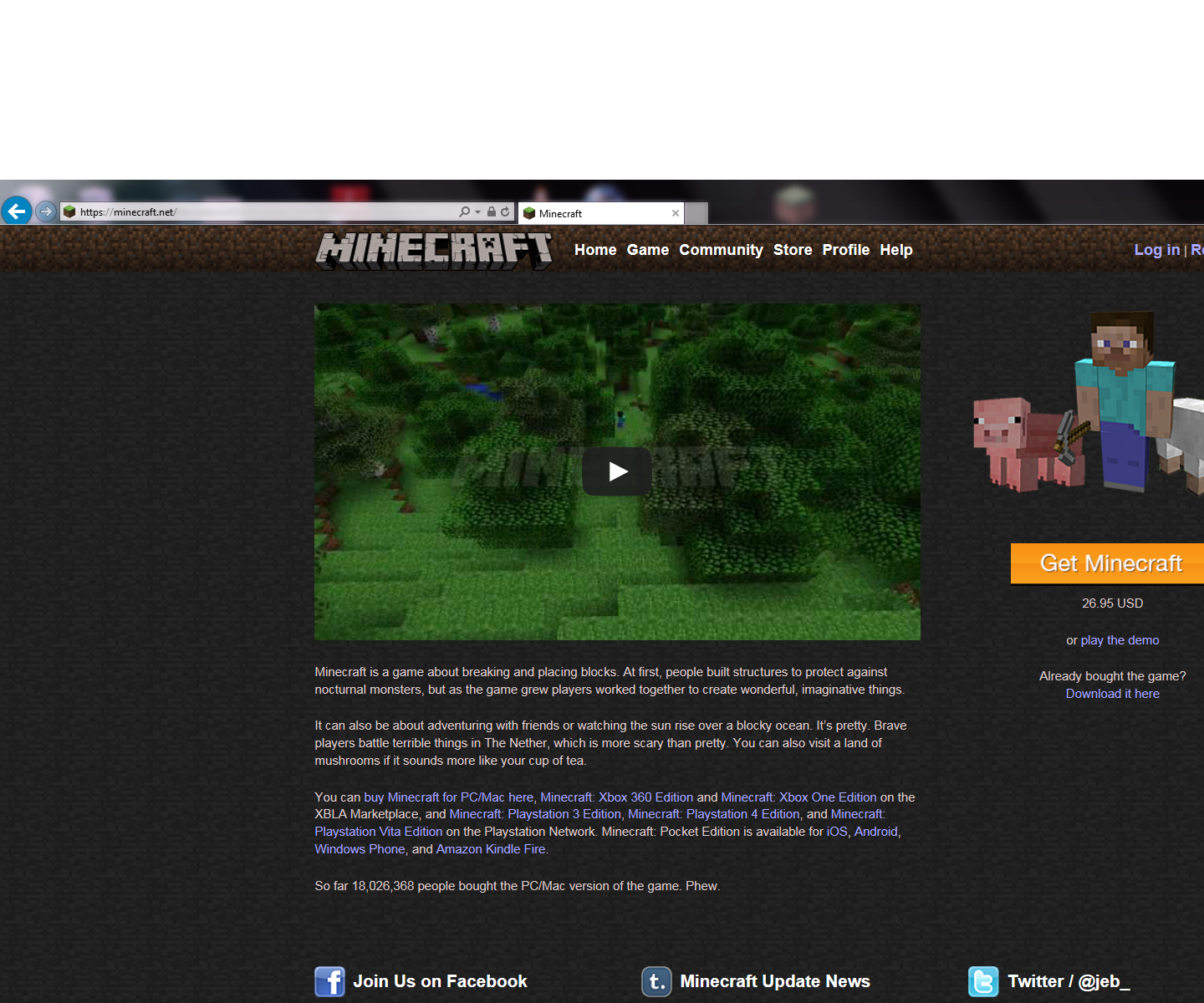
Note: This guide shows you how to set up and configure a Minecraft Server. However, doing this requires changing your home network’s configuration and is not recommended unless you know what you are doing. If you wish to purchase a small private server for friends, check out Minecraft Realms. If you still wish to set up your own private server, do so at your own risk as we cannot offer support for home networks or privately made servers.
Here is a guide to help you create a server so your friends can join and play together!
As a prerequisite, you should make sure you have Java installed and up to date on the computer that will host the server so it can run .jar files.
Recommended Reading: How To Make The Best Armor In Minecraft
Linux Minecraft Server Commands
Assuming you are referring to commands used to operate a Minecraft server hosted on a Linux machine: There are many commands that can be used to operate a Minecraft server hosted on a Linux machine. Some of the most common commands include: -Starting the server: To start the server, you will need to use the screen command. This will allow you to run the server in the background so you can still use your computer for other things. -Stopping the server: To stop the server, you will need to use the screen command followed by the kill command. -Restarting the server: To restart the server, you will need to use the screen command followed by the kill command and then use the start command. -Backup the world: To backup the world, you will need to use the screen command followed by the save-all command.
Minecraft is becoming increasingly popular among people of all ages. While playing the game, you can use a variety of commands. To perform a wide range of functions that would otherwise be impossible, you can use these commands. This article will walk you through some Minecraft server commands, as well as a detailed explanation of each one. When you use the command whitelist, the server will be able to write to the world . The following command will display the entire list of players in the whitelist. By pressing this button, you can shut down your server.
Connect To Your Hosting Via Ssh
The first step is to connect to your dedicated server.
1. Open the SSH terminal on your local machine and run the following command:
ssh _ip_address
2. Type in your password and hit Enter.
If you are connecting to the server for the first time, you need to confirm you want to continue connecting. Type yes and hit Enter.
You should now be connected to your dedicated server.
Recommended Reading: How Many Gb Is Minecraft Java Edition
How To Make A Minecraft Server
Minecraft is a very simple 3D game based on pixels. This game has created a lot of popularity among Internet users and video game enthusiasts in a short period of time. Minecraft is a group game that allows users to play together on a server. Among the features of this game, we can mention the construction of 3D buildings. The whole game is adventurous and time-consuming. In this article, we teach you how to install the Minecraft game server on Ubuntu and Windows Operating System. If you are looking for better performance of your game server, it is better to use a server with high RAM and CPU power to respond to players commands better and faster.
What Is Minecraft Server
Minecraft game is one of the most popular mind games, different versions of which have been published for computer and mobile operating systems. The pc version of Minecraft was released as the alpha version in 2009, and after a series of updates to the alpha version, the original and final version was released in 2011.
In the same year, versions of the game released for Android and iOS, and the following year, a version of Minecraft was released for the Xbox 360 as the Xbox live version. All the versions of Minecraft can be updated periodically.
A Minecraft server is a multiplayer game server that can belong to one player, one team, or even a complete business. Previously, in a single-player game, the Minecraft client managed all game processes, and the server included a separate run of the game. From version 1.3.1, a player implicitly launches a server with special settings that reduce the number of errors due to a single implementation. On the server all the rules of the game mechanics work like a single player game.
In the continuation of this article, join us to teach you step by step how to Install Minecraft Server on Ubuntu 22.04 LTS.
Recommended Reading: Cheap Minecraft For Pc
Parent / Guardian Authorization For Off
The Maryland Department of Health has requested we obtain permission that you have given iD Tech approval of the following sections of our Terms and Conditions.
IMPORTANT POLICIES SECTIONYou certify that your student is in good health and able to participate in the program activities. You authorize the program staff to attend to health issues or injuries your student may incur while attending the program. You acknowledge that you will be financially responsible for any medical treatment needed during the duration of the program. You give iD Tech staff members permission to take your son/daughter/ward to places of relevant interest, the swimming pool , guided campus tours, and facilities within walking distance of the program, both on and off campus.
You give permission for your student to go the places described below during his/her time at iD Tech. You understand that your student will be supervised by staff while on a walking trip.
Occasionally, staff will take students to a location on and off campus to visit a local venue. This might involve going to another building on campus, a campus facility tour, a trip to a park, an outing to a local mall, or going to a movie theater. All events would be in walking distance of the program facilities.
COLLEGE PREP: ADVISING SESSION TERMS & CONDITIONSPublish Date: 10/26/2018
Enable Port Forwarding On Your Router
Note: Port forwarding can be a security risk.
If youre just hosting a server for players on your local network, you dont need to worry about port forwarding. If, however, you want to make your server accessible to the world, youll need to enable port forwarding on your router.
Refer to your routers documentation to find specific instructions on how to configure port forwarding for your device. For Minecraft, youll need to forward TCP port 25565.
Youll also need to enter your servers local IP address as the Output IP or Server IP for the forwarded port. This tells the router which device to point at. To find your servers local IP, open a command prompt and enter ipconfig.
Read Also: How To Make The Best Pickaxe In Minecraft
Running A Minecraft Server From Home
You dont need a top-of-the-line system to run a Minecraft server a desktop computer is ideal.
While you can run a Minecraft server and play on the same machine, youll need a more powerful system to do it.
And lastly, use a wired ethernet connection for your server instead of wireless. A wired connection is more reliable.
Firewalling Nats And External Ip Addresses

- You must open a TCP/UDP port on the firewall.
- If the server in question is not reachable via a globally routable IP address, you will need to add appropriate address and/or port number translation rules to the gateway usually your router has the global IP address.
Local network dedicated servers
This only applies to Classic servers.
To correct this, you must add a function to the end of your URL, bookmarks, or whatever else you connect by. The function is: ?override=trueExample:
Note: This situation does not effect Beta servers, and you should be able to connect via an internal or external IP.
The SRV record
To manually verify the SRV record, use :
Recommended Reading: How To Shift Click In Minecraft
Creating Minecraft User #
Running services as Minecraft under the root user is not recommended for security reasons.
Well create a new system userand group minecraft with home directory /opt/minecraft that will run the Minecraft server:
sudo useradd -r -m -U -d /opt/minecraft -s /bin/bash minecraft
We are not going to set a password for this user. This is good security practice because this user will not be able to login via SSH. To change to the minecraft user youll need to be logged in to the server as root or user with sudo privileges.
Installing Java Runtime Environment #
Minecraft requires Java 8 or greater. Because the Minecraft Server doesnt need a graphical user interface, well install the headless version of the openjdk. This version is more suitable for server applications since it has fewer dependencies and uses less system resources.
The installation of Javais pretty simple, just run:
sudo yum install java-1.8.0-openjdk-headless
Verify the installation by printing the Java version:
java -version
openjdk version "1.8.0_191"OpenJDK Runtime Environment OpenJDK 64-Bit Server VM
Also Check: How To Get Minecraft Worlds Back
How To Install And Configure Minecraft Server On Windows
Walk through the steps of this guide and enjoy learning.
Open Windows 10 and download the latest version of Java Then open the .exe file and click Install.
When the installation is complete, restart your system.
Go to minecraft.net and download the Minecraft Vanilla JAR game server file. When you download the Minecraft Server jar file, the file is automatically saved in the folder.
Move your Minecraft folder to your desired location. In the image below, we moved the folder to the desktop, but you are recommended to use a dedicated folder.
Double-click the Minecraft JAR file. This will decompress a series of files that we need to run the Minecraft game server.
Before using the server, you must configure the Minecraft server game configuration files. The first file you need to open is the Minecraft EULA file.
Note: EULA is a document that you agree to when running the server.
To accept the end-user license, open the EULA text file and change eula=false to eula=true. Save the file now.
To set the server setting, open the server properties file and save the file when the necessary changes are applied.
Note: In server settings, port 25565 is set by default.
Download The Minecraft Server
The first step in downloading a Minecraft server is to download the Server.jar file from the Minecraft website.
Optional: If you want an older version, you can find a list of Minecraft versions below. Be sure to click the Server jar on the version you want to make sure you have the Server.jar required for the next step.
Once on the page, click the Download Minecraft server jar link as shown.
Note: You may have a different version number than shown in the picture. This is okay as the latest version of Minecraft is constantly being updated.
Your computer may notify you that the file could be harmful to your computer. This is because any .jar file is treated as harmful when downloading in most browsers and computers. Just click Keep as this is an official Minecraft server .jar file we can trust.
Before we run this .jar file we want to create a folder for it that will hold all of the files. A common practice is to create the server folder on your desktop. To do this, go to your desktop and right click on an open space. Go to New > Folder and click to create a new empty folder.
Once it is clicked it will let you change the name of the folder, so name it something so you know it is your Minecraft Server.
Now return to your Downloads folder the same way we did earlier and right click on the Server.jar to copy it as we will paste it into the new folder we made in the next step.
Read Also: How To Make A Village House In Minecraft
Connecting To Your Minecraft Server
Now that your server is installed, you can connect to it from Minecraft. Launch Minecraft and select Multiplayer.
Click Add Server
Enter server details and click Done. You can obtain the Minecraft server IP address by going to Google and searching whats my IP. You may need to open up access to port 25565 on your router if your friends are unable to connect. Keep in mind that your home IP address may change frequently, so you will need to provide them with the updated connections details when this happens. One of the main advantages of using a cloud server is you always keep the same IP.
How Do I Setup Port Forwarding
When you completing the install of a Minecraft multiplayer server on your local PC instead of hosting it wth a cloud server provider, you need to open up access to your local PC to the internet through port forwarding. If you dont setup port forwarding, your friends wont be able to connect.
The instructions for setting up Minecraft Server port forwarding will vary based on the type of router you use. So wed recommend performing a google search on how to setup port forwarding based on the internet router or ISP you are using. This will complete your server install process.
You May Like: Do You Need Ps Plus To Play Minecraft