Introducing Minecraft: Education Edition What It Is And Why You Should Think About Using It In Your Classroom
This is the first in a series of posts about using Minecraft: Education Edition in your classroom. In this post we introduce you to this global sensation that has been personalised for use in schools, specifically for education, and is being used effectively by educators in more than 50 countries of the
world.
Minecraft is hitting the world by storm! You just have to mention the word Minecraft in class and hands go up with learners making comments such as I play Minecraft at home, I love playing Minecraft, or Çan we play Minecraft today? In the past the average teacher would dismiss the notion of playing a game like Minecraft in classthat is, until Minecraft: Education Edition arrived on the scene!
What is Minecraft: Education Edition?
Have you noticed that Minecraft: Education Edition is becoming a buzzword at the moment? Here are some of the questions that go through every teachers mind at its mention. What exactly IS Minecraft: Education Edition? Can it really be integrated with the curriculum? Where can I get hold of it?
Lets explain exactly what it is. The official Minecraft: Education Edition website, found at , describes the game as an open-world game that promotes creativity, collaboration, and problem-solving in an immersive environment where the only limit is your imagination.
Why would a teacher want to use Minecraft: Education Edition in the classroom?
1) Minecraft: Education Edition promotes engagement
What next?
Set Up An Onmicrosoftcom Domain And Create Your Microsoft 365 Admin Center User Id
Provide a name for your onmicrosoft.com domain. Ideally, this should be a simple, easy-to-remember name as it will be part of your Microsoft 365 Admin Center user ID.
After you enter a name, click Check availability. If the name you provided is available, select Next and follow the instructions to finish creating your Microsoft 365 Admin Center account user ID. Your user ID will be a combination of the domain name you provided, the name you provide in this section, and onmicrosoft.com.
Example: If you entered Doe as your domain name and John as your username, your user ID for Microsoft 365 Admin Center is John@Doe.onmicrosoft.com.
Once you have provided a name and password, select Sign up. After you select Sign up, your Microsoft 365 Admin Center account is set up.
IMPORTANT: Make note of the user ID and password you create here. This will be used to sign into the Microsoft 365 Admin Center, where you purchase licenses and manage the users that will access Minecraft: Education Edition.
How To Transfer Whatsapp From Android To Iphone 14 Without Erasing Data
In January this year Microsoft purchased MinecraftEdu, an education-focussed version of the iconic game meant to be used in classrooms.
Then Microsoft promised a revamped version called Minecraft Education Edition which would offer an expanded set of features to empower educators to foster deeper student engagement and collaboration available as a free trial this summer.
Now a registration page has shown up where companies can apply for the trail.
At present the page is not functional, but should shortly become available to educators.
Microsoft promises Minecraft Education Edition will be shaped by a community of educators and through the educator community online and will also boast a new Minecraft Mentors program, matching educators with experience using Minecraft in the classroom with those looking to try it for the first time.
Recommended Reading: How To Craft Blast Furnace In Minecraft
Minecraft: Education Edition Registration
Receive a one-year subscription to Minecraft: Education Edition when you purchase a new Windows 10 device for your school*
Microsoft is committed to helping students, educators and schools achieve better outcomes through enriched educational experiences. To support this, where a qualifying customer purchases a new Windows 10 device, the school will receive a one-year, single-user subscription to Minecraft: Education Edition, an open-world game that promotes creativity, collaboration, and problem solving in an immersive environment.
Offer detailsRedeem offer
Learn more about Minecraft: Education Edition here.
Offer Terms and ConditionsOffer Period.EligibilitySubscriptionsRedemption
Assign Users Minecraft: Education Edition Licenses
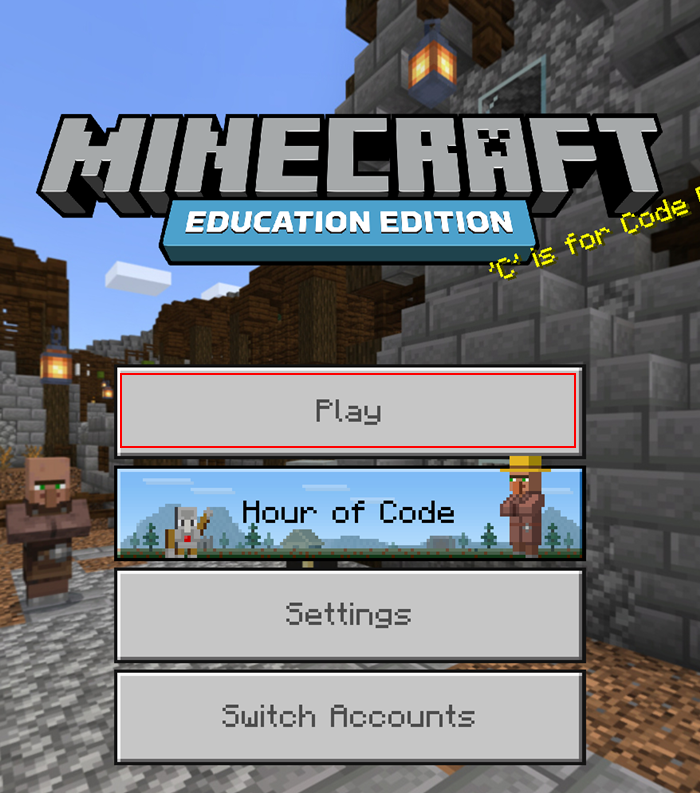
Assigning licenses to existing users is also done in the Microsoft Admin Center.
Result: This user should now be able to sign into the Minecraft: Education Edition app.
Recommended Reading: How To Make Wooden Steps In Minecraft
Login & Access Requirements
Microsoft Education is a software application that you download and login to through your school Office 365 account. Minecraft Education can only be accessed with a school email account.
We recommend checking this list of supported platforms for Minecraft Education to make sure the application is compatible with your device. Also, check out any known issues to identify compatibility issues your students might run into.
Watch our for more details.
Provide Information About Yourself And Verify Your Identity
Provide information about yourself and your organization. All the fields in this section must be filled out to continue setting up your account. If you aren’t part of a company or organization, enter your personal contact phone number as your business phone number and your last name as your company name.
After you provide the information about yourself, click Next. Then select your preferred verification method and follow the instructions provided to complete the verification process.
You May Like: How To Get Leads In Minecraft
Select The Number Of Licenses To Purchase And Provide Payment Information
Select the number of Minecraft: Education Edition licenses you want to purchase and select Add payment method. Continue through the account creation wizard to finalize your purchase.
Once you select Place order, your Minecraft: Education Edition licenses are purchased and can be managed in the Microsoft 365 Admin Center. Select Get started to log into the Microsoft 365 Admin Center and start creating users and assigning licenses.
Note that if you created a new email/domain during this process, which is common, you’ll need to login to the Microsoft Admin Center using that email and the password you created for it.
Congratulations! You’ve now purchased a Minecraft: Education Edition subscription! There are just a few last steps before you can log into the app.
Create Users To Assign The Minecraft: Education Edition Licenses To
Before you or people in your homeschool group can log in, you’ll first need to create an account for them within your new Microsoft 365 organization and assign a user to it!
Don’t Miss: What Does Conduit Do In Minecraft
Getting Started With Minecraft
The electronic translation service is hosted by Google Translate. The quality of the translation will vary in some of the languages offered by Google. Google Translate is a free service and currently offers translation in over 50 languages, although an impressive number, this does not capture all languages or dialects. The basic translations goal is to capture the general intention of the original English material.
The Cobb County School District does not guarantee the quality, accuracy or completeness of any translated information. Before you act on translated information, the District encourages you to confirm any facts that are important to you and affect any decisions you may make.
The Cobb County School District is committed to parent, family and community engagement, and it is our hope that by providing this tool on our website that we are making our information more accessible to families whose first language is not English and thereby enabling better engagement in public education.
Create Users In The Admin Center
If you’re going to assign licenses to people other than yourself, you’ll need to first create users for them under your Microsoft 365 account. If you only want to assign a license to yourself, skip to section number 6, “Assign users Minecraft: Education Edition licenses”.
You May Like: How To Get Minecoins On Minecraft
Create A Microsoft 365 Admin Center Account And Organization
Your Microsoft 365 Admin Center account grants you access to purchase licenses and manage the users that will access Minecraft: Education Edition. It is free to set up an account and does not obligate you to any subscriptions or purchases unless you specifically authorize them.
Great job! Next, you’ll move on to the actual purchasing of the Minecraft: Education Edition licenses!
Apprentissage Immersif Dans Des Mondes Sans Limite
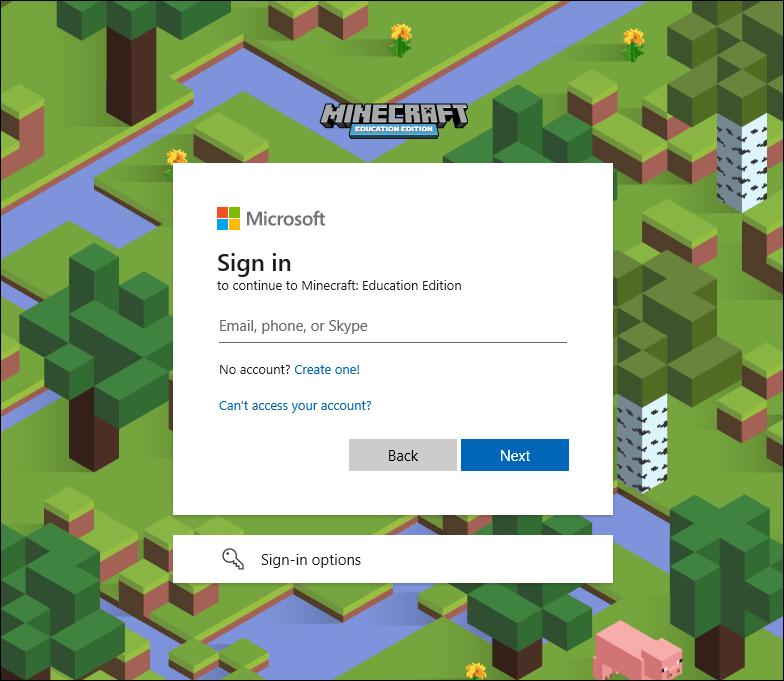
Des millions délèves apprennent avec Minecraft: Education Edition dans le monde entier, dans des classes dhistoire et de mathématiques, des camps dété et des programmes de codage, à la maison et à lécole.
- Découvrir des fonctionnalités et des tutoriels
- Accéder à plus de 500 cours, défis et programmes
- Encouragez les matières STIM, la créativité, la collaboration et la citoyenneté numérique
You May Like: How To Change Skins In Minecraft
Introduction To Minecraft Education Edition
-
Game-based learning, like Minecraft, can increase engagement and understanding for students of all ages. But what is Minecraft and how is it educational? In this session, Alice will introduce us to Minecraft Education Edition, the differences between Minecraft and Minecraft Education Edition, and how it can be used with your elementary to high school students.
Digital Online Certifications
Below are some popular Digital Teacher Certifications that are available as a series of online courses. Click on a logo to start your certification track today!
OTIS is Online Technology and Instructional Sessions
Questions?
Copyright © Teaching Things, Inc. Privacy Policy, Terms
Minimum System Requirements For Minecraft: Education Edition
The minimum software requirements are:
These are the minimum hardware requirements for a PC:
- CPU: Intel Core i3-3210 3.2 GHz or similar AMD CPU
- GPU : Intel HD Graphics 4000 or AMD Radeon R5 series with OpenGL 4.4
- GPU : NVIDIA GeForce 400 Series or AMD Radeon HD 7000 series with OpenGL 4.4
- HDD: At least 1GB for the core files and other content
Make sure your computers meet these requirements, or the experience will be full of lag and frame drops.
Don’t Miss: How To Play Minecraft On Ipad
Minecraft Education & The Samr Model
The SAMR model gives a set of guidelines for showing how technology can be used in a classroom in the most productive way possible. This model can offer guidance to teachers for how best to incorporate the use of technology into their lessons.
Here is an example of how Minecraft Education fits within the SAMR model:
- Substitution: Students recreate a traditional fairytale in Minecraft using the Fairytale Reimagined Lesson Plan rather than acting out or summarizing a fairytale in class.
- Microsoft Immersive Reader enriches learning by increasing the accessibility of information in Microsoft Education.
- Modification: Students can use spirited trial and error to work through a lesson plan with instantaneous feedback.
- Redefinition: Students have complete autonomy to change the course of a classic fairytale by designing a virtual 3D world that walks users through a new fairy tale ending. Students can share their worlds with their classmates or family members who then can step into it and explore the virtual experience that the student has created.
Minecraft Education is not just a substitute for building blocks in the classroom it can transform learning by providing new digital opportunities and features that support creativity, problem solving, computer skills, and learning. The SAMR model emphasizes using a tool not just for substitution and Minecraft Education offers many chances to change the way students learn.
Settings For Microsoft 365 A3 Or Microsoft 365 A5 Customers
Schools that purchased Microsoft 365 A3 or Microsoft 365 A5 have an extra option for making Minecraft: Education Edition available to their students:
If your school has these products in your tenant, admins can choose to enable Minecraft: Education Edition for students using Microsoft 365 A3 or Microsoft 365 A5. From the left-hand menu in Microsoft Admin Center, select Users. From the Users list, select the users you want to add or remove for Minecraft: Education Edition access. Add the relevant A3 or A5 license if it hasn’t been assigned already.
Note
If you add a faculty license, the user will be assigned an instructor role in the application and will have elevated permissions.
After selecting the appropriate product license, ensure Minecraft: Education Edition is toggled on or off, depending on if you want to add or remove Minecraft: Education Edition from the user .
If you turn off this setting after students have been using Minecraft: Education Edition, they will have up to 30 more days to use Minecraft: Education Edition before they don’t have access.
Recommended Reading: Minecraft Five Night At Freddy
How You Can Use Minecraft: Education Edition
You can use Minecraft: Education Edition as a sort of virtual classroom. Instead of asking students to write on blackboards, they can perform all sorts of actions in the game. You can use a parkour course to teach them things or even answer math questions on signs.
The world youll be in is large, so theres plenty of room for creating objects related to the lessons. Minecraft also has educational worlds pre-built for purchase. You can buy them from the Minecraft Marketplace.
There are also free toolkits that help instructors teach the students.
Not Bad But A Few Issues And Questions : + Some Extra Stuff
So sometimes like most of the reviews it wont let me join other peoples world or I cant join their world, to make it work my friend had to reset her whole iPad, like remove all the data and stuff, but shes fine with it. And why does the updating go so slow??? I think its unfair in my opinion, the other people did pay for normal Minecraft, but I just think it should update a tad bit faster, not as fast as normal Minecraft tho. And I saw a video of a shorts creator and the title was Is bedrock or Java better? By camman18, and if camman does see this now I know not to say canman18 XD. And he said both are good and was like At least were not in education edition! I mean I would be upset in this edition as well sorry- So yeah! DEVELOPER RESPONSE PLEASE AHAHAHAHHAHAH-
Don’t Miss: How To Change Minecraft Username Java
How To Get Minecraft: Education Edition
Users in a Microsoft verified academic institution account will have access to the free trial limited logins for Minecraft: Education Edition. This grants faculty accounts 25 free logins and student accounts 10 free logins. To purchase direct licenses, see Minecraft: Education Edition – direct purchase.
If youâve been approved and are part of the Enrollment for Education Solutions volume license program, you can purchase a volume license for Minecraft: Education Edition. For more information, see Minecraft: Education Edition – volume license.