Vivecraft For The Oculus Quest 2
To use this method, you will need a VR-ready PC, a Link Cable for your Oculus Quest 2, Minecraft Java Edition, and SteamVR. To know if your PC is ready for VR, download & install SteamVR.
- Firstly, download the latest version of Vivecraft.
- During the Download process, follow the steps and allow any permission if requested.
- It may ask you to download a Java file, if so then do it.
- When you run the .exe file, it will open up a page, and make sure to change the RAM allocation to half of your PC RAM.
- If your PC has 8 GB RAM, then set it to 4. Likewise, if your PC has 16 GB RAM then set it to 8 GB, and so forth.
- After that step, install Vivecraft.
- If you are connecting your Oculus Quest 2 wirelessly, you will need to use a third-party app. Virtual Desktop or ALVR is what you will need. Virtual Desktop is a premium app but is very reliable while ALVR is free but is a hassle to set up.
- You will need to buy Virtual Desktop for the Oculus Quest otherwise it wont work if you are going Wireless.
- Once you have everything set up, launch SteamVR on your Oculus Quest 2 and then Vivecraft from your Minecraft Launcher on your PC, and Minecraft should be playable.
- For the Wired technique, its pretty much the same the only difference is that you dont need Virtual Desktop or ALVR, just the Link Cable and you are good to go.
How To Install Mods In Questcraft
You can install a few compatible and supported mods in Quest Craft on your Quest 2. Follow the below steps to do so:
- Connect your Oculus Quest 2 with your PC via a USB connection.
- You have to copy your mod files and paste them to the mods folder on your Quest 2.
- Heres where you can paste the mod files into:
- Android > data > net.kdt.pojavlaunch.debug > files > .minecraft\mods folder
If you are looking to play Minecraft using other options, check out our guide on how to play Minecraft VR on Quest 2 for more insight. This guide covers playing Minecraft VR using Vivecraft, getting Minecraft directly, and without using a PC at all.
Thats everything covered about how to play Minecraft VR using Questcraft on Quest 2. If you liked this guide, check out our guides on the best enchantments, the best mods to boost FPS, the best Bedrock texture packs, and more Minecraft Guides on our dedicated section right here on Gamer Tweak.
Can You Play Minecraft On Meta Quest Or Quest 2
There is a native version of Minecraft Bedrock edition for the Rift VR headset, but Minecraft isnt available for Quest or Quest 2. You can still play Minecraft on this platform, but only if you have a VR-ready PC and a link cable. Your computer runs the Minecraft app and sends visual data to the headset, allowing you to play Minecraft in VR as long as you remain tethered to your PC.
Its possible to play some versions of Minecraft on your Quest, but the processes are a bit different. If you dont own either version yet, youll have to purchase one or the other before you can play on your Quest.
Here are the versions of Minecraft you can play on Quest:
- Windows 10 edition: This is the version of Minecraft that you can purchase from the Microsoft store. It has VR capabilities built into it and is easy to get up and running, but this version cant be modded in the same way that the Java version can.
- Java edition: This is the original version of Minecraft that has tons of free mods available online. Its a little more complicated to get this version running in VR, as you need to install Java, Steam, and Steam VR if you haven’t already done so, but the implementation is more interesting. For example, you can mine bricks by physically swinging your controllers.
You May Like: How To Get Minecraft Vr On Oculus Quest
How To Play Minecraft On Oculus Quest 2 Is One Of The Things That Has Been Confusing The Players Learn How To Run Minecraft On Oculus Quest 2 Here
The gaming scene has taken up VR as its likely arrangements as of now. Virtual Reality will help overhaul the gaming scene totally. It will change the way players approach a game, playing styles, and furthermore, the client base. It will give another interesting degree of inundation for the players that they have never been seen.
Oculus by Facebook has been one of the pioneers of VR innovation. Oculus Rift was their first VR gadget which was fruitful and now they have concocted their most recent VR headset, the Oculus Quest 2. Players want to know how to play Minecraft on Oculus Quest 2.
Also read: How To Charge Oculus Quest 2 Controllers? Learn How To Use The Oculus 2 Charging Station
Things Needed To Play Minecraft In Vr
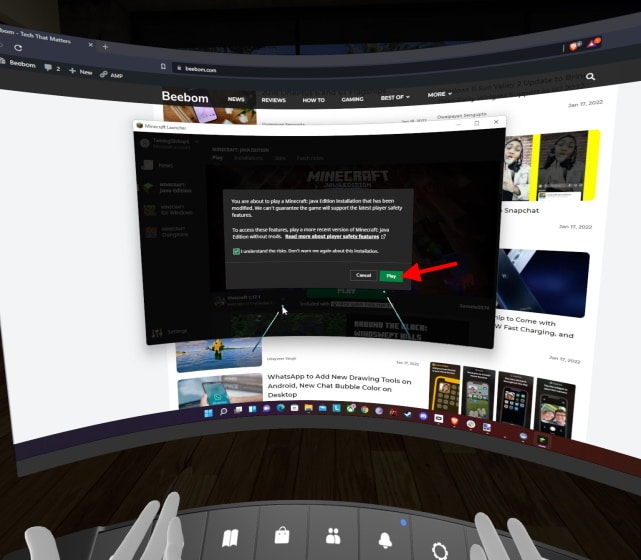
There are a few hardware and software requirements that users might need to run Minecraft in VR. Running the Bedrock version of the game on PC is quite simple, whereas the Java version will require a Viveport emulator. For the Quest version of the game, users will need an Oculus developer account and sideloading software.
Users can learn how to get a developer account and use SideQuest sideloader application right here.
You May Like: How To Get Rid Of A Bad Omen In Minecraft
Creating The Minecraft Vr Shortcut
The easiest way to run Minecraft VR on the Quest 2 is by creating a quick shortcut that will launch the game in VR automatically. However, do be sure you have installed Minecraft for Windows before you do this. The process itself is very easily so make sure to follow along once done with the requirements.
1. Right-click on your desktop and under the New menu, click on Create a new shortcut. A new window will open up.
2. The shortcut will ask for the location of the item. Copy-paste the following there and click on next.
minecraft://Mode/?OpenXR=true
3. Name your shortcut according to your preference. Ill be naming it Minecraft Bedrock VR for simplicity. Once done, click on Finish.
And thats it! Your new Minecraft VR shortcut has now been created. However, do not launch it just yet. Keep reading as we will do exactly that below.
Final Thoughts On How To Install Minecraft Vr On Oculus Quest 2
Installing Minecraft VR on the Oculus Quest 2 has a few different steps that you will need to do to get Minecraft VR working on your Oculus Quest 2. With the launch of Vivecraft, after the initial setup, you can play without a computer. Otherwise, there are a few different options that require a PC that is VR-ready then simply follow these steps and you will be playing Minecraft in VR in no time!
You May Like: How To Make Loom In Minecraft
What Are The Differences Between Minecraft Vr And Vivecraft
Minecraft VR Advantages:
- Native Oculus SDK if you have issues/bugs using SteamVR, you wont have it here
- Significantly better performance thanks to being C++ instead of Java
- Multiplayer compatible with Windows 10 Edition, Gear VR, iOS, tvOS, Android, Android TV, FireOS
- Launches from Oculus Home
- Built at the core- so when the game updates, you have VR support immediately
- Easier small-scale multiplayer
Vivecraft Mod Advantages:
- Motion gestures- break blocks and attack enemies by swinging, not pulling trigger, use bow with 2 hands by physically pulling back
- Better pose support- floor height obeyed, your character crouches when you crouch, etc..
- Multiplayer compatible with other Java players
- Teleportation support for people who get VR sick
- Support for most other Java mods
- Ability to scale world in creative mode
Questcraft: A Java Edition Port Standalone Minecraft On Quest 2
If youre really keen to play a standalone version of Minecraft on Quest , then QuestCraft is your next best bet.
QuestCraft is a recently released port of the Java Edition of Minecraft, made for Quest headsets with full VR support and motion controls.
It is still in beta and although it is playable, it is not a fantastic or seamless experience at the moment. It is a standalone version of Minecraft running on your headset, but its not a native Quest app. QuestCraft is essentially using a Java wrapper to run the game on Android in VR, similar to when you emulate classic video game platforms to play old games on a modern device.
This means it has all the features of Java Edition, including mod support and multiplayer/server capabilities .
It is an impressive technical feat, but the nature of how its achieved means that, understandably, performance is less than ideal and it is graphically lackluster compared to playing the PC VR version over Link.
It is a serviceable experience that does run, but the framerate varies quite significantly and its still a subpar, janky experience compared to any standard Quest app.
That being said, if you want to give it a try, heres how.
Don’t Miss: How To Play Minecraft On Pc
Can I Play Minecraft Vr With The Oculus Quest 1/2
Before we proceed with the guide, it’s important to clarify that Minecraft does not have a native Quest app. This means that you cannot run Minecraft on a Quest without first plugging it into a sufficiently powerful PC.
If you’re uncertain, read more into the Wireless Air Link feature here.
The rest of this guide will assume you’re running Minecraft on a sufficiently powerful PC.
How To Get Minecraft On Oculus Quest 2 In 2022
Minecraft would make a wondrous world to live in. There is danger, but the game is whimsical and fun enough to be a worthwhile tradeoff. Unfortunately, technology has not advanced enough to allow that, but there are different ways to experience the game.
VR has allowed the possibility of a similar experience, and it’s been a revolutionary change for gaming. Devices like the Oculus Quest 2 have made it possible to play all kinds of games in virtual reality, Minecraft included. Here’s how to do it.
You May Like: What Is A Composter Used For In Minecraft
Launching Minecraft Java On The Quest 2
Installed all the stuff up above? Well then, lets get to launching Minecraft VR on your Quest 2. Keep your headset handy and follow the steps below.
1. Make sure your Quest 2 Guardian boundary is all set up and ready to go. I suggest a standing boundary for maximum movement. However, if youre doing this connected with a short wire, sitting is fine too.
2. Open Oculus Link on your PC and make sure your headset is connected to the software. Enable Oculus Link if it asks for permission.
3. On your PC, launch SteamVR from either the library or by clicking the VR icon on the Steam client.
4. Once in Steam Home, Put on your headset and open up the Airlink Interface by clicking the Oculus button on the right controller.
5. Tap the monitor icon to open up the virtual desktop. If you have multiple monitors, make sure to choose the one Minecraft will run on else you will not see the game at all.
6. Once on the virtual desktop, launch Minecraft Java by searching forMinecraft Launcher or Minecraft Java.
7. When it asks you to select the version, choose the Vivecraft one we installed. Tap Play to launch it.
9. Press Play again on the warning that appears.
5. Put on your headset and wait patiently for a minute or two and then look around.
How To Play Minecraft Vr On Oculus Quest 2
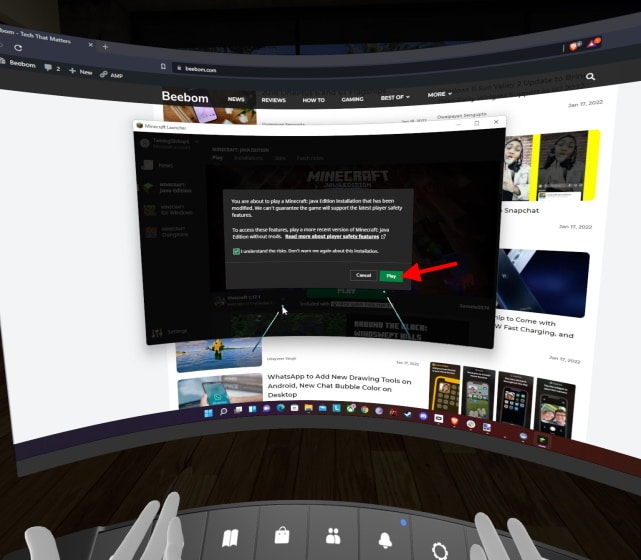
If there is one thing for sure its that people absolutely love Minecraft. Whether youre learning about the best Minecraft Trident enchantments or learning how to plant and grow Minecraft crops, gamers love this sandbox. However, did you know that you can enter the world of Minecraft using virtual reality? Thats right! Oculus Quest 2 users will be happy to know they can put on their headsets and play Minecraft in VR. So if you have set up your Quest 2, and are interested in playing Minecraft VR, keep on reading as I tell you how to do exactly that.
You May Like: Coolest Seeds For Minecraft
Is Your Pc Vr Ready Check The Specs
Unless you specifically bought a pretty high-end computer or laptop, you probably do NOT have a PC that is VR ready. Follow the steps to check the spec below.
You can find your system information if you use Windows 10 by right-clicking on the start menu and selecting System.
This screen will tell you about your Processor and installed RAM. Are your numbers higher than the below numbers?
Oculus Link CPU, RAM, USB, and Operating System Requirements
| Component |
| 1x USB port |
PC VR Graphics Cards
If you made it past the first step, then you need to check out your graphics card. Graphics Cards are USUALLY going to be where most computers fail. You will need a stand-alone high-end graphics card to run VR games.
To find out what graphics card you have right-click again on the start menu and then select Device Manager. You want to look under Display Adapters.
Anything integrated graphics or Intel HD you are not going to have a PC VR ready PC.
If it is something else you will want to Check out the Oculus support page to make sure your card is on the list.
Do not skip these steps. If your PC can not handle VR you will NOT be able to play Minecraft or any other PC VR. If your PC meets the minimum requirements for PC VR lets finish up the remaining steps for how to play Minecraft VR on Oculus Quest 2.
How To Play Minecraft In Vr On The Quest Without A Pc
Heres how to get started playing Mojangs bestselling game on Metas bestselling VR headset.
Minecraft is now available to play on the Meta Quest and Meta Quest 2 without the need of an expensive VR-ready PC thanks to an unofficial port developed by a team of independent developers. This is a full port of Minecraft 1.18, allowing you access to your existing worlds as well as select fabric mods. Theres also support for motion controls as well as cross-platform multiplayer.
Setup can be a little tricky, so we put together a quick tutorial to help you get started:
If youd like to play online with friends, youll need to jump through a few additional hoops.
You May Like: How To Make Giant Map In Minecraft
Things You Will Need To Play Minecraft Bedrock On Quest 2
1. Oculus Link Set Up and Paired
If youve followed our earlier guide on how to play Steam games on the Quest 2, you already know about Oculus Link. Metas official software for playing PC games on the Quest 2, Link is very handy. We will be using Oculus Link for essentially streaming Minecraft onto our PC. Therefore before you proceed, make sure to follow the above guide and pair your Quest 2 with it.
2. Installed Copy of Minecraft Bedrock
Now it is natural that you will require the actual game installed on your computer before beginning. Therefore go ahead and install Minecraft Bedrock/Minecraft for Windows on your PC and run it normally at least once. You can search for Minecraft for Windows either on the Microsoft Store or your Xbox Game Pass library.
Things You Will Need To Play Minecraft Java On Quest 2
1. Oculus Link Set Up and Paired
As before, one of the prerequisites of this method is the official Oculus Link software. It will be required to play Minecraft Java and stream it to your Quest 2. Go ahead and consult the Steam guide in the previous section to install it.
2. Java Installed
You will also need the Java client installed on your computer before you can go ahead and install anything else. To break it down, Java is a programming language that will help us run Minecraft Java in VR. However, dont worry as there is no programming involved here. Go ahead and get Java and install it.
3. Minecraft Java Installed
You should also install the official Minecraft Java edition before you install anything else from the list. It goes without saying that this installation is the most important as we will need the game itself. You can go ahead and get the game from the Microsoft/Minecraft Store or look for it in your Xbox Game Pass library. So go ahead and install it before proceeding.
4. Vivecraft
Vivecraft is a mod that allows Minecraft Java to run in VR easily. This is also an important part of the process so make sure to download and install it before we begin. You can go ahead and get Vivecrafts latest mod from the Vivecraft Downloads page.
5. Steam and SteamVR
6. Enable Unknown Sources on Oculus Link
You May Like: What Version Of Minecraft Is Xbox One