Benefits Of Playing Minecraft With Your Friends Through Your Server
- The choice to select any of your desired Minecraft versions
- No limit on the number of friends who can join the game
- It enables you to modify Minecraft past Vanilla
- Buying modded Minecraft server is the ideal option to consider if you wish to enjoy the deluxe playing experience and flexibility on your Minecraft Java Edition with your friends
Note: One thing that you should consider is that joining the Bedrock Edition server is possible only through PC with Windows 10 edition, iOS and Android. It is not possible through other platforms like PS4, Nintendo Switch, etc.
Setting Up Server Properties
Now lets look at some server properties we can change to customize what kind of Minecraft game you want to play in your server. Open the server properties file.
Once here, you will see a lot of text sections. Lets cover the most important ones and look at the properties you will most likely want to change.
The properties highlighted in the above image are some of the most important ones you should be familiar with. The first gamemode=survival property determines the gamemode you and your players will play in the server by default. This is set to survival meaning you will have hunger and health you will have to manage in game. Setting this to gamemode=creative lets the players build, break, and fly as they are untouchable and unkillable in this gamemode.
The next spawn-monsters=true is a property that tells the server monsters and dangerous enemies will appear. Changing this to spawn-monsters=false will stop monsters from spawning even in survival mode.
One of the more important properties in our experience with minecraft servers is the next highlighted pvp=true line. PvP stands for player vs play so this controls whether or not players can damage each other. By default this is set to true meaning players can hurt and damage one another in game. Setting this to pvp=false will disable and ability for players to damage each other.
Edit The Eula And Connect
Double click the startup.bat file, or whatever you choose to call it, to see what happens. Assuming everything is up to date and you entered everything correctly, you’ll see additional files in the server folder, such as the EULA, logs, and server properties. Close out of the command window.
Right click on the EULA and select Edit. In order to move forward, you need to agree to the EULA, which means you need to change the false portion of the last line to true. Do so, save and close the text document.
Rerun the batch file. Windows’ firewall will try to keep you safe by blocking access to your network. Network access is needed, so you can ignore the warning and click Allow Access.
Your command window should show the server being prepared. It can take some time, but the command windows will notify you when it is done. When it is, you should be able to connect to the server.
Launch Minecraft Java Edition.
Key in the hosting computer’s IP address or simply type “localhost” in the server address bar.
Like What You’re Reading?
Sign up for Tips & Tricks newsletter for expert advice to get the most out of your technology.
This newsletter may contain advertising, deals, or affiliate links. Subscribing to a newsletter indicates your consent to our Terms of Use and Privacy Policy. You may unsubscribe from the newsletters at any time.
You May Like: How To Turn Off Narrator On Minecraft Xbox One
What Is A Minecraft Lan Server
A local area network server is a Minecraft world that is hosted by one computer. Players who wish to join this LAN server must be connected to the same home Internet connection as the host computer. In other words: all players must be located in the same place to play together on a LAN server.*
There are workarounds for a LAN server to host players who are not playing in the same location. One of these methods is through port forwarding. However, this is a complicated process with the potential for many errors to occur, so I dont recommend this as an option.
*The hosts home internet connection must also be strong enough to support multiple players at the same time.
How To Setup A Modded Minecraft Server
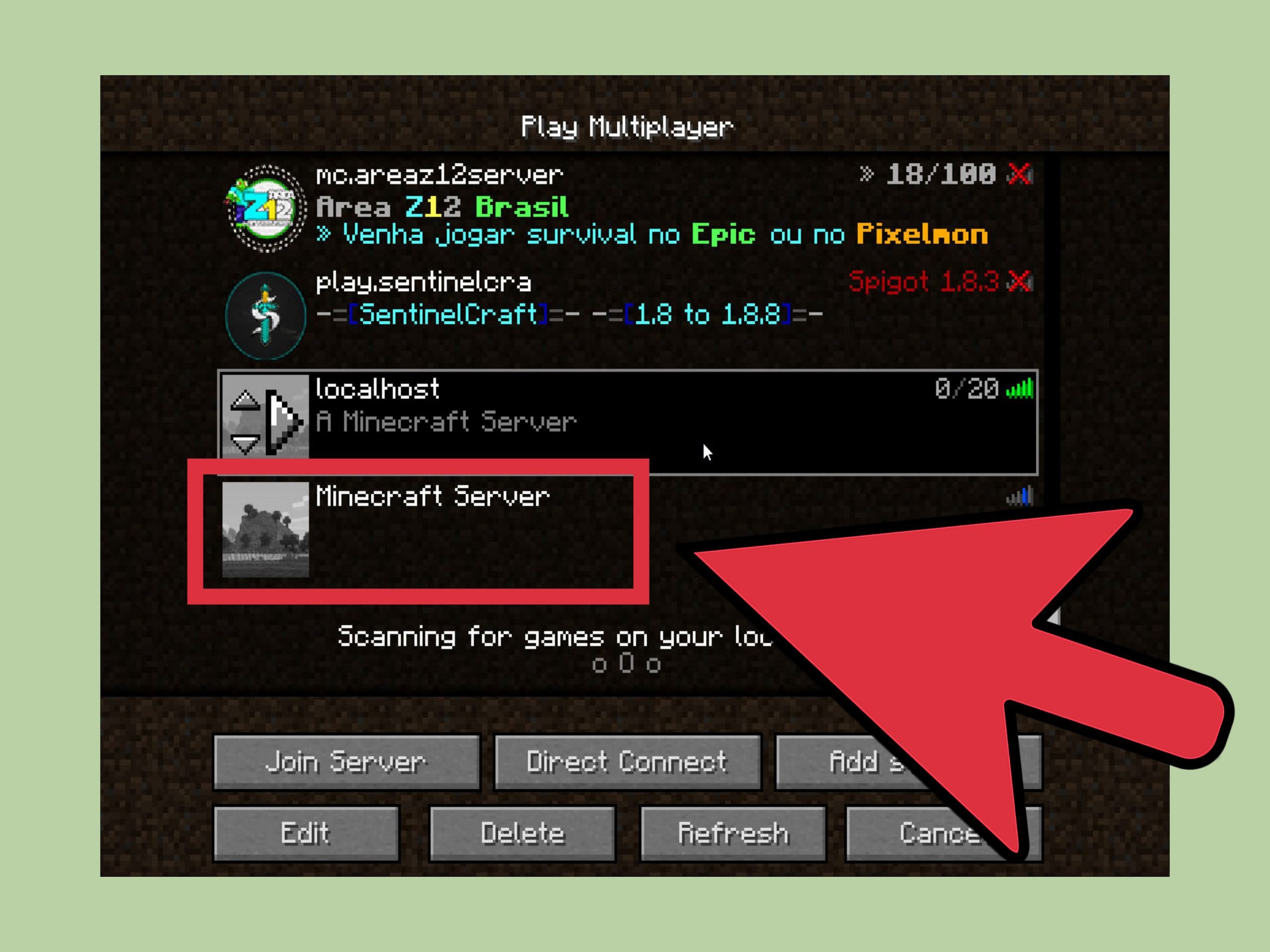
Minecraft is a fun game to play with friends, and modding the game can add many more possibilities. Server hosting websites or Minecraft Realms cost a monthly subscription to use. If you don’t have the money to have a separate website host the server for you, setting up your own server for free will be your best option. Here’s how to setup a modded Minecraft server in 1.12.2 .
Read Also: How To Craft Stairs In Minecraft
How To Make A Minecraft Server On Windows
Now, here we are giving step by step guide which will brief you to know how to make a Minecraft server on windows with screenshots.
Step 1: First, you have to login into your Mojang account, on which you should already have Minecraft purchased. Then head over to and scroll down to Server Software and select Java Edition Server.
Step 2: Head over to the official Minecraft Java Edition server download page and press the .
Step 3: In the pop-up window, click Save File and wait for it to download. Once the download is complete, open the server.jar file.
Step 4: Windows will prompt you with the Open Executable File? warning message. Click OK.
Step 5: Once the server.jar file has been run, you will see a new text file called eula.txt. Open it with notepad or any other desired text editor.
Step 6: In the opened text file, you will see a line that reads eula=false. Delete it and write eula=true.
Step 7: Now run the server.jar again.
Step 8: The server will take a bit of time to load and be ready to use.
Joining Another Player’s Server With Realms
Image: 9, 10
Caption: Minecraft will make sure you know about your realms invite with an envelope icon on the main menu and in the realms menu.
1. Launch “Minecraft.” On the main menu, you should see an envelope icon on the Minecraft Realms option, if you received a Realms invite. Click it.
2. At the top of the screen, select the “New invites!” notification to be taken to pending invites.
3. Click the green checkmark to accept the invite and then click “Done.”
4. Now, from the Minecraft Realms screen, you can enter the realm you have an invite for by selecting the realm and clicking “Play.”
Once you’re invited to a realm, as long as the subscription and realm is active, you can always enter and play in that world, regardless of whether or not its creator is online.
Also Check: Could Not Connect Outdated Server Minecraft
You’ll Also Need A Powerful Pc
If you’re hosting a Minecraft server by yourself, you’re going to need a good computer too.
Let’s say you’re only going to invite up to 4 other players to your server. You should at least have 1GB of RAM, at least 150MB of storage, and an Intel Core Duo or AMD Athlon 64 x2 CPU on your computer.
Keep in mind that you’ll need better specifications if you’re also planning on using the same computer to play.
Download The Minecraft Server
The first step in downloading a Minecraft server is to download the Server.jar file from the Minecraft website.
Optional: If you want an older version, you can find a list of Minecraft versions below. Be sure to click the Server jar on the version you want to make sure you have the Server.jar required for the next step.
Once on the page, click the Download Minecraft server jar link as shown.
Note: You may have a different version number than shown in the picture. This is okay as the latest version of Minecraft is constantly being updated.
Your computer may notify you that the file could be harmful to your computer. This is because any .jar file is treated as harmful when downloading in most browsers and computers. Just click Keep as this is an official Minecraft server .jar file we can trust.
Before we run this .jar file we want to create a folder for it that will hold all of the files. A common practice is to create the server folder on your desktop. To do this, go to your desktop and right click on an open space. Go to New > Folder and click to create a new empty folder.
Once it is clicked it will let you change the name of the folder, so name it something so you know it is your Minecraft Server.
Now return to your Downloads folder the same way we did earlier and right click on the Server.jar to copy it as we will paste it into the new folder we made in the next step.
You May Like: How To Tp In Minecraft Switch
What Is Minecraft Realms
Players from different locations who wish to play on the same Minecraft server should use Minecraft Realms. Servers, aka Realms, are personal worlds created just for you and up to 10 friends to play online, whenever and wherever you all are located. Realms are always online, so even if the host logs off, every other player may still continue playing in that world.
Unfortunately, Minecraft Realms isnt a free service. There is a monthly fee attached to this multiplayer service.
Agree To The Minecraft Eula And Set Server Properties
We’ll start by adjusting the configuration files before starting the server. The first file to open is the Minecraft EULA. The EULA is the document you are agreeing to when running the Minecraft Server.
To accept the end user license agreement, open the EULA txt file and update eula=false to eula=true. Save the file.
To adjust server settings, open the server properties file and save the file once the necessary changes have been made. If you’re wondering how to adjust server settings, the server properties file determines key server settings like server port, memory, and in game settings. Port 25565 is the default server port.
Read Also: How Do Mushrooms Grow In Minecraft
Option Two: Third Party Hosts Are Flexible But More Hands On
- Pros: Best value-to-dollar ratio. Host more players for less. Supports plugins and advanced features.
- Cons: Requires more hands-on-configuration and parental involvement.
- Best for: Parents comfortable with Minecraft and doing some manual configuration .
If youre willing to invest a little more energy into the project , then you might consider purchasing a third party Minecraft host.
There are a multitude of benefits that come with a third party host over a Realms server. First and foremost, youll get more for your dollar: the $8 a month you spend on a Realms server will get you a third party host that supports many more players .
RELATED:How to Select a Remote Minecraft Host
Furthermore, most hosts will include support for plugins that enhance Minecraft with cool features, a subdomain so your kids server will have a memorable name like coolkidsbuilding.someMChost.com, and a good host will even have a web-based control panel where you can control the server .
On the downside, while youre getting more bang-for-your-buck than buying a Realms account, youre also getting more work: its up to you to make sure the whitelist is turned on, for example, and youll be in charge of managing all the whiz-bang extras you get with a more advanced host.
How Do I Setup Port Forwarding
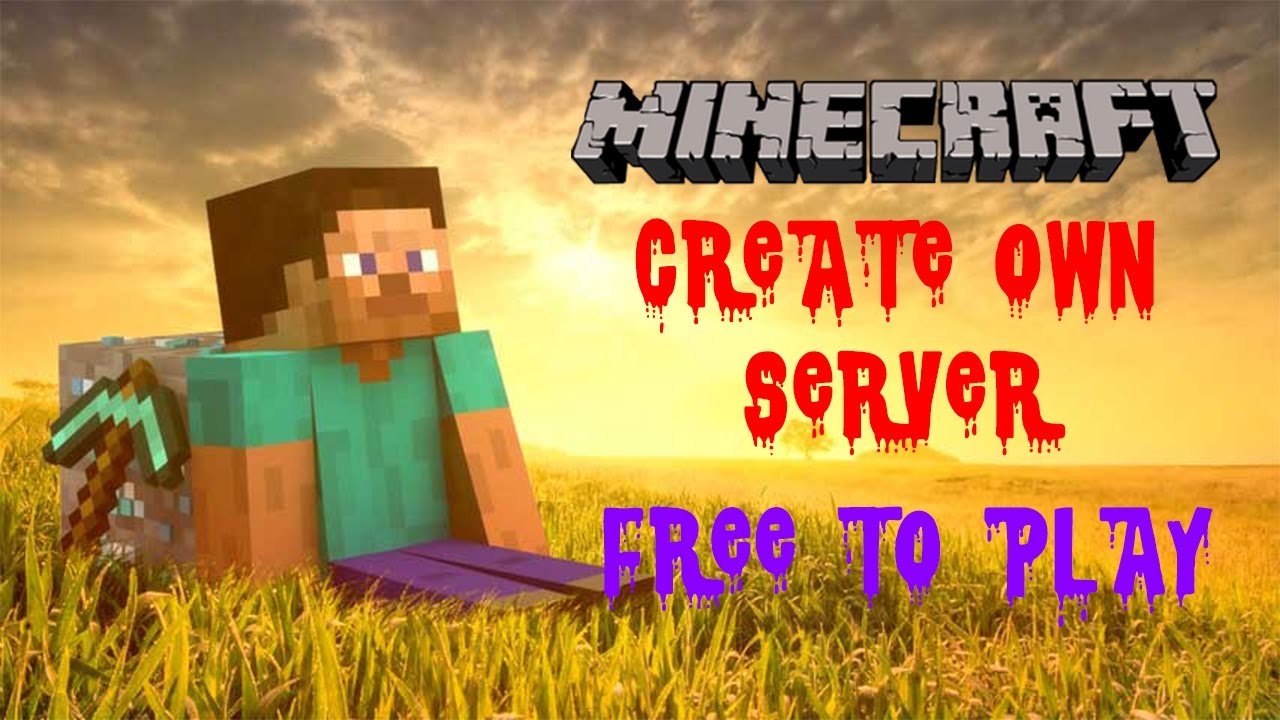
When you completing the install of a Minecraft multiplayer server on your local PC instead of hosting it wth a cloud server provider, you need to open up access to your local PC to the internet through port forwarding. If you don’t setup port forwarding, your friends won’t be able to connect.
The instructions for setting up Minecraft Server port forwarding will vary based on the type of router you use. So we’d recommend performing a google search on how to setup port forwarding based on the internet router or ISP you are using. This will complete your server install process.
Read Also: How To Copy And Paste Blocks In Minecraft
Additional Paid Server Options
Other third-party, subscription-based, and free options are available if youd rather not take the Realms route.
There are many benefits to using a third-party server, including easy setup, consistent access, and technical support. There are more paid services available than the free offerings, however, and a lot of them can be found on the Minecraft forums starting at under $5 a month, with rates increasing for use of extra server software and for more allowed connections.
While setting up your own server can be complicated and require some networking knowledge, most of the paid services designed specifically for Minecraft automate the process. Setup is usually as simple as picking the number of players, deciding the type of world, then hitting go. Configuring and restarting the server is also easy thanks to web interfaces that deal with configuration files and parameters in more robust ways than a user might if they were just editing the files themselves.
Some systems like Multicraft are implemented by hosting companies to allow users to access the controls to their servers in limited ways while leaving some configuration decisions in the hands of the host.
The port and IP addresses will be listed on the administration page for the server, allowing players to easily join the game. Using a server like this also gives players a fair amount of freedom because they can ban other users or reboot the server when needed.
Editors’ Recommendations
Important Factors To Consider While Playing Minecraft
In order to enjoy the best Minecraft experience and play confidently you need to keep in mind some essential factors. Here are a few of them:
Server: Server plays an important role not only in enhancing the overall experience of the players but more importantly keeping the hackers at a bay. So make sure that you use a high-performance server with inbuilt anti-hack provisions.
Recommended Reading: How To Get Minecraft Mods On Nintendo Switch
Edit The Server Configuration Files
Open the server.properties file with your text editor of choice, and scroll down to where server-port and server-ip are. Make sure the server-port is set to the port that you just opened for port forwarding, and server-ip is your internal IP address.
These two fields should look like:
server-port=25565server-ip=192.168.1.88
You can also change other Minecraft settings in this file, such as difficultly, game mode, PvP, etc. Once you make all your changes, save and close this file.
Create The Run Script
In order to actually hostthe server, you will need a script to run the .jar file. Open a new text file, and copy the following command into it:
java -Xmx1024M -Xms1024M -jar minecraft_server.1.16.4.jar nogui
The minecraft_server.1.16.4.jar is the current Minecraft server version available at the time of writing this. If there is a new version released, simply change this to the name of the .jar file that you previously downloaded.
The -Xmx and -Xms flags are allocating the memory used for the server. If you want to increase these values, you can .
If you are on Windows, save this file as run.bat. If you are on Linux, save this file as run.sh. Make sure you change the extention from .txt so that the file can be properly executed.
Read Also: Minecraft Craft Armor Stand
Get The Latest Version Of Java
The first step in setting up a Minecraft server is making sure you have the latest version of Java installed. Minecraft requires Java to run the game and having the latest version will help us run our server without issues.
You can install the latest version of Java here. Once there, click the red Java Download button as you can see below:
Then, read and accept the terms by clicking the red Agree and Start Free Download button.
The Java setup run file should now be in the download folder of your computer. If you need help with finding the download folder, type in downloads into your computer search bar and open the Downloads folder.
Once in the downloads folder find the JavaSetup executable file and run this application. A popup window may appear asking if the application can make changes to your computer. Click to allow access, you may be asked to provide a password for these permissions.
Once the application loads click to install Java.
You may be asked to uninstall a previous Java version, do so as keeping an older version does not help with our server setup.
Once any previous versions are removed continue through the window prompts until Java is downloaded and up to date.
The first step in setting up a Minecraft server should now be complete. The following step we must take is downloading and setting up the actual Minecraft server folder.
Recommended By Our Editors
Head to the official site,
Scroll down to the Server Software section, and look for the Java Edition Server link.
Your browser may state that this file may be harmful to your computer, or something to that effect. You’re downloading the file directly from the Mojangs official site, so you dont need to stress this. Click the Keep option.
Once the file has finished downloading, which should not take long at all, drag it into the Server folder.
Open the Server folder you should see the server.jar file inside. Technically, you could simply click the file, and let it create all the extra files you need. Don’t do that. Instead, you’re going to create a batch file, a script that launches the server for us. There’s a reason for this: You’ll want to specify commands as needed, and spot errors via the command window. Writing a batch file lets you do that. This isn’t nearly as daunting as it sounds. In fact, the instructions to do this are on the server.jar download page.
You May Like: How To Make A Colored Torch In Minecraft