How To Teleport In Minecraft Pc Using Command Blocks
First, lets look at the most popular platform for teleportation in Minecraft, and thats Windows PCs. This tutorial works on both Minecraft Java & Bedrock Edition for PC.
1. Lets begin by ensuring that your world is in Creative mode. The easiest way to check that is by looking if you have a health bar or food bar visible in the HUD. It might look slightly different than default if you have a mod installed. Heres a screenshot to help you recognize it easily.
2. If you have the creative mode on, its time to spawn the Command Block. You can do so by typing / give username Minecraft: command_block. It will give you a command block that you can place on the ground.
3. Next,right-click on the Command Block and typewhere x, y, and z are the coordinates, and you need to input them without any brackets. These will be the coordinates where you want the command block to teleport players. If you want it to teleport you back to spawn, the command will read Make sure the third button doesnt say anything related to Redstone and has the Always ActiveLabel on it.
Note: If you arent sure about the coordinates of the location where you want the teleporter to lead. You can go to the location and press the F3Key. It will show you the coordinates of your location. You can then note it down and enter the coordinates in the command block later.
How To Teleport In Minecraft: Here Are The Guides For You
A lot of people have been asking us the same question about the Minecraft game, and that is how to teleport in Minecraft? The option to teleport in Minecraft may not be apparent at first glance, but it is possible to do so on PC, consoles, and mobile devices. Unfortunately, while that is excellent news, there is also bad news here. The bad news is that teleporting in Minecraft varies per platform, so there is no one-size-fits-all solution to use the Minecraft TP command.
Weve divided this article into sections covering the PC, console, and mobile versions of Minecraft to address this issue. It will help you figure out how to teleport in Minecraft regardless of which platform you play the game. If you use this guide step-by-step, youll reach where you want in the twinkling of an eye using the teleport Minecraft command.
How To Teleport In Minecraft Bedrock Edition
Those using the Bedrock Edition of Minecraft will have to be a little more exact to get their target where it needs going. First, they will need x, y, and z coordinates for where they want to go or where they want to send another target.
- teleport < x, y, z coordinates>
- teleport < victim: target> < x, y, z coordinates>
Players can also add a onto the end of that command to ensure that players don’t teleport inside of blocks and die. All Bedrock Edition Teleportation commands are included here :
- teleport < destination: x y z>
- teleport < destination: x y z>
- teleport < destination: x y z> facing < lookAtPosition: x y z>
- teleport < destination: x y z> facing < lookAtEntity: target>
- teleport < victim: target> < destination: x y z>
- teleport < victim: target> < destination: x y z> facing < lookAtPosition: x y z>
- teleport < victim: target> < destination: x y z> facing < lookAtEntity: target>
- teleport < destination: target>
- teleport < victim: target> < destination: target>
Don’t Miss: Upside Down Horse Minecraft Name
Example In Pocket Edition
To teleport to the location of Axe2Grind in Minecraft PE:
/teleport Axe2Grind
To teleport the player named DigMinecraft to the location of Axe2Grind:
/teleport DigMinecraft Axe2Grind
To teleport the player named DigMinecraft to the coordinates :
/teleport DigMinecraft 22 67 8
To teleport the nearest player to coordinates that are 8 blocks East, 2 blocks up, and 5 blocks North of the current position:
To teleport yourself to the coordinates :
/teleport 4 65 1
How To Teleport In Minecraft:
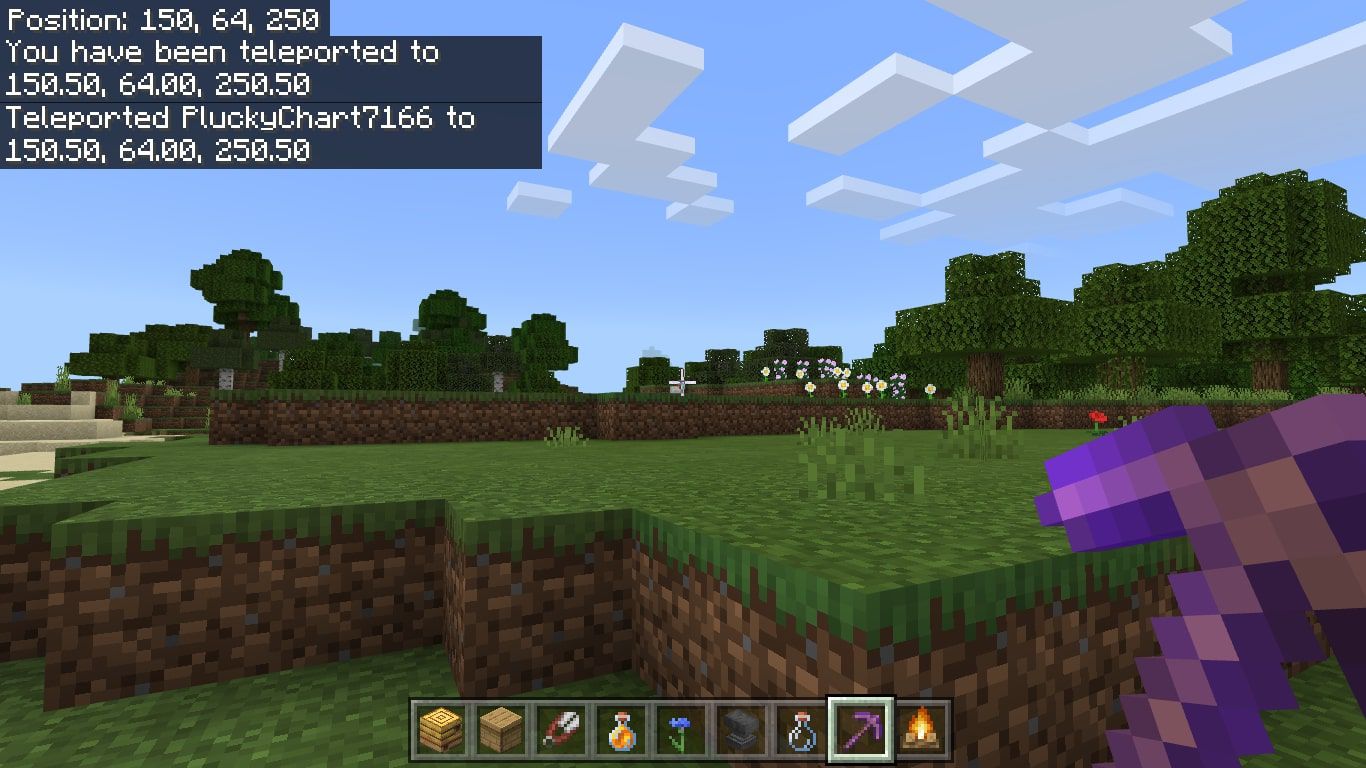
After having a basic knowledge of coordinates, you should now need to know how to teleport your character. For that, you need to press T or / for the command window and then follow the syntax as mentioned below:
This is a general syntax for everyone, and where tp is the command used to teleport followed by the user accounts name, and the last one is the three coordinates where you want to teleport your character.
You can also teleport one user to another, such as:
This command will teleport James to Sams location.
Also Check: Minecraft How To Make Brown Dye
Tp Command In Minecraft Java Edition
In Minecraft Java Edition 1.13, 1.14, 1.15, 1.16, 1.17 and 1.18, there are different syntaxes depending on who or where you are teleporting.
To teleport to a set of coordinates:
/tp < location>
To teleport to the location of another target:
/tp < destination>
To teleport a target to the location of another target:
/tp < targets> < destination>
To teleport a target to a set of coordinates facing the direction of another set of coordinates:
/tp < targets> < location> facing < facingLocation>
To teleport a target to a set of coordinates and rotate the direction the target will be facing:
/tp < targets> < location>
In Minecraft Java Edition 1.8, 1.9, 1.10, 1.11 and 1.12, there are different syntaxes depending on where you would like to teleport.
To teleport to a set of coordinates:
/tp < x> < y> < z>
To teleport to another player:
/tp < destination player>
Definitions
Teleport Command In Minecraft Ps4 Edition
In Minecraft PS4 Edition, there are different syntaxes depending on who or where you are teleporting.
To teleport to a set of coordinates:
/teleport < x> < y> < z>
To teleport to a set of coordinates facing the direction of another set of coordinates:
/teleport < x> < y> < z> facing < lookAtPosition>
To teleport to a set of coordinates facing the direction of a target entity:
/teleport < x> < y> < z> facing < lookAtEntity>
To teleport a target to a set of coordinates:
/teleport < victim> < x> < y> < z>
To teleport a target to a set of coordinates facing the direction of another set of coordinates:
/teleport < victim> < x> < y> < z> facing < lookAtPosition>
To teleport a target to a set of coordinates facing the direction of a target entity:
/teleport < victim> < x> < y> < z> facing < lookAtEntity>
To teleport to the location of another target:
/teleport < destination>
To teleport a target to the location of another target:
/teleport < victim> < destination>
- x y z is the coordinate to teleport to.
- yRot is optional. It is the y-rotation of the entity after teleportation.
- xRot is optional. It is the x-rotation of the entity after teleportation.
- lookAtPositon is a set of x y z coordinates that the entity will face after being teleported.
- lookAtEntity is the name of a player that the entity will face after being teleported.
- victim is the name of a player to teleport.
- destination is the name of a player to teleport to.
You May Like: How To Tame A Zombie Horse In Minecraft
Teleporting In Minecraft On Pc
Top Results For How To Teleport In Minecraft Bedrock
trendhumanhead.com
toinintoininintoteleport
How To Teleport In Minecraft
Copy the link and share
toininintoteleporttointeleportinin
Question: How Do You Teleport To The Nether In Minecraft …
Copy the link and share
bestbuntips.com
teleporttoininteleportininininininininteleportinin
How To Teleport In Minecraft On Xbox? – Buntips.com
Copy the link and share
ininintointo
Minecraft Bedrock Edition – Teleport Player Into Minecart …
Copy the link and share
tointeleporttoinintointoin
How To Teleport In Minecraft | Minecraft
Copy the link and share
inteleportininintointoinin
How To Teleport To A Biome In Minecraft Bedrock
Copy the link and share
Also Check: Flame Enchantment Minecraft
News Result For Teleport To Respawn Point Minecraft
How to make an Orange Bed in Minecraft: Step by Step GuideYour browser indicates if you’ve visited this link
Sportskeeda
Minecraftpoint
6. Minecraft: Xbox One Edition Content Update 38Your browser indicates if you’ve visited this link
True Achievements
Teleportpointto
7. Turok Level 4: The RuinsYour browser indicates if you’ve visited this link
True Achievements
Point
How to make a Lime Bed in Minecraft: Step by Step GuideYour browser indicates if you’ve visited this link
Sportskeeda
Minecraftpoint
How To Teleport In Minecraft On Ps4 Or Xbox Console
In general, PC gamers on Minecraft always stay on the better side of features. And teleportation is no different. Console players can only teleport while playing Multiplayer mode in the game. So, if you have a multiplayer world ready, lets quickly learn how to teleport on PS4, Xbox One, or Nintendo Switch.
1. Start by going to the Game Optionsof your world from the pause menu. There, make sure that the Host Privileges option is turned on.
2. Next, load up your Multiplayer world as you normally would. Then, use the Options button by pressing the assigned key on your PS4 or Xbox controller to open the Host Menu. Now, select Teleport to Player from Host Options. This will give you a list of players to choose from, and selecting a username will teleport you to that players location.
3. If you want to teleport to specific locationsuse the command where x, y, and z are the coordinates where you want the command block to teleport players to. You will need to type this command in the chat window of your Minecraft world.
Don’t Miss: Tp Command Block Minecraft
Top Results For Teleport To Respawn Point Minecraft
toteleporttotototototototo
SpawnCommands / Spawn Comma… – Mods – Minecraft – CurseForge
Copy the link and share
teleportteleporttoteleport
How To Use The Teleport Command In Minecraft
Copy the link and share
teleporttoteleportto
Return To Death Point : Minecraft
Copy the link and share
topointtopointpointto
How To Use The Spawnpoint Command In Minecraft
Copy the link and share
greatwww.spigotmc.org
topointtoto
SpawnTeleport – High Performance Minecraft
Copy the link and share
toteleporttotopointpoint
How To Teleport To Spawn Point In Minecraft
Copy the link and share
How To Teleport In Minecraft: The Game Changing Trick
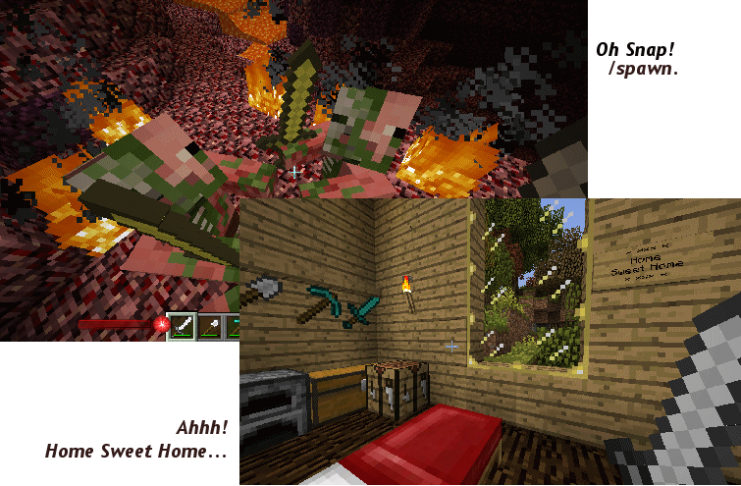
Minecraft is one of the most played games in the world, yet its popularity was very unlikely. For example, did you know the first version of Minecraft was only created in six days? The alpha version was unleashed to the world on May 17, 2009, and the Minecraft frenzy began.
Why is Minecraft so addictive? Players can build a variety of structures, defeat mobs, and undergo a variety of adventures.
Players can also do little-known activities, such as teleporting. Learning how to Teleport in Minecraft is convenient because you can easily go to another location. But there are different teleportation methods and they all vary, depending on your hosting privileges, the Mode youre playing, and even which console youre playing on.
How do you teleport and use the /tp command? Heres how.
Don’t Miss: How To Make Upside Down Sheep In Minecraft
How To Teleport In Minecraft: Syntax
Here are the complete syntaxes related to teleporting in Minecraft.
Java Edition
teleport < targets> < location> facing < facingLocation>
teleport < targets> < location> facing entity < facingEntity>
teleport < targets> < location>
teleport < destination: x y z>
teleport < destination: x y z> facing < lookAtPosition: x y z>
teleport < destination: x y z> facing < lookAtEntity: target>
teleport < victim: target> < destination: x y z>
teleport < victim: target> < destination: x y z> facing < lookAtPosition: x y z>
teleport < victim: target> < destination: x y z> facing < lookAtEntity: target>
teleport < destination: target>
teleport < victim: target> < destination: target>
How To Teleport While Playing Minecraft On Console
There is a feature in the console versions of Minecraft where you can teleport to other players in the game through the options.
But before we talk about teleporting through console options, please note that this option is only available to you if you are hosting the Multiplayer world. Furthermore, you can only travel to other players locations using this feature.
You May Like: How To Change Gamertag On Minecraft Ps4
How Coordinates Work In Minecraft
When you enter coordinates in Minecraft, you need to provide three variables: X, Y, and Z:
- X: The X coordinate represents longitude. As the player moves east, the value of X increases. As the player moves west, the value of X decreases.
- Y: The Y coordinate represents elevation. As the player moves up, the value of Y increases. As the player moves down, the value of Y decreases.
- Z: The Z coordinate represents latitude. As the player moves south, the value of Z increases. As the player moves north, the value of Z decreases.
One unit represents one block. Sea level for the overworld is 64Y, and the lava sea level is 11Y. In the Nether, the lava sea level is 31Y.
To display your current coordinates in the Java Edition, press Fn+F3 . In Bedrock Edition, enable Show Coordinates in the world settings.
What Is The Command To Teleport Someone To You In Minecraft
The command to teleport another player to you in Minecraft is /tp name of the user x y z. Minecraft allows you to teleport to various sets of coordinates. Gamers refer to this as using the cheat game option.
X, Y, and Z are coordinates that Minecraft uses to show positions on the map. X will determine your position whether east or west on the map. Positive values will increase your position towards the east. Negative values increase your location to the West.
Y will determine your upwards or downwards position on the map. Positive values increase your position up. Negative values increase your location downwards.
Z will determine your position north or south on the map. Positive values increase your location southwards. Negative values increase your location northwards.
Not all the platforms support using this option on Minecraft. Below are versions that support the cheating game and those that dont.
Read Also: What Can Rotten Flesh Be Used For
How To Teleport Almost Anywhere In Minecraft Using A Quick Console Command
- You can teleport almost anywhere in Minecraft
- in your Minecraft world before you can teleport.
- Once active, you can teleport to other players, dimensions, or specific coordinates.
Minecraft worlds are massive. Even in the vanilla version of the game, a new world stretches for about 30 million blocks in each cardinal direction and that’s not counting places like the Nether or the End.
This means that even if you’re fast, getting from one spot to another can take ages. Luckily, there are shortcuts.
In both the Java and Bedrock versions of Minecraft, you can use command codes to teleport almost anywhere, as well as teleport other players. Here’s how.
Example In Xbox One Edition
To teleport to the location of TheEarthMover in Minecraft Xbox One Edition:
/teleport TheEarthMover
To teleport the player named DigMinecraft to the location of TheEarthMover:
/teleport DigMinecraft TheEarthMover
To teleport the player named DigMinecraft to the coordinates :
/teleport DigMinecraft 7 62 -50
To teleport the nearest player to coordinates that are 5 blocks East, 3 blocks up, and 12 blocks North of the current position:
To teleport yourself to the coordinates :
/teleport 13 69 75
To teleport to the location of Axe2Grind in Minecraft PS4 Edition:
/teleport Axe2Grind
To teleport the player named DigMinecraft to the location of Axe2Grind:
/teleport DigMinecraft Axe2Grind
To teleport the player named DigMinecraft to the coordinates :
/teleport DigMinecraft 8 67 100
To teleport the nearest player to coordinates that are 4 blocks East, 2 blocks up, and 5 blocks North of the current position:
To teleport yourself to the coordinates :
/teleport 7 62 4
Don’t Miss: How To Flip Mobs Upside Down In Minecraft
B: How To Teleport To Coordinates In Minecraft Pocket Edition Or Pe
Step 1: Run Minecraft.
Launch the app.
Step 2: Access the Pause menu.
To do this, tap on the top right corner of the screen. There should be a button with a pause icon . The button may not always be displayed, but tapping in the top right of the display should bring up the Pause menu.
Step 3: Go to Settings.
Tap on the Settings box to enter game settings.
Step 4: Turn on cheats.
Scroll to the cheats section and toggle the switch to the on position.
Step 5: Resume your game.
Close the menu and go back into your game.
Step 6: Open the Chat bar.
To do this, tap the Chat icon. It is located on the top of the screen as the familiar speech bubble graphic.
Step 7: Enter the teleport command.
Eg: /tp < x> < y> < z>
Tap on the keyboard button on the right end of the Chat bar, and enter the tp command in full. This should include your username as well as the coordinates to which you want to teleport.
Step 8: Run the teleport command.
After entering the tp command, hit the Enter command by tapping on the speech bubble with a right-arrow inside it. You can find this to the right of the Chat bar. You should be teleported to the set of coordinates, or location that you specified.
How To Teleport In Minecraft: Arguments
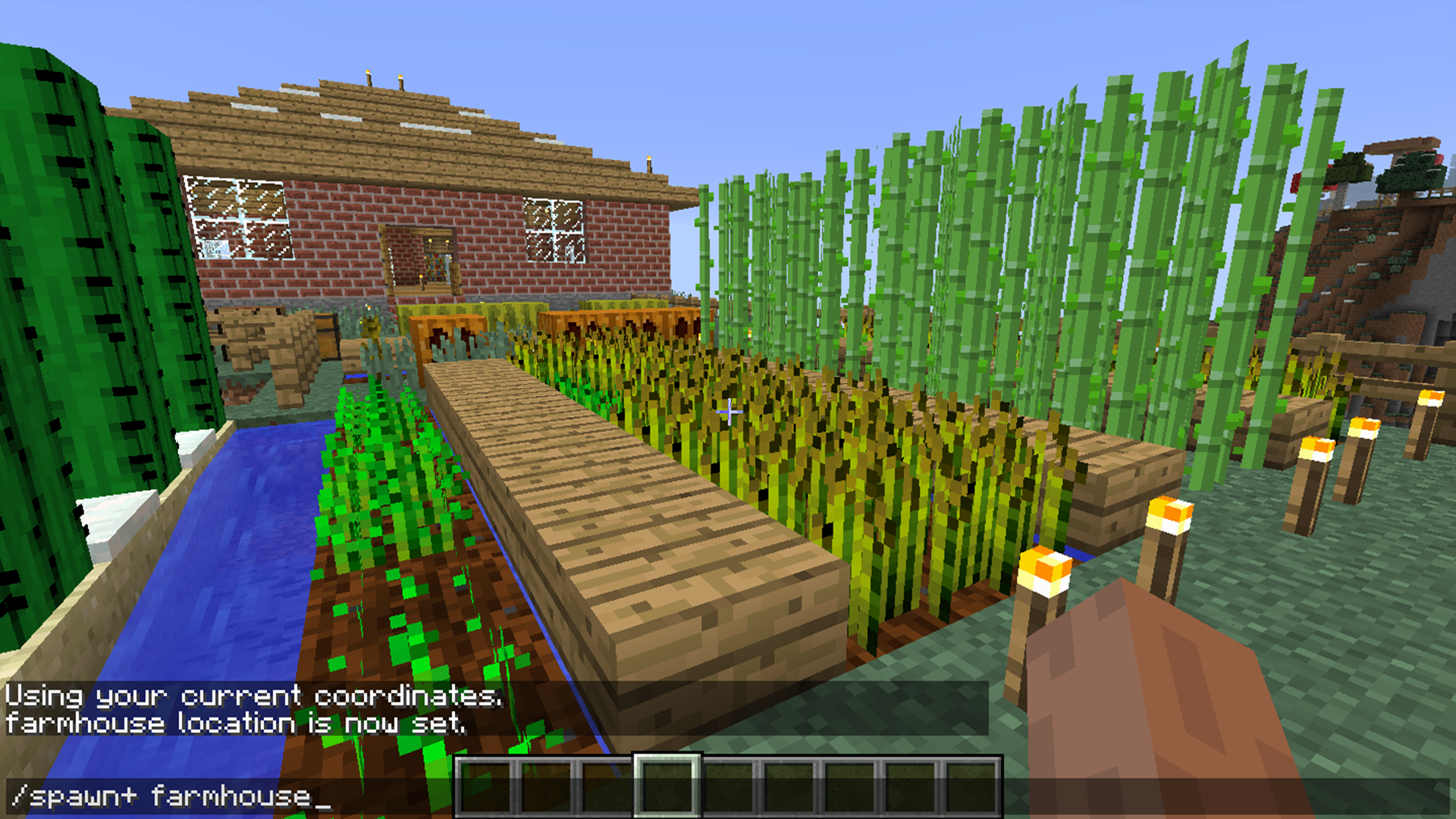
Here are the explanations of the commands provided in the previous section.
target entity
It specifies the entity you want to teleport. You can put either a players name or a target selector. Target selectors consist of some different variables like the nearest player , random player , all players , all entities , entity executing the command , the player’s agent , and all agents .
x y z
It specifies the directions to transport the target to. x and z must fall inside the range – 30,000,000 to 30,000,000 , and y must be inside the range – 4096 to 4096 comprehensive.
destination: target
It specifies the entity which you want to teleport the target to. It must be either a player name ir a target selector.
y-rot
It specifies the horizontal rotation . Tilde documentation can be utilized to determine a turn comparative with the objective’s past rotation.
x-rot
It specifies the vertical rotation . Tilde notation can be utilized to determine a turn comparative with the objective’s past rotation.
Read Also: Amidstexporter