Change Minecraft Skin In Console Editions
The Minecraft console versions have largely merged with the Windows 10 version in the Bedrock Edition. However, the skin selection process is vastly different, since there is no option to download or use custom skins. Players are limited to a pre-selected array of official skins and skin packs to use for customization. At least you can change the skin from the game menus:
Change Minecraft Skin On Desktop
When changing the Minecraft skin on the PC version, you can use the associated official Minecraft website and your account:
How To Change Your Minecraft Skin In Java Edition
Open up your Minecraft launcher on your desktop as you normally would. Rather than starting the game, look to the top where four tabs are located: Play, Installations, Skins, and Patch Notes. Choose Skins, which is the third option along.
This will bring up your entire skin library. On the left, your current skin is displayed. The two default skins will be available here, as well as any custom skins you may have previously installed.
You can freely switch between any existing skins here, and even rename your skins and edit them if you want.
RELATED: Minecraft: How To See The Debug Screen
Read Also: How To Find The Server Address On Minecraft
Why Are There Black Lines On My Skins Arms
If youre using version 1.8 or later and have chosen a slim skin for a classic-size model, your skin will show black lines on the character arms due to a size and model discrepancy.
To rectify this change, select the appropriate skin for the model youve selected. Versions 1.7.9 and older dont have a slim model, and uploading a slim skin will add the black lines. Choose a classic-sized skin instead.
You can use the appropriate skin templates found on this page if you need to edit a skin youve made previously. The only thing that needs to be changed is extending the arm portions by one pixel.
Change Minecraft Skin In Minecraft Pocket Edition
![[Guide] How to Change Skin on Minecraft?](https://www.minecraftfanclub.net/wp-content/uploads/guide-how-to-change-skin-on-minecraft-amazeinvent.jpeg)
Despite not having some of the vital features the Bedrock and Java versions have to offer, Minecraft mobile players can have some fun with skins, too.
The process for downloading a custom skin is largely the same when youre using a mobile device. Alternatively, you can download the image on the PC and send it to the mobile device.
Once youve downloaded the skin you want to use, follow these steps:
Also Check: How To Make A Pentagram In Minecraft
How To Manually Change Your Minecraft Skins On Pc
1. After entering the skin page of your choice, you will find the Download button on the right side of the page. Click on it.
2. The .png image skin file that looks like this will be downloaded onto your computer.
3. Go to and proceed to log in to your Minecraft.net account.
4. After logging in, you will see 2. Upload Custom Skin click on Select a File.
5. A window pop up will appear, proceed to double click on the .png image skin file you have just downloaded.
6. You should see the skin file loaded onto the website. Click on the Upload button.
7. Load up the game and you should be wearing your new skin!
How To Further Customize Your Skin In The Java Edition
If you want to further tweak your look, youll have to do so from the main menu. Click the Play button from the Minecraft launcher menu to get to the main menu of the game.
From there, click Options and then click on Skin Customization. In the Skin Customization screen, youll find 8 buttons. These will let you toggle the appearance status of hats, capes, and jackets as well as either sleeve or pant leg. Furthermore, you can choose which is your dominant hand.
Also Check: How To Use A Monster Spawner In Minecraft
How Do You Change Your Minecraft Skin On Nintendo Switch
by11.9k Views326 Votes
Change Minecraft skin on Console
When you open up the game, navigate to the Help and Options section, and click the change skin option. There should be a variety of skin packs you can purchase, and after you buy or choose the one you want, you can pick the choice you want for your avatar.
De plus, How do you change your skin in minecraft 2021?
Change Skin
Ainsi Can you mod Minecraft Nintendo switch? Unfortunately, you cannot add mods to Minecraft on Nintendo Switch. However, you can add as many add-ons as you want.
Sommaire
Change Skins In Minecraft Bedrock
Unlike the Java edition, the skins in Bedrock Minecraft are much easier to deal with. And thanks to its synced ecosystem, you can use the same method on all platforms that support the Bedrock edition. To make things even better, this method works even on the Minecraft 1.19 beta. So lets take a look at how it works:
1. To begin, open your Minecraft Bedrock game and Dressing Room button at the bottom right corner of the screen.
2. Now, the dressing room will first show you all the custom characters with body and skin changes that you have made in the game. But we are here for a Minecraft skin change instead. So, in the left sidebar. If you are on PC, the icons name will appear as Classic skins when you hover over it.
3. Then, all your in-game skins will appear under the Owned section in the dressing room. If you have purchased a skin from the Minecraft marketplace, it will have a separate column in that section.
4. Finally, to change to a certain skin in Minecraft Bedrock,click on the skin to select it. Then, located under the skins description in the right pane.
Don’t Miss: What Is Minecraft Realms
Change Minecraft Skin In Java And Bedrock Edition
Thats why in todays tutorial were going to show you how to change Minecraft skin for every Minecraft version. The tutorial will cover for both the Java Edition and Bedrock Edition Minecraft.
First of were going to change skin for the Minecraft Java Edition. To change your Minecraft skin in Java Edition is quite simple. Mainly, theres two way you can change your Minecraft skin on your PC. The first is to change your skin through the Minecraft website. And the second method is to change your skin through the new Minecraft launcher.
Is It Safe To Download Skins From Planet Minecraft
Planetminecraft is safe, but there isnt a skin site that is certified by Mojang. I recommend minecraftskins.com as Ive used it a lot, and got no viruses.
Contributeurs: 22 Utilisateurs: 20
Si vous avez dautres remarques, écrivez-nous dans la section des commentaires et noubliez pas de partager larticle !
You May Like: How To Get Grey Dye In Minecraft
Uploading A New Minecraft Skin In Bedrock Edition
In this section, you can create your own skin from scratch by picking through various hairstyles, details, and even clothing. There’s a ton of content that can be unlocked from the marketplace, too.
If you just want to upload a custom PNG skin downloaded from a site, go to the second tab on the left and click on the first drop-down menu called Owned. Then click on Import, and look for the PNG file of your new skin.
The skin will then appear as two different versions on screen. You can choose either the slim or the regular type, depending on the style of the skin or your preference.
Your skin will be immediately changed after this and you can view it by going into the game.
Changing Skins In Minecraft On Console
![How To Change Your Skin In Cracked Minecraft 1.17.1! [2021]](https://www.minecraftfanclub.net/wp-content/uploads/how-to-change-your-skin-in-cracked-minecraft-1-17-1-2021.jpeg)
Before we explain how to change skins in Minecraft on consoles, its worth mentioning that the process is slightly different from those above.
Without a way to store downloaded files on most consoles, youre unable to download and apply skins in the same way that you usually would. Instead, youre limited to the range of free and paid-for skins already available in Minecraft.
With that addressed, heres how to change skins in Minecraft on console:
Also Check: How To Teleport A Player To You In Minecraft
How To Change Skins In Minecraft Bedrock
Minecraft Bedrock edition handles the concept of skins differently to the Java edition. On PC its still possible to to import PNG files you find online, but theres also a pretty powerful character editor as well.
To import a skin into Minecraft Bedrock, follow these steps:
- From the launcher, launch Minecraft Bedrock Edition
- Choose which skin you want to change, and select Edit Character
- Go to the second tab on the left-hand side, and click Owned
- If you have any already imported, you can select them here, otherwise click Import
- Upload the PNG file like you would for the Java edition
If youre on console or mobile, youre stuck with the Bedrock Editions character creator. On the bright side, its technically more flexible than what you get by simply uploading a skin file as it lets you customise individual elements of your avatar. The issue is many of the better options need to be purchased, or unlocked via achievements.
Related: Check out these great Minecraft builds
Now you know how to change skins in Minecraft, no matter which edition youre using. Why not take your new well-dressed avatar for a roam online in some great Minecraft servers, or solo by exploring some of the best Minecraft seeds?
Install Skins Through Minecraft Launcher
This process is quite similar.
Step 1:Download the skin from any reputable online source.
Step 2:Open Minecraft launcher, click on the Skins option:
Step 3:
Select the model and then click on the Browse key to select skin file:
Now click on the Save & Use key:
Launch the game and play with Mario skin:
Don’t Miss: What Does An Activator Rail Do In Minecraft
Change Skin From The Launcher
Besides uploadin your Minecraft skin to the Minecraft website, you can use the launcher instead. To change your skin in the Minecraft launcher, follow these steps:
- Open the Minecraft launcher
- Select Minecraft Java Edition
- At the top of the section, select skins
- Choose a skin in your library, or add skin if you have downloaded your skin on third-party site
- Upload the .PNG file from your computer
How To Change Your Minecraft Skin
Lee StantonRead moreJuly 15, 2021
Minecraft allows players to customize their world and surroundings with almost no limitations. The same concept applies to the player character as well. The default skins in Minecraft are somewhat boring and can get repetitive after a while. Thats why the online repository of user-created skins and the official marketplace can be an indispensable source of additional customization options.
In this article, well explain how to change your characters Minecraft skin on PC, mobile, and console versions.
Read Also: How Do You Dye Leather In Minecraft
How To Change Skin In Minecraft Pc
Minecraft, one of the best adventure games today, is a world within a world with endless possibilities for creation, modification, and destruction. A virtual portal to create the world the way you want and like. From 1000 floors building home to Customize Taj Mahal and cyber funky clothes of your character to military heavy costume. In Minecraft, clothes are knowns as Skins. Minecraft is widely popular and available across a wide range of gaming platforms, including Xbox and Play Station, Mac and Windows operating systems, and also on iOS and Android. In this article, well show you how to change skin in Minecraft PC. If you are someone looking for tips about the same, we bring to you a helpful guide that will teach you how to change Minecraft skin java.
Contents
Learn About Standard And Slim Skin Models
If you havent uploaded a custom skin, you’ll have either the classic “Steve” skin or the newer “Alex” skin, which features slimmer arms. Your default skin is randomly based on your account ID and cannot be changed, although you can apply custom skins. This skin is also used when you don’t have a connection to the skin servers.You can create your own skin based on either model using the reference templates below:
Slim-armed skins are only fully supported in version 1.8 and higher if you have a slim-armed skin selected in a version prior, you will see black pixels on the arms.
To find your version number or instructions on how to update your version, see .
Read Also: Is Minecraft More Popular Than Fortnite
How To Change Your Skin In The Bedrock Edition
Things are more simplified in the Bedrock Edition. From the main menu, you need to click on the Dressing Room button on the right to access your appearance options.
When you click on the Dressing Room button, youll be brought to a screen where you can see all of your available skins. Like in the Java Edition, youll find the default Steve and Alex skins here as well as any others youve downloaded. Furthermore, this screen is similar in layout to the Skins tab in the Java Editions launcher menu.
You can add new skins by selecting the grayed-out figure to the left of your current skin. Here, you can search for more to add from whats available on the platform youre playing on. There are tons of free ones to choose from.
However, there are more options here. On the left, you can open a sub-menu that will allow you to tweak your skins, such as enabling capes and more. And, at the bottom of the screen, youll find many featured and recommended skin packs.
Just keep in mind that these skin packs are not free. They cost Tokens which need to be bought with real money. Before you go spending a few dollars on a skin pack, its recommended to look through the free ones first.
Reyadh is a writer of fantasy, horror, and science fiction who loves to play video games full of monsters and magic. When he’s not scribing unique and unrelenting speculative fiction or slaying demons in virtual worlds, he is writing strategy guides to help others reach their gaming goals.
How To Install A Skin In Minecraft
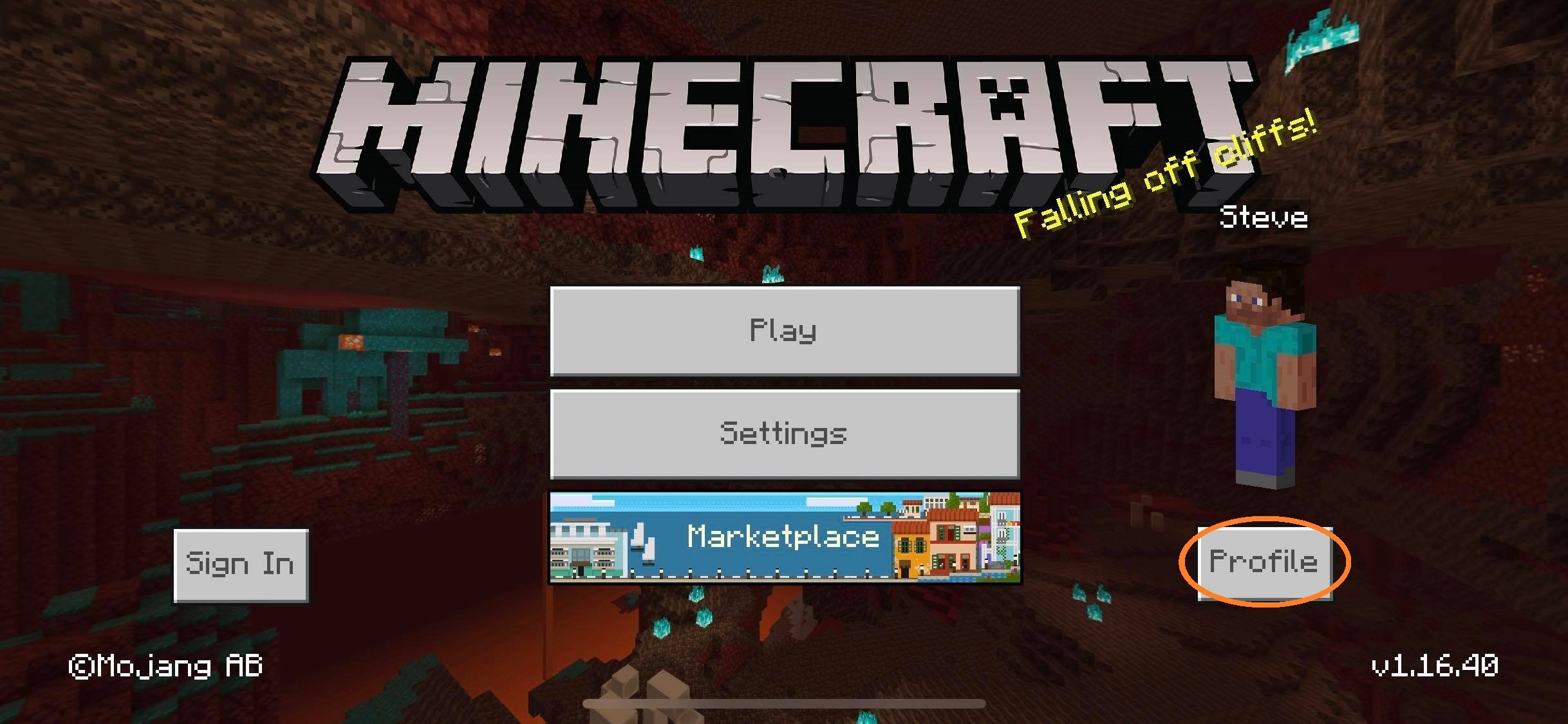
Play with the standard skin for many boring and not interesting, so it’s worth thinking about installing his own skin. In this how-to describes fully the process, which by the way will not take more than five minutes, and please your skin for a long time. Of course, you must use our launcher to on the main page.
Attention: If the skins do not work for you on version 1.17 or 1.18, but they work on others, then you need to expect the TL icons for this versions. We are working on it! Thank you.
It is necessary to register on the site so you can continue to use these login details in the launcher. Go to the registration page and enter the required data in the field.
After registration, you will be in your profile where you can not only install the skin, but and cape .
Run our favorite TLauncher that you have already downloaded and installed the box next to “Accounts”. Click on the tab accounts in your case says “No accounts”, open the from list, click “manage” go to the login page.
On this page you enter your data specified during registration – Username/Email address and password. The “Save” button autoresume.
If authorization is successful, then on the main page of the launcher you will see your username with an icon TL. Now select from the list any version with TL icon and run. The game will have your skin!
See also:
You May Like: How To Go In Creative In Minecraft