Minecraft On The Oculus Quest 2
Unfortunately getting Minecraft to work flawlessly on the Quest or Quest 2 needs some extra work that you might not ordinarily expect to have to do, but nothing is too difficult here, as long as you follow the procedure to the letter.
Note: You are going to need to own the Java version of the game. The Windows 10/11 app version doesnt work for this, unfortunately. If you have that version of the game then just follow these steps and you will be up and running in next to no time.
- Install Java on your PC if you dont already have it
- Make sure you have a copy of Minecraft Java Edition downloaded and installed. It is available on Xbox Game Pass via the Minecraft Launcher. If you don t have Game Pass, you will need to purchase the Java version of Minecraft.
- Run the game normally to make sure everything works as you would expect
- Google and download the latest version of SteamVR for your PC
- Now search for, download and install Vivecraft
- Open Minecraft Java Edition and choose the Vivecraft profile
- Install the Virtual Desktop Streamer application on your Quest/Quest 2
- Connect your Quest to your PC with a USB 3.0 cable
- You can now play Minecraft on your Quest 2 until your hearts content
How To Play Minecraft Java Edition On Quest 2
Heres how to play the Java version of Minecraft on Quest 2.
You would need two things to play Minecraft Java Edition on Quest 2. These are discussed below.
- Pair And Set Up The Oculus Link
One of the prerequisites for this method, as previously stated, is the official Oculus Link software. Playing Minecraft Java and streaming it to your Quest 2 will be required. To install it, refer to the Steam guide in the previous section.
Before installing anything else, youll need to have the Java client installed on your computer. In other words, Java is a programming language that will enable us to run Minecraft Java in virtual reality. But dont worry, it will involve no programming. Download and install Java .
- Install The Official Minecraft Java Edition
Before installing anything else from the list, you should install the official Minecraft Java edition. This installation is the most important because we will require the game itself. You can purchase the game from the Microsoft/Minecraft Store or find it in your Xbox Game Pass library. So go ahead and set it up before continuing.
Vivecraft is a mod that makes it simple to run Minecraft Java in virtual reality. This is an essential step in the process, so make sure you download and install it first. YOU can download Vivecrafts most recent mod from the Vivecraft Downloads page.
- Steam and Steam VR
How To Get Minecraft On Oculus Quest 2
VR has allowed the potential for a similar experience, and this has been a revolutionary change for gaming. Minecraft would make a wonderful world to live in. There is danger, but the game is whimsical and fun which is a worthwhile tradeoff. Devices like Oculus Quest 2 have made it possible to play all kinds of games in virtual reality, including Minecraft. Heres how to do it.
Also Check: How To Find The New Caves In Minecraft
How To Play Minecraft In Vr
You have been able to play Minecraft in VR since headsets started to arrive but for some, its never been quite as simple as it may be. Part of the issue is the differing versions of the game you might own, this has been sorted out for a lot of people really when Minecraft arrived on Xbox Game Pass with both Java and Bedrock versions included. Then there is a native version in the Oculus Rift store, but you could well be fed up with buying separate versions.
Minecraft in VR is also not for everybody. Despite Mojangs outstanding efforts, some people find moving around in the blocky landscape a little too much for the stomach. There is an option to play it on a kind of cinema-type screen but that is not what Minecraft VR is all about really. If you are one of the people who can play without VR sickness though, bringing those Minecraft worlds you have made to life in front of your very eyes can be a humbling experience.
How Do I Restart The Questcraft Launcher
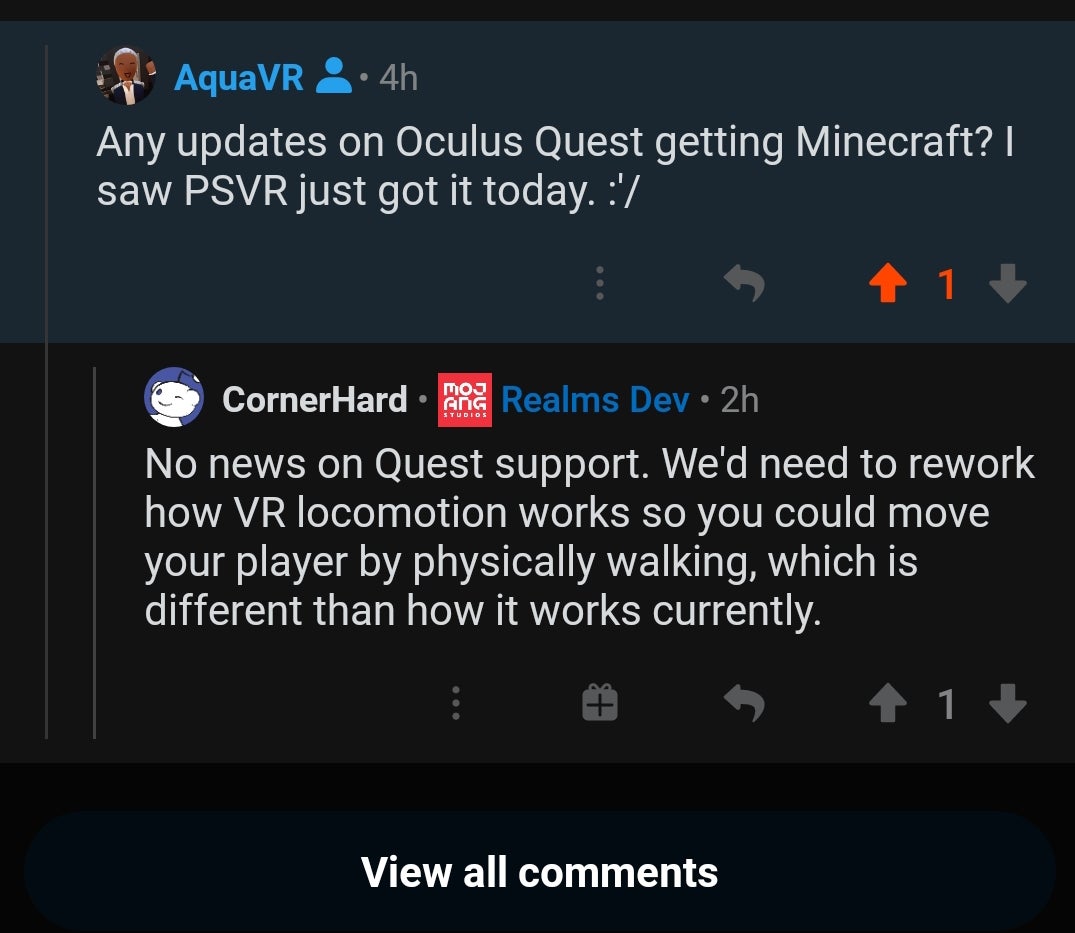
Sometimes you may need to restart the QuestCraft launcher as the game can be just boot into an infinite loading screen sometimes.
To restart the launcher, you’ll need to close the app entirely. You can either achieve this by pressing the small ‘X’ in the corner or restarting your Quest, which will arguably be better.
So, there you have it, that’s how you can get Minecraft working on your Oculus Quest 2, either as a tethered or standalone headset.
Also Check: What Is Smite For In Minecraft
How To Play Minecraft Bedrock Vr With Quest 2
The steps to install and play Minecraft Bedrock edition with your Quest 2 headset (in VR( are following:
If you are having problems, make sure that Unknown sources are enabled and OpenXR Runtime is set to set Oculus as active in the Oculus PC software.
If you got stuck or need help with any of the installation steps, I have also created a step-by-step Youtube video showing how to install and play Minecraft Bedrock Edition on your Quest 2:
Note! Unfortunately, the Bedrock Edition of Minecraft does not work with Virtual Desktop. If you want to play the game wirelessly you have to use Air Link.
If you are having any issues with installing and/or running the game properly, make sure to check out my article about troubleshooting Minecraft VR issues.
How To Configure Oculus Quest 2 To Work In Wired Mode
If you dont want to use QuestCraft, youll need to connect your Oculus Quest 2 to your PC via either wired or wireless connection. This is true whether you want to use Vivecraft or Minecraft for Oculus. As you might guess, wired offers much better performance, with the obvious trade-off that you must be near your computer.
It almost goes without saying that your PC has to meet the very modest system requirements for Oculus Link in order to run in wired or wireless mode. These include having a 4th Gen Core i5 or first-gen Ryzen 5 or higher CPU, Windows 10 or 11, 8GB of RAM and some kind of discrete graphics. Minecrafts system requirements are even lower than these, but if you want to use ray-tracing, you need an Nvidia RTX or Radeon RX 6000 series graphics card.
1. Install the Oculus desktop app on your PC if you dont have it already.
2. Launch the Oculus app.
3. Navigate to Devices.
5. Select Quest 2 and .
6. Select Link for wired connections. If you wish to use a wireless connection, skip to the section below on using Air Link for wireless connections.
7. Connect the Oculus Quest 2 to a USB 3 or faster port on your PC and click Continue.
8. Navigate to Quick Settings on the headset and select Oculus Link. As long as your controllers are paired with the headset, they will automatically connect to your PC.
Read Also: How To Kill All Of One Mob In Minecraft
Download And Install The Oculus App On Your Pc
You need to install the Oculus app onto your desktop computer. You can do that at this link. Make sure the Oculus App is installed, connected to your Oculus account, and that the Oculus App is open and running on your PC.
It is also a good idea at this time to Click on settings in the Oculus app, and then General. Make sure the option Unknown sources Allow apps that have not been reviewed by Oculus to run is enabled.
If you have the Windows 10 version of Minecraft then you already own the Minecraft VR official version. It will be located in your Oculus Rift library.
Can I Play Both Editions Of Minecraft On Quest 2
While you can play both editions of Minecraft on VR in Quest 2, there are some differences between them including the processes. Like playing Steam Games on the Quest 2, your PC will run Minecraft and it will be streamed on your Quest 2. You can play the following versions of Minecraft in VR on Quest 2:
1. Minecraft Bedrock Edition
Also known as Minecraft for Windows 10, the Minecraft Bedrock version has almost a plug-and-play process that users will love. The bedrock version is already VR compatible and we can quickly get it up and running. You will need to purchase it either from the Microsoft/Minecraft Store or it will be in your Xbox Game Pass library. However, the Bedrock Edition also comes with its own set of drawbacks. A big one is that you cannot mod it like you can mod the Java edition which might be a problem for some gamers. However, if you want the easier way to play Minecraft VR on the Quest 2 then go ahead and get Minecraft for Windows and keep reading.
2. Minecraft Java Edition
Don’t Miss: How To Make Gravel In Minecraft
Minecraft Java Edition Using Pojavlauncher
As the second method, I am going to describe how you can sideload Minecraft Java edition on your Quest 2 and play it in flat screen mode. With the release of QuestCraft, this method is not the preferred option anymore. I mean, you want Minecraft in VR after all, right?
However, if you have any issues with QuestCraft, or for some reason you prefer playing in 2D, you might still give it a go.
Playing just with Oculus Touch controllers is possible, but very uncomfortable . The best option for this method is to pair a Bluetooth Xbox controller with your Quest 2 where the controls are mapped correctly.
Note! When you are thinking of playing with a Bluetooth keyboard and/or a mouse, then the latter was messed up for some reason and did not work properly. Keyboard works.
The steps to install Minecraft Java edition on your Quest 2:
Questcraft: A Java Edition Port Standalone Minecraft On Quest 2
If youre really keen to play a standalone version of Minecraft on Quest , then QuestCraft is your next best bet.
QuestCraft is a recently released port of the Java Edition of Minecraft, made for Quest headsets with full VR support and motion controls.
It is still in beta and although it is playable, it is not a fantastic or seamless experience at the moment. It is a standalone version of Minecraft running on your headset, but its not a native Quest app. QuestCraft is essentially using a Java wrapper to run the game on Android in VR, similar to when you emulate classic video game platforms to play old games on a modern device.
This means it has all the features of Java Edition, including mod support and multiplayer/server capabilities .
It is an impressive technical feat, but the nature of how its achieved means that, understandably, performance is less than ideal and it is graphically lackluster compared to playing the PC VR version over Link.
It is a serviceable experience that does run, but the framerate varies quite significantly and its still a subpar, janky experience compared to any standard Quest app.
That being said, if you want to give it a try, heres how.
Recommended Reading: How To Make An Umbrella In Minecraft
Questcraft Standalone Minecraft Java Edition
Its here! The full-blown VR version of Minecraft Java Edition on your Quest 2. In standalone mode! As mentioned earlier, do keep in mind you will need a PC to sideload the application on your headset.
The steps to sideload QuestCraft on your Quest 2:
If any of the steps were not clear, look at the tutorial video in QuestCraft or watch the Youtube video below :
If you have any issues, leave a comment under the Youtube video or ask for help on the official QuestCraft discord channel.
Questcraft On Quest : Prerequisites
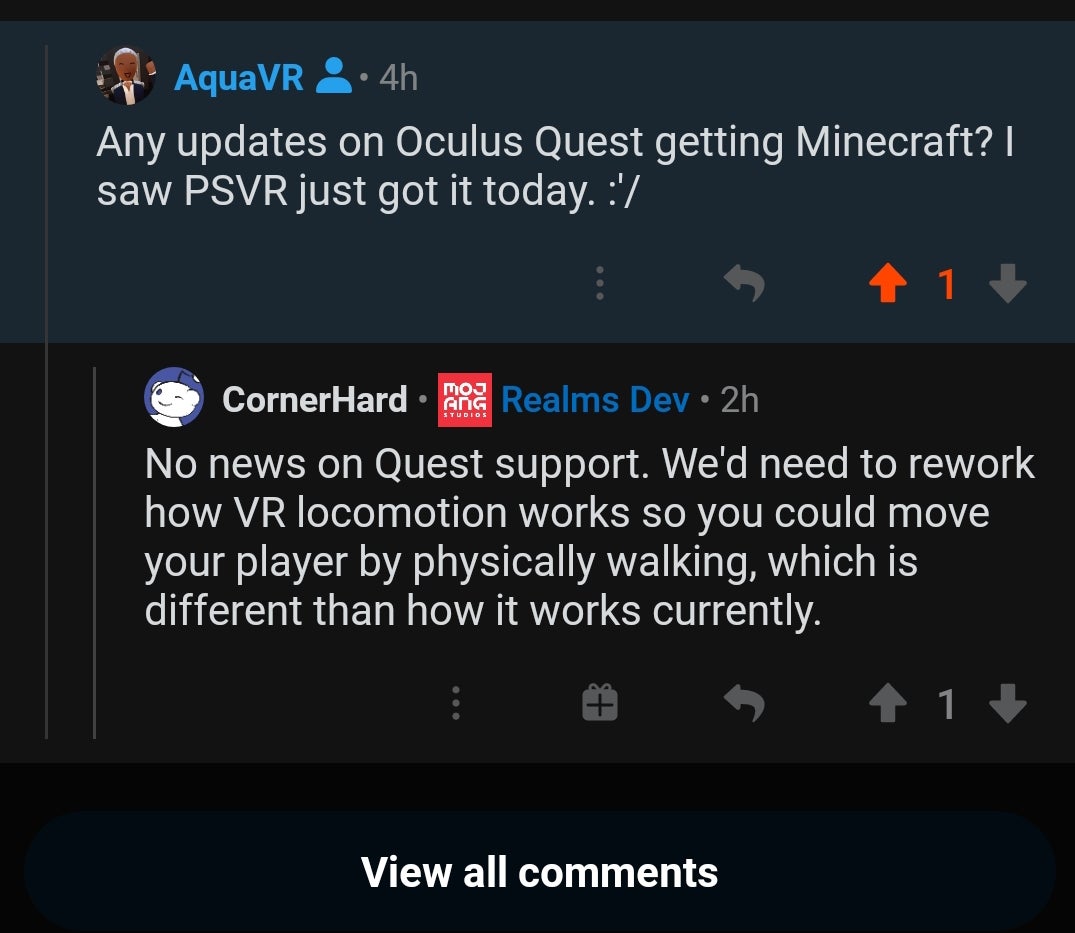
Here is some prerequisites that youll need to know or have before we get started:
You will need to own the Java Edition of Minecraft.
The QuestCraft app doesnt actually distribute the game itself, only the wrapper that allows it to be launched and played on Quest. The launcher will automatically download a legitimate copy of the game from the servers after you log in with your Mojang or Microsoft account.
The Java Edition is different to the Bedrock/Windows 10 edition of the game you can own the latter without owning the former.
You will need to understand how to sideload content/install APKs through SideQuest.
Additionally, youll need to be able to browse the Quest file system and know how to transfer files onto the Quest, using SideQuest or any another method.
You can read our guide on sideloading via SideQuest here.
Don’t Miss: How To Grow A Big Oak Tree In Minecraft
Questcraft Mod Brings Minecraft Vr To The Oculus Quest 2
Minecraft Java Edition can finally be played on Meta’s Quest VR headsets, using the community developed QuestCraft
Minecraft VR has been around for some time now, but its currently only available via the Bedrock Edition of the game on the Microsoft Store. This has, understandably, left those with the Java Edition feeling rather left out. However, a new unofficial mod dubbed QuestCraft hopes to change that, so that those with Metas best VR headset can finally craft their own blocky adventures in virtual reality through the power of QuestCraft.
As UploadVR highlights, QuestCraft is currently in the beta stage of development, and users will likely encounter bugs or other issues while using it. Additionally, Minecraft Java Edition has a reputation for being far less optimised than its Bedrock counterpart, meaning any performance woes could be compounded due to the extra horsepower needed for VR.
The APK for the mod can be downloaded from the QuestCraft Github page, where youll also find instructions on how to go about installing it on your Quest 2. Its worth nothing that youll of course need to already own or buy Minecraft Java Edition, as its required as part of the setup process.
While it was perhaps inevitable that the Minecraft modding community would craft something like this, we can only hope that an official Minecraft port for Oculus Quest headsets isnt too far away.
How To Play Minecraft Bedrock On Oculus Quest 2
The Bedrock Edition of Minecraft is practically ready to go with Oculus Quest 2. You simply need to prepare a few steps. Here is how to play Minecraft Bedrock on Oculus Quest 2.
- Link your Oculus Quest 2 and PC using the Oculus Link app.
- Create a shortcut for Minecraft on your desktop.
- Open Oculus Link on your PC and launch Minecraft.
Don’t Miss: What Does The Thorns Enchantment Do In Minecraft
How To Play Minecraft In Oculus Quest 2
To play Minecraft on Oculus Quest 2, the players need to complete some prerequisites. Heres How to play Minecraft on Oculus Quest 2:
- First, the players need to install Java on their PC
- Then the players need to buy and download the Minecraft Java Version on their PC
- After that, the players should run the game to check if it is working fine
- Then the players need to download and install Steam VR on their PC
- After that, the players can download Vivecraft to run Minecraft on Oculus Quest 2
- Then the players need to open the Minecraft Java version and choose the Vivecraft Profile to run the game on the Oculus Quest 2.
- To connect the Oculus Quest 2 to the PC the players will need a cable and install the Virtual Desktop Streamer Application
- And finally through this method players can easily enjoy Minecraft on the Oculus Quest 2.
How To Play Minecraft In Vr On The Quest Without A Pc
Heres how to get started playing Mojangs bestselling game on Metas bestselling VR headset.
Minecraft is now available to play on the Meta Quest and Meta Quest 2 without the need of an expensive VR-ready PC thanks to an unofficial port developed by a team of independent developers. This is a full port of Minecraft 1.18, allowing you access to your existing worlds as well as select fabric mods. Theres also support for motion controls as well as cross-platform multiplayer.
Setup can be a little tricky, so we put together a quick tutorial to help you get started:
If youd like to play online with friends, youll need to jump through a few additional hoops.
Don’t Miss: What Do Compasses Do In Minecraft