Get Minecraft: Bedrock Edition On Chromebook
The Minecraft: Bedrock Edition is explicitly designed to run on Android devices. Fortunately, Google already announced that Chrome OS is compitable with most Andorid App, which is why the Minecraft: Bedrock Edition can run on it, too! Here, you will be able to understand how to get Minecraft: Bedrock Edition
Previously, Mojangâs wildly popular Minecraft was blocked from being used on Chromebooks. Initially. There wasnât seem to be any reason for the sudden shutdown, but with time everything became clear. Microsoft announced their new educational edition of the game with enterprise features such as offline mode and multiplayer support, which was the reason why the game was discontinued.
However, thanks to Linux support on Chromebooks, and the Chrome OSâs ability to run Android app, it is quite possible to access the Minecraft: Bedrock Editon on the device. If you have purchased the Android version of Minecraft, you can easily play it on your Android.
Next, you need to download the Minecraft Bedrock Launcher on the device. It is third-party software that creates an environment where games can run well without any loss of quality. The Launcher has found a way to run native libraries from the Android version on your computer. Utilizing libc, they are able to fix any incompatibilities between this and other platforms such as Linux so that it can be utilized easily in programs written for those environments.
Method 2: Install Minecraft: Bedrock on Chromebook
9. Thatâs it!
Install Java Edition On Your Chromebook
If your Chromebook has the ARM or x86 chipset instead of Intel or AMD, the Debian version wont work on it. You need to follow another route where youll install the PojavLauncher app from Google Play Store that will install Minecraft for you.
- On the side panel, select Apps.
- If you find the Google Play Store option, click the Turn On button.
- We have allowed Android apps installed on your Chromebook. Now, open Google Play Store, and search and install PojavLauncher.
- Run Pojavlauncher and grant it storage permission.
- The next steps are automated as PojavLauncher will download and install the files needed to run Minecraft.
- Once completed, it will run Minecraft. Log in with your Microsoft account and enjoy Minecraft on your Chromebook.
Enable The Developer Mode On A Chromebook
First, you need to enter the developer mode on your Chromebook so that you can install the Linux Distro. This isnt difficult as it sounds, especially if you follow these steps:
You May Like: How To Find Netherite In Minecraft
Minecraft Is Not Supported On Chromebooks By Default
Can you run Minecraft on Chromebook? The answer lets many people down: Minecraft cant run on a Chromebook under the default settings. Chromebook uses Chrome OS , but Minecraft is not designed to support this operating system. However, theres a workaround to make the answer to Can you play Minecraft on a Chromebook become YES: you should go to root your Chromebook to access the Linux kernel.
Tip:
Recovery tool for Windows:
Installing Minecraft For Android
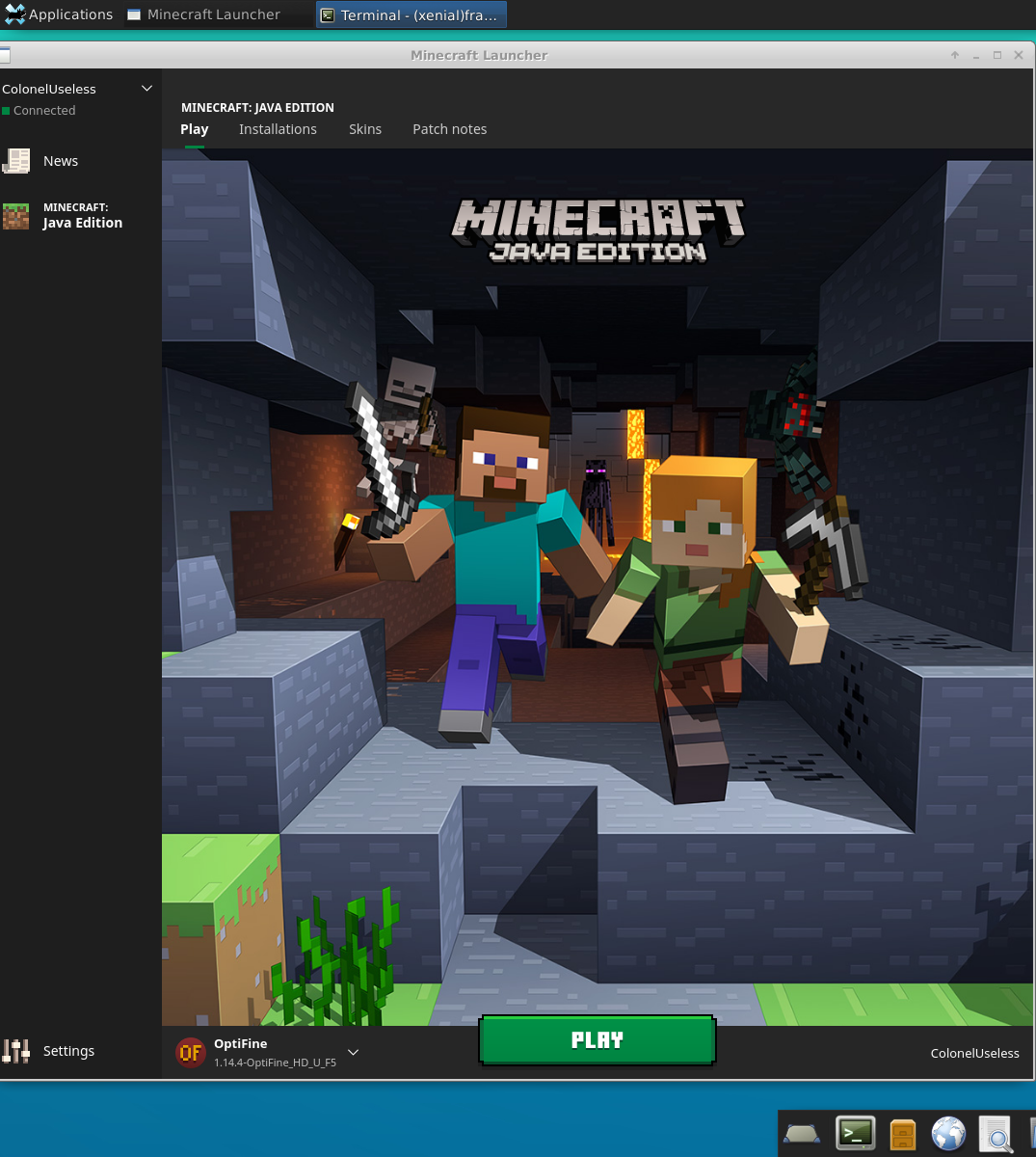
This is for the players who have ARM chipsets and cannot install Java Edition. In order to make it work, players will need to install a program called PoJavLauncher to enable the Chromebook to run the Android-based version. Here is how players can download and install the Android edition:
- Players should open settings and verify their OS is the most recent version.
- Head to the Google Play Store.
- Once in the Google Play Store, players should search for PoJavLauncher.
- Once installed, it will download the things players need to get started and will launch the game.
To see Minecraft Skindex, click here.
For detailed guides, walkthroughs, tips & more, check out SK Minecraft Wiki
Don’t Miss: How To Get Modpacks On Minecraft Ps4
Can You Play Minecraft On A Chromebook
Minecraft has gained prominence on several platforms recently. Heres everything to know about Minecrafts compatibility with Chromebooks.
Minecraft has been around for a long time and is available on almost every major gaming platform out there. Despite the software limitations, heres how you can play Minecraft on a Chromebook.
A Chromebook can help you do a ton of tasks, but gaming is not one of them. While you should not expect to run high-end games, the Play Store might allow you to install some games that do not demand a strong GPU and CPU.
Luckily, Minecraft is not a graphically demanding game, and heres how you can play it on a Chromebook.
How To Install And Play Minecraft On Chromebook
Minecraft is undoubtedly one of the most popular games in the world. After its release, Minecraft birthed a new kind of gaming genre called sandbox games, where players could create, modify, or destroy their environment. And today, you can play a number of sandbox games like Minecraft. For those unaware, Minecraft is available on a multitude of platforms, including Windows, macOS, Linux, Android, iOS, and the best consoles out there. However, even after many years, the game has not been developed for Googles Chrome OS. But there is nothing to worry about as Chrome OS now supports Android and Linux. That means you can install and play Minecraft on your Chromebook without much friction. So, lets go ahead and check out the steps for Minecraft installation on Chromebook.
Also Check: Where To Find Diamonds In Minecraft
How To Play Minecraft On Your Chromebook
Chris Hoffman
Chris Hoffman is Editor-in-Chief of How-To Geek. He’s written about technology for over a decade and was a PCWorld columnist for two years. Chris has written for The New York Times and Reader’s Digest, been interviewed as a technology expert on TV stations like Miami’s NBC 6, and had his work covered by news outlets like the BBC. Since 2011, Chris has written over 2,000 articles that have been read more than one billion times—and that’s just here at How-To Geek. Read more…
Chromebooks arent the ideal Minecraft laptops, thats for sure. Theres no web-based or Chrome app version of Minecraft, which is written in Java. But Chromebook owners arent completely out-of-luck if they want to play Minecraft.
If youre a big Minecraft player and you dont want to tinker, you probably wont want to play Minecraft on your Chromebook. But, if youre willing to tinker, heres how you can.
How Players Can Install Minecraft On A Chromebook
There are three different ways that players can install the game onto their Chromebook since they can install three different versions.
You can find the full Minecraft Beginners Guidehere.
Players can install Education Edition , Java Edition, and the Android version of the title. Each of these methods is a little different but are easy to pull off by following the steps given below.
Read Also: How To Make Poison Arrow Minecraft
Pokemon Scarlet & Violet Three Stories Explained
In Pokemon Scarlet and Pokemon Violet, players will have the opportunity to experience three separate journeys. Given the open world nature of the game, they can tackle the three stories in any order they desire.
The first story contains the traditional Gym challenge that most players will be familiar with. Your goal will be to take on all of Paldeas Gyms and eventually achieve the rank of Champion.
The second story will place players on the Path of Legends as you search for rare ingredients called Herba Mystica. These Herba Mystica are guarded by Titan Pokemon, which youll have to defeat in battle. Titan Pokemon are much bigger than their traditional counterparts.
Lastly, youll have the chance to head to Starfall Street where youll take on a group of troubled delinquents called Team Star. A Pokemon game is not without its notorious evil group and Team Star awaits you in Pokemon Scarlet and Violet.
Install And Run Minecraft On Your Chromebook Using Linux
The first and foremost thing that we need to do is enable Linux on Chromebook, and then we need to install the Debian version of Minecraft in Linux. Post this step we will give you a few tips and tricks for running Minecraft under the best gameplay settings on your Chromebook. Let us begin the steps on how to download Minecraft on Chromebook.
Also Read: A Buyers Guide To Choose The Best Mobile Back Cover
Also Check: How To Make A Minecraft Server Pc
Install Optifine For Minecraft
If you have a lower-end Chromecast device and you find that Minecraft still runs pretty slow even after updating the settings above, you can install OptiFine for Minecraft. This app optimizes your framerate for lower-end Chromebooks. Just , place it in your Linux files folder, and in the Terminal window type:
java -jar OptiFine_1.14.4_HD_U_F5.jar
Select Install and OptiFine will install to your Chromebook Linux installation.
What this means is that even on a Chromebook, you can play Minecraft in full-screen mode and it’ll run great.
Installing Minecraft Using Pojavlauncher
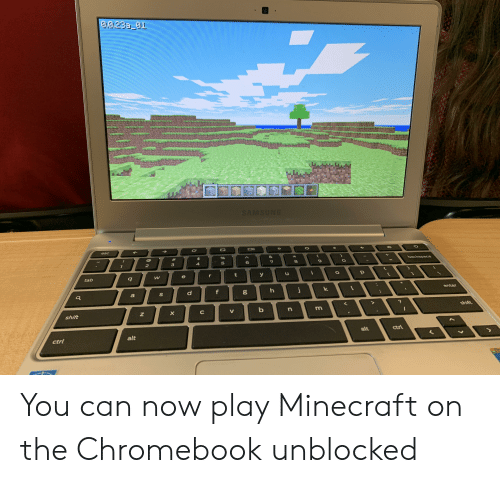
If your Chromebook has an ARM chipset, i.e., it runs on a CPU not from Intel or AMD, the Linux method will not work for you. In that case, you will need to install PojavLauncher, which helps run the Android version of Minecraft on ARM-based and x86-based Chromebooks.
Open the Settings app on your Chromebook by clicking on the time at the right bottom corner of the screen, on the status bar, and clicking the Settings icon.
Click on the Apps tab. If your Chromebook supports Google Play Store, you will see the option listed on the Apps screen. Click the Turn on button next to the Google Play Store option.
Open the Google Play Store from the dock/taskbar or via search. Search for PojavLauncher, and open it in the Play Store by clicking on the search result. Click the Install button.
Once installed, run PojavLauncher. Grant it storage permission when prompted.
It will download and install the files needed to run Minecraft and then give you the option to log in to Minecraft.
Don’t Miss: How To Redeem Minecraft Windows 10 Code
Installing Minecraft: Education Edition From Google Play Store
Many Chromebooks support running Android apps through the Google Play Store. Chromebooks released in and after 2017 support Android apps directly. Some older Chromebooks have also got the feature via updates. We have a complete guide to running Android apps on a Chromebook, but we will include the basic steps in the instructions below.
As of now, the Android version of the full Minecraft game isnt available for Chromebooks. However, you can download and install Minecraft: Education Edition on your Chromebook from the Play Store. Its not the same, but it is a more student-centric version of the game. You will need a subscription through the education email address to run this version post-installation.
Before you start, make sure your Chromebook has the latest version of Chrome OS. Open the Settings app by clicking the time at the right bottom corner of the screen, on the status bar, and clicking the Settings cog.
Select the Apps option. If your Chromebook supports Google Play Store, you will see the option listed on the Apps screen. Click the Turn on button next to the Google Play Store option.
Open the Google Play Store from the dock/taskbar or via search. Look for Minecraft: Education Edition by searching for it. Click on the Install button.
Itll take some time, but Minecraft: Education Edition will eventually finish installing. Launch it by clicking the Open button on the Play Store screen. You can also open it by looking for it in search.
Play Education Edition On Chrome Os
The easiest to install the Minecraft edition on Chromebook is Education Edition. The Education Edition is specially made for classrooms and online learning where you can learn chemistry, mathematics, architecture, agriculture, and a lot more things from the friendly worlds of Minecraft to boost creativity.
It is education-centric so many things from Full Minecraft versions are absent in it. But if you want to get a taste of Minecraft on your Chromebook, the simplest way is to use the Education Edition.
The Minecraft Education Edition is on the Play Store as a free app. If youre asking, why are we referring to an Android app that is only available on Google Play Store to run on a Chromebook? Its because Chrome OS allows the installation of Android apps. The only hurdle is that you need an education email to log in to this Minecraft version.
For Individual Chromebook Users
If you bought a Chromebook yourself, you can install and play Minecraft by getting an education email address or school account from a friend or relative. Follow these steps:
- From the left pane at the left, select Apps.
- Youll see the Google Play Store option if your Chromebook supports it. If you can see it, press the Turn On button.
- Open Google Play Store and install Minecraft Education Edition.
- Find a valid education email address or school account from a friend, log in and play Minecraft.
For Students Who Have School Chromebooks
Also Check: How To Make An Anvil In Minecraft
Play Minecraft Bedrock Edition On Your Chromebook Laptop
The Minecraft Bedrock Edition is the version that is for Android and iOS phones. Chrome OS officially supported the installation of Bedrock Edition from the Google Play Store, but after Education Edition, it was pulled.
If you want to install Bedrock Edition on your Chromebook now, you have to rely on a third-party app Flatpak. We will install it as a Linux app and it will create an environment for you to install the Android version of Minecraft.
For Flatpak to work, make sure that you own a licensed version of Bedrock Edition, otherwise, it wont work. Note: Flatpak is an unofficial tool so its not known how long it will keep supporting Linux. Use these steps:
- To install Flatpack, we need to install Linux on Chrome OS and update it as we did in Section 2 Install Minecraft Java Edition on Chromebook .
- Once done, open the Terminal window by pressing the Search key on the keyboard and typing Terminal.
- Run these commands one by one and press enter after each command:
sudo apt install flatpaksudo flatpak remote-add --if-not-exists flathub https://flathub.org/repo/flathub.flatpakreposudo flatpak install flathub io.mrarm.mcpelauncher
- These commands will install Flatpak and Minecraft for you. Now, find the Bedrock Launcher in your Linux folder and run it.
- You need to sign in with your Google Play Store account first so it can confirm your license.
- After that, log in with your Microsoft account.
- Enjoy a smooth Minecraft experience on your Chromebook without jitter.
Pokemon Scarlet & Violets Open
While Pokemon Sword and Shield introduced players to open world sections called wild areas, Scarlet and Violet will be a completely open world experience. This means you can work your way through the game in any order and take on challenges at your own pace.
This will mark a new chapter for the Pokemon franchise as they look to revolutionize gameplay and provide new experiences for long-time fans. Youll be free to explore the new region in all its glory without feeling blocked by in-game borders.
In order to get around Paldea, Miraidon and Koraidon will offer their services as your partner. These Legendary Pokemon can traverse the ground, air, and water, giving you maximum exploration possibilities.
Also Check: How To Make A Ladder In Minecraft
Install Latest Update By Playing Minecraft Demo On Chromebook
Once you log in, select the Play Demo button. Once you click on it, the game will start downloading all the latest updates on your Chromebook.
Once all the latest updates are installed on Minecraft, the app will open up on its own. If the app doesnt open automatically, you can open it from the App Drawer in such a case.
Now your Minecraft app is ready to be played on Chromebook.
Also read: 5 Best Laptops Under 50000 to Buy in India
Install Minecraft Education Edition
Step 1: turn on Google Play Store to install and run Android apps.
Step 2: install the Education Edition of Minecraft.
How to get Minecraft on a Chromebook?
Step 3: play Minecraft on Chromebook.
Recommended Reading: Build Battle Servers Minecraft
Option : Minecraft On Chromebook Via Linux
There is another way to run Minecraft on Chromebook, but this is a tough one. First, you need to activate Linux on the device. You can find that option under the advanced options within the settings. There, you will find the options for developers please activate this mode.
As you can see, getting Minecraft running on Chromebook can be quite tricky. But once you get it all done, itll be a breeze down the road.
Gaming on a Chromebook is therefore definitely among the possibilities. For example, you can also play games like Fortnite and Roblox, just on your Chromebook.
Do you ever run into problems on your Chromebook? Then simply reset it. Find out what the best Chromebooks are, here.