Where To Make The Skin
Many players can get confused as to where they can make a skin of their own. Since Java Edition doesn’t have the option to create skins in the game. Players can go to this site in order to make their own skin for Java Edition.
For Bedrock Edition players, they can go to the ‘Profile’ option on the main screen and then click edit characters to customize their skins in the game.
How To Make Your Own Skins In Minecraft
Once you’ve clicked your way into a skin editor website like Skindex, you will see all the customisation options there for you when for first access the site.
From here, you can play around as much as you like – and you will probably lose more hours than you realise when you get going. You can pick from a wide range of colours and arrange them all however you wish on a pixel-by-pixel basis.
How To Change Your Skin On Minecraft Pe
1. On your mobile device, go to a third-party Minecraft skin website and download the skin that you want to use.
2. Open the Minecraft app and tap on the Dressing Room button.
3. Tap on the three horizontal bars in the top left of your screen and select Classic Skins.
4. Tap on Owned and, in the dropdown menu that appears, tap on the gray skin.
5. Select Choose new skin and select the photo that you wish to use.
Quick tip: If you tap Get more you can purchase readily available skins from the Marketplace.
Don’t Miss: How Do You Craft An Enchantment Table In Minecraft
Tynker Minecraft Skin Editor
Tynker is really easy to use Minecraft skin editor. It gives you a 3D model which you can paint using the brush tool. Tynker allows you to paint pixel by pixel. One of the best features about this app vs some of the others is the ability to start with a template. For example you can start with the default Minecraft character Steve and then customise him to your liking.
The app allows you to show and hide layers such as the head, arms, legs and torso allowing you to focus on one specific part of the body while you work. You can then save and download your skin to use in the game.
Features:
- Hex Color Wheel
- Rubber
This site also allows you to share your skins with other users and you can also use designs created by other users.
They have a search feature, so if you have a design idea in mind you can search for some pre-created designs.
Making Custom Minecraft Skins
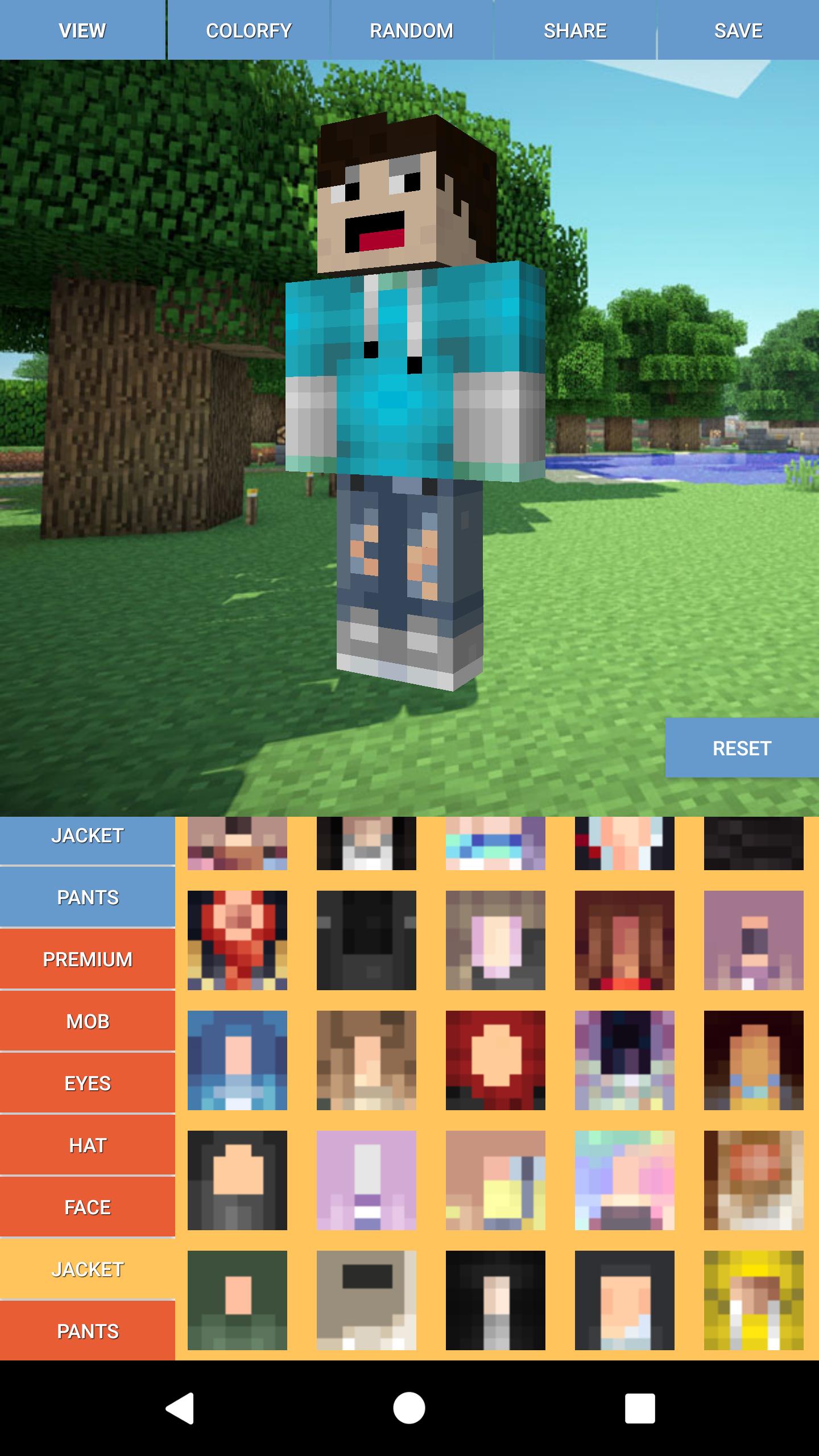
Make your own Minecraft skins from scratch or edit existing skins on your browser and share them with the rest.
To add your skin to Minecraft, just click the Skins tab in the Minecraft launcher, click New Skin, name the skin, and click browser. Now, click on the skin file you downloaded. After
Read Also: How To Set Up Modded Minecraft Server
What Is A Minecraft Skin Editor
Players of Minecraft will know that when it comes to customisation, there are few games out there that even come close to offering the scale of it that Minecraft does.
For players that want to make custom skins, there are skin makers out there that you can use to do just that! These skin editors are dedicated websites where you can tinker with skins to your heart’s content.
Such websites include Skindex and – there are many choices out there to pick from and all the major ones work just as well as each other. They all seem to be safe choices.
Is there an official Minecraft skin editor? The answer to that question seems to be no, but the fan-made ones will all do the job perfectly well – to the point that an official one does not even feel needed. A lot of people ask what is the best skin editor for Minecraft, but all the popular ones will do what you need them to.
By entering your details, you are agreeing to ourterms and conditionsandprivacy policy. You can unsubscribe at any time.
How To Make The Skin
After players go to the website, they will land on the skin editor page. This is where one can easily create a completely customized skin from scratch. A blank skin will be present in the middle with various tools to work with on both sides.
Players can start painting their own skin pixel-by-pixel. They can hide each body part if they want to focus on one appendage at a time. They can choose from a variety of colors and also use the ‘Auto tone’ feature that automatically changes the shade of each pixel randomly to give a more natural look.
The best part is that players will have the freedom to choose the color of each pixel of the skin. Hence, they can come up with something completely unique. After players are done making the skin, they can hit download and their skin will be downloaded as a PNG file on their computers.
Don’t Miss: How To Dry A Wet Sponge In Minecraft
Then Click On Browse Skin’
Find your way to the Downloads folder whenever the window appears and pick your bright new skin
Then it should come up in the game and you may utilise it and show it off to everyone who is playing with you.
It is safe to use the Minecraft skin editor, but you run the danger of losing all of your remaining spare time.
Ok If You Are Doubt Full To Wether Or Not To Get This Game Then Look At This Review
Ok so please show the ppl this ok now ima throw my heart out so you better listen here we go. Hi my name is Grace and I have been in A BUNCH of fandoms and I have always wanted a skin for every fandom I was in so like 65 and NONE of the skins I have looked at had skins from that fandom thats when I found this game, this game makes it so you CAN make your OWN skin! And I made A LOT of skins I have had this game for about 1 year now and I STILL use / love this game now I always play a game and just dont play it any more so sad stuff Any who but this game I still play and I love it! now I dont want this to be like a review you just see and read the last 4 words or something like that I want yall to look at this and see I type every single letter and emoji and be like- wow good job – ok? Ok so i just poped my whole heart on this so if you just skipped to the end SHAME ON YOU SHAME ON YOUUUUUUUU and 1 last thing before I go just download this game if you dont like it you can definitely delete it if you like it well then…….. TOLDYOU SO ok bye! YEET
Read Also: What Was The First Minecraft Mod
How To Make Custom Minecraft Skins
Make your own Minecraft skins from scratch or edit existing skins on your browser and share them with the rest.
There are other answers below:
How to create Minecraft skin. Open the skin editor To get started, open the minecraft skin editor and decide whether you will edit the skin from scratch or just edit the existing skin. Start editing the skin Next, use editing tools such as a pencil, color picker, eraser, and others to customize your own skin design. Download your Minecraft skin
Open Minecraft and select Skins on the main menu. Select the Browse skins option. Find the Downloads folder or whichever folder players saved the
Create custom skins for Minecraft using our editor. You can draw a new skin from scratch, edit the one you uploaded or use our library of skins.
Minecraft custom ski In this video I show you how to get custom skins on Minecraft PS4. This allows you to make your own skin Minecraft ps4 bedrock edition.
In this video I show you how to create and apply custom skins in minecraft bedrock edition!If you liked this video, please be sure to hit the like button and
Choose any Custom Minecraft skin to download or remix for free. Create your own Minecraft skin with Tynker\s skin editor
concrete powder concrete powder concrete powder concrete powder concrete powder Create Skin Name. Cancel Save Skin. Design Your Own Minecraft Skins. with Tynkers Skin Editor.
Using Your Minecraft Account On Windows
The process of uploading your skins to your Minecraft account also works on Windows. The steps are as follows:
Of the two methods, the browser method is more convenient. You dont need to have Minecraft: Java Edition installed. All you need is a computer with Internet access.
Read Also: Can Ps4 Play Minecraft With Pc
Get A Custom Skin On Fiverr
If youre not the greatest artist you can go to Fiverr and have an artist create you a custom skin based on your idea or brand. They can even make it look like you if thats what you want.
Most of these are reasonably priced and there are some great artists to choose from.
This is the best route to go down if youre not great at creating your own art. This is one of the highest rated Minecraft skin designers on Fiverr.
Features:
- Dont have to have art skills
- More complex designs
What Parts Make Up A Minecraft Skin
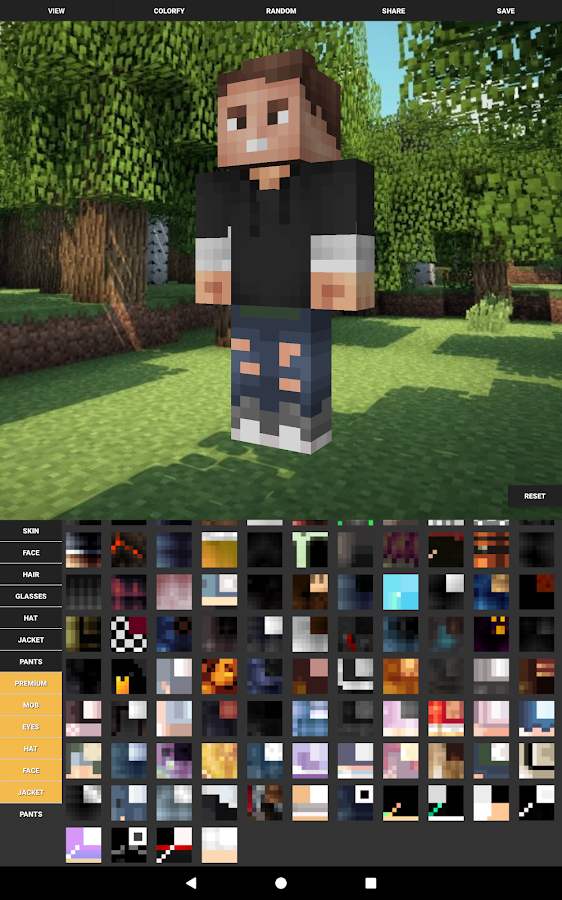
The parts of a Minecraft skin include:
- The head – 6 visible sides
- The body’s torso – 4 visible sides
- Arms – 6 sides visible
- Legs – 5 sides visible
It’s important to consider which surfaces of the skin are visible. For example, the top of the rectangular prism that is the legs is never visible. But the bottom of the head is visible from certain angles because it sticks out from the neck.
Read Also: How To Add Servers On Xbox Minecraft
How To Make Your Own Skin In Minecraft
How to create Minecraft skinOpen the skin editor To get started,open the minecraft skin editor and decide whether you will edit the skin from scratch or just edit the existing skin.Start editing the skin Next,use editing tools such as a pencil,color picker,eraser,and others to customize your own skin design.Download your Minecraft skin After editing,you can download your new minecraft skin to your computer or share it in the gallery of skins.
Making Use Of Skin Templates
Minecraft players have a lot of options when it comes to customizing their experience.
One of the most popular ways to customize the player model is by changing the skin, which can be done either by using one of many community-made skin editors or by editing the steve.png or alex.png file manually with an image editor like , GIMP, Paint.net, or similar editors.
Players can find premade skins online in places like Planet Minecraft, but they might want to create their own unique skin instead.
Creating your own unique skin is as easy as downloading the steve.png file and the alex.png file, then opening it up with an image editor like Photoshop and making whatever changes you want.
Whether you want to add accessories like hats and sunglasses, change your eye color, or make some other alteration, you can just open up the image file and start editing away.
Just be sure to keep the original image dimensions and make sure that any background pixels you dont use are transparent.
You May Like: How To Set The Time To Day In Minecraft
Import & Use Your New Skin In Minecraft
Both Java and Bedrock editions of Minecraft support custom skins, but the process is different for the two versions. Below are quick guides on how to set up your new skin for both Java and Bedrock editions of Minecraft:
Java Edition
You can install new skins from the Minecraft: Java Edition launcher application.
Bedrock Edition
How To Make A Minecraft Skin
Minecraft has a niche for customization among sandbox games, and you can make your own mods, worlds, structures, bases, and whatnot. We even have a variety of best Minecraft base building seeds for you to explore. However, when it comes to true personalization, one of the most customizable in-game items is the character skin. If you know how to make a Minecraft skin, you can truly make your character stand out. Everything from its size to the texture is customizable in Minecraft skins. So, in this tutorial, we will explain how to make a Minecraft skin.
We will also check out some of the best skin editors for Minecraft to help you ease out the process. They work well on both Minecraft Java and Bedrock editions, giving you a cross-platform customization option. And thanks to the plenty of online editors, you can easily make a Minecraft skin within minutes. Though, we will cover some offline options as well. With that said, lets jump into the process of creating a Minecraft skin from scratch.
Recommended Reading: Similar Games To Minecraft
How To Manually Change Your Minecraft Skins On Pc
1. After entering the skin page of your choice, you will find the Download button on the right side of the page. Click on it.
2. The .png image skin file that looks like this will be downloaded onto your computer.
3. Go to and proceed to log in to your Minecraft.net account.
4. After logging in, you will see 2. Upload Custom Skin click on Select a File.
5. A window pop up will appear, proceed to double click on the .png image skin file you have just downloaded.
6. You should see the skin file loaded onto the website. Click on the Upload button.
7. Load up the game and you should be wearing your new skin!
Make Your Own Minecraft Skins Heres How
Personalization is one of the biggest draws for Minecraft. You can build your own worlds, structures, and even mess with the code to make your own mods.
However, when it comes to true personalization, one of the most customizable items in Minecraft is the character skin.
These skin customizations are one of the few ways you can truly make your character stand out in the game. Everything about the appearance of your character can be changed, including the body areas, accessories, and a lot more.
If you too want to modify your own Minecraft skin or make an entirely new one that befits the type of player you are, its your lucky day.
Its way easier than you think and all it takes is a couple of steps. In this article, well explain the process step-by-step so there are no roadblocks in the way.
Now lets begin!
- Best Hunting games for Xbox One2022-07-04
You can apply a skin on your character in most of the game versions easily, be it Bedrock or Java edition.
The cross-platform compatibility also allows you to use the same skins on MCPE and other underrepresented iterations of the game.
A Minecraft skin is categorized in two layers, each with 1,632 editable pixels divided across the surface area of the character.
The Java edition of the game only allows choosing a solid color for the players skin, which means you cannot make it transparent unless youre editing the second layer.
Recommended Reading: How Do You Make A Smelter In Minecraft
How To Apply The Skin
After players complete making and downloading their skins, they can load up the Minecraft Launcher and head over to the skins tab. Press the new skin button and browse through the computer files to select the downloaded PNG file. The launcher will load the skin and players can apply it to use their new customized skins in the game.
For detailed guides, walkthroughs, tips & more, check out SK Minecraft Wiki
How Can I Make My Own Minecraft Skin
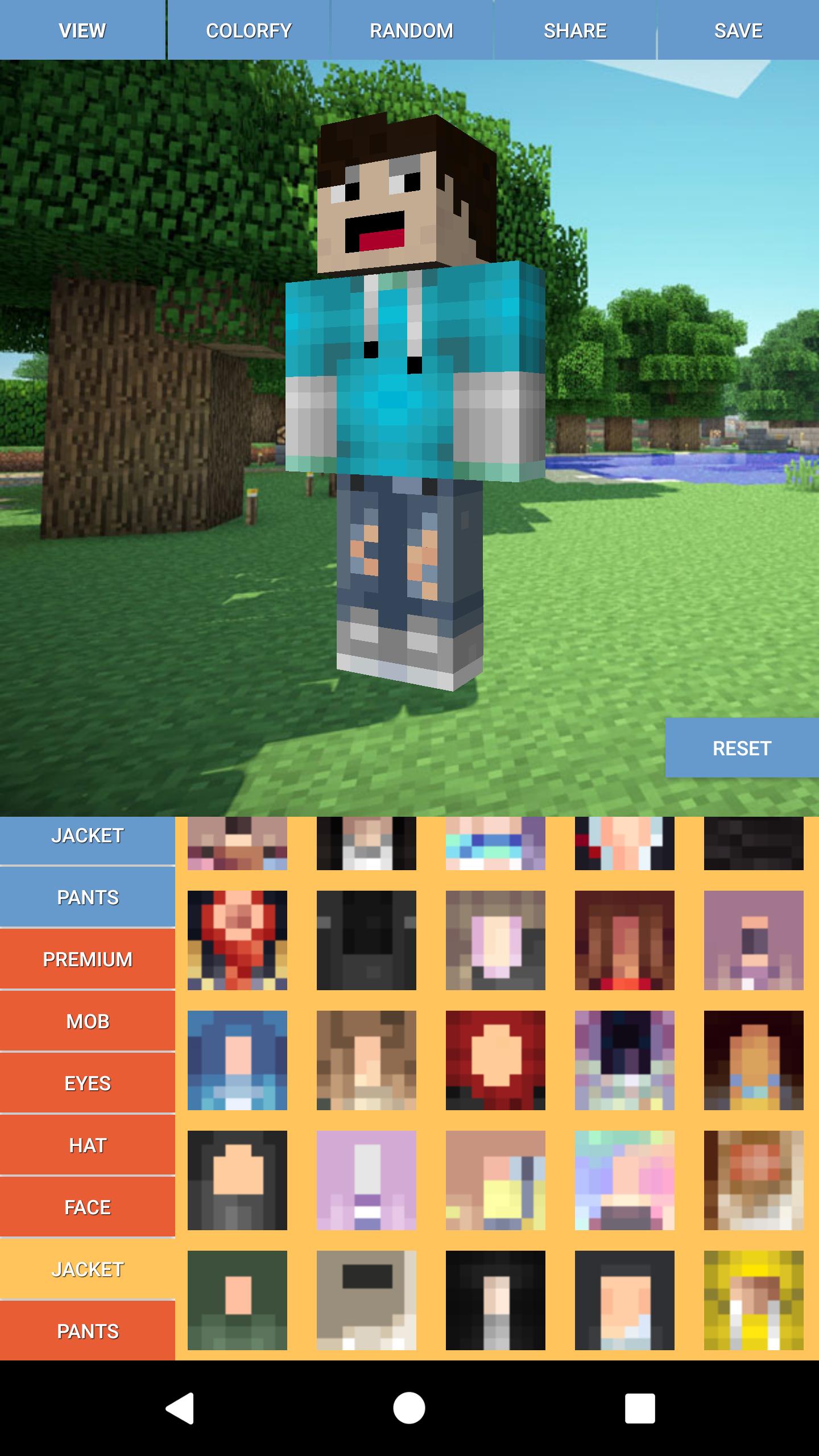
You can make a Minecraft skin through any website that has a skin editor or creator. Alternatively, a program that can modify PNG files like Paint or Photoshop works well too. Both will yield a PNG file that you can upload to skin index websites or your game.
The websites we mentioned above make the process easier, as they already have the dimensions and format covered. Paint and Photoshop are for advanced users who have more experience.
You May Like: How To Create A World In Minecraft
How To Make Your Own Minecraft Skins For Free
Minecrafts default character designs, Steve and Alex, are charming in their own way. But you may have noticed many players play the game with custom skins, from Spider-Man to Naruto and everything in between.
This guide will show you how to make Minecraft skins, so you can explore the games wide world with a look thats uniquely you.
Must Read : 100+ Minecraft Building Ideas In 2022