Can I Play Minecraft Vr With The Oculus Quest 1/2
Before we proceed with the guide, it’s important to clarify that Minecraft does not have a native Quest app. This means that you cannot run Minecraft on a Quest without first plugging it into a sufficiently powerful PC.
If you’re uncertain, read more into the Wireless Air Link feature here.
The rest of this guide will assume you’re running Minecraft on a sufficiently powerful PC.
Launching Minecraft Java On The Quest 2
Installed all the stuff up above? Well then, lets get to launching Minecraft VR on your Quest 2. Keep your headset handy and follow the steps below.
1. Make sure your Quest 2 Guardian boundary is all set up and ready to go. I suggest a standing boundary for maximum movement. However, if youre doing this connected with a short wire, sitting is fine too.
2. Open Oculus Link on your PC and make sure your headset is connected to the software. Enable Oculus Link if it asks for permission.
3. On your PC, launch SteamVR from either the library or by clicking the VR icon on the Steam client.
4. Once in Steam Home, Put on your headset and open up the Airlink Interface by clicking the Oculus button on the right controller.
5. Tap the monitor icon to open up the virtual desktop. If you have multiple monitors, make sure to choose the one Minecraft will run on else you will not see the game at all.
6. Once on the virtual desktop, launch Minecraft Java by searching forMinecraft Launcher or Minecraft Java.
7. When it asks you to select the version, choose the Vivecraft one we installed. Tap Play to launch it.
9. Press Play again on the warning that appears.
5. Put on your headset and wait patiently for a minute or two and then look around.
How To Play Minecraft Java On Oculus Quest 2
Getting the Java Edition of Minecraft to work on Oculus Quest 2 takes a little more effort. But the perk of this version is that you can play with mods. Here is how to play Minecraft Java on Oculus Quest 2.
- Install the Oculus Link app and the Java Edition of Minecraft on your PC.
- Install the Vivecraft mod and Steam VR on your PC.
- Open the Oculus Link, then SteamVR on your PC.
- Select the Airlink Interface from your Oculus Quest 2.
- Use your right controller to select the virtual desktop.
- Open Minecraft Java under Vivecraft and select play.
Minecraft is already a thrilling and fun game, but VR takes it to a whole new level. If you have an Oculus Quest 2, we recommend trying Minecraft out in VR for yourself!
Recommended Reading: How To Throw Things In Minecraft
Playing Minecraft Java Edition On The Oculus Quest 2
Getting Minecraft Java Edition on your Oculus Quest 2 is slightly different than the Bedrock Edition. We mentioned certain software you will need earlier in the article. Vivecraft is a cool piece of software that integrates with Minecraft Java Edition in order to play it in VR.
By following the steps below in the order they appear should allow you to play Minecraft Java Edition on your Oculus Quest 2:
- Step 1: Ensure that the latest version of Java is installed on your computer, download it here
- Step 2: Make sure that you have both Steam and Steam VR
- Step 3: Make sure that you have purchased and installed Minecraft Java Edition on your computer
- Step 4: Download the latest version of Vivecraft
- Step 5: Once the Vivecraft software has downloaded, launch the file and click Install
- Step 6: On your computer, launch the Oculus App
- Step 7: Put the Oculus on and make sure its connected to your computer via the link cable
- Step 8: A menu will appear to Enable Oculus Link, click Enable
- Step 9: In your Steam Library, locate Steam VR and select Launch
- Step 10: Once youre in the Steam VR user interface, select the Monitor Icon
- Step 11: In the virtual desktop, select the Java Edition of Minecraft and launch it
- Step 12: In the Minecraft version selection menu, select Vivecraft and hit Play
Explore The Virtual World Of Minecraft

With VR options for both versions of Minecraft, you’ll be having fun in the virtual world in no time. Even better is that these VR versions are compatible with non-VR versions, so you can join up with your friends to explore and craft together.
Keep in mind that the official version of Minecraft VR is generally more up to date, whereas the user mod Vivecraft has a load of features not present in the official build.
Choose your headset, choose your version, and experience the fright of the creeper in all its virtual glory.
Read Also: What Do You Feed A Fox In Minecraft
Final Thoughts On How To Install Minecraft Vr On Oculus Quest 2
Installing Minecraft VR on the Oculus Quest 2 has a few different steps that you will need to do to get Minecraft VR working on your Oculus Quest 2. With the launch of Vivecraft, after the initial setup, you can play without a computer. Otherwise, there are a few different options that require a PC that is VR-ready then simply follow these steps and you will be playing Minecraft in VR in no time!
How To Play Minecraft Bedrock Edition On Meta Quest Or Quest 2
The Bedrock Edition is easy to get running in VR. All you need is the Minecraft app installed on your computer, the Oculus app on your computer, the Oculus Rift Minecraft app installed on your computer, and a link cable to connect your Oculus to your computer.
Heres how to play Minecraft Bedrock Edition on your Quest:
Launch the Oculus app on your computer.
Search for Minecraft, and select it from the results.
Click Free or Install.
This is not the full Minecraft app, it’s just a free program that allows Minecraft Bedrock Edition to run in VR on Meta/Oculus hardware.
Put on your headset, and connect it to your computer via link cable.
Select Enable to enable Oculus Link.
Locate Minecraft in your apps or search for it, and select Start.
Minecraft will launch in VR.
Also Check: Is Minecraft Free On Nintendo Switch
Minecraft: Windows 10 Edition On Quest 2 Via Pc Vr
If you own the Windows 10 version of Minecraft on the Microsoft Store , it will show up in your Oculus Library automatically, as that version supports PC VR through the Oculus app.
All you have to is have Minecraft for Windows 10 installed on your system, then you can start it in VR mode through the Oculus app for PC.
How Can You Play Minecraft On Oculus Quest 2 Without A Pc
Unfortunately at this time, there is no official way to play Minecraft VR without a PC VR-ready PC.
You use to be able to download the Minecraft Gear VR version, sideload that and play that way, but the Gear VR version was discontinued in October 2021. There are constant updates to the Minecraft platform and the Gear VR version has not been updated and maintained in a long time. It will not be able to work with Minecraft for much longer if you have this option currently.
You May Like: How Much Is Minecraft On Windows 10
How To Play Minecraft Vr On Quest 2 Using Questcraft Or A Pc
There are three main methods for playing Minecraft in VR.
These days, the Oculus Quest 2 is the best VR headset for just about anyone. The $299 headset allows you to play VR games either sitting or walking around. It runs as a standalone device or it can tether to your PC and run PC-based VR games either over a wired USB connection or Wi-Fi, the latter of which Oculus calls AirLink.
If you want to play Minecraft in VR, there are three ways to do that on the Oculus Quest 2, each of which has its own setup method. The most recent method to use is QuestCraft, an unofficial port of Minecraft Java that runs as a standalone app on the headset and supports a variety of mods as well as roomscale tracking. However, its an unofficial port and so could break or be blocked by Mojang at any time.
Here are the pros and cons of each method, and well explain how to install below.
| Method | |
|---|---|
| Multiplayer requires all players to have Vivecraft VR or non-VR Client installed | |
| Moving arms while standing can break blocks, attack mobs | Server must have Vivecraft server plugin |
Syncing Minecraft Bedrock Edition To Your Oculus Quest 1 Or 2
Here is how to play Minecraft Bedrock Edition on your Oculus Quest:
Once you have the game downloaded onto your PC, it is now time to link it to your Quest. Here is how to do just that:
If you have the Java Edition of Minecraft on your PC and you want to sync it to your Oculus Quest, be sure to read on.
Read Also: When Did Minecraft Come Out On Pc
How To Play Minecraft Vr On The Oculus Quest 2
New headset? Want to get into Minecraft? Let’s sort that right out for you
The Oculus Quest 2 is an amazing piece of hit and if you have recently received one and Minecraft is your poison, you are probably wondering how to play your favorite game in your new VR world. Well heres a quick how-to on getting you there. It takes a little bit of work but it will be worth it in the end.
How To Play Minecraft Bedrock On Quest 2
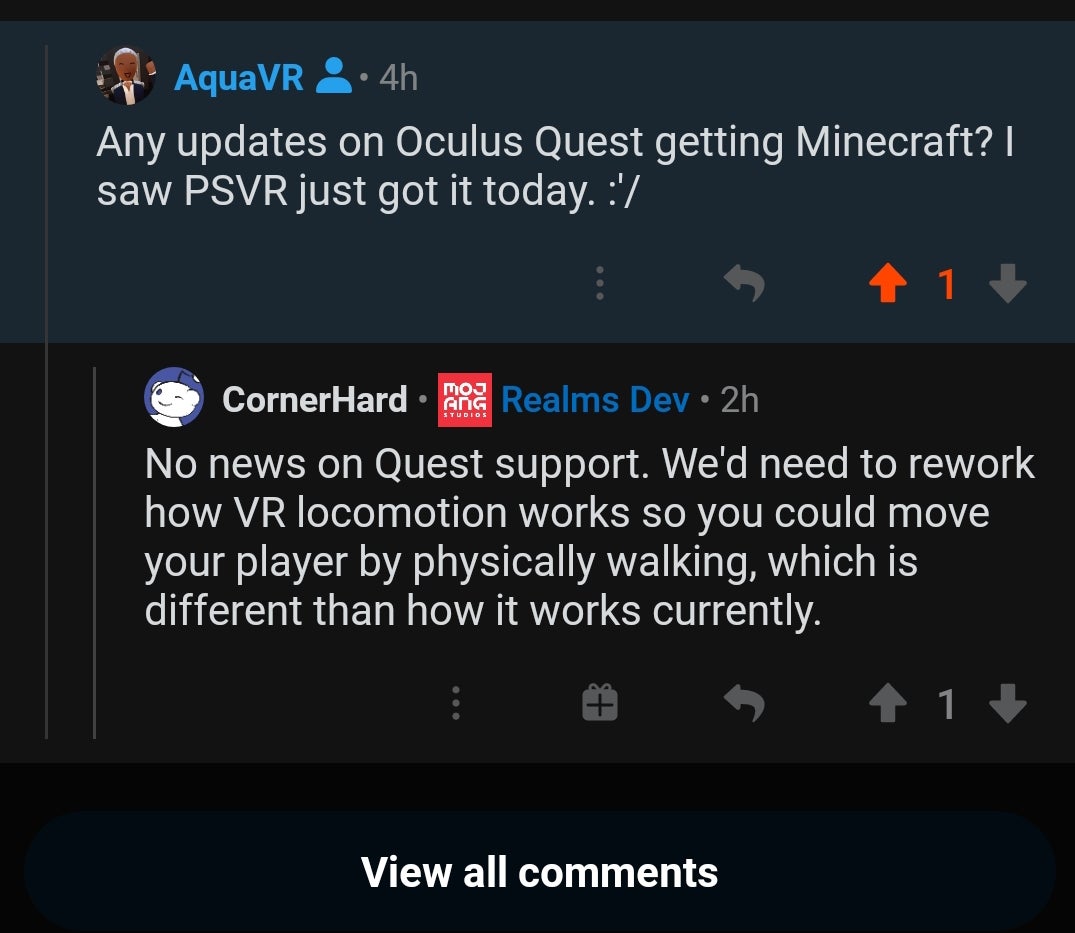
With everything being said, lets now understand how to play Minecraft Bedrock edition on Oculus Quest 2.
- Essentials To Play Minecraft Bedrock On Quest 2
You would need two things to play Minecraft Bedrock on Quest 2. These are discussed below.
The official software from Meta for playing PC games on the Quest 2 link is beneficial. Oculus Link will be used to stream Minecraft onto your PC. So, before you go any further, please read the above guide and pair it with your Quest 2.
Naturally, youll need the game itself installed on your computer before you can begin. As a result, go ahead and download Minecraft Bedrock/Minecraft for Windows and run it at least once. You can find Minecraft for Windows on the Microsoft Store or your Xbox Game Pass library.
Read Also: How To Get A Rainbow Sheep In Minecraft
How To Play Minecraft In Oculus Quest 2
To play Minecraft on Oculus Quest 2, the players need to complete some prerequisites. Heres How to play Minecraft on Oculus Quest 2:
- First, the players need to install Java on their PC
- Then the players need to buy and download the Minecraft Java Version on their PC
- After that, the players should run the game to check if it is working fine
- Then the players need to download and install Steam VR on their PC
- After that, the players can download Vivecraft to run Minecraft on Oculus Quest 2
- Then the players need to open the Minecraft Java version and choose the Vivecraft Profile to run the game on the Oculus Quest 2.
- To connect the Oculus Quest 2 to the PC the players will need a cable and install the Virtual Desktop Streamer Application
- And finally through this method players can easily enjoy Minecraft on the Oculus Quest 2.
How To Enable Unknown Sources On Oculus Link
While Minecraft Bedrock has official VR support, we will be going through this extra step to ensure that the game launches without problems. However, dont worry since this does not put your Quest 2 at any risk. Assuming youve already set Oculus Link up, follow the steps below to allow Minecraft to pass through.
1. Open the Oculus Link app on your PC.
2. From the left sidebar, find and click on the Settings button.
3. Click on the General tab to open up its settings.
4. Toggle on the Unknown Sources button and youre done.
And thats it! As mentioned above, dont worry about viruses or any other problems since Minecraft VR is perfectly safe to use on your Oculus Quest 2.
Recommended Reading: How To Build A Town Hall In Minecraft
Bonus: Voxel Works Quest
If you like the general concept of Minecraft and are willing to try something new, Voxel Works Quest is definitely worth checking out.
In the standard mode, you can use controller buttons for locomotion and mining. There is also a Sportive mode that utilizes Oculus Quest`s hand tracking for mining and other activities and you need to imitate running to move around in the world.
The game is still pretty much work in progress, but gets regular updates and new features added. Go ahead and test it out and show the developer some love and/or feedback on how to improve the game further down the line.
What you need:
The installation requires you to set up Sidequest for sideloading games. Refer to the official manual or use the guidelines provided earlier in this article.
And thats it! Happy Minecrafting!
HARDWARE USED FOR TESTING AND WRITING THE ARTICLES:* Meta Quest 2 * Lenovo Legion 5 Pro * TP-Link Archer C6 ESSENTIAL QUEST 2 COMFORT ACCESSORIES:* VR Cover Foam Replacement * BoboVR M2 Head Strap
What Do You Need To Play Minecraft Java Edition On The Oculus Quest 2
Including the Oculus Quest 2 headset you will need the following in order to play Minecraft on the headset:
- A VR-ready computer .
- Oculus Link cable
If some of the items on this list look unfamiliar, dont worry, we will be explaining what they are and how they come into playing Minecraft on the Oculus Quest 2.
Read Also: How To Tame A Wolf In Minecraft
What Are The Differences Between Minecraft Vr And Vivecraft
Minecraft VR Advantages:
- Native Oculus SDK if you have issues/bugs using SteamVR, you wont have it here
- Significantly better performance thanks to being C++ instead of Java
- Multiplayer compatible with Windows 10 Edition, Gear VR, iOS, tvOS, Android, Android TV, FireOS
- Launches from Oculus Home
- Built at the core- so when the game updates, you have VR support immediately
- Easier small-scale multiplayer
Vivecraft Mod Advantages:
- Motion gestures- break blocks and attack enemies by swinging, not pulling trigger, use bow with 2 hands by physically pulling back
- Better pose support- floor height obeyed, your character crouches when you crouch, etc..
- Multiplayer compatible with other Java players
- Teleportation support for people who get VR sick
- Support for most other Java mods
- Ability to scale world in creative mode
Installing Questcraft On Quest 2
You can find the GitHub page for QuestCraft here keep it open, were going to refer back to it a lot.
Note: While QuestCraft is now available to install via SideQuests app library/store, were going to stick to the manual installation method, as either method requires some level of manual configuration anyway.
Step 1: Download the the app-debug.apk and extracttoroot.zip files from the latest release on the GitHub.
At the time of writing, its Release 1.1.1. You can view the latest releases here.
Step 2: Connect your Quest to your computer and install the app-debug.apk to your Quest.
Step 3: Extract the zip files and find the net.kdt.pojavlaunch.debug folder.
Youll notice that inside the zip files, this folder is stored within an /Android/Data folder copy the net.kdt.pojavlaunch.debug folder to the same /Android/Data folder on your Quest filesystem, where other Quest applications are installed.
Step 4: Go to unknown sources on your Quest and open PojavLauncher. This will then prompt you to login with your Mojang or Microsoft account.
Step 5: Once logged in and the launcher is open, go to Settings -> Video and Renderers and select the third option.
Step 6: On the main page of the launcher, you can select a profile . This will look something like 1.17.1 by default click on that version number and select the profile that begins with fabric-loader, which should be last on the list.
Step 7: Press play. The launcher will download, install and launch Minecraft.
You May Like: How To Copy A Map In Minecraft
How To Play Minecraft Vr Bedrock Edition
This is the most straightforward way to play Minecraft in VR. VR support is actually built into the Bedrock Edition. Enabling VR in Minecraft Bedrock Edition depends on where you’ve purchased Minecraft.
If you’ve purchased Minecraft from the official Oculus Store, Minecraft will natively show up as a VR title in your library. You don’t need to do anything further, just launch it!
If you’ve purchased Minecraft from the Microsoft Store or other source, then it’s simply a matter of launching that version from within your headset software.
For example, the Oculus VR software can automatically detect an installation of Minecraft. SteamVR or Mixed Reality environments may require a custom shortcut to launch it.
If you’re using SteamVR or otherwise can’t launch Minecraft from within your headset, follow the steps to make a custom shortcut as outlined in Minecraft’s support page. This support page also comes with a link to automate the process for you.
Choose How You Will Connect Your Oculus To Your Pc Vr
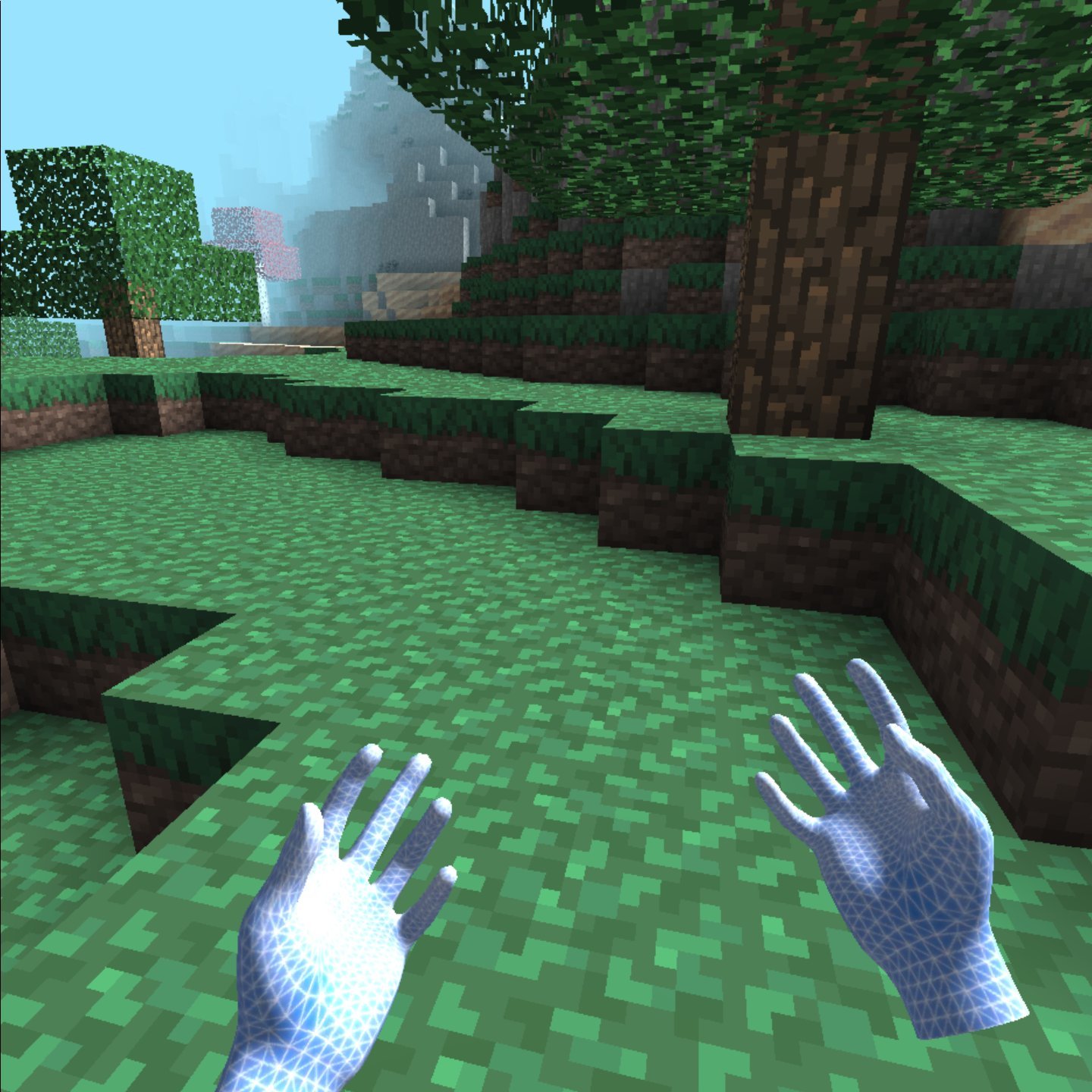
You have 3 choices Airlink, Virtual Desktop, or A Cable.
This can be done wirelessly using the included Oculus Airlink software , Virtual Desktop, or with a physical wire by attaching a cable to your Oculus Quest 2 and your computer directly.
You only need one option.
Check out this link to get Virtual Desktop working.
Don’t Miss: How Much Is Java Minecraft