Make A Minecraft Server On Your Windows Pc
1. Get the latest version of Java.
Open the Windows Control Panel. Under Programs, look for Java, and click Update Now.
Open a command prompt and enter java -version. You should see a version number.
If your version is outdated, or if you dont have Java installed, .
2. Choose a location for your Minecraft server files.
Before you download the Minecraft server software, choose a location on your PC where youd like to run the server from.
When you first run the server, itll create a few configuration files. Its best to have all of these files stored in a dedicated folder.
You could place this folder on your Desktop, in your Documents folder, in your Programs folder, or anywhere else youd like. Its entirely up to you.
3. Download and start the Minecraft server software.
It comes as a Java .jar file. Save it to the location you chose in the previous step.
Double-click the .jar file to start the server. Itll create the server configuration files, which need to be modified before the server is ready to use.
Accept the EULA: A text file called eula.txt was created. Open the file in a text editor and change eula=false to eula=true. Failing to accept the EULA will prevent you from starting the Minecraft server.
What if you see a Cant save server properties error? Run the Minecraft server as an administrator by right-clicking the .jar file and selecting Run as administrator.
4. Enable port forwarding on your router.
Note: Port forwarding can be a security risk.
Edit The Server Configuration Files
Open the server.properties file with your text editor of choice, and scroll down to where server-port and server-ip are. Make sure the server-port is set to the port that you just opened for port forwarding, and server-ip is your internal IP address.
These two fields should look like:
server-port=25565server-ip=192.168.1.88
You can also change other Minecraft settings in this file, such as difficultly, game mode, PvP, etc. Once you make all your changes, save and close this file.
How To Create A Minecraft Server On Windows Mac Or Linux Systems
Lets start with the basics. Setting up the actual server will take a little technical know-how. You need to understand, at least at a fundamental level, how a server and a network function, and you ought to be comfortable with command lines as well as the hardware youre using.
Some questions people ask include:
Do I need a specific type of computer to run a Minecraft server?
No. You dont need a special computer, but youll likely do better setting it up on a desktop.
Can I run the server and play the game on the same computer?
Sure, with an explanation. Its possible to run the server and play the game on the same machine, but you need to have a pretty powerful system to get the best possible performance.
Can I run a Minecraft server over a wireless connection?
This is not recommended. A wired connection is far more reliable and preferable.
Do I need any specialized hardware?
You could purchase server hardware, but a virtual private server or a dedicated server is a much simpler way to go. You wont have the hassle of maintaining your hardware, and its a scalable solution, in case you need more server power. Also, having a hosted server means there is no risk of exposing your network to the world.
With these points in mind, here are the steps you will take in setting up your Minecraft server, in a broad sense:
Recommended Reading: How To Find Apples In Minecraft
Get Minecraft Java Edition
These instructions require that you own the Minecraft Java Edition. If you own the pocket, console, or Windows 10 edition of Minecraft, you will not be able to host your own custom server. Minecraft Java Edition can be purchased and downloaded here.
If you already own Minecraft Java Edition, then you can proceed to Step 2.
Get The Latest Version Of Java
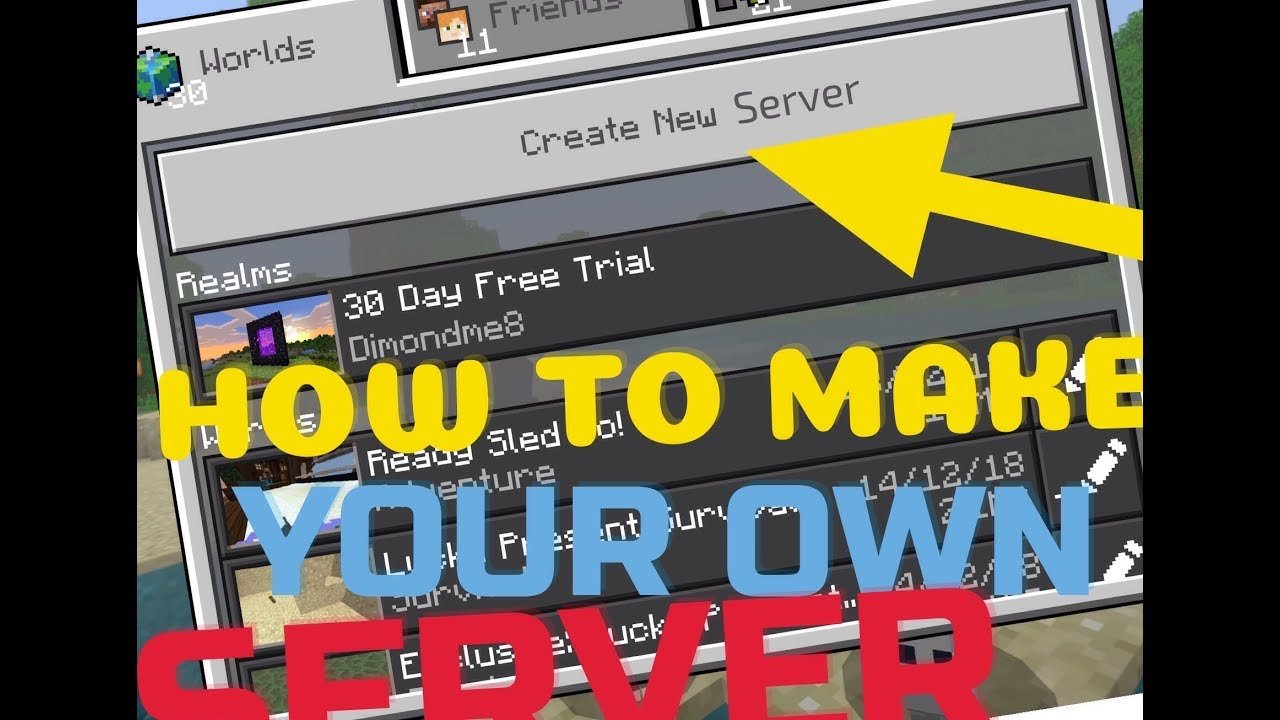
The first step in setting up a Minecraft server is making sure you have the latest version of Java installed. Minecraft requires Java to run the game and having the latest version will help us run our server without issues.
You can install the latest version of Java here. Once there, click the red Java Download button as you can see below:
Then, read and accept the terms by clicking the red Agree and Start Free Download button.
The Java setup run file should now be in the download folder of your computer. If you need help with finding the download folder, type in downloads into your computer search bar and open the Downloads folder.
Once in the downloads folder find the JavaSetup executable file and run this application. A popup window may appear asking if the application can make changes to your computer. Click to allow access, you may be asked to provide a password for these permissions.
Once the application loads click to install Java.
You may be asked to uninstall a previous Java version, do so as keeping an older version does not help with our server setup.
Once any previous versions are removed continue through the window prompts until Java is downloaded and up to date.
The first step in setting up a Minecraft server should now be complete. The following step we must take is downloading and setting up the actual Minecraft server folder.
Recommended Reading: How To Make Skull Banner In Minecraft
How To Start Your Own Minecraft Server
Minecraft isnt a very hardware-intensive game, but if youre hoping to run your own server, there are some key points to take into account. The first bottleneck youre likely to encounter is RAM: Youll generally need about 1GB of RAM for every four to five players wholl be hanging out on your server. Your primary roadblock will be your Internet connection.
Your first stop: CanIHostaMinecraftServer.com. Enter your connection speed and the amount of RAM inside your prospective server machine, and this website will let you know how many players you can expect to support simultaneously. If that number is a bit low, consider renting space on a dedicated Minecraft serveror having fewer friends.
There are many, many server hosts to choose from. A quick Google search will get you started. But before you choose one, you should have a clear idea of how many players youre likely to have on your server, and how much money youre willing to spend.
If youll be hosting only a few friends, you can run a Minecraft server on your own hardware the process is fairly simple. If you plan to install your server on a Windows machine, head over to the and grab the executable. If you plan to run the server on a Mac or Linux machine, download the server .jar file from the same page.
Minecraft Server Hosting Pros And Cons
A Minecraft server represents a space of your own that you control to invite your friends to play. If you want to set up your own private Minecraft server, you could always do that on one of your own PCs. There are plenty of issues therein, though, not the least of which is that you have to be pretty clued-up and tech-savvy, with a thorough knowledge of your network stuff.
If you dont, not only could trying to set up the server prove something of a technical nightmare, you might also leave yourself vulnerable to attacks from the likes of hackers if the server isnt properly configured.
There are, of course, also potential issues around bandwidth in this endeavor, depending on the kind of internet connection you have at home.
Thats why many folks look to take the hassle out of setting up and maintaining a Minecraft server, choosing to pay a hosting company to run their server.
This kind of game server hosting is much like hosting a website. In web hosting, a third-party manages the websites file storage including images, videos and the like. The web host rents out the server hardware on which the website is run and without that hardware, the site obviously wouldnt exist.
Game server hosting works in much the same way, and just like web hosting, renting out the hardware requires a monthly recurring fee. So, theres one question you may have at this point is it worth shelling out the cash for this kind of service?
You May Like: How To Add Friends On Xbox Minecraft
How To Fix This Server Responded With An Invalid Server Key Error
This Server Responded With An Invalid Server Key error indicates that the server or the Minecraft launcher might be outdated.
If its your server, try accessing the localhost or the server address. Alternatively, restart the client and see if that solves the problem.
As this error commonly occurs to Minecraft servers started via a .exe file, we recommend setting up the server using the .jar file download instead.
How To Make A Public Minecraft Server For Free
You can create a public Minecraft server for free using this simple process.
- Open a new text file
- Copy the command java -Xmx1024M -Xms1024M -jar minecraft_server.1.16.4.jar nogui.
- Replace the line minecraft_server.1.16.4 with the server version you downloaded
- Save the text file as run.bat and run it
- Open the file eula.txt
- Open Minecraft, click multiplayer, and enter localhost in the server address field
- Find your internal and external IP addresses
- Port forward and open Minecraft port 25565
Recommended Reading: How To Make A Minecraft Server Pc
How To Make Your Own Minecraft Server: 5 Things You Need To Know
Do you want to host Minecraft privately for you and your friends? Here we explain what to consider when setting up a server.
You’ve probably heard of this little indie game called Minecraft. You know, it’s just a platform that has a little over 100 million users worldwide. Minecraft is huge, not just because of its community but because the game itself is infinite.
Thanks to its servers, there’s nothing you can’t do in Minecraft. The sky is the limit, and you, too, can craft anything you can imagine by creating your server. If you don’t know where to start, though, here’s how to add a server on Minecraft.
The Best Minecraft Server Hosting: How We Test
We tested this wide range of Minecraft hosting services by selecting the top names currently on the market, and began by looking into each service’s key features.
We weighed up aspects such as server locations, ease of installation, server performance and speeds, before exploring the robustness of each offering in terms of their security and stability.
We also reviewed customer support availability and response times, and listed any discounts or money-back periods offered.
Check out the best web hosting providers too
Also Check: How To Get A Goat Horn In Minecraft
Tweaking The Servers Properties
Open up the server.properties file in notepad. Youll see something like this:
Youll see some important options.
- level-name: This is the name of your Minecraft world. If you change this name, the server will look for a folder with a matching name, and if none is found, it will generate a new level with this name.
- spawn-monsters: If set to false, monsters such as zombies, skeletons, and creepers will not spawn. Often turned off for op or creative servers, where everyone builds and survival is not the focus of gameplay.
- spawn-animals: If set to false, animals such as wolves, cows, sheep, and chickens will not spawn.
- pvp: If set to false, players will not be able to harm one another, although you can still inflict damage by pushing other players off of ledges.
- white-list: If set to true, the server will only allows the usernames in the white-list.txt file to successfully connect and play.
For a complete description of all of the options, check out the Minecraft Wikis page on server.properties. Once youre done changing things to what you want, save the file.
Since its your server, be sure to add your Minecraft username in the ops.txt file. That way, youll be an operator with full admin rights. You can generate any item you want, ban players, make other players ops, and change the in-game time.
When youre ready, start up the server again.
Configuring The Minecraft Server
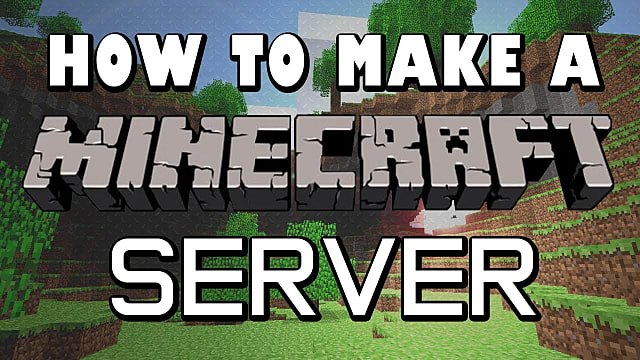
Also Check: Can You Play Minecraft Windows 10 On Mac
Renting A Minecraft Server Or Building A Home Server
Perhaps one of the biggest decisions to be made when looking into how to set up a Minecraft server is whether to host it on your own computer or to pay to have it hosted with a hosted provider, thereby renting the server space and hardware.
The most obvious difference between the two is that hosting your Minecraft server on your own computer doesnât cost anything, whereas renting a Minecraft server does. Before making this decision, factor in these considerations regarding renting a server or building one at home:
Building your Minecraft server on your PC can be a viable option if you plan on keeping your network to a small group of trusted friends. However, if you want to open it up to more players, especially those you might not personally know, renting a dedicated server is probably the way to go.
The 5 Best Minecraft Server Hosting 2022
With a game thats as beloved and agile as Minecraft its not much of a surprise that many people are looking towards setting up their own Minecraft server.
There are several ways you can play Minecraft with friends, but the most versatile by far is on a Minecraft server that is hosted online.
Think of Minecraft as the modern day version of a classic that hasnt gone out of style. In fact, Ive seen it referred to before as virtual Lego. This might not be accurate though as Minecraft has become so popular that theres even an entire Lego theme of it!
Its simplistic graphics coupled by basic gameplay that still allows a great deal of innovation has made this game skyrocket in popularity.
Thanks to its supportive fan base, Minecraft has been able to push out onto virtually all digital platforms, from desktop computers to mobile devices and consoles. Today, Minecraft is available in plain vanilla or as one of many custom builds that fans and developers have created.
You May Like: How To Make Black Dye In Minecraft
How To Make A Minecraft Server On Pc
If youve ever wanted to create your very own always-online Minecraft world to share with friends, weve got everything you need to know about how to make a Minecraft server right here.
So, why should you care about servers? Ever wanted to run around a zombie infested island? How about a server full of mini-games? Better yet, why not create a massive player versus player hellscape with no rules? The sky really is the limit!
Or, of course, you may just want to grab a few friends and get to building. With servers, they can continue their builds while youre away, providing your servers still up and running. Nothing beats logging back in the following day to see all the new shacks and gizmos your friends have created. So read on to learn how to make your very own Minecraft server.
Why Would You Want To Create A Minecraft Server
If you’re thinking creating your Minecraft server can challenge you at first, you’re probably right. However, it comes with benefits that make the process worth it.
If you host a private Minecraft server, you’ll have total control over it. This is perfect if you want to only play with your friends. Besides, if you’re a parent, this is a perfect way to let your kids play with their friends without having to worry about any internet strangers.
There’s the possibility to build anything you want. People have even established a playable Pokémon game. No, we’re not talking about Pixelmon, but an actual replica of the original Pokémon Red and Blue.
You May Like: Where To Find Acacia Wood Minecraft
Connecting To Your Minecraft Server
Now lets connect to the server. The very first step is to run our batch file to launch the server.
With the server launched, open your Minecraft launch page and make sure you load the version of Minecraft that matches the jar you downloaded. As of the writing of this article, Minecraft version 1.15 was the latest version and the server that was downloaded. However, if this becomes outdated I can make a new server or simply load up the 1.15 version of Minecraft. It will be a good idea to make a launch version of Minecraft that we can always connect to our server with. To do this you can go to the Installations tab and click the +New button.
Once here, you should name the installation with the server and version number of Minecraft and select the version as the release number your server download is. This is shown below for version 1.15 so make sure you change this to your Minecraft server version. Make sure to click create to finish this installation.
Next find it in your list and click Play to launch Minecraft.
Once Minecraft is launched go to the Multiplayer tab.
Once in the multiplayer tab, click Add Server.
Once this is done you should see your server made and trying to connect. If you have a failed connection, check the ip address you entered as well as the port forwarding settings. If you see a green connection bar with open spots to connect to your server, you can launch in and enjoy playing in your very own custom server!