Fill Command In Minecraft Education Edition
In Minecraft Education Edition, there are 2 syntaxes for the /fill command.
To fill a region with a type of block:
/fill < from> < to> < tileName>
To replace one type of block in a region with another type of block:
/fill < from> < to> < tileName> replace < replaceTileName> < replaceDataValue>
Definitions
- from is the starting x y z coordinate for the fill region .
- to is the ending x y z coordinate for the fill region .
- tileName is name of the block to fill the region.
- tileData is optional. It is the data type or variation of the block if more than one type exists for that tileName.
- replace will replace all blocks in the fill region, including air.
- outline is optional. It will replace blocks on the outer edge of the fill region, but does not replace the inner blocks.
- hollow is optional. It will replace blocks on the outer edge of the fill region, and replaces inner blocks with air.
- keep is optional. It will replace only air blocks in the fill region.
- destroy is optional. It will replace all blocks in the fill region, including air. Replaced blocks will be dropped and can then be collected as if they were mined with a pickaxe or shovel.
- replaceTileName is the name of the block that will be replaced.
- replaceDataValue is the variation of the block to be replaced if more than one type exists for that replaceTileName.
TIP:
Fix : Use /fill Command To Undo
Today we will show you how to use fill command as an Undo command that can remove particular objects or structures from the game. This command can be used to remove clones too. For example, if you want to clone a tree but you accidentally clone it into the wrong position. Then you could use this command to remove it. So, you just need some coordinates to do that.
Execute Command In Minecraft Education Edition
In Minecraft Education Edition, there are 2 syntaxes for the /execute command.
To execute a command on behalf of an entity:
/execute < origin> < position> < command>
To execute a command on behalf of the entity, only if a specific block is detected at < detectPos> :
/execute < origin> < position> detect < detectPos> < block> < data> < command>
Definitions
- origin is the name of a player who will run the command.
- position is the x y z coordinate to run the command from. If a relative value is provided, then the position is relative to the entity.
- detectPos is the x y z coordinate to detect the block.
- block is name of the block to detect at detectPos. If detected, then the command will be executed.
- data is the data value of the block to detect at detectPos. If detected, then the command will be executed.
- Edu
Also Check: How To Change Minecraft Gamertag On Nintendo Switch
Fix : Fill The Accidentally Destroyed Area With The Air
In the regular Minecraft version, You cant undo a fill command, but you can clean the area with air command.
Syntax for air command : /fill xa1 yb1 zc1 xa2 yb2 zc2 block
some parameters for your understanding:
- Keep Bury anything filled around a object
- Outline two pairs of coordinates will be Outline
- Hollow Makes a hollow fill to delete any blocks in its path
- Replace Replaces a block in selection to a specific block
How To Add Undo And Redo Command In Minecraft
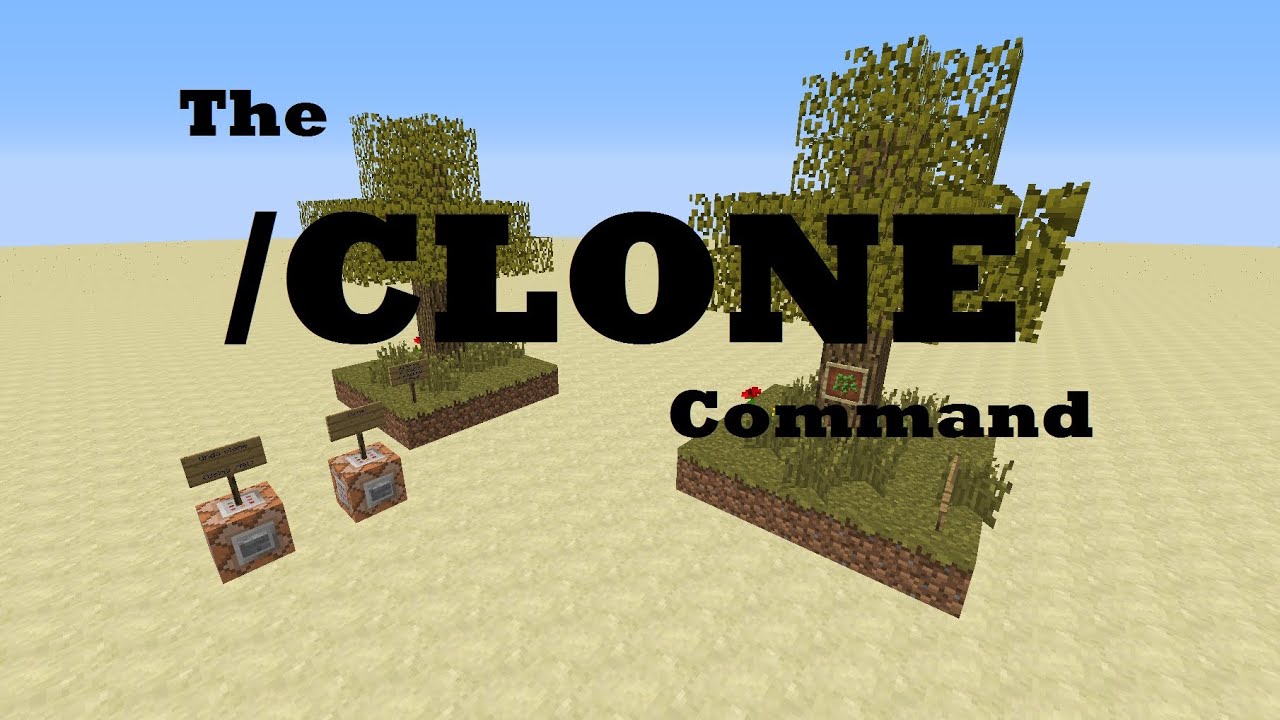
Today we will show you a new data pack written by SethBling for Minecraft 1.14. This data pack adds undo and redo functionality to your Minecraft. To bring up the interface, you have to type /reload. This only works in a single player, and you have to know op privileges. After adding the feature : If you are on a server and then build some blocks > hit undo, you will see the blocks disappear. To replace them, You can destroy all blocks at a time. You can also redo all blocks at a time. If you break a Netta portal, you can fix it with the undo option one block at a time. If you denote a building with TNT and later want to cancel it, then just press undo. You will have your structure and TNT back.Anyway, if you want to have this undo, redo features then download this file Pre-requirements : Works on single-player or one person on the server. You have op privileges.
Also Check: How To Make Brown Dye Minecraft
Fill Command In Minecraft Nintendo Switch Edition
In Minecraft Nintendo Switch Edition, there are 2 syntaxes for the /fill command.
To fill a region with a type of block:
/fill < from> < to> < tileName>
To replace one type of block in a region with another type of block:
/fill < from> < to> < tileName> replace < replaceTileName> < replaceDataValue>
Definitions
- from is the starting x y z coordinate for the fill region .
- to is the ending x y z coordinate for the fill region .
- tileName is name of the block to fill the region.
- tileData is optional. It is the data type or variation of the block if more than one type exists for that tileName.
- replace will replace all blocks in the fill region, including air.
- outline is optional. It will replace blocks on the outer edge of the fill region, but does not replace the inner blocks.
- hollow is optional. It will replace blocks on the outer edge of the fill region, and replaces inner blocks with air.
- keep is optional. It will replace only air blocks in the fill region.
- destroy is optional. It will replace all blocks in the fill region, including air. Replaced blocks will be dropped and can then be collected as if they were mined with a pickaxe or shovel.
- replaceTileName is the name of the block that will be replaced.
- replaceDataValue is the variation of the block to be replaced if more than one type exists for that replaceTileName.
Execute Command In Minecraft Nintendo Switch Edition
In Minecraft Nintendo Switch Edition, there are 2 syntaxes for the /execute command.
To execute a command on behalf of an entity:
/execute < origin> < position> < command>
To execute a command on behalf of the entity, only if a specific block is detected at < detectPos> :
/execute < origin> < position> detect < detectPos> < block> < data> < command>
Definitions
- origin is the name of a player who will run the command.
- position is the x y z coordinate to run the command from. If a relative value is provided, then the position is relative to the entity.
- detectPos is the x y z coordinate to detect the block.
- block is name of the block to detect at detectPos. If detected, then the command will be executed.
- data is the data value of the block to detect at detectPos. If detected, then the command will be executed.
- command is any that you want the entity to execute such as , , , , , , , , etc.
Don’t Miss: Minecraft Total Copies Sold
How To Copy And Paste Structures To Another World
To copy and paste structures with clone command, you can follow the steps below.
Step 1: Create a structure you would like to clone. If you already have built one, skip this step.
Step 2: Decide the area that you want to clone.
Step 3: Find the coordinates of the two opposite corners for that area. You can do this step by /fill command.
Step 4: Find the last coordinates of the place where you want to paste the structure.
Step 5: Open the Chat in Minecraft and type the following command.
clone
Step 6: Press the Spacebar key and enter the reserved word that will decide how you use the clone command.
Tip:ReplaceMaskedFiltered
How Can I Prevent Such A Nightmare From Happening
Read Also: How Do You Plant Cocoa Beans In Minecraft
Fill Command In Minecraft Xbox One Edition
In Minecraft Xbox One Edition, there are 2 syntaxes for the /fill command.
To fill a region with a type of block:
/fill < from> < to> < tileName>
To replace one type of block in a region with another type of block:
/fill < from> < to> < tileName> replace < replaceTileName> < replaceDataValue>
Definitions
- from is the starting x y z coordinate for the fill region .
- to is the ending x y z coordinate for the fill region .
- tileName is name of the block to fill the region.
- tileData is optional. It is the data type or variation of the block if more than one type exists for that tileName.
- replace will replace all blocks in the fill region, including air.
- outline is optional. It will replace blocks on the outer edge of the fill region, but does not replace the inner blocks.
- hollow is optional. It will replace blocks on the outer edge of the fill region, and replaces inner blocks with air.
- keep is optional. It will replace only air blocks in the fill region.
- destroy is optional. It will replace all blocks in the fill region, including air. Replaced blocks will be dropped and can then be collected as if they were mined with a pickaxe or shovel.
- replaceTileName is the name of the block that will be replaced.
- replaceDataValue is the variation of the block to be replaced if more than one type exists for that replaceTileName.
How Does The Clone Command Work In Minecraft
The clone command can be difficult to master in Minecraft. There are a lot of tags that need to be inserted for the syntax to work. Apart from that, the command’s usage can also be a bit confusing for players.
The clone command can be very useful for building or terraforming a landscape. Here’s the complete guide on the clone command.
Don’t Miss: Minecraft Cyan Stained Clay
Final Thoughts On Undo Command In Minecraft
We all need ways to create or remove the structure in our Minecraft world. /undo is a handy command for that purpose. Cause if anyone makes some building by mistake, then there is no way to have it back until you undo a command. Although there is no system to undo a command in Minecraft, we show you some way so that you can recover your mistake within a short time. We hope soon Minecraft will introduce undo and redo commands for Minecrafts upcoming versions.
Example In Nintendo Switch Edition
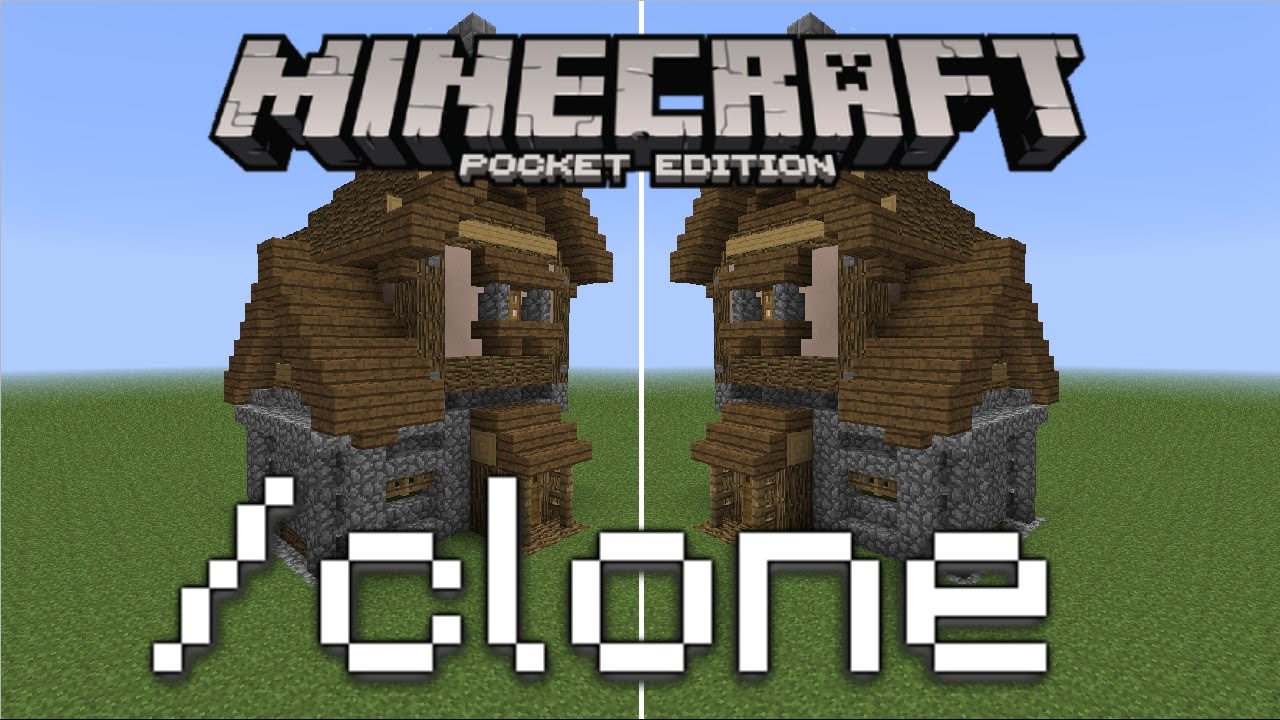
To fill a 7x1x7 area with diamond blocks in Minecraft Nintendo Switch Edition:
/fill ~-3 ~-1 ~-3 ~3 ~-1 ~3 diamond_block
To build a solid structure out of chiseled sandstone:
/fill ~1 ~0 ~1 ~10 ~10 ~10 sandstone 1
To build a large hollow prismarine bricks structure :
/fill ~1 ~-1 ~1 ~10 ~5 ~10 prismarine 2 hollow
To mine a region, by replacing all blocks in the area with dirt starting 8 blocks deep up to ground level , that is 3 blocks away from you in all horizontal directions:
/fill ~-3 ~-8 ~-3 ~3 ~-1 ~3 dirt 0 destroy
To replace all grass blocks with diamond blocks in the fill region with a starting coordinate of ~8 ~ ~15 and an ending coordinate of ~-12 ~-1 ~-22:
/fill ~8 ~ ~15 ~-12 ~-1 ~-22 diamond_block 0 replace grass 0
Don’t Miss: How To Transfer Minecraft Worlds From Xbox One To Windows 10
Clone Command In Minecraft Pocket Edition
Commands need to be activated before using them. They are not automatically turned on for Minecraft worlds. They can be activated in world settings, either before or after creating a world. This will disable achievements, but won’t affect the game otherwise. Once they’re on, any command can be used freely.
In Pocket Edition, the command function is the same as any other form of Minecraft. Every command gets typed into the chat bar and sent to be used, even if there are no other players in the game.
Here is the exact template for using the clone command: /clone < begin> < end> < destination> . Here’s what each term stands for and what it needs to be filled with.
- “begin” is the starting coordinate for the source region to clone.
- “end” is the ending coordinate for the source region to clone.
- “destination” is the coordinate for the destination region. This will be the lowest x y z coordinate values for the destination. This will be the bottom NorthWest corner of that region.
- “replace” clones all blocks including air.
- “masked” clones only blocks that aren’t air.
- “normal” clones the blocks from the source region to the destination region.
- “force” – forces the clone if the source region and destination region overlap.
- “move” clones the blocks from the source region to the destination region.
- The last five inputs aren’t mandatory for the command
How To Copy And Paste Buildings In Minecraft
How to copy and paste blocks in Minecraft? The following steps can help you copy and paste blocks and buildings in Minecraft.
Step 1: Click here to enter the main page of SMpicnic Control Panel and then log into it.
Step 2: Follow this guide to install WorldEdit plugin.
Step 3: Make sure that you are an operator on your server and type //wand in the game.
Step 4: Make 2 points on either side of the target object. For instance, providing the object is a rectangle, one point is the bottom left corner, while the other is the top right corner.
Step 5:Left-click one corner and then right-click the opposite corner with the wooden axe.
Step 6: Got to ground level and then type //copy command next to the object you are going to copy.
Step 7: After finding the place to put the object, go to ground level and type the //paste command.
Also Check: Potion Of Luck Recipe Minecraft
Way 2 Manually Input The Command
First of all, determine what the clone source and destinations coordinates are. Then, type the coordinates into the clone command based on one of the clone syntaxes. You can see what you have written in the bottom left. Finally, press the Enter key to carry out the cloning process.
No matter which way you take to clone your items, when it finishes, it will pop up with a message saying that xx blocks cloned in the lower left.
Tip:
Example In Xbox One Edition
To fill a 13x1x7 area with obsidian in Minecraft Xbox One Edition:
/fill ~-6 ~-1 ~-3 ~6 ~-1 ~3 obsidian
To build a solid structure out of red concrete:
/fill ~1 ~0 ~1 ~10 ~10 ~10 concrete 14
To build a large hollow bedrock structure :
/fill ~1 ~-1 ~1 ~10 ~5 ~10 bedrock 0 hollow
To mine a region, by replacing all blocks in the area with cobblestone starting 5 blocks deep up to ground level , that is 4 blocks away from you in all horizontal directions:
/fill ~-4 ~-5 ~-4 ~4 ~-1 ~4 cobblestone 0 destroy
To replace all grass blocks with coal blocks in the fill region with a starting coordinate of ~10 ~ ~20 and an ending coordinate of ~-20 ~-1 ~-20:
/fill ~10 ~ ~20 ~-20 ~-1 ~-20 coal_block 0 replace grass 0
Read Also: How To Make Wooden Stairs In Minecraft
Example In Java Edition 113 114 115 116 117 And 118
To fill a 11x1x11 area with quartz block in Minecraft 1.13, 1.14, 1.15, 1.16, 1.17 and 1.18:
/fill ~-5 ~-1 ~-5 ~5 ~-1 ~5 quartz_block
To build a solid structure out of dark oak wood planks:
/fill ~1 ~0 ~1 ~10 ~10 ~10 dark_oak_planks
To build a large hollow cobblestone structure :
/fill ~1 ~-1 ~1 ~10 ~5 ~10 cobblestone hollow
To mine a region, by replacing all blocks in the area with cobblestone starting 10 blocks deep up to ground level , that is 5 blocks away from you in all horizontal directions:
/fill ~-5 ~-10 ~-5 ~5 ~-1 ~5 cobblestone destroy
To replace all water with air in the fill region with a starting coordinate of ~10 ~0 ~40 and an ending coordinate of ~-40 ~-3 ~-40:
/fill ~10 ~0 ~40 ~-40 ~-3 ~-40 air replace water
Execute Command In Minecraft Ps4 Edition
In Minecraft PS4 Edition, there are 2 syntaxes for the /execute command.
To execute a command on behalf of an entity:
/execute < origin> < position> < command>
To execute a command on behalf of the entity, only if a specific block is detected at < detectPos> :
/execute < origin> < position> detect < detectPos> < block> < data> < command>
Definitions
- origin is the name of a player who will run the command.
- position is the x y z coordinate to run the command from. If a relative value is provided, then the position is relative to the entity.
- detectPos is the x y z coordinate to detect the block.
- block is name of the block to detect at detectPos. If detected, then the command will be executed.
- data is the data value of the block to detect at detectPos. If detected, then the command will be executed.
- command is any that you want the entity to execute such as , , , , , , , , etc.
Don’t Miss: How To Get Minecraft Mods On Nintendo Switch
How Do You Get Wither Heads
Continue to chase and attack the wither skeleton. Once you have killed the wither skeleton and you are lucky, it may drop a wither skeleton skull. It is more likely that the wither skeleton willd drop coal, bones, or its stone sword. Make sure you pick up the wither skeleton skull before it disappears.
How To Clone In Minecraft
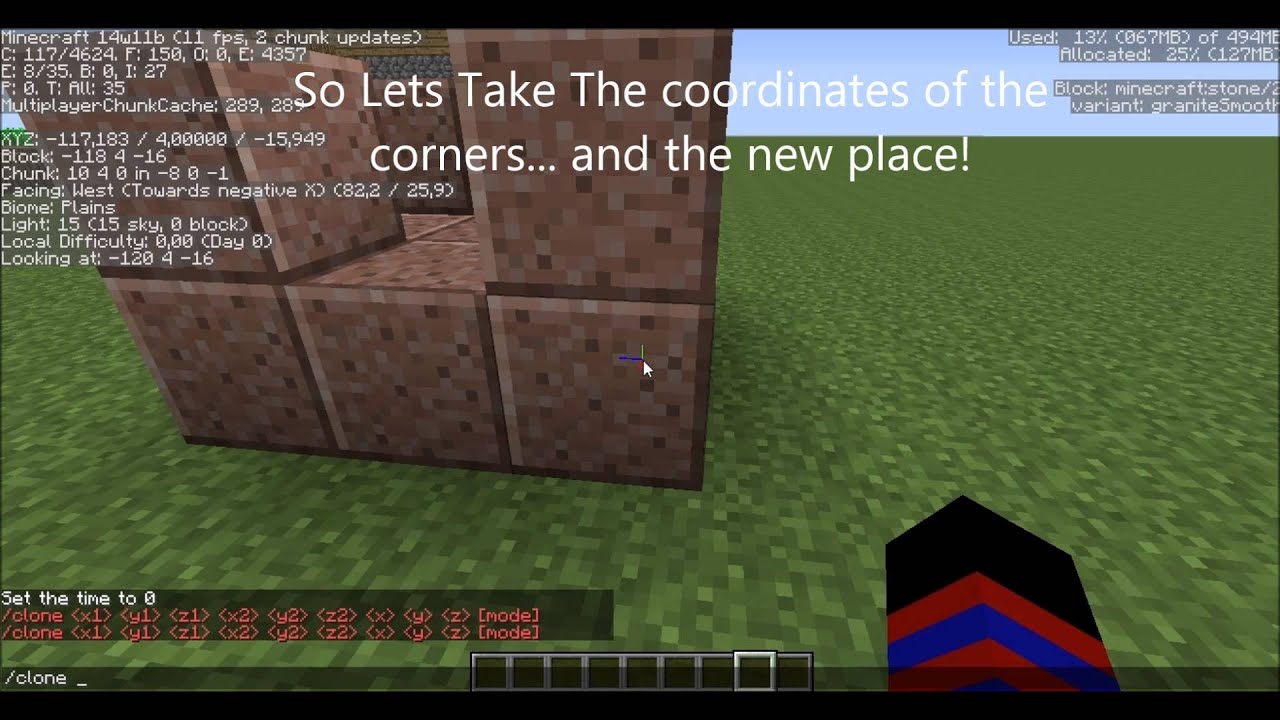
This article was written by Darlene Antonelli, MA. Darlene Antonelli is a Technology Writer and Editor for wikiHow. Darlene has experience teaching college courses, writing technology-related articles, and working hands-on in the technology field. She earned an MA in Writing from Rowan University in 2012 and wrote her thesis on online communities and the personalities curated in such communities. This article has been viewed 55,188 times.
Cloning in Minecraft is a console command that was included in the Java Edition for PC/Mac , in the Pocket Edition , on Xbox One , on PS4 , on Switch , on Windows 10 , and in the Education Edition . The clone command allows players to copy portions of land while in a world with cheats enabled. This new feature is useful in expediting the design process of map-making, and this wikiHow will teach you how to clone in Minecraft.
You May Like: Minecraft Banner Recipies