How To Change Minecraft Skins On Mobile
Changing skins on Minecraft mobile is a bit different than doing it on PCbut the good news is that its still pretty easy. First, open Minecraft and tap Profile. Select a character icon and tap Edit Character, and then select the second icon from the leftthe one that looks like three characters standing together.
Tap Owned, and then tap the icon underneath Import. After this, tap Choose New Skin. This opens your photo library on your phone. If you have downloaded a skin, select it from the library. If you have not yet found a skin, go online and look for one, then save it to your photos.
Make sure the saved image is the one that looks rather distorted like this:
You have to use the right type of image or the game will not recognize it as a skin. Once you choose the image, the game will prompt you to approve its appearance. Once you do so, the skin will be added to your game.
You can then choose the skin and begin playing the game.
Your Minecraft skin is an easy way to represent your personality in-game. Whether youre playing on a creative server with friends or you just want to duke it out in the battle mode, dont stick with the plain Steve or Alex skin. Choose one that fits you, whether its Bigfoot or your favorite anime character.
How To Change Skins In Minecraft
Minecrafts posterchild Steve is great, but we all know youd much rather kit your avatar out with a sweet custom skin – heres how
How do you change skins in Minecraft? There are a lot of cool skins out there, allowing you to roam this popular open-world crafting game looking like anyone you fancy, Spider-Man? There are skins for that. Master Chief? Reporting in. The skys the limit, and you dont even need any Minecraft mods to get it to work.
First things first, you need to know what version of Minecraft youre playing on. The differences between Minecraft Java and Bedrock are subtle, but can be quite profound on how you change skins in one of these. The new unified Minecraft launcher makes changing skins with Minecraft Java a lot easier, but for Minecraft Bedrock skins things are a little different, especially if youre not playing on PC.
You also need to find something to kit out your avatar in the first place. Check out our favourite Minecraft skins to see our top picks of favourite skins, as well as download links as to where to grab the PNG files. You can also try creating your own, if youre feeling brave. Heres everything you need to know about changing skins in Minecraft.
How To Add A Skin In Minecraft Java On A Windows Pc
The exact process on Mac will work on any Windows PC. It only takes a few minutes to change your skin as long as youre logged into your account on the Minecraft: Java Edition launcher or online.
To change your skin on a Windows PC, follow these steps:
Just like on Mac, the skin dimension requirements still apply. If you want to make your skins, some websites let you create the skins before downloading them. These include:
These websites work for any Minecraft version that allows the use of custom skins.
You May Like: How To Make A Wither Storm In Minecraft Xbox One
Learn About Standard And Slim Skin Models
If you havent uploaded a custom skin, you’ll have either the classic “Steve” skin or the newer “Alex” skin, which features slimmer arms. Your default skin is randomly based on your account ID and cannot be changed, although you can apply custom skins. This skin is also used when you don’t have a connection to the skin servers.You can create your own skin based on either model using the reference templates below:
Slim-armed skins are only fully supported in version 1.8 and higher if you have a slim-armed skin selected in a version prior, you will see black pixels on the arms.
To find your version number or instructions on how to update your version, see .
Make Your Own Minecraft Skins
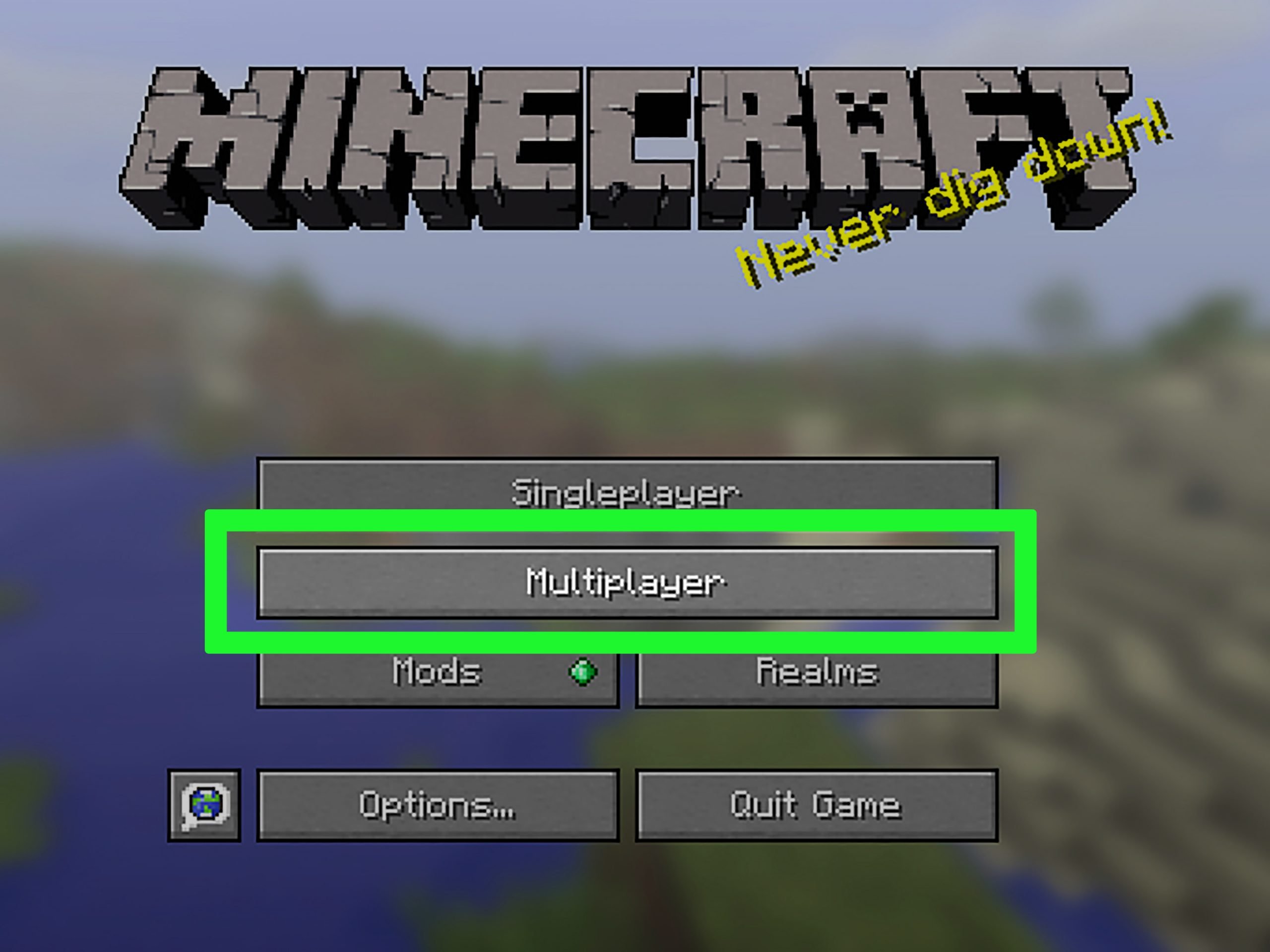
Now you’re ready to make any Minecraft skins you can imagine or change your character’s skin! Up next, learn how to make your own Minecraft pixel art and how to code Minecraft mods.
To dive deep into customizing your Minecraft gaming experience, join our fun live online Minecraft Coding Quest class or Minecraft Code to Mod for older students , designed by Google and Stanford experts!
Also Check: How Much Is Minecraft Java Edition
Changing Skins In Minecraft Pe
Despite not offering the full Minecraft experience, Minecraft PE owners can get in on the custom skin fun too.
The selected skin should now be selected as your characters default!
Change Out Your Minecraft Skins
Have you ever wanted to change up your Minecraft skins? While the default looks of Steve and Alex are fine, sometimes you want something new and unusual to better express yourself.
The wonderful world of Minecraft is packed with creative opportunity. While you can craft yourself the castle of your dreams brick by brick or diamond block by diamond block, if you want to flex there are plenty of other avenues for expression too. You can customize your experience with a massive variety of Minecraft mods or you can start to explore the near endless variety of skins available to every player. The game has made it a lot easier for anybody to make skins now, since they use a simple PNG format sheet, so the barrier to entry is much lower nowadays.
Do you want to try on your favorite anime character? Or maybe you’d rather prank someone looking like a skeleton or creeper? I’m a big fan of sweet-looking wizards personally, but first you’ll need to know how to add Minecraft skins. Heres everything you need to get your head around to start dressing up however you want
Read Also: How To Make Windows In Minecraft
Uploading A New Minecraft Skin In Java Edition
If you want to upload a brand-new skin, click on the large plus icon on the right of your current skin that says “new skin” underneath. You’ll see the following window:
This is the new skin window, which allows you to do a number of things. First, give your new skin a custom name to make it easier to recognize.
- Note: Some skins are made with the slim player model, so depending on what type of skin you want to use, select either Classic or Slim.
Once you’re done, it’s time to upload the actual skin file. Click Browse to open up the file explorer on your PC and locate your skin file.
Skin files can be from sites like MinecraftSkins and NameMC. They will typically be downloaded as PNG files, as shown in the picture above.
When downloading make sure to save the PNG file into a folder that’s easy for you to find, since you’ll need to locate it while browsing for a skin file.
RELATED: Minecraft: 10 Best Texture Packs For Java Edition
After you’ve selected and confirmed the skin file, it should appear as a preview on the left side of the new skin window.
Now you can navigate back to your library and select your new skin, which will automatically be updated on your character model the next time you log into the game.
Five Best Skin Editors For Minecraft In 2022
Taking what you are learning to the next level, we have some of the best Minecraft skin editors. A few of them, like Skindex, will function on the web using a similar interface. We have included some high-quality tools for other platforms as well.
1. The Skindex
We are starting from the tool you just witnessed. Skindex is one of the most popular community websites to download Minecraft skins. You can expect almost every popular Minecraft skin to be available here, including those inspired by official marketplace skins. What makes this platform even better is that it has a built-in skin editor. You choose the skin you like and make it entirely yours with a few clicks.
The site even gives you the option to directly upload your skins to the Minecraft Java server. That means you can enjoy the direct installation of your newly created skins if you are using the official Minecraft Java edition. The popularity and easy-to-use editor ensured it the numero uno spot on our list of best Minecraft skin editors.
Try Skindex
2. Nova Skin
Even though its comparatively less popular than Skindex, NovaSkin is way more powerful. The best feature of this skin editor is the highly customizable posing system. You can see the skin on your character in real-time. It also lets you change the pose or make the character move, all within the editor.
Try Nova Skin
3. MinecraftSkins.net
Use MinecraftSkins
4. QB9s 3D Skin Editor for Minecraft
QB9 for Android 3D Skin Editor for iOS
5. Blockbench
Also Check: How To Make A Secret Piston Door In Minecraft
Upload The Downloaded Skin To Your Minecraft Profile
Once you have been logged in, click on the Browse button on the Profile page, navigate to the directory where you downloaded the skin you want to use, select the skin, press Enter, and then click on Upload on the Profile page. The skin will have been uploaded when you receive a confirmation message. As soon as the skin has been uploaded, your character in Minecraft will have changed.
How To Change Skin In Minecraft
Minecraft is a game of almost unlimited possibility with gamers creating incredibly detailed movie recreations, villages and more, but that doesnt really extend to your default character skin. In fact, we think that the default skins in Minecraft leave much to be desired, but without a built-in skin editor, how can you change the skin of your character?
The good news is that it is possible to change skin in Minecraft, but the process differs slightly between platforms. Here, we talk you through how to change skin in Minecraft on PC, on console and on mobile.
Also Check: Where Can You Find Emeralds In Minecraft
Using Your Minecraft Account On Windows
The process of uploading your skins to your Minecraft account also works on Windows. The steps are as follows:
Of the two methods, the browser method is more convenient. You dont need to have Minecraft: Java Edition installed. All you need is a computer with Internet access.
How To Change Minecraft Skin On Pc Or Mobile
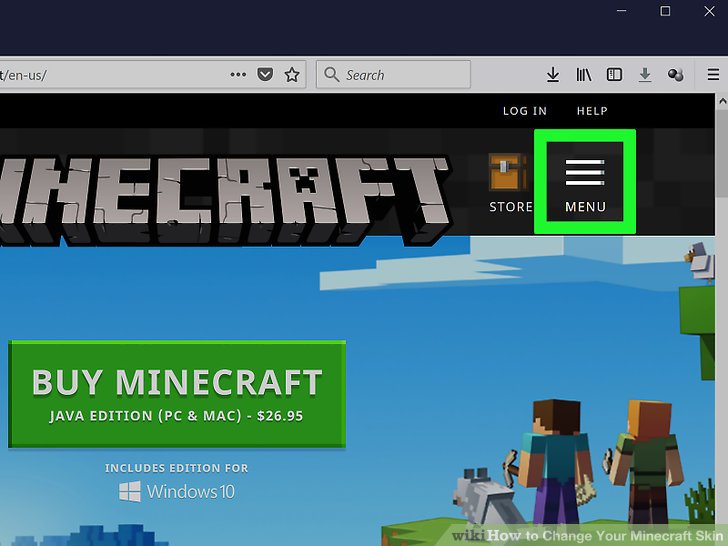
Choose one that fits your personality
Minecraft is an international phenomenon with more than 200 million copies sold. While you can find plenty of single-player content, its more fun when you pair with other players on a realm or server all your ownespecially if you customize your appearance with a custom skin.
There are a wide range of skins available across the web. If you find one you love and you want to use it in your game, heres how to change your Minecraft skin on PC or mobile.
Don’t Miss: How Do You Get Honey From A Beehive In Minecraft
Open A Minecraft Skin Editor
The first step is to find a Minecraft skin editor. While there are a few options, the Skindex Editor is the most popular. The best part about the Skindex Editor is that it allows you to choose a base character to work with.
Familiarise yourself with the tools. These include the pen, eraser, gradient and bucket tools. You can also edit specific parts of your characters skin at a time, like the leg or arm.
Open Minecraft To Check Out The Change
Open Minecraft. If youre already playing the game, leave and then enter again. Load up a world any world and you will see that your character has changed and is now the skin you downloaded instead of Steve. To be able to look at your characters new skin in all its glory, press F5 and you will be able to see the skin in its entirety.
Ever since Minecraft1.8 was launched, users can customize skins and incorporate/remove elements such as clothing items from skins without having to install any Minecraft mods. To do so, simply go to Options > Skin Customization while playing the game and try out all of the different options and toggles.
Note: If you do not like any of the skins that websites such as Skindex and MinecraftSkins have to offer, you can also pretty easily create your own skins using something like MCSkinner. All you have to do is create a .PNG image of the right size, and MCSkinner can definitely help with that. You can build on the default skin , upload an existing skin and edit it and even superimpose one skin on top of another to create new skins!
Read Next
Recommended Reading: How To Add Friends On Minecraft Nintendo Switch
How To Change Your Skin On Minecraft Pe
1. On your mobile device, go to a third-party Minecraft skin website and download the skin that you want to use.
2. Open the Minecraft app and tap on the Dressing Room button.
3. Tap on the three horizontal bars in the top left of your screen and select Classic Skins.
4. Tap on Owned and, in the dropdown menu that appears, tap on the gray skin.
5. Select Choose new skin and select the photo that you wish to use.
Quick tip: If you tap Get more you can purchase readily available skins from the Marketplace.
Create Yourself A Custom Minecraft Skin Right Now
With that, you now have multiple options to make a Minecraft skin. You can try out easy-to-use online skin editors or complex tools such as Photoshop as per your interest and skillset. Some players even match their custom skins with Minecraft biomes to use them as camouflage. So if you wish to be ready for the upcoming Minecraft 1.19 update, you can refer to the new biomes and new mobs coming to Minecraft 1.19 for inspiration. Otherwise, exploring some of the best discord servers for Minecraft can give you plenty of ideas to go around. You can even install OptiFine in Minecraft to improve the overall graphics performance of your game. With that said, crafting a unique skin takes more time than you might imagine. So, dont wait up and turn your skin ideas into a reality in Minecraft!
Also Check: How To Start A Minecraft Server
How To Make A Custom Minecraft Skin
You need to follow only three steps to learn how to make a Minecraft skin. These are:
All you need before you make your own Minecraft skin is an internet connection and a reference image for your skin. You might also need time and patience if this is your first time working with a skin editor.
How To Add A Skin In Minecraft Java On A Mac
Minecraft Java is available on Mac, and well start with the exact process for getting customs skins on any Mac. The process is just about the same as on a Windows PC as well.
Heres how youll get skins for Minecraft Java on a Mac:
You can download skins from any websites that offer them. These skins are also available for editing if you think a personal touch makes them better. Not all websites come with editors, but if you have a program that can edit PNG files, then you can also edit them on your computer.
Make sure the skins dimensions and format conform to Minecrafts standards. In Java Edition, skins can be 64×64 pixels or 64×32 pixels for a legacy look. Arms can be three or four pixels wide.
Recommended Reading: How To Create A Minecraft Skin
What Are Skins For Minecraft And Why You Need To Edit Minecraft Skins
The Minecraft game has become a real revelation in the world of computer games for the past few years. Unremarkable at first glance, the creation of the Swedish programmer Markus Persson, better known as Notch, has become the most popular game in the world.
There is no scenario in the game, it is impossible to win, here you just need to walk and build with a hammer everything that comes into your head. Minecraft games attract attention because they allow you to become the creator of a unique, inimitable world yourself.
The hero, who will become its first inhabitant, is armed with a pickaxe that helps him in any business from mining bricks for buildings to collecting food. In this matter, you have to show unprecedented dexterity in order to have time to collect the necessary resources for such an important undertaking.
Minecraft Gameplay
Minecraft is a sandbox building game in which you are free to go about your business as soon as you want. A life simulator in which you play a huge role as a world builder! We will have to build from a variety of materials, which have only one similarity – the shape in the form of a block. Your success will depend only on your imagination.
You will explore endless worlds and build whatever you want, from simple houses to stunning castles. Build your own world using different blocks! In creative mode, you can express your imagination using unlimited resources and enjoy a relaxed life.
Minecraft Skins
About Minecraft-Skin-Editor