Apply Your Own Custom Skins In Minecraft
You are now ready to download and install skins in Minecraft. There are several rare ones from Avengers to Mario that you can try looking for. If you dont find anything you like, you can always try making your own Minecraft skin. But dont forget to share these skins you make with the readers in the comments below. You can also share them with the massive community on some of these amazing Discord servers for Minecraft. As for those looking for a new experience beyond the skins, try these best sandbox games like Minecraft. Now, go ahead and start installing new Minecraft skins.
How To Edit Minecraft Skins In Offline Photo Editors
As mentioned earlier, Minecraft skins are saved as PNG images. That means, if you want, you can edit them as images too. Though, there are a few things you need to keep in mind while doing that.
- You should stick with the general dimensions of the base skin to ensure that your custom skin is compatible with the game.
- The standard Minecraft skin is usually 64×64 and is compatible with every version and edition of the game.
- 128×128 is the maximum texture size that you can go for in Minecraft.
- You can edit these skin files using any modern photo editing software like Photoshop, GIMP, Paint, etc.
Editing Minecraft Skins using Adobe Photoshop
Before starting, you can get the base skin steve.png from Mojang using the link here and alex.png from the link here. Dont worry about the image quality as Minecraft optimizes it to work and fit best with its world.
1. Now, right-click on the downloaded skin and choose Adobe Photoshopfrom theOpen with option. You can also use any other photo-editing tool as we will only do some basic edits.
2. Photoshop has its tools library on the left sidebar. Most creators stick with brushes and other related items to make skins. Do make sure to zoom in on the base skin first and only edit the already colored blocks. Messing up with the transparent blocks might make your in-game character look weird.
Using Your Minecraft Account On Windows
The process of uploading your skins to your Minecraft account also works on Windows. The steps are as follows:
Of the two methods, the browser method is more convenient. You dont need to have Minecraft: Java Edition installed. All you need is a computer with Internet access.
Also Check: How Do You Make A Totem Of Undying In Minecraft
Bored Of The Default Minecraft Skins Here’s How To Change Your Skin In Minecraft On Pc Consoles And Mobile Devices
ByLewis Painter, Senior Staff Writer| 01 Oct 2019
Minecraft is a game of almost unlimited possibility with gamers creating incredibly detailed movie recreations, villages and more, but that doesnt really extend to your default character skin. In fact, we think that the default skins in Minecraft leave much to be desired, but without a built-in skin editor, how can you change the skin of your character?
The good news is that it is possible to change skin in Minecraft, but the process differs between platforms. Here, we talk you through how to change skin in Minecraft on PC, on console and on mobile.
What Parts Make Up A Minecraft Skin
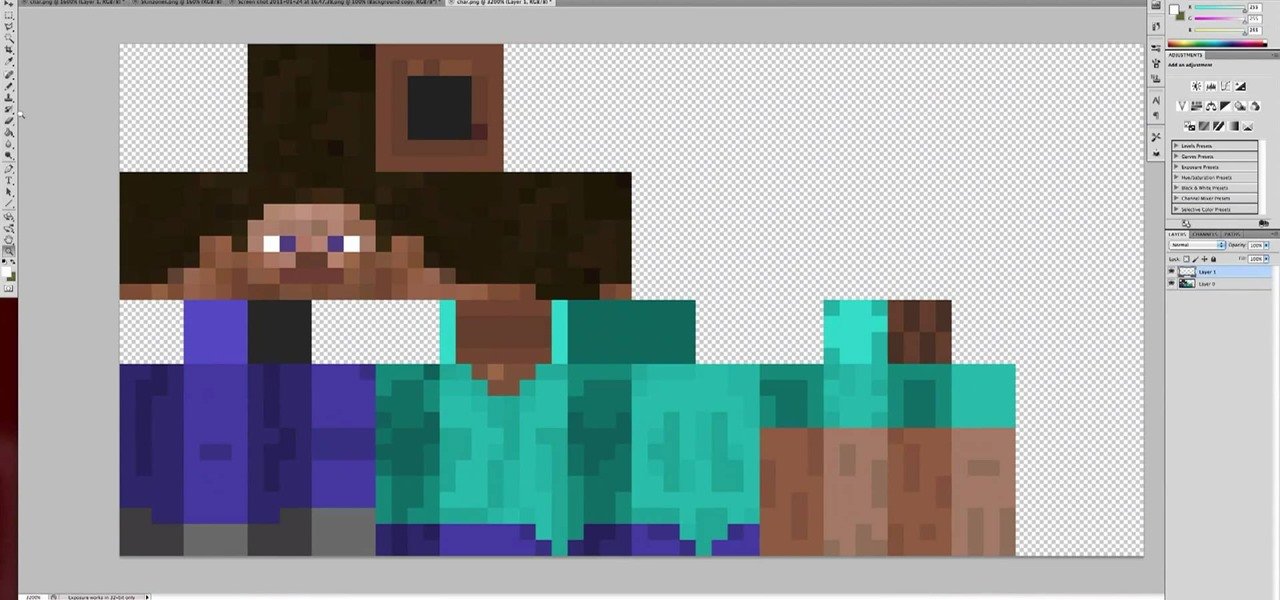
The parts of a Minecraft skin include:
- The head – 6 visible sides
- The body’s torso – 4 visible sides
- Arms – 6 sides visible
- Legs – 5 sides visible
It’s important to consider which surfaces of the skin are visible. For example, the top of the rectangular prism that is the legs is never visible. But the bottom of the head is visible from certain angles because it sticks out from the neck.
Read Also: How To Quick Grab In Minecraft Pc
How To Make A Minecraft Skin
Minecraft has a niche for customization among sandbox games, and you can make your own mods, worlds, structures, bases, and whatnot. We even have a variety of best Minecraft base building seeds for you to explore. However, when it comes to true personalization, one of the most customizable in-game items is the character skin. If you know how to make a Minecraft skin, you can truly make your character stand out. Everything from its size to the texture is customizable in Minecraft skins. So, in this tutorial, we will explain how to make a Minecraft skin.
We will also check out some of the best skin editors for Minecraft to help you ease out the process. They work well on both Minecraft Java and Bedrock editions, giving you a cross-platform customization option. And thanks to the plenty of online editors, you can easily make a Minecraft skin within minutes. Though, we will cover some offline options as well. With that said, lets jump into the process of creating a Minecraft skin from scratch.
Five Of The Best Skin Editors For Minecraft In 2022
Take what youre learning to the next level, weve got some of the best minecraft skin editors. Some of them, like Skindex, will work on the web using a similar interface. We have also included some high quality tools for other platforms.
1. Skindex
We start with the tool you just saw. Skindex is one of the most popular community sites for downloading Minecraft skins. You can expect almost every popular Minecraft skin to be available here, including those inspired by the official marketplace skins. What makes this platform even better is the presence of a built-in skin editor . You choose the skin you like and make it completely your own in a few clicks.
The site even gives you the option to directly upload your skins to the Minecraft Java Server . This means that you can enjoy the direct installation of newly created skins if you are using the official version of Minecraft Java. Its popularity and easy-to-use editor have earned it the top spot on our list of the best Minecraft skin editors. Try Skindex
2. New skin
Even though it is comparatively less popular than Skindex, NovaSkin is much more powerful. The best feature of this skin editor is the customizable posing system . You can see the skin on your character in real time. It also allows you to change the pose or make the character move, all in the editor.
Try Nova Skin
3. minecraft skins
Use Minecraft Skins
4. QB9 3D Skin Editor for Minecraft
QB9 for Android 3D Skin Editor for iOS
5. Blockbench
Blockbench
Also Check: Minecraft Speed Build Server
How To Download And Install Skins In Minecraft
The world of Minecraft is all about customization and standing out. But it isnt easy to come up with unique ideas in such a massive and happening community. Thats why the internet has a huge collection of Minecraft skins you can download and install to personalize your in-game experience. They are one of the most common and celebrated customization options in the game. Plus, you can find skins inspired by YouTubers, superheroes, and whatnot. We even have a list of the best Minecraft skins you can use if you want to take a quick pick. As for the process, it is simple to apply downloaded skins, and the option is available in every Minecraft edition, be it PE, Java, or Bedrock. You can even use most skins interchangeably across editions. But thats a discussion for later. For now, lets learn how to download and install Minecraft skins.
No More Default Skins
There are thousands of skins available for free, and you can always make some with the help of websites. The skins work with Minecraft: Java Edition perfectly, so you dont have to worry about changing the games files. Of course, you can also change your skin through your Mojang profile.
What skin do you use in Minecraft? Have you tried making your own skin? Tell us in the comments section below.
You May Like: How To Make Automatic Sugarcane Farm
How To Add A Skin In Minecraft Java On A Windows Pc
The exact process on Mac will work on any Windows PC. It only takes a few minutes to change your skin as long as youre logged into your account on the Minecraft: Java Edition launcher or online.
To change your skin on a Windows PC, follow these steps:
Just like on Mac, the skin dimension requirements still apply. If you want to make your skins, some websites let you create the skins before downloading them. These include:
These websites work for any Minecraft version that allows the use of custom skins.
Five Best Skin Editors For Minecraft In 2022
Taking what you are learning to the next level, we have some of the best Minecraft skin editors. A few of them, like Skindex, will function on the web using a similar interface. We have included some high-quality tools for other platforms as well.
1. The Skindex
We are starting from the tool you just witnessed. Skindex is one of the most popular community websites to download Minecraft skins. You can expect almost every popular Minecraft skin to be available here, including those inspired by official marketplace skins. What makes this platform even better is that it has a built-in skin editor. You choose the skin you like and make it entirely yours with a few clicks.
The site even gives you the option to directly upload your skins to the Minecraft Java server. That means you can enjoy the direct installation of your newly created skins if you are using the official Minecraft Java edition. The popularity and easy-to-use editor ensured it the numero uno spot on our list of best Minecraft skin editors.
Try Skindex
2. Nova Skin
Even though its comparatively less popular than Skindex, NovaSkin is way more powerful. The best feature of this skin editor is the highly customizable posing system. You can see the skin on your character in real-time. It also lets you change the pose or make the character move, all within the editor.
Try Nova Skin
3. MinecraftSkins.net
Use MinecraftSkins
4. QB9s 3D Skin Editor for Minecraft
QB9 for Android 3D Skin Editor for iOS
5. Blockbench
You May Like: Minecraft Arch Way
Video Result For Create Custom Minecraft Skins
How To Get Custom Skins In Minecraft Xbox One | Make…
How to make custom Minecraft skins from scratch! |…
Minecraft Bedrock – How To Get Custom Skins (Windows…
How to Make Custom Minecraft Skins on Mobile! (iOS…
How to Create or Make Custom Minecraft Skins
Minecraft Bedrock How to Create Custom Skin Packs & …
How to get custom skins in Minecraft Windows 10 1.17+
How to create custom skins in minecraft
How To Use Custom Skins On Minecraft Bedrock Edition!
How To Get Custom Skins In Minecraft Windows 10
Tips For Creating A Minecraft Skin Using Skindex
How to Make Custom Model Skins for Minecraft: Bedrock…
How to Make Skin Packs for Minecraft Bedrock Edition
How You Can Use Nova Skin to Make Custom Minecraft…
How To Get Custom Skins On Minecraft Xbox One! (only…
How To Make Skins For Minecraft
How to Make A Minecraft Skin (Create Your Own Skin in…
How To Get Custom Skins On Minecraft PS4 – Make Your…
How You Can Give Your Character a Custom Skin with the…
How To Make A Skin Pack | Minecraft Tutorial
How To Get Custom Skins In Minecraft Xbox One
How To Make And Import Custom Geometry Skins Into…
How to make and use custom skins in Minecraft java…
How To Make A Custom Minecraft Skin
Create Custom Skins in Minecraft: Education Edition
How To Make Custom Minecraft Skins Easy
How to Make a Minecraft Skin Pack Bedrock Edition -…
How to Make Custom Minecraft Console Skin Models!
How to Make Your Own Free Custom Minecraft skins!
How To Manually Change Your Minecraft Skins On Pc
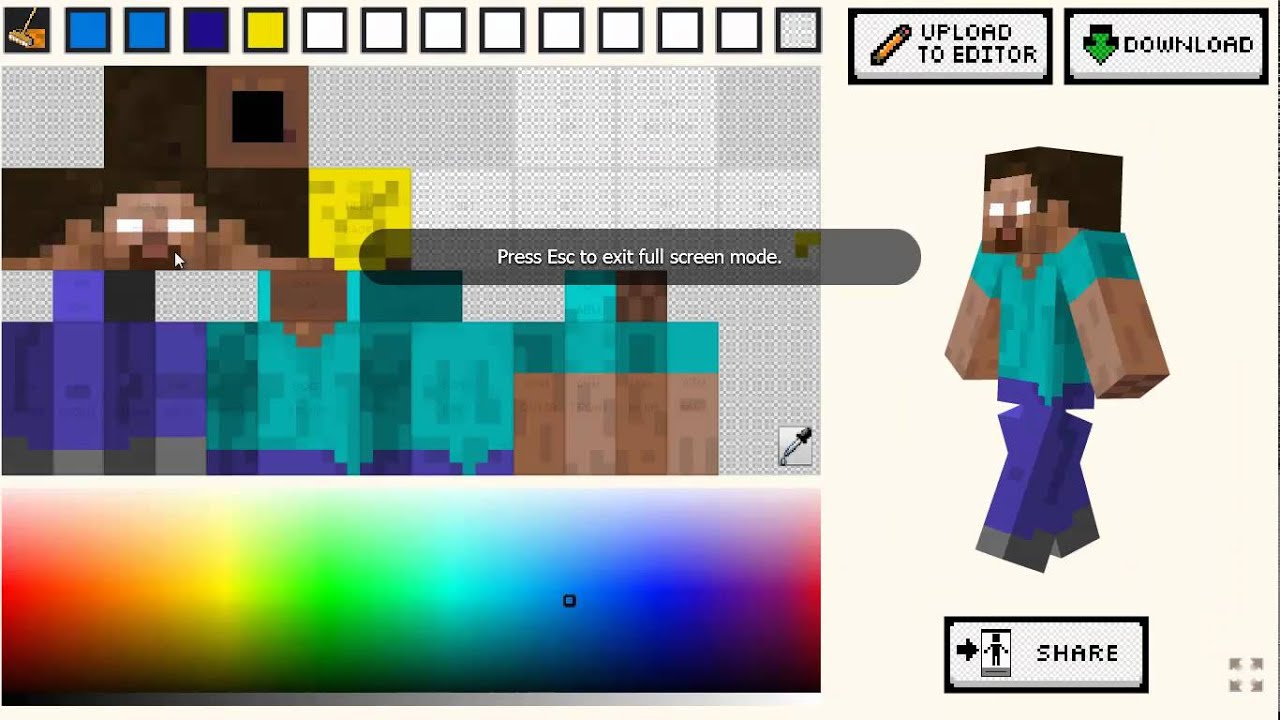
1. After entering the skin page of your choice, you will find the Download button on the right side of the page. Click on it.
2. The .png image skin file that looks like this will be downloaded onto your computer.
3. Go to and proceed to log in to your Minecraft.net account.
4. After logging in, you will see 2. Upload Custom Skin click on Select a File.
5. A window pop up will appear, proceed to double click on the .png image skin file you have just downloaded.
6. You should see the skin file loaded onto the website. Click on the Upload button.
7. Load up the game and you should be wearing your new skin!
Don’t Miss: Minecraft Rabbit Hide Recipes
Advanced Minecraft Skin Editor
Making skins for Minecraft is easy with PMCSkin3D our free online editing app. Learn how to Minecraft skin using paint tools, brushes and color palettes! Share your skins for Minecraft with the community! All of your progress and settings are saved to your local device allowing you to pick up where you left off.
- accessibilityGet from MC username…
- Take screenshot
How To Get A New Skin To Use In ‘minecraft’
Before you can change your skin, you’ll first need to have a new skin to change to.
The developers of “Minecraft” offer a few custom skins for free, usually . You can also check out websites like The Skindex, which host user-created skins that you can download and use yourself.
If you’re willing to put in the work though, you can make a skin yourself. Either edit the existing template using a program like Photoshop, or use a browser-based tool like the Minecraft Skin Editor.
Once you’ve got a compatible .PNG file, you can change your skin.
Don’t Miss: Minecraft Rapid Fire Bow Command
How To Make Your Own Skins In Minecraft
Skindex, for example, makes it easy to customize your skin and feel by displaying all of your customization choices right on the home editor.
From here, you may play around as much as you want and you will certainly waste more hours than you realized when you start going.
You may select from a large variety of colors and arrange them all any way you desire on a pixel-by-pixel basis.
A Minecraft skin is nothing more than a picture file saved in a PNG format on your computers graphics card.
This graphic wraps around the 3d model of your Minecraft object to create your personal Minecraft skin. An example of a simple Minecraft Skin in PNG format may be seen below.
To design their own skin, users have to modify and save a PNG file of their selected skin.
If you want to make your own Minecraft skin, the easiest place to begin is using the template provided.
Every portion of your skin, such as your head, limbs, and even your clothing, will have a specific location assigned to it.
Also, utilize previous skins as your guide to what you need for your skin.
Youll need an image editor with transparency support to make this work. Everything else on the layout which isnt a body component or wont be included has to be transparent. Anything translucent would not show up on the end result.
Additionally, you may build your skin using an online editor like Skindexs Minecraft Skin Editor.
This would produce a file that you may download to use as a skin in Minecraft.
How To Use Custom Skins In Minecraft Bedrock Edition
Despite Minecraft being a game with the biggest free world, when you are playing you still have a few opportunities to stand out among other players. You can design your unique building, but it can be easily copied by other players. So, one of the best ways to stand out and be unique is to choose a custom skin or to create the skin yourself. Lets get started.
You May Like: How To Make A Custom Picture In Minecraft
Create Yourself A Custom Minecraft Skin Right Now
With that, you now have multiple options to make a Minecraft skin. You can try out easy-to-use online skin editors or complex tools such as Photoshop as per your interest and skillset. Some players even match their custom skins with Minecraft biomes to use them as camouflage. So if you wish to be ready for the upcoming Minecraft 1.19 update, you can refer to the new biomes and new mobs coming to Minecraft 1.19 for inspiration. Otherwise, exploring some of the best discord servers for Minecraft can give you plenty of ideas to go around. You can even install OptiFine in Minecraft to improve the overall graphics performance of your game. With that said, crafting a unique skin takes more time than you might imagine. So, dont wait up and turn your skin ideas into a reality in Minecraft!
Where To Make The Skin
Many players can get confused as to where they can make a skin of their own. Since Java Edition doesn’t have the option to create skins in the game. Players can go to this site in order to make their own skin for Java Edition.
For Bedrock Edition players, they can go to the ‘Profile’ option on the main screen and then click edit characters to customize their skins in the game.
Don’t Miss: Cool Mc Banner Designs