How To Set Up And Connect To Minecraft Servers For Bedrock Crossplay
Heres how to connect to any server you want.
Image via Mojang
Crossplay is available for Minecraft players on any console, but it has some limitations. Console players can typically only connect to sponsored servers, Minecraft realms, or by connecting to games created by people on their friend list. Luckily, it is possible to get around these limitations and connect to any server you want with a little bit of extra work. Server owners can also go the extra mile and set up their Java server to allow anyone to connect regardless of version or console. Here is our guide on how to connect to any server with any console, and how to set up your own server for crossplay.
How To Join In A Minecraft Lan World Or Server
There are certain things you have to keep in mind if you are hosting Minecraft on a LAN server. This section will address that to help you make the process seamless.
1. If you are the one hosting the server, ensure that your system meets all requirements.
Make sure you have a powerful PC that can handle the processes without lagging. The reason for this is that hosting a server demands a lot from your system
2. Next, see to it that all your friends who wish to play the game with you are connected to the same network. Otherwise, you will be unable to see them.
Having this in mind, you can then use the steps below to learn how to join a Minecraft LAN server.
1. Launch Minecraft on your PC.
2. Click on the multiplayer mode. This is the second item on the menu list
3. If you do this correctly, your game should start scanning for all servers on the local network.
4. Choose your server and click join server. Your server should be the only one on the server list. You can only see multiple servers if you are playing on a public network such as a gaming house or a cafe.
If you are unable to connect to the server after following the above steps, you can then try the direct connect mode. Here is how to do this:
1. Open Minecraft.
2. Select Multiplayer, then click on Direct Connect.
3. Type in the hosts IP address and the port number.
4. Click to join the server. The server should connect instantly if you correctly entered the IP and port number.
Join And Play On Minecraft Online Servers
So thats pretty much everything you need to know about joining a Minecraft server on every platform. All you need to do now is get your friends ready and find some exciting servers to hang out on. But, if you are still not sure about joining servers hosted by strangers, you can experience the same excitement through some of the best Minecraft adventure maps. You just have to install the custom Minecraft maps and invite your friends online to explore them in a closed circle.
As for offline players, the best Minecraft mods are still the most unique way to add new elements and enjoy the game. But do turn off the mods before joining an online server. Most servers dont allow you to use any mods other than Optifine for Minecraft. It is a performance enhancer mod that allows players to use shaders in Minecraft. That said, its time for you to start exploring the online world of Minecraft. And if you face any problems while joining a server, drop your query in the comments section, and our team will help you out.
Recommended Reading: How To Know What Level You Are On In Minecraft
Download The Minecraft Server Software
Open TextEdit. Set the format to plain text. Enter the following:
#!/bin/bash
exec java -Xms1G -Xmx1G -jar nogui
Save the file as start.command in the same folder where the servers .jar file is located.
Open the Terminal and grant permissions for the new start.command file so it can be run. Type chmod a+x with a space after the command. Drag and drop the start.command file into the terminal window. Press Enter.
Create And Join Your Own Server
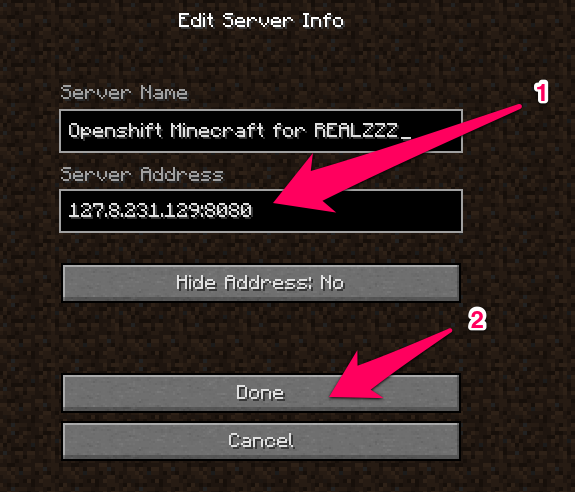
The steps below describe how to set up a server on a Windows 10 PC. However, the steps should be similar, if not largely the same, for both Mac and Linux computers as well.
1. Launch a web browser of your choice and navigate to minecraft.net/download. Scroll down and click Java Edition Server.
2. On the next page, find and download the Minecraft server software, putting it somewhere that you’ll be able to find it. The file will have a .jar extension.
3. Create a new folder on your computer and name it whatever you like, then place the .jar file you downloaded inside of it. This is where you’ll keep all your server files.
4. Next, you’ll need to create a plain text document. Right-click in the folder and select New, then Text Document. Name the text document “start.txt.”
Quick tip: On a Mac, you can make a .txt document using the TextEdit application. In Linux, you can use the “cat” command in the terminal.
5. Navigate back to the . Copy the command text, which reads:
java -Xmx1024M -Xms1024M -jar minecraft_server.1.18.2.jar nogui
Note that the numbers near the end will differ based on the most current version of Minecraft.
6. Paste the string of command text into your start.txt document.
7. Within the string of command text, you’ll see the words “minecraft_server.1.18.2.jar.” You’ll need to rename that portion of the text “server.jar.” That means that the new line of code will now read:
java -Xmx1024M -Xms1024M -jar server.jar nogui
11. Delete the “start.txt” file.
Read Also: How To Turn On Minecraft Rtx
Using Java Edition On Desktop
Start The Minecraft Server
To start the Minecraft server, open the Windows command prompt.
Navigate to the file path where the Minecraft server file was installed.
Start the server with the following command:
java -Xmx1024M -Xms1024M -jar nogui
If youd rather use the servers UI, exclude the nogui parameter:
java -Xmx1024M -Xms1024M -jar
You can also create a .bat file to batch the commands together.
Once the server is running, you can invite others to connect to your server via your local IP address if theyre on your home network, or via your external/public IP address if theyre not on your home network.
Read Also: How To Make Minecraft Less Laggy On Laptop
Free Minecraft Server: How To Make A Private Server
How to make a free Minecraft server on Java Edition using Minecraft’s server software, and the best and easiest way to set up free Minecraft server hosting
Want to make a free Minecraft server? You can create your own private server on Minecraft Java edition using free server software provided by Mojang. You can download this through the Minecraft website, but the initial process and how to run your server needs some more explaining.
To get started, make sure you have the latest version of Java edition installed. To check whether you have this, simply use the control panel in Windows and update or install the latest version. Once youve set up a free Minecraft server, you can invite your friends online and even create your own rules, gameplay, and community within your own blocky creation.
Heres how to get started on making a free Minecraft server, as well as the options for hosting a server for free. For a thorough breakdown of common questions and answers, be sure to check out the Microsoft help article and Minecrafts recommended hosting guide. Follow the steps below or check out the video for a walkthrough on how to set up a Minecraft server.
Download The Minecraft Server Files
Within the Minecraft directory, run the wget command to download the Minecraft server files:
wget -O minecraft_server.jar https://s3.amazonaws.com/Minecraft.Download/versions/1.12.2/minecraft_server.1.12.2.jar
Next, well need to install and run screen, so that your server continues to run even when youre not connected:
yum install screen
Recommended Reading: How To Find Wheat In Minecraft
Join Minecraft Servers On Bedrock
Minecraft Bedrock supports various platforms, including Windows 10 and 11, Android and iOS, PS4 and PS5, Xbox One, Xbox Series X and S, and Nintendo Switch. You can use the following steps to join online Minecraft servers on any of these platforms.
1. Launch Minecraft Bedrock and press the Play button on the homescreen.
2. Then, move to the Servers tab by clicking on it. Its the right-most tab in the top menu.
3. Now, Minecraft will present you with some of the most popular servers in its featured servers list. If anything interests you, first click on the servers name, then theJoin Server button in its description to join it.
4. In case you are not interested in the featured servers, scroll down to the bottom and choose the Add Server option.
5. Minecraft will now ask you to enter the severs details, including server name, server address, and port. The port, unless specified by the server manager, should always be19132. Meanwhile, you need to enter the servers IP or regular address in the server address textbox. After that,.
What Are Servers And What Are The Featured Server Partners
Servers are independently crafted, multiplayer experiences hosted by trusted partners in the Minecraft community. Each Server includes its own unique content, such as minigames that let players collaborate and compete with others. By playing, players can also unlock free items within the Server! Minecraft currently has six featured Server partners: Cubecraft, The Hive, Mineplex, Lifeboat, Mineville, and Galaxite.
Also Check: Minecraft Servers Survival Vanilla
Type Ipconfig /all Command And Enter
If you use a wired connection, you will see your PCs IP address listed under the ethernet and IPv4 addresses. If you want to set up your Minecraft server, You should leave the Command prompt window open otherwise, close this window.
You need to forward ports through your router to your Minecraft server at this step. You must refer to your routers manual because each manufacturer does it differently. To let people connect over the internet, You have to forward TCP port 25565. To access settings on most routers, you should type your IP Address into a browsers address bar. Then, type the username and password to access the routers settings.
Going through the previous steps may make you realize how much you want to play Minecraft with others. So, what to do? What is the key to finding our Minecraft multiplayer server address? lets get into this.
Community Of Online Players
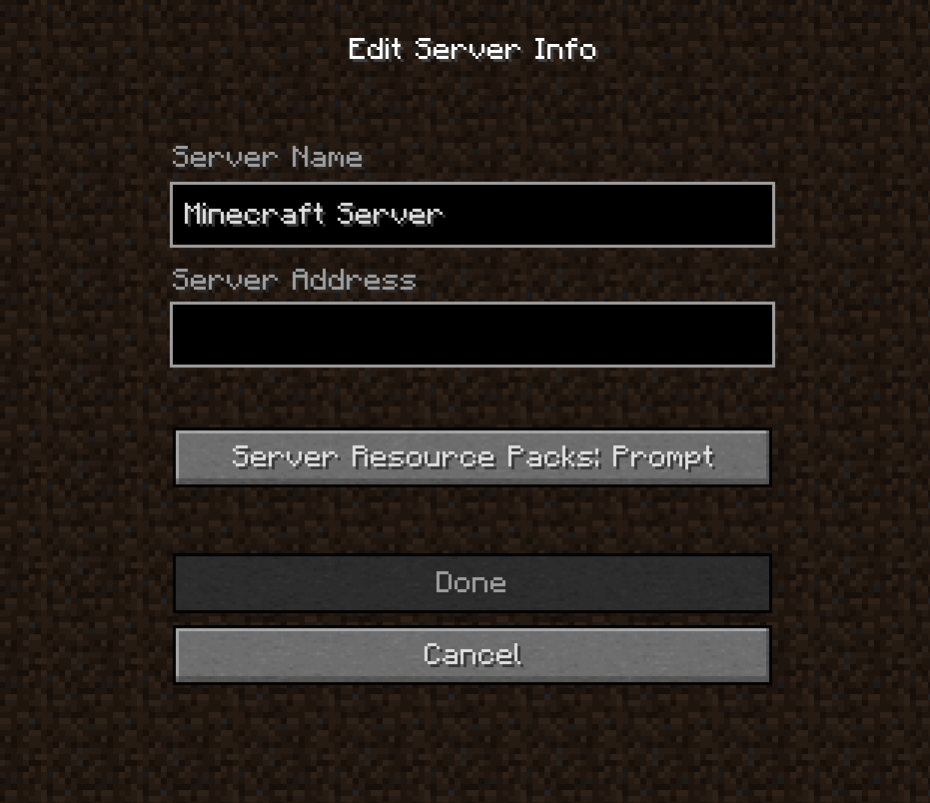
Most Minecraft servers have a community of online players. These communities add to the gameplay by changing or challenging the new players. If a server has a good players community on the internet, you can use their help, guidance, and interesting tips about the game.
Also read: Fixing Log4J in Minecraft Hosting
Read Also: How To Make Quicksand In Minecraft
Disconnected By Server Outdated Server Or Disconnected By Server Outdated Client
If Minecraft updated recently, you might get these error messages. They mean that you are running a different version than the server. You can only connect to servers with the same protocol version as your client. You can create a new profile in the launcher with the version the server is running or you will have to wait for the server to update, that may take more or less time depending of the server owners’ reactivity.
Running A Minecraft Server From Home
You dont need a top-of-the-line system to run a Minecraft server a desktop computer is ideal.
While you can run a Minecraft server and play on the same machine, youll need a more powerful system to do it.
And lastly, use a wired ethernet connection for your server instead of wireless. A wired connection is more reliable.
You May Like: Minecraft That You Can Play
How To Find & Play On A Minecraft Multiplayer Server
Minecraft didn’t have much of a multiplayer feature when it was first made available. Over time however, multiplayer has been expanded and enhanced. Now it’s possible for players to play in creative or survival mode with people across the globe.
There’s just one problem. For all its enhancements, Minecraft doesn’t have a multiplayer server browser yet. If you’d like to connect to a server you need to know its web address, and you’ll have to find that on your own.
Get The Latest Version Of Java
The first step in setting up a Minecraft server is making sure you have the latest version of Java installed. Minecraft requires Java to run the game and having the latest version will help us run our server without issues.
You can install the latest version of Java here. Once there, click the red Java Download button as you can see below:
Then, read and accept the terms by clicking the red Agree and Start Free Download button.
The Java setup run file should now be in the download folder of your computer. If you need help with finding the download folder, type in downloads into your computer search bar and open the Downloads folder.
Once in the downloads folder find the JavaSetup executable file and run this application. A popup window may appear asking if the application can make changes to your computer. Click to allow access, you may be asked to provide a password for these permissions.
Once the application loads click to install Java.
You may be asked to uninstall a previous Java version, do so as keeping an older version does not help with our server setup.
Once any previous versions are removed continue through the window prompts until Java is downloaded and up to date.
The first step in setting up a Minecraft server should now be complete. The following step we must take is downloading and setting up the actual Minecraft server folder.
Also Check: How To Spawn A Golem In Minecraft
Connecting To Your Server
Players can join your server by following these steps:
If you encounter any problems, check if your server is accessible by entering your public IP address into the Minecraft Server Status Checker.
How To Connect To Your Server
Now that you have the server address, you’re ready to join the server by following the steps below:
You’re done! You can now play on a Minecraft PC / Java Edition server.
Related Articles:
Recommended Reading: What To Build In A Minecraft Town
How To Setup A Minecraft: Java Edition Server
Note: This guide shows you how to set up and configure a Minecraft Server. However, doing this requires changing your home network’s configuration and is not recommended unless you know what you are doing. If you wish to purchase a small private server for friends, check out Minecraft Realms. If you still wish to set up your own private server, do so at your own risk as we cannot offer support for home networks or privately made servers.
Here is a guide to help you create a server so your friends can join and play together!
As a prerequisite, you should make sure you have Java installed and up to date on the computer that will host the server so it can run .jar files.
Can I Play Please
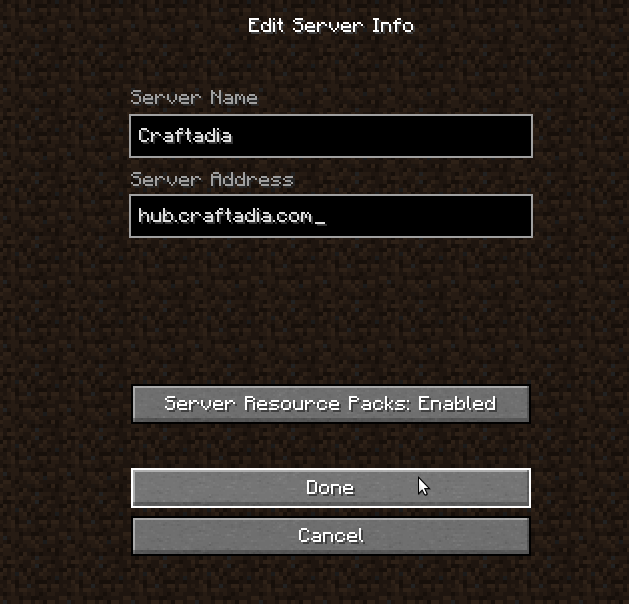
Now you’re ready to join a Minecraft server, right? Well, not so fast.
If you simply try to randomly join servers that look attractive, you may have some problems. Why? Because many servers have what is called a whitelist. If you’re not on the whitelist you should be able to join the server, but you may be booted out shortly thereafter, or you may not be able to actually change the world .
Getting added to the whitelist is usually as simple as posting in the server’s thread or sending a forum message to the server’s owner. However, some of the more complex and popular servers actually require applications. You’ll need to state why you want to join, how often you want to play, and other information.
Then if you want to stay whitelisted, you better read the rules. While there are some “no rules” servers, they’re relatively rare. Most servers are trying to provide some kind of unique experience, and to do that they implement certain rules. Players might be expected to only attack other players outside of towns, for example. Or there might be rules against setting structures on fire, looting player chests, etc.
You May Like: What Do You Feed A Fox In Minecraft