How To Play Cross
Since Minecraft’s “Better Together” update, players and fans worldwide have been able to enjoy the game across platform barriers.
For PlayStation and Xbox players, Minecraft’s Bedrock Edition has made cross-platform play incredibly easy to dive into. Multiplayer is one of the most rewarding experiences in the game. Thankfully, Mojang and Microsoft have made crossplay achievable in just a few short steps:
It is important to keep in mind that some console-exclusive maps will not be available for multiplayer in Minecraft Bedrock Edition. For example, some Nintendo-exclusive DLC maps such as “Mario Mash-Up” will only be accessible by players on Nintendo Switch.
Similar Minecraft Game For Players
Cross-platform Minecraft is only playable if you and your friends have the same edition and version of it on your respective platforms. For instance, it will only work if all of you have the 1.16.210 version of the Bedrock Edition on console or mobile which is simply labeled as Minecraft, or the Windows 10 Edition if on PC.
If youve been using Minecraft: Xbox One Edition or Minecraft: Nintendo Switch Edition, youll have to switch to the Bedrock Edition for crossplay.
Additionally, it is best for you and your friends to update to the latest version of Minecraft. That is so youll be able to enjoy new features and have a bug-free experience.
Minecraft Dungeons Multiplayer And Cross
Team up with friends across consoles and PCs. Create a multiplatform alliance and battle together with the cross-platform play-free game update to Minecraft Dungeons. This update allows for cross-platform multiplayer playing across Nintendo Switch, PlayStation® 4 and 5, Windows PC, and Xbox.
Make sure that your game is updated to Minecraft version 1.8.8.0 or later before playing multiplayer. To ensure youre up to date, to find out how to locate your version number and more, see How to Update Minecraft Dungeons.
Nintendo Switch accounts and PlayStation Network accounts must be linked to a Microsoft account. See our articles onlinking accountsandmultiplayer subscription requirementsfor more details.
Enable Cross-Platform Multiplayer Play
Cross-platform multiplayer on PlayStation® can be enabled or disabled within Game Settings > Configure Online Play. On other platforms, cross-platform multiplayer is always enabled.
Cloud Saves
Cloud Saves are now available in Minecraft Dungeons and can be used between Nintendo Switch, PlayStation® 4 and PlayStation® 5, Windows PC, Xbox One, and Xbox Series X|S. See our article onCloud Saves and Backing Up Heroesfor details on how to use this feature.
Online Play
Was this article helpful?
You May Like: How To Make Colored Text In Minecraft Pc
How To Add Cross Platform Friends In Minecraft Bedrock Edition Ps4 Xbox Pc Switch
Minecraft opens up a whole new world for gamers. This vast land can be used to do a lot of things. Players have to collect materials to craft tools, build houses, farmlands, and fight enemies. Minecraft has been correctly awarded as the most popular game of the year. At times, it might get boring to play alone. So, you can learn to add Minecraft cross-platform friends.
How Do You Connect With A Friend On Minecraft
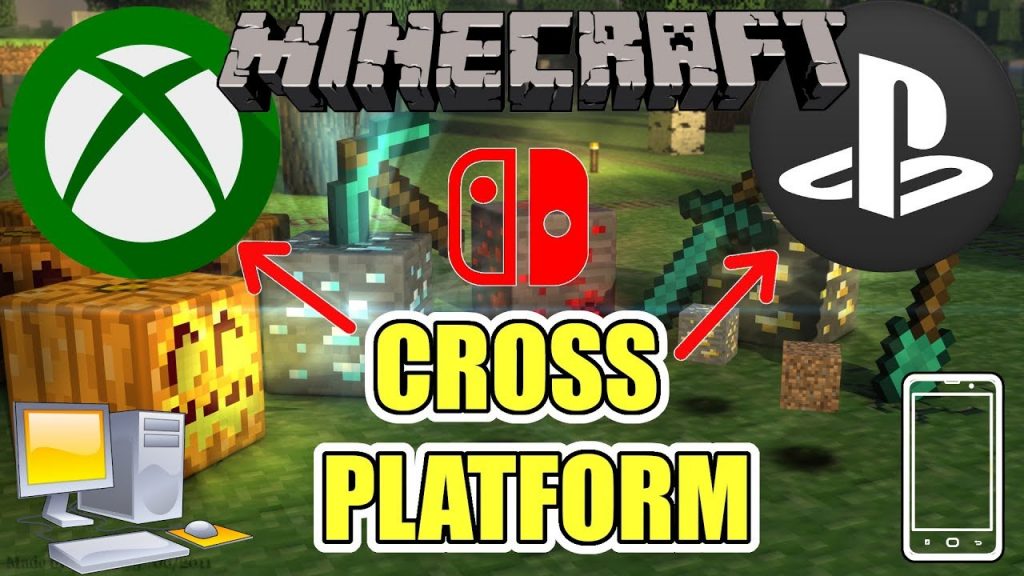
Connect to another players server
Log into Minecraft and click Multiplayer on the main menu, Click Add Server and enter the IP or web address of the server. Tip: If you dont know the IP of a server, thousands of public servers can be located by doing a web search for something that suits your style of play.
You May Like: What Does The Respiration Enchantment Do
How To Do Crossplay In ‘minecraft: Bedrock Edition’
To play cross-platform you simply need to add and invite your friends to your world. Here’s how:
After launching “Minecraft,” . You’ll see a button for this in the main menu if you’re not signed in already. Console players will also need an online subscription for their device, such as Xbox Live or Nintendo Switch Online.
You’ll be able to log into your Microsoft account from the main menu.Emma Witman/Insider
Friends added and available for multiplayer will appear under “Online Friends.” Check the box by their gamertag and click “Send 1 Invite.” When they accept, they’ll be loaded into your world.
Make sure to click the checkbox before sending the invite.Emma Witman/Insider
Note that some worlds in “Bedrock” can’t be played with users on other platforms. This is because each console has exclusive content that’s only available on that specific console.
For instance, on the Nintendo Switch, you can’t share the “Mario Mash-Up” world template with friends on other platforms. You can only share it with other Switch users.
How To Add Friends In Minecraft Mobile
To play on Minecraft Pocket Edition together, you and your friends should be in the same area/vicinity as this works locally only.
You May Like: Minecraft Farming Mushrooms
How To Add Friends Step By Step
From the main menu, select Play to be brought to a sub-menu with a few tabs. The one labeled “Friends” is what players need to connect with allies online.
Then, select “Add Friend” to arrive at a search bar where one can type in the Gamertag of the person that they would like to add.
After their Gamertag has been entered, if it is spelled correctly and is a real tag, the desired account will pop up and grant players a few options: adding them as a friend or adding them as a favorite.
RELATED: Minecraft: Things To Do If You’re Bored
Difference Between Adding As A Friend Or Adding As A Favorite
When looking at the options on how to add someone as a contact in Minecraft, players should decide based on their relationship with that person.
Adding someone as a friend means that players can send a friend invite, and, if it is accepted, both players can send each other invites to games.
Adding someone as a favorite is a bit different, in that, in addition to the above-mentioned traits, those listed as a favorite will appear at the top of one’s friends list and players can see when they are online or begin broadcasting.
You May Like: Minecraft 1.9 Elytra Wings
How To Add Friends In Minecraft Pc
If you are playing the bedrock Edition, adding friends is easier. To get it done:
Here you go. You have done your part. Just wait for your friend to accept your invite, and as soon as they do it, they will join you in your Minecraft world.
How To Add Friends On Minecraft
Minecrafts popularity keeps increasing to new heights. The multiplayer feature, which is both addicting and adaptable, is a contributing factor. Minecraft possesses all of the necessary characteristics to be the ideal online cooperative game. Both JavaScript and Bedrock Editions are available. However, cross-platform gaming is not available while using the JavaScript version.
Adding friends in Minecraft is simple and just requires a little menu navigating. Aspiring miners and crafters may now work with many more of their pals. This game has the function of adding friends so that more than one person can play on the same platform. In this article, well be teaching you how to Add Friends On Minecraft.
Also Check: You Need To Authenticate To Microsoft Services Minecraft
How Do I Enable Cross
Most games that support cross-play use a common account across platforms to enable it since platforms like Xbox, PlayStation, and Switch don’t natively talk to each other. For Minecraft and Minecraft Dungeons, you’ll need a Microsoft Account. It’s super easy to set-up, gives you a ton of security and privacy controls, and provides native integration into Xbox and Windows 10 for even easier play.
If you’re playing through an Xbox console (including the Xbox Series X and Xbox Series S or Windows 10, you don’t need to do anything else here. People playing on PS4 or Nintendo Switch will need to go through a couple extra steps.
For extra info on what kind of security and privacy settings a Microsoft Account gives you, especially for parents, check out our comprehensive parents guide to Xbox and accounts, and consider the Xbox Family Settings app for extra control from your mobile device.
The below steps feature the Nintendo Switch for cross-play with an Xbox Series X, but the steps should be similar for Playstation.
Open Minecraft Dungeons on your Nintendo Switch or PS4.
You’ll get a message to “Sign in for online co-op.” Press the corresponding button on the screen to begin.
Sign-in to your Microsoft Account or create one for free.
How Do I Play With Friends Using Cross

Once you’ve connected your Microsoft Account with Minecraft Dungeons, you’re ready to begin playing with friends from other platforms! Since this is all built on a Microsoft Account, playing with friends means knowing their gamertags, or their username with Microsoft and Xbox. You should’ve chosen a gamertag when you created your Microsoft Account for gaming . You can find your friends using their gamertags, and other players can find you by using yours.
To make things even easier, you can search for friends, create and join games, and even invite other players all from within Minecraft Dungeons.
If you’re starting a new game, you’ll see this Friends menu, which lets you toggle between an online and offline game lobby or toggle a private game . Add friends by searching for their gamertags, or join friends who are already in a lobby.
Once you’ve created a game lobby, you can invite friends who are online to join you. Keep in mind, this doesn’t always work, depending on where that friend is playing. Inviting works great to and from Xbox and Windows platforms, but Switch and PS4 can only send invites, not receive them. This means it can be a little trickier to set games up on Switch and PS4.
Don’t Miss: Beacon Minecraft Setup
How Do You Join A Lan World
How to join a LAN world
Yes ‘minecraft’ Is Cross
- ” cross-platform gameplay for both editions of the game, but in different ways.
- If you’re playing “Minecraft: Bedrock Edition,” you can play with Windows, PlayStation, Xbox, Switch, and smartphone players.
- If you’re playing “Minecraft: Java Edition,” you can play with Windows, Mac, and Linux players.
Over the past few years, “Minecraft” has developed a great multiplayer mode. Best of all, this multiplayer mode has cross-platform functionality, meaning that it doesn’t matter what system you play “Minecraft” on – you can play with friends on any system.
Just note that there are two different versions of “Minecraft,” and each one of them does crossplay a bit differently. The biggest thing to remember is that you can play “Minecraft” with anyone who owns the same version as you.
If you want to play with your friends, here’s what you need to know about how “Minecraft” supports cross-platform gaming.
You May Like: How To Get All Dyes In Minecraft
How To Create Minecraft Cross
The process of creating cross-play sessions is the same as any other Minecraft multiplayer game â set up your world, and you’re ready to go. For those with an existing Minecraft Realm from other platforms, these steps can be ignored.
Your Minecraft world will now start and be open to other players.
Is Minecraft Java Edition Cross Platform
Minecrafts Java Edition does not entirely have cross platform support. That means you can only find cross platform friends and play it across Windows, Linux and macOS using your Microsoft account.
Consoles are not supported by the Java version of the game that is available for purchase through the Microsoft Store. So diverse cross play Minecraft game-play cannot be taken advantage of.
But yes, if you manage to find cross platform friends who are Windows, Mac and Linux users, you can definitely play Minecraft on the Java version of the game.
Read Also: Beetroot Stew Recipe Minecraft
How To Play Minecraft Cross Platform
Minecraft has built a fantastic multiplayer mode over the last few years. The best part is that this multiplayer option is cross-platform compatible, which means you may play with friends on any system.
Just keep in mind that there are two separate versions of Minecraft, and each one has a somewhat different crossplay. The most important thing to understand is that Minecraft may be played with anyone who has the same version as you. Heres all you need to know about how Minecraft enables cross-platform gameplay if you want to play with your friends.
Minecraft: Bedrock Edition supports cross-platform gaming on consoles, mobile devices, and personal computers. Windows 10 PCs, Xbox One and Series S/X, Nintendo Switch, PlayStation 4 and PlayStation 5, iOS and iPadOS devices, and Android smartphones may all play Minecraft: Bedrock Edition.
You can add friends and play with them on any system if youre playing Minecraft: Bedrock Edition. Just make sure theyre playing Bedrock Edition as well. When you buy a copy of Minecraft on your console, be aware that the subtitle Bedrock is sometimes removed from the marketing. On PCs, its commonly referred to as Minecraft for Windows 10.
Minecraft Dungeons Guide: How To Enable Cross
Minecraft Dungeons is one of the best games to play with friends in online and local co-op, which is one of the many reasons it makes an appearance on our list of Best Games for Kids on Xbox, but since its launch Minecraft Dungeons has been criticized for its lack of cross-play support. The inability to play with friends on other platforms went against the platform agnostic nature of Minecraft, especially since Minecraft Dungeons launched on Xbox, Windows, Switch, and PS4. Now, after months of teasers and waiting, Minecraft Dungeons officially has cross-play support on all platforms.
However, cross-play can sometimes be a little bit of a mess, as each individual platform has its own way of doing things, and integrate Minecraft Dungeons’ cross-play support in different ways. In this Minecraft Dungeons cross-play guide, we’ll go over everything you need to know about enabling and using cross-play to play with your friends, no matter where they are.
This even includes on-the-go with Xbox Cloud Gaming , where Minecraft Dungeons continues to be our top pick for the best games for Xbox Cloud Gaming on Android.
You May Like: Cyan Clay Minecraft
Cross Platform Friends Option Not Showing In Minecraft For Xbox
I have Minecraft on my Xbox, and I’m signed in with an adult profile with a Microsoft account. The settings to allow multiplayer and cross platform friends are set to Allow, as are all the other friends/comms settings. But the button to invite Cross Platform Friends just doesn’t show. It is definitely an adult account, I’ve set all settings to allow, I’ve rebooted twice, checked I’m signed in with the correct account – what else can I try?
John
Report abuse
How To Add Friends In Minecraft On Pc Xbox And Playstation
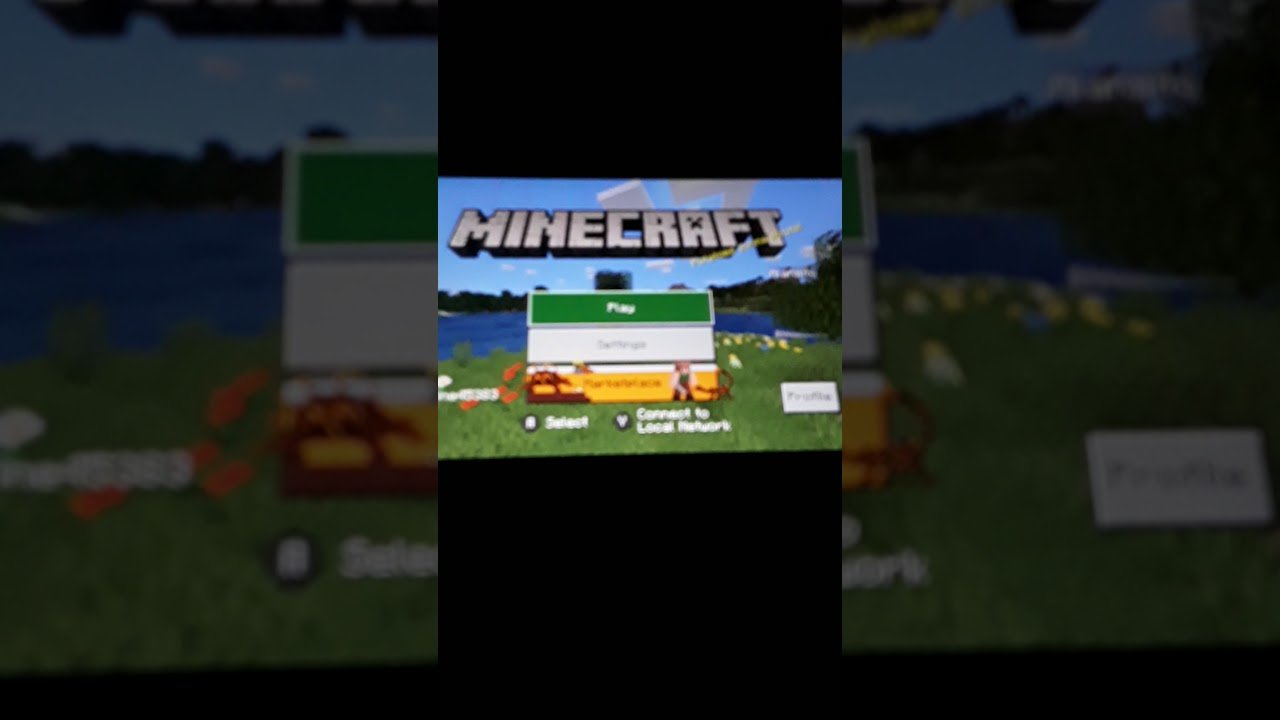
Minecraft is a lot more fun with friends!
Adding friends in Minecraft is very simple, but considering there are two different versions of the game, it can be confusing. If you want to add friends from different platforms, you have to ensure that you are all playing the same game.
Minecraft Bedrock Edition is the version that is available on PC, Xbox, PlayStation, mobile, and the Nintendo Switch. If you have Minecraft Java, you will not be able to utilize crossplay.
To add friends from different platforms, you have to add them via their Microsoft account. Players who do not already have a Microsoft account will have to create one. If you have an Xbox account, that will work as well.
You May Like: Minecraft Narrator Command