Top 3 Ways To Make A Texture Pack In Minecraft
Customizations are one of the main reasons why Minecraft is popular among gamers. In Minecraft, players can modify almost everything in the game, such as mobs behavior, blocks textures, sounds, and more.
As many players prefer to play vanilla Minecraft, they don’t use mods. Instead, players can use texture packs to improve the visual nature of Minecraft. While there are many texture packs available online, players may want to create their own.
This article guides players on how they can create their own texture packs for Minecraft. Making a texture pack will require creativity and ideas as it changes the usual texture of objects in the game.
Getting Started With Resource Pack Creation
The first thing is locating your resource pack folder. Once you do that, you need to create your resource pack folder, naming it something along the lines of Resource_Pack. This will be a useful reference during the creation process.
Next, you create an MCMETA file, which you will include in your Resource_Pack folder. Do this by starting a blank text file and naming it pack.mcmeta and not the usual .txt file extension. This allows Minecraft to differentiate between resource packs.
Then, go ahead and open your MCMETA file in a text editor.
Compile The Resource Pack
Once the pack.mcmeta file has been successfully saved inside, it’s time to compile the final product.
This can be done via holding the “ctrl” key and clicking the “assets” folder and then clicking the mcmeta file. After this, players need to right-click on either file and press “add to archive” using their zipping tool .
That’s it! If everything has been done correctly, players should be able to install the newly zipped file just like any other texture pack out there.
You May Like: How To Craft Tnt In Minecraft
Download Notepad++ And Add The Custom Code
Using this link, download the Notepad++ application, weâll be needing it to save our texture packs.
Go back to the pack.mcmeta folder and right-click on, and open it with the Notepad++.
Then paste this code, the way it is in the folder and save it.
“pack_format”: 4,
“description”: “any name you like”
}
After doing this you can delete the text document that you had created before, we wonât be needing it.
Your Resource Pack Does Not Appear In Minecraft
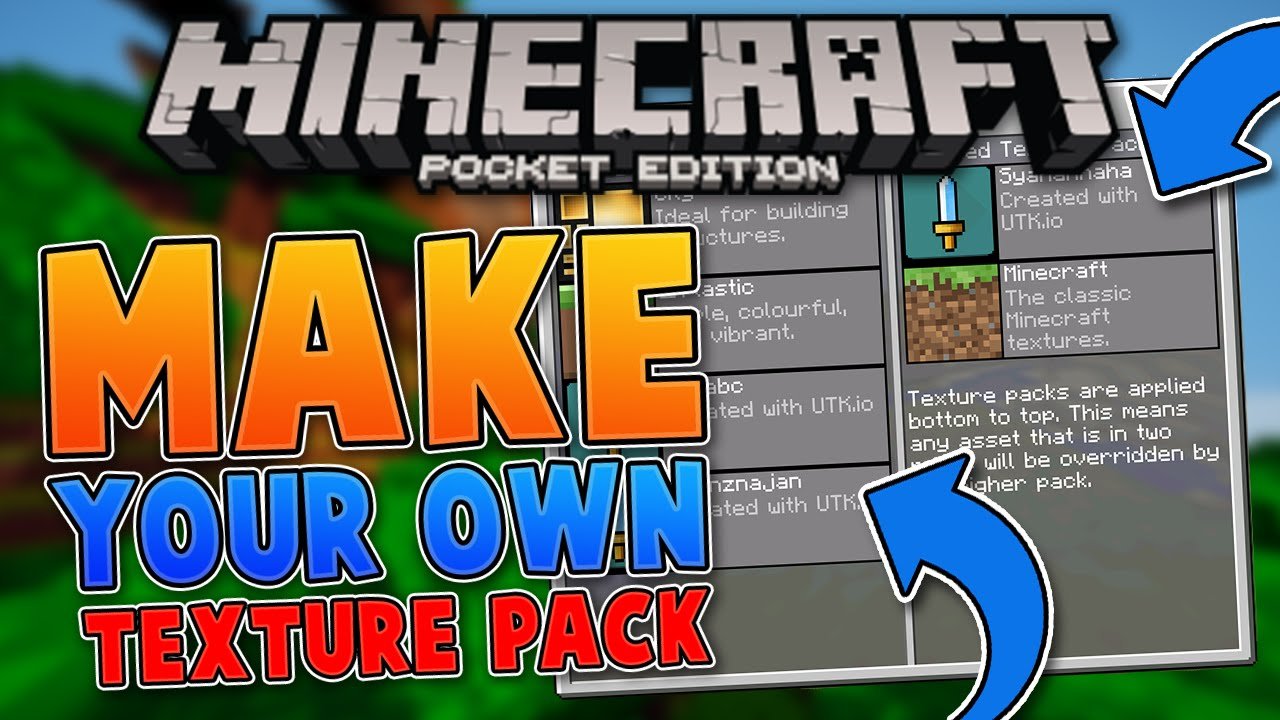
If your resource pack does not appear in the Add-Ons section of a world, that points to a malformed manifest.json file. Let’s investigate it.
- Are there two different UUIDs in the manifest.json header and modules section? See the UUID section for more information.
- Have you turned on file extensions and paths? If your Explorer window does not show file extensions, you can enable File Name Extensions under the View tab.
- Double-check JSON curly braces and brackets. JSON linting tools can help.
Don’t Miss: How To Get Command Blocks In Minecraft Xbox One
How To Install Minecraft Texture Packs
If you like a Minecraft texture pack on our list, follow the link to download the file. Itll download as a .zip file. However, you wont need to extract the file, so you can leave it as is.
Next, launch your Minecraft game. Select Options and then Resource Packs on your homepage. Like we said above, resource packs is just a new name theres no difference between the two.
Next, open the resource packs folder. A window will pop up, and youll need to drag the .zip file into this folder. Click done, and itll return you to a screen with two columns. All active resource packs will be on the right, while available ones will be on the left.
Lastly, click the little arrow that appears over the texture pack icon in the left column. Youll see the pack switch over to the right. When you click done, the red Mojang loading screen will pop up. After, youll be able to experience your Minecraft worlds in a whole new texture.
Convert The Jar File Into A Zip File And Extract
The title is self-explanatory simply rename the file, and change the extension to .zip, and youâll get a zip file on your PC.
Once you create the zip file, simply extract the file on the desktop by using the option you get after right-clicking.
Once you finish the extraction process, a new folder will pop up like the one shown in the image above. Obviously, the name will differ based on the version you’re using and the name your zip file had. So just keep that in mind as many players get stuck on this step.
Also Check: How To Make Your Map Bigger In Minecraft
Easily Make Your Minecraft Texture Pack Today
With that, you now know everything there is to know about making a Minecraft texture pack. Whether it is for commercial purposes or just for fun, you can use the guide to make a texture pack for any edition of Minecraft. Just try to avoid copying someone elses ideas for the pack. Even with a huge diversity of Minecraft content, there are still new themes for you to discover and the mobs of Minecraft 1.19 can be pretty inspiring. But if just changing the games looks isnt enough for you, maybe one of the best Minecraft modpacks might satisfy you. These modpacks not only change in-game textures but also add a variety of mods to the game at once. However, you have to install Forge in Minecraft to run them.
Coming back to the texture packs, you can make them look even better by using shaders in Minecraft. These shaders require you to install Optifine to run but once they are up and running, your games graphics can even compete with RTX graphics. With that said, feel free to reach out in the comments if you have queries about making a texture pack. Someone from our team will be there to help you out. The process to make a Minecraft texture pack is intensive and long but also very rewarding. Good luck and happy crafting!
Modifying An Entity’s Texture
This section goes through the process of modifying a texture, using the creeper texture as an example.
Finding the vanilla texture
First, you need the vanilla resource to get the texture you want to edit. This is located in the extracted version folder that was created in the previous section. In the extracted folder, navigate to assetsâminecraftâtexturesâentityâcreeper where you can find creeper.png. Save a duplicate of this file somewhere accessible or keep the folder window open during the next few steps.
The creeper texture loaded in paint.net
Next you’ll need to replicate the folder structure of the vanilla pack within your resource pack, which lets Minecraft know to use the texture. Since we are modifying a default texture, this is in the minecraft subfolder of our assets folder. Within the minecraft folder of your resource pack, do the following:
Now that you have the normal creeper texture placed in your resource pack, open it up in the image editor of your choice. It should look something like the image shown.
Since texture files are very small, you may need to zoom in.
- A quick note on textures
Color-coded Texture. Sections of the same color always face the same direction.
Creeper texture with a red headband.
Read Also: How Do You Speed Bridge In Minecraft
Make A Minecraft Texture Pack: Explained
Texture packs are awesome, they allow you to change the textures of everything from mobs to blocks and even liquids, you can make your Minecraft feel like a completely different game. In this article we will take a look at how you can create your own Minecraft texture pack. Moreover, we are also covering how you can upload and share these packs with the community. Some really good texture pack creators might even hold the potential of getting the pack listed on the official marketplace and getting it monetized.
The process of making a texture pack involves a variety of steps. So, to keep it simple we have separated our guide into several sections. You can use the table below to explore each of them with ease.
Note: You will need Minecraft Java or Bedrock installed to follow along with this guide.
Using The Run Command
You can also access the .minecraft folder using the command window if you dont want to open the game launcher. You can do that by pressing theWindow+R,which is the shortcut key, and type the command mentioned below:
This will open the roaming directory, where you need to select the .minecraft folder as shown below.
After that, follow the exact same procedure mentioned in the first step, and copy the .jar file from the versions folder.
Recommended Reading: Why Is Minecraft Java So Laggy
Best Minecraft Texture Packs And Download Links
Texture Pack resolution: 512x-16xSapixcraft
Sapixcraft texture packs stand out from the rest in a couple of ways. Firstly, there are lots of packs to choose from, each at a different resolution ranging from 16x all the way up to a staggering 512x so you can pick the right pack for your machine.
Secondly, Sapixcraft, while available at very high resolutions, doesn’t go for the hyper-realistic route with its textures. Instead, everything is more colourful and cartoon-like, making your worlds very easy on the eyes, and the perfect counterpart to a good Minecraft shader pack.
Dark Renaissance is an extremely high-fidelity texture pack based on another long-extinct pack inspired by the Dark Souls series of games. As such, installing Dark Renaissance will instantly give your worlds and builds a darker, more mysterious atmosphere. That could be ideal for a moody Dracula-themed castle.
The foliage on this texture pack is absolutely top-notch as well, and really makes you feel like you’re discovering a Minecraft landscape for the first time again. It’s a great pack to use when you’ve got a Minecraft map to fill out and lots of exploring to do.
How To Find Textures

To begin with, you first need to find the textures. There is a folder named .Minecraft that contains Minecraft jar file. This file contains all the textures and there are two ways to find the folder:
- Go to C: Documents and Settings*USER*Application Data.Minecraft. From there, replace the word *USER* with your account name. OR,
- Open the windows search bar and enter %appdata% after which you need to browse through roaming > application data > .Minecraft. This will take you to the folder youre looking for.
Read Also: How To Make Flying Machine Minecraft
Editing The Texture Pack
You need to edit any block of your choice using paint, GIMP, photoshop, or any other similar tool. For example, lets take the oak_planks.pngfile in our case, and we colored lines and save it with the same name.
As you can see, the above-edited image is quite simple, as we want to see the modifications, but you can edit any way you like.
Best Minecraft Texture Packs
Choosing a Minecraft texture pack will be up to your personal tastes. While we love this list of texture packs, you may not feel the same way. However, whether these packs are your dream style or not, theyre all fun to try out!
This texture pack was our cup of tea. Its a crisp RPG-themed texture pack with high visual graphics and aesthetics that fit right into the game. You cant pass up this pack if youre a medieval builder.
Somehow the creators have managed to blend comfort with a hint of horror. Youll know what we mean when you catch your first glance at a skeleton or creeper. Furthermore, the pack focuses on highlighting browns, greens and other earthy tones to create a pack that makes you feel at home. Lastly, for such an impressive pack, its highly optimised, barely affecting your computers performance.
Unlike many Minecraft texture packs, Wanderlust doesnt try to be photo realistic. Instead, it focuses on improving visuals and texture resolution. In addition, it touches on particle effects, lighting and shadows. The creators focused on every block in the game, bringing new textures to everything no block is untouched. While their efforts are subtle, they bring a new feel to the game.
The texture pack adds a few animations as well as particle effects. Other changes include revamped icons and changes to the sky and water textures. However, while the texture pack plays with lighting, its edits wont affect your system performance drastically.
Also Check: How To Allow Minecraft To Use More Ram
Bloom Bright And Retro
Throw a splash of bright paint over your Minecraft worlds Bloom, Bright and Retro is an eye-catching resource pack that turns your textures up to 11, in a high-contrast, old-school Nintendo style. Theres also an add-on that will let you wield the Master Sword from Zelda, so you can go and save the realm like the hero you were born to be.
What Is The Difference Between Resource Packs And Texture Packs
For many, these two terms cause confusion. Colloquially, both terms mean the same thing, but technically, the differences are clear. First, the little previous history. Both names exist, because until the full version 1.6 the name texture packs was used for resource packs. The renaming was done because resource packs have even more functions. Roughly speaking, the biggest difference is that resource packs can also be used to customize the Minecraft sounds. Furthermore, the complete structure of the file has also been revised. This change was very serious at that time, because suddenly some texture packs were no longer compatible with the new Minecraft version. In the meantime, the new structure does not cause any more problems. We personally prefer to use the older name, because it is still widely used in the community and arouses nostalgia.
Also Check: How Much Is Minecraft On Playstation
How To Install A Texture Pack Minecraft
If you are playing on PC with Java Edition:
- Go into Resource Packs in Settings.
- Drop the downloaded texture pack file in the folder.
- Select it from the in-game Resource Packs menu.
If you are playing on PC with Bedrock Edition or on consoles:
- Head to the Marketplace.
- Search for the texture pack you want.
- Pay for the pack and download it.
- Go into Settings and select Global Resources.
Extracting The Jar File
In this step, you need to extract the JAR file that you have copied from the versions folder in the .minecraft directory.
After that, create a new folder with any name you like, for example, it is Custom texture pack, and then place it in the .minecraft folder, as shown below. You need to paste the JAR file in this newly created folder and extract it, as shown below. Winrar or 7-zip is recommended for data extraction.
You need to open this extracted folder and click on the assets folder and then minecraftfolder. Now you need to open the texture folder, where you will see a list of folders that you can modify and change, as shown below:
Here we take an example of blocks used in the Minecraft game. For this, you need to open the block folder, and then you will see a variety of block icons available in the Minecraft game, as shown below:
Also Check: How To Attract Sheep In Minecraft
How To Make Texture Packs For Minecraft
Texture packs are something that can help you enjoy Minecraft even more. They basically allow you to customize and give a new look to your Minecraft world. For instance, you can make a sponge block look like a stone through a texture pack. These packs also allow you to alter various items through which you can create some tricks and hidden items.
Today, well be talking about how you can create a texture pack. Keep in mind that we wont tell you how to make something look like wood, grass etc. We will only cover the important things, such as where you can find the required files and the basics of creating a texture pack. Although the task may seem difficult at first, it is quite easy.
So, without any further due, here is how you can create a texture pack in Minecraft.
Resource Pack Shows Up Content Doesn’t Work
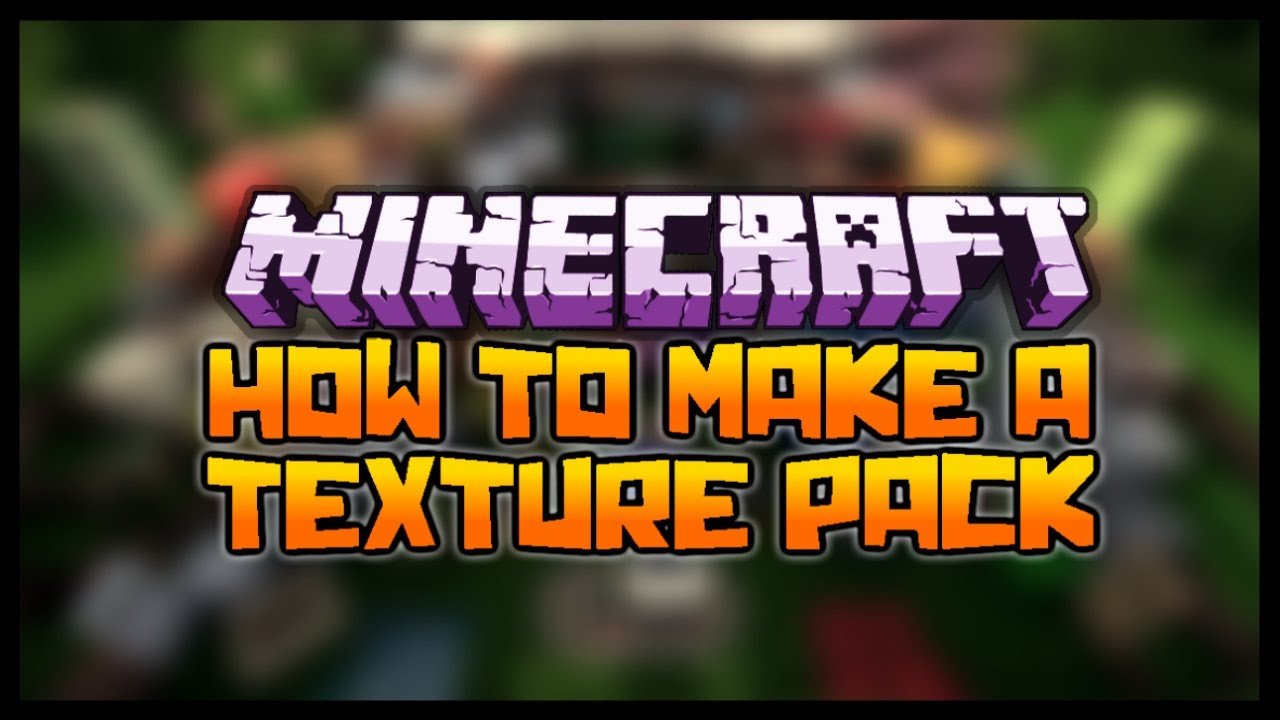
- Check that the textures folder is in the right place, and spelled correctly. Then check the blocks folder as well.
- Download the Vanilla resource pack and try adding your block to the existing textures/blocks folder.
- Make sure the new texture file is named the same as the vanilla texture you’re replacing.
- Move your pack above others to ensure your dirt.png texture is loaded before other resource packs thanks to pack stacking.
Don’t Miss: How To Get Glowstone In Minecraft
Minecraft Pvp Texture Packs
Minecraft PvP texture packs are a bit different from the usual resource packs. Unlike other visual overhauls that prioritize a certain look, a PvP texture pack has different goals. Many PvP packs will be lower resolution to make sure your performance and FPS stay as high as possible. You’ll also find that PvP texture packs focus on reticles that are easy to see, making swords smaller so they don’t block as much of your view, and helping distinguish between ore blocks better. The PvP packs down below each do most of those things, but if you want a quick boost to your PvP play you can try out smaller additions like Short Swords, Clear Hotbar, and Clear GUI.
Accessing The Vanilla Resources
If you plan on editing multiple resources, or to help ease of access, you may want to save a copy of the vanilla resources in an accessible location in case some things rely on other files within the directory. To do this, you need to navigate to the vanilla resources file by opening the versions folder inside the .minecraft directory. You should see a list of numbered folders, which correspond to versions that you’ve loaded or used in the past. Open the folder corresponding to the version you want for your resource pack and extract the JAR file located inside, which can be done by right clicking the file and selecting a file archiver from the “Open With” option. You may want to save this in an accessible location for future reference, as certain tasks such as modifying block models require textures in addition to the model files. If you do not have a program that can open .jar files simply change the extension from .jar to .zip.
Also Check: Why Is Minecraft Taking So Long To Load