Infinite Loading/crashes On Start
Some user have found the the game crashes before starting or takes longer than 1-3 minutes to load, stuck infinitely on the 3 loading dots.
If this happens, you want to close the app entirely and reopen the launcher .
On the launcher login screen, tick the Keep Me Logged In option. Then click on Select Account and select the account you previously logged in with. The game should now launcher/load properly.
This is a known issue/bug that might be addressed in a future update. You may have to do this every time you launch the game.
Minecraft Java Edition Using Pojavlauncher
As the second method, I am going to describe how you can sideload Minecraft Java edition on your Quest 2 and play it in flat screen mode. With the release of QuestCraft, this method is not the preferred option anymore. I mean, you want Minecraft in VR after all, right?
However, if you have any issues with QuestCraft, or for some reason you prefer playing in 2D, you might still give it a go.
Playing just with Oculus Touch controllers is possible, but very uncomfortable . The best option for this method is to pair a Bluetooth Xbox controller with your Quest 2 where the controls are mapped correctly.
Note! When you are thinking of playing with a Bluetooth keyboard and/or a mouse, then the latter was messed up for some reason and did not work properly. Keyboard works.
The steps to install Minecraft Java edition on your Quest 2:
How To Play Minecraft On Oculus Quest 2
Explore Mojang’s sandbox classic through virtual reality!
Minecraft is one of those games where exploration is extremely vital. The worlds you create or even those made by other players could be fully maximized if you explore and do the different things these can offer.
And in what way can these explorations be more meaningful? Well, playing Minecraft in a virtual reality headset may do the trick. Imagine if you are walking through cliffs, plains, or jumping off from mountain to mountain while in VR. The experience you can have may just be close to a realistic view.
One of those VR headsets you might opt to use is the Oculus Quest 2. And we all know there are two versions of Minecraft: Minecraft Bedrock Edition and Minecraft Java Edition. Luckily, you can play both games on your Oculus Quest 2 headset. There are just some steps and requirements to begin this exciting VR adventure by playing Minecraft this way.
Also Check: How To Expand A Map In Minecraft
How To Play Minecraft On Quest 2
The good news is that theres a couple of ways to play Minecraft on Quest. The bad news is that none of them are perfect Microsoft has yet to bring an official, standalone version of the game natively to Quest 2.
However, a new port of the Java Edition unofficially brings Minecraft to Quest in standalone format for the first time, albeit with incredibly variable performance and a somewhat finicky install process.
If youd rather play something more stable and official, your only other option is to connect your Quest to a VR-ready PC, either wired or wirelessly, and play the Oculus Rift version of the game on Quest via Oculus Link or Virtual Desktop.
Heres a breakdown of the process for both.
How To Launch Minecraft For Oculus
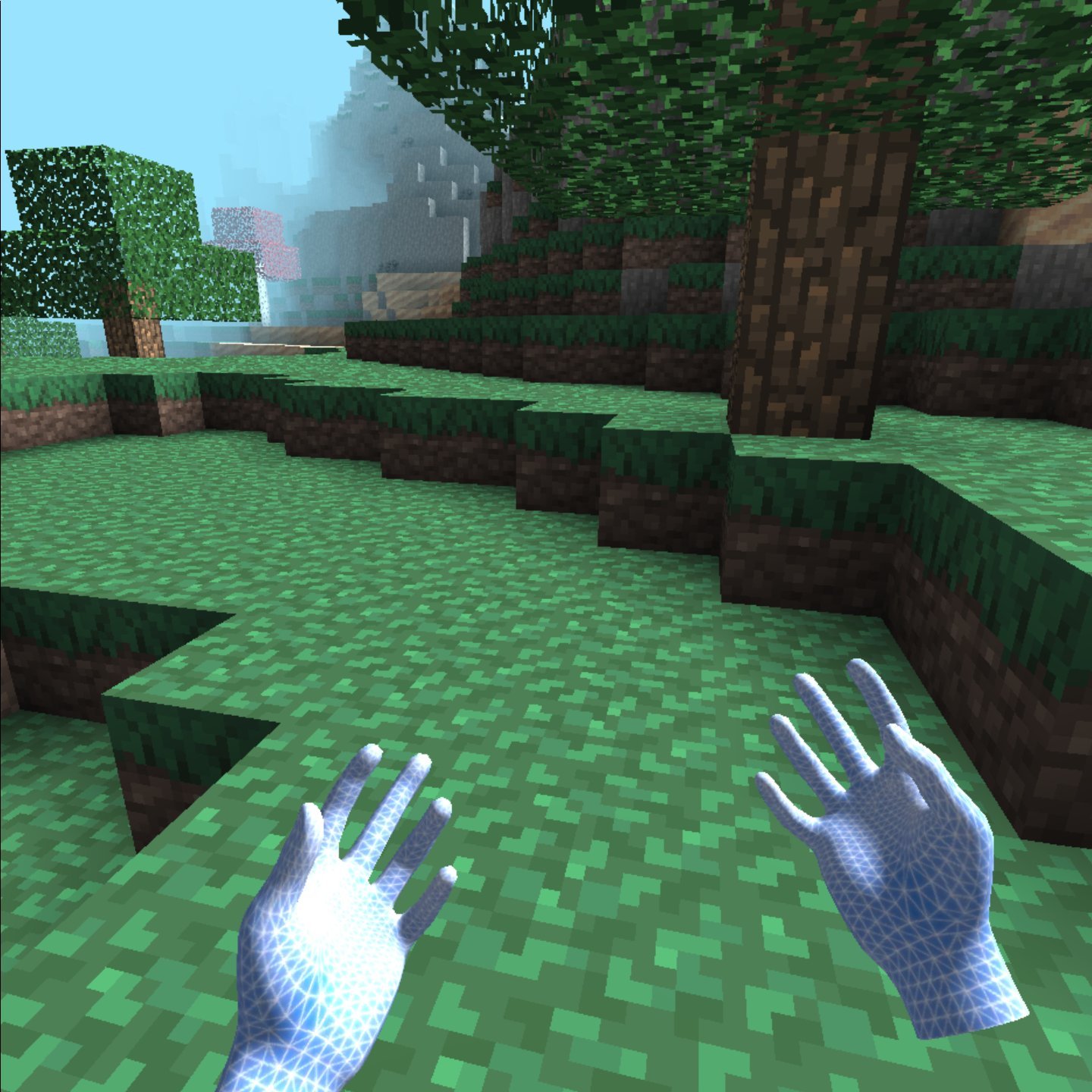
The only first-party method for playing Minecraft in VR is the simplest, but most limiting. If you already have Minecraft Bedrock edition installed , setting up VR will take just a few seconds. However, you wont be able to use mods like you can with the other methods.
1. Create a desktop shortcut to launch Minecraft VRusing the location of minecraft://Mode/?OpenXR=true. To do this, right-click on your desktop and select New-> Shortcut. Enter minecraft://Mode/?OpenXR=true as the Location, click Next and name your shortcut Minecraft VR .
2. Open the shortcut to launch Minecraft on your Oculus Quest 2. Youll see Minecraft load in a Window on your desktop and on the headset view screen at the same time. It may take several seconds before the title screen appears.
You May Like: When Is 1.18 Coming Out For Minecraft
How To Play Minecraft Vr Java Edition
Getting Java Edition to play in VR is a bit trickier. Because it has no native VR support, you’ll need to fall back on a mod to get it done. That’s where Vivecraft comes into play.
Despite the name, Vivecraft is a mod that allows any SteamVR headset to play, not just the HTC line of VR headsets. This means that at least a Steam account is required to use Vivecraft.
In order to enable Vivecraft, head over to the download page available on the Vivecraft website. You’ll have to select a slightly older version of Minecraft, as Vivecraft is usually a few updates behind.
Once you’ve downloaded the Vivecraft installer, launch the app and configure the options to your liking.
For most users, the defaults are fine. Ensure that Minecraft isn’t currently running and hit Install. The installation time will depend on your internet speed, as it will have several mod components to download.
Once the installer is done, open up the Minecraft Launcher and flip the profile to the newly created Vivecraft profile. Start SteamVR and hit play.
If your SteamVR is configured correctly, Minecraft should now launch in VR.
Related: How to Play Minecraft With Friends: 5 Different Ways
How To Get & Play Minecraft Vr On Oculus Quest 2
There are three ways are getting Minecraft on the Oculus Quest 2, and all of the three are kind of convoluted, so bear with us. The first way is by using Vivecraft, this only available for the Java Edition of Minecraft. The second way is by getting Minecraft directly to the Oculus Quest 2. Finally, the third way is not using your system for the primary resources. I will explain all three below.
Don’t Miss: How To Get Dragon Breath Minecraft
How To Install Questcraft: Standalone Minecraft Vr For Oculus Quest 2
While other methods rely on you using a PC to run the game and then sending the VR images over a USB or Wi-Fi connection, QuestCraft allows you to run the game entirely on the Quest 2. Its an unofficial port of Minecraft Java, so youll need to enable developer mode and sideload the APK, a process which is fairly easy if you follow the steps below.
Youll still need a legitimate Minecraft Java account to log in and play QuestCraft. However, since its an unofficial port, its always possible that future updates will break it.
1. Enable developer mode in the Oculus mobile app on your phone or tablet. To get there, tap Menu-> Devices-> Developer Mode and toggle it to on.
2. SideQuest, if you dont already have it. This program allows you to sideload apps onto the headset.
3. Launch SideQuest with the Oculus plugged into your PC via USB. The app should detect your headset automatically. If this is the first time, you will see a prompt on the headset to allow USB debugging and youll probably want to accept always allow from this computer so you dont get prompted again.
4. Enter questcraftin the SideQuest search box and .
5. It will download and install. A status bar will quickly show when it has finished but then disappear. In our case, the process took less than 10 seconds.
6. Disconnect the headset and put it on.
7. Navigate to the apps menu on the Quest 2.
8. Select Unknown sources from the pulldown menu.
9. Tap QuestCraft to load it.
Can I Play Minecraft Vr With The Oculus Quest 1/2
Before we proceed with the guide, it’s important to clarify that Minecraft does not have a native Quest app. This means that you cannot run Minecraft on a Quest without first plugging it into a sufficiently powerful PC.
If you’re uncertain, read more into the Wireless Air Link feature here.
The rest of this guide will assume you’re running Minecraft on a sufficiently powerful PC.
Recommended Reading: What Can You Do With Feathers In Minecraft
Can I Play Both Editions Of Minecraft On Quest 2
While you can play both editions of Minecraft on VR in Quest 2, there are some differences between them including the processes. Like playing Steam Games on the Quest 2, your PC will run Minecraft and it will be streamed on your Quest 2. You can play the following versions of Minecraft in VR on Quest 2:
1. Minecraft Bedrock Edition
Also known as Minecraft for Windows 10, the Minecraft Bedrock version has almost a plug-and-play process that users will love. The bedrock version is already VR compatible and we can quickly get it up and running. You will need to purchase it either from the Microsoft/Minecraft Store or it will be in your Xbox Game Pass library. However, the Bedrock Edition also comes with its own set of drawbacks. A big one is that you cannot mod it like you can mod the Java edition which might be a problem for some gamers. However, if you want the easier way to play Minecraft VR on the Quest 2 then go ahead and get Minecraft for Windows and keep reading.
2. Minecraft Java Edition
Final Thoughts On How To Install Minecraft Vr On Oculus Quest 2
Installing Minecraft VR on the Oculus Quest 2 has a few different steps that you will need to do to get Minecraft VR working on your Oculus Quest 2. With the launch of Vivecraft, after the initial setup, you can play without a computer. Otherwise, there are a few different options that require a PC that is VR-ready then simply follow these steps and you will be playing Minecraft in VR in no time!
Recommended Reading: How To Get Minecraft Education Edition
How To Play Minecraft In Vr Using An Oculus Quest 2
Both editions of Java and Bedrock are available on Oculus Quest 2. It will simply be played on the computer but streamed to the device for the VR experience.
However, Java Edition makes it a little tricky to do so. Bedrock is optimized for VR, but Java isn’t. It’s still possible but much easier on Minecraft for Windows 10.
Players will first need to set up the Oculus Link on their device, and whichever version of Minecraft is installed beforehand. Here’s how to set up VR on Windows 10 Edition.
Get all the information on Minecraft Dungeons , here
How To Play Minecraft On Oculus Quest 2 Is One Of The Things That Has Been Confusing The Players Learn How To Run Minecraft On Oculus Quest 2 Here
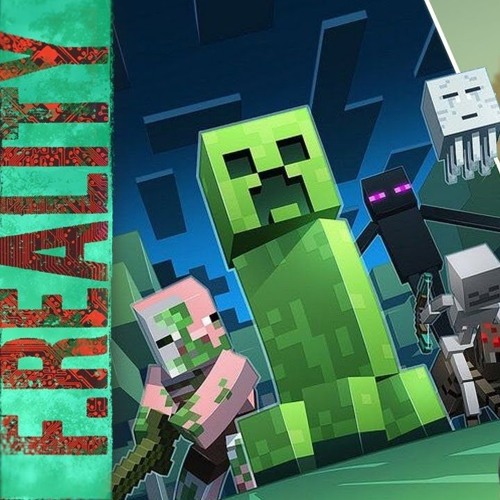
The gaming scene has taken up VR as its likely arrangements as of now. Virtual Reality will help overhaul the gaming scene totally. It will change the way players approach a game, playing styles, and furthermore, the client base. It will give another interesting degree of inundation for the players that they have never been seen.
Oculus by Facebook has been one of the pioneers of VR innovation. Oculus Rift was their first VR gadget which was fruitful and now they have concocted their most recent VR headset, the Oculus Quest 2. Players want to know how to play Minecraft on Oculus Quest 2.
Also read: How To Charge Oculus Quest 2 Controllers? Learn How To Use The Oculus 2 Charging Station
You May Like: Creating Custom Minecraft Skins
How To Play Minecraft In Vr
You have been able to play Minecraft in VR since headsets started to arrive but for some, its never been quite as simple as it may be. Part of the issue is the differing versions of the game you might own do you have the Bedrock or the Java version for starters? Then there is a native version in the Oculus Rift store, but you could well be fed up of buying separate versions.
Minecraft in VR is also not for everybody. Despite Mojangs outstanding efforts, some people find moving around in the blocky landscape a little too much for the stomach. There is an option to play it on a kind of cinema-type screen but that is not what Minecraft VR is all about really. If you are one of the people who can play without VR sickness though, bringing those Minecraft worlds you have made to life in front of your very eyes can be a humbling experience.
How To Connect Your Oculus Quest 2 To Pc Via Air Link
Air Link is Oculus system for connecting your Quest 2 headset to your PC via Wi-Fi. Air Link works with either Minecraft for Oculus or Vivecraft , but it is the laggiest solution.
In order to work, both the PC and the headset must be connected to the same network. To reduce latency, It helps if the PC is connected via Ethernet. If you are using a mesh network, make sure you configure the router to only allow both devices to use one node so they are on the same node .
1. Navigate to Devices-> Add Headset-> Quest 2 in the Oculus desktop app as shown in steps 2 through 6 in the section above.
2. Select Air Link and
3. Navigate to Settings-> Experimental Features on the Oculus Quest 2.
4. Toggle Air Link to on.
5. On the Quick Settings menu, .
6. Select the PC you wish to pair with and click pair. A pairing code should appear on your PCs screen.
7. on the PC.
8. and then Launch on the Oculus Quest 2.
Recommended Reading: Minecraft For Free Java
How To Install Minecraft On Playstation Vr
As of September 23, 2020, Minecraft for PSVR is now available as a free update to anyone who has the game! Just make sure your game is updated and you will have access to enable Minecraft VR mode when you put on your Playstation VR headset.
On September 7th, 2020, a new blog post on the Sony blog announced that Minecraft virtual reality is coming to the PSVR!
Anyone who has Minecraft for Playstation 4 received a patch that automatically gives access to Minecraft VR functionality. Youll need a PSVR setup to use it, but everything else is automatic.
If youd like to buy the game, check out the official Sony Minecraft store page.
Questcraft On Quest : Prerequisites
Here is some prerequisites that youll need to know or have before we get started:
You will need to own the Java Edition of Minecraft.
The QuestCraft app doesnt actually distribute the game itself, only the wrapper that allows it to be launched and played on Quest. The launcher will automatically download a legitimate copy of the game from the servers after you log in with your Mojang or Microsoft account.
The Java Edition is different to the Bedrock/Windows 10 edition of the game you can own the latter without owning the former.
You will need to understand how to sideload content/install APKs through SideQuest.
Additionally, youll need to be able to browse the Quest file system and know how to transfer files onto the Quest, using SideQuest or any another method.
You can read our guide on sideloading via SideQuest here.
Also Check: How To Use Teleport Command In Minecraft
Syncing Minecraft Bedrock Edition To Your Oculus Quest 1 Or 2
Here is how to play Minecraft Bedrock Edition on your Oculus Quest:
Once you have the game downloaded onto your PC, it is now time to link it to your Quest. Here is how to do just that:
If you have the Java Edition of Minecraft on your PC and you want to sync it to your Oculus Quest, be sure to read on.
Minecraft Java Edition In Vr
The first way to play Minecraft on your Quest 2 is to download the Minecraft Java Edition from minecraft.net. On top of the regular game, we will be installing Vivecraft, a mod that transforms Minecraft into a proper VR experience.
Keep in mind that for this method you will need a gaming computer where the actual game will be installed and run. Since Minecraft is a lot less demanding than most other VR titles, you can probably get away with a below-average PC that has a dedicated GPU and meets the overall minimum requirements.
Note! In this Minecraft Java Edition installation tutorial, I am assuming that you have already configured either Oculus Link, Air Link, or Virtual Desktop to play PCVR games with your Quest 2. Additionally, you will need to have Steam and SteamVR installed and configured.
Also Check: What Does Grindstone Do In Minecraft