Establish Java 8 As System Default On Linux
After installing Java 8 the previous Java is likely to still be the default.Check the alternatives available on the system.Java 8 lists as “1.8”:
update-java-alternatives --listjava-1.11.0-openjdk-amd64 1111 /usr/lib/jvm/java-1.11.0-openjdk-amd64java-1.8.0-openjdk-amd64 1081 /usr/lib/jvm/java-1.8.0-openjdk-amd64
Use update-alternatives to select Java 8 as the new default.A prompt will be offered to select a new default Java by pressing a number:
sudo update-alternatives --config javasudo update-alternatives --config javac
If update-alternatives is not available update-java-alternatives –set might be useful.
This may be enough to set Java 8 as the default.In a fresh shell check the current Java version:
java -versionopenjdk version "1.8.0_292"OpenJDK Runtime Environment OpenJDK 64-Bit Server VM
If there are still problems reaching Java 8 it may help to set the JAVA_HOME environment variable.The canonical path to the current Java can be determined using readlink.Previously it may have returned something like this:
readlink -f /usr/bin/java/usr/lib/jvm/java-11-openjdk-amd64/bin/java
With Java 8 installed it should look more like this:
readlink -f /usr/bin/java/usr/lib/jvm/java-8-openjdk-amd64/jre/bin/java
Chop off the /jre/bin/java or /bin/java segment to determine the Java home directory.Set that path as the JAVA_HOME environment variable in the shell profile of the user that will be running Minecraft:
export JAVA_HOME=$
That is to say :
export PATH="$PATH:$JAVA_HOME/bin"
Appendix: Possible Symptoms Of Incorrect Java Version
Below are some of the error messages related to incorrect Java versions.
Error: A JNI error has occurred, please check your installation and try again
Exception in thread "main" java.lang.UnsupportedClassVersionError: net/minecraft/bundler/Main has been compiled by a more recent version of the Java Runtime , this version of the Java Runtime only recognizes class file versions up to 55.0Exception in thread "main" java.lang.UnsupportedClassVersionError: net/minecraft/bundler/Main has been compiled by a more recent version of the Java Runtime , this version of the Java Runtime only recognizes class file versions up to 52.0Exception in thread "main" java.lang.UnsupportedClassVersionError: net/minecraft/bundler/Main has been compiled by a more recent version of the Java Runtime , this version of the Java Runtime only recognizes class file versions up to 55.0Exception in thread "main" java.lang.UnsupportedClassVersionError: net/minecraft/bundler/Main has been compiled by a more recent version of the Java Runtime , this version of the Java Runtime only recognizes class file versions up to 52.0
Your Java Runtime is incompatible. Please edit your installation to use the bundled Java Runtime.Name: Java version mismatch
If you see any of the above messages, you need to update to Java 17.
java.lang.ClassCastException: class jdk.internal.loader.ClassLoaders$AppClassLoader cannot be cast to class java.net.URLClassLoader
Note: Forge is not officially supported by Minecraft
Java Edition Has Massive Multiplayer Servers
Although it doesn’t have the same level of cross-play, Java does boast big multiplayer servers. These servers let you play with other Java users, and feature beautiful maps filled with minigames and activities.
Both versions of the game have their own servers. But Java servers have been around for almost a decade now, meaning that there’s no shortage of cool maps to pick from.
If you want to play the minigames that are popular on YouTube, like Bed Wars or Hunger Games, go for Java.
You May Like: What Do Birds Eat In Minecraft
How To Install And Play With Mods In Minecraft: Java Edition On Pc
The ultimate guide to installing mods in Minecraft: Java Edition.
There are already nearly unlimited possibilities within the magical world of Minecraft, but you can make Minecraft even grander with mods. Mods are additions and expansions that can do practically anything you could imagine, from completely altering a game’s core mechanics to simple things like making everything blue. Mods in Minecraft: Java Edition can be a ton of fun and help breathe new life into a game that some people have been playing for over a decade.
Installing and playing with mods in Minecraft: Java Edition can be a daunting task for the uninitiated. That’s why we’ve put together the ultimate guide to installing and playing with mods in Minecraft: Java Edition:
Installing Java In Ubuntu For Tlauncher/minecraft
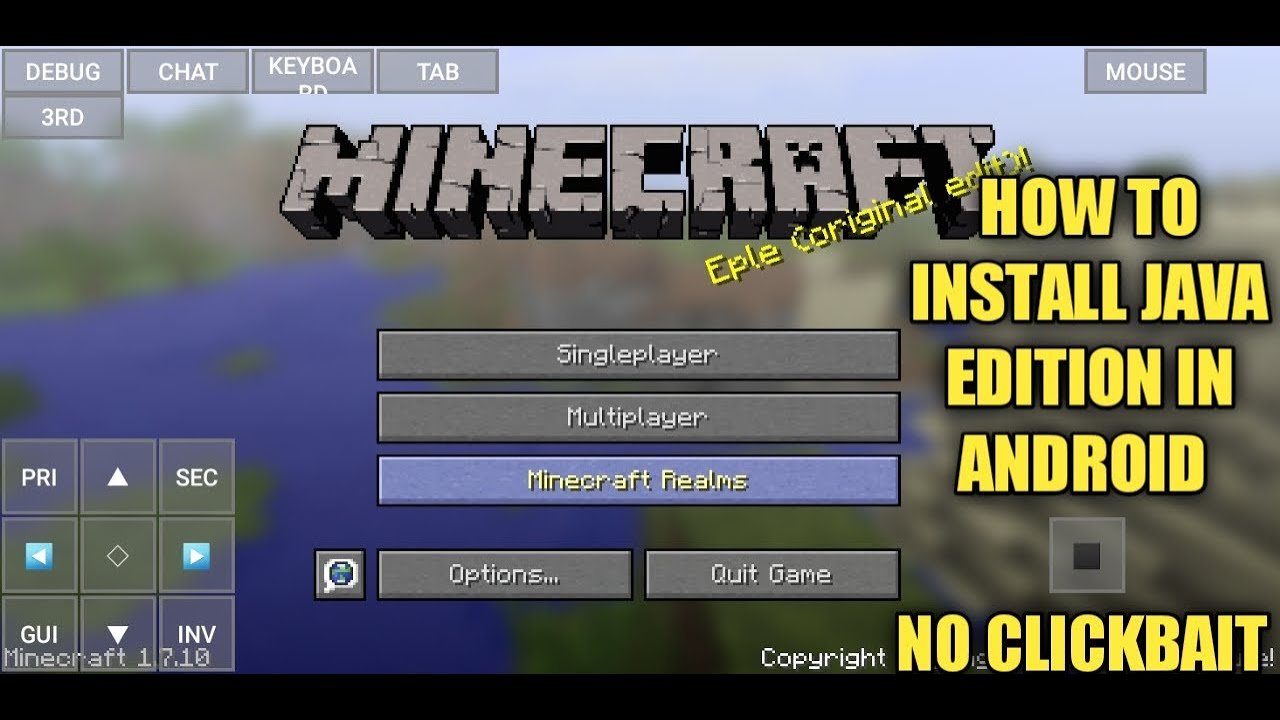
1) Open the Terminal and execute the standard sudo apt-get update , and then sudo apt-get upgrade .
2) Install Java: sudo apt install openjdk-8-jdk and then Y.
3) Download the Linux version of the launcher and unpack the archive from the .jar file to any location .
4) Run the launcher with the sudo java -jar /home/user/Downloads/TLauncher-2.83.jar command. You may have a different path, depending on where you put the file! The necessary files will be downloaded and the launcher run:
Don’t Miss: Do You Need Wifi To Play Minecraft
Do I Need Java Which Version Do I Need
The Minecraft launcher includes the version of Java required to run the game, and automatically keeps them up to date. This includes the Windows 7 and Windows 8.1 version of the launcher.
If you are using the official launcher, you normally do not have to manually install Java, but you may want to if you are trying to run a server, trying to fix an issue, or using it for Java applications other than Minecraft. If you are not are not sure if you are using the correct Minecraft launcher or are getting This application requires a Java Runtime Environment when launching Minecraft, then you can download the Minecraft Launcher from .
Note: Java versions 6 and 16 no longer receive security updates, and are therefore more risky to use. You should use Java 8, 11 or 17 if you can, as they will receive security updates for years to come.
The below compatibility chart was last updated 2022-02-22.
| Version of Minecraft | |
|---|---|
| 16 | |
| Some custom server software before 1.17 | |
| 6 |
What Is Stronger An Iron Golem Or A Warden
The Iron Golem can take a player out in a couple of swings after dealing both fall damage and hit damage. However, the Warden can defeat a player in full Netherite armor in two hits. This makes it one of the strongest mobs in Minecraft.
Is the deep dark in bedrock? Minecraft: What to expect from the deep dark in The Wild Update. However, with the introduction of this biome, Minecrafts bedrock layers will not be placed underneath the layers of the deep dark where they appear. Aside from spawning directly from spawners, the deep dark wont spawn standard mobs.
Is the deep dark in Minecraft yet?
The Warden and The Deep Dark biome will launch in Minecraft 1.19, also known as The Wild Update. This is set to launch at some point in 2022. At Minecraft Live 2021, Mojang then revealed that the Warden and the Deep Dark would be pushed back even further, announcing that they will now arrive in Minecraft 1.19 in 2022.
What will Minecraft 1.18 bring? However, the 1.18 update is where all the world-changing features will arrive. These include all new biomes, a fearsome new enemy mob in the form of the Minecraft Warden, and new blocks that enable wireless Redstone for the first time in Minecraft.
Read Also: How Do You Get Mending In Minecraft
Opening The Java Installer
Java is installed using an installer system. This means that the file you downloaded will need to be opened to get the installation process started. Do this by simply double-clicking on the Java file you downloaded. When you do, the installer will open. The installer window will be titled Java SE Development Kit 17.
Is The Warden In Minecraft Yet
Previously announced during Minecraft Live earlier this Fall, the once-planned Warden Mob is not a part of Cliffs and Caves. Instead, the Warden will arrive in 2022s The Wild update, which is currently without a concrete release date.
How do I upgrade my minecraft server to 1.18 1?
How do you make a Minecraft server 1.18 1?
What will 1.18 be in Minecraft? 1.18, the first release of Caves & Cliffs: Part II, is a major update to Java Edition released on November 30, 2021. It completely overhauls the Overworld generation, with larger caves, taller mountains, new mountain biomes, new cave biomes, and flooded caves.
Also Check: How To Set A Compass In Minecraft
Installing The Minecraft Launcher
If you’re already familiar with downloading and installing the Minecraft Launcher for Minecraft: Java Edition, you can go straight to the .
Now that you own Minecraft: Java Edition, follow these steps to install it on your computer:
Maximum Amount Of Background Threads Increased
- Various background tasks including worldgen are executed on a background thread pool
- The default thread pool size equals the amount of available CPU threads, minus one
- The upper thread pool limit has been raised from 7 to 255, which should help higher-end machines with improved world-gen performance
- The upper limit can be overridden via the max.bg.threads Java system property, for example when running multiple servers on a single machine
Don’t Miss: How To Make A Rainbow In Minecraft
Minecraft Bedrock What Is Included
If youre looking for the most complete version of Minecraft that youll be able to jump right into, Bedrock is going to be your choice. Youll be able to jump right into multiplayer games with friends, so youll be able to play with anyone, be it on PC, Mobile, or console at home. Everyone is welcome to join in, and youll even be able to carry your purchases across multiple platforms if you purchase Minecraft again on a different system.
However, you are going to be limited to a fairly vanilla experience, as Bedrock limits modding capabilities, so if youre looking to go nuts with all sorts of different mods in the game, this isnt going to be the version for you. Bedrock features different paid content packs, much like the recent Spongebob Minecraft DLC, so youll be able to experience these crazy worlds for a few dollars at a time. Youll also be able to find different resource packs, character skins, and more, but be cautious of the fact that they will cost you money.
If youre looking to play Cross Platform with your friends that have Minecraft, and dont mind it being the more vanilla version, Bedrock is going to be your go-to from this point on. Youll also find that Bedrock is updated more frequently, so if bugs are found in the game, youll have a patch deployed for Bedrock faster than you will for Java.
How Do I Install Forge For Mods In Minecraft: Java Edition
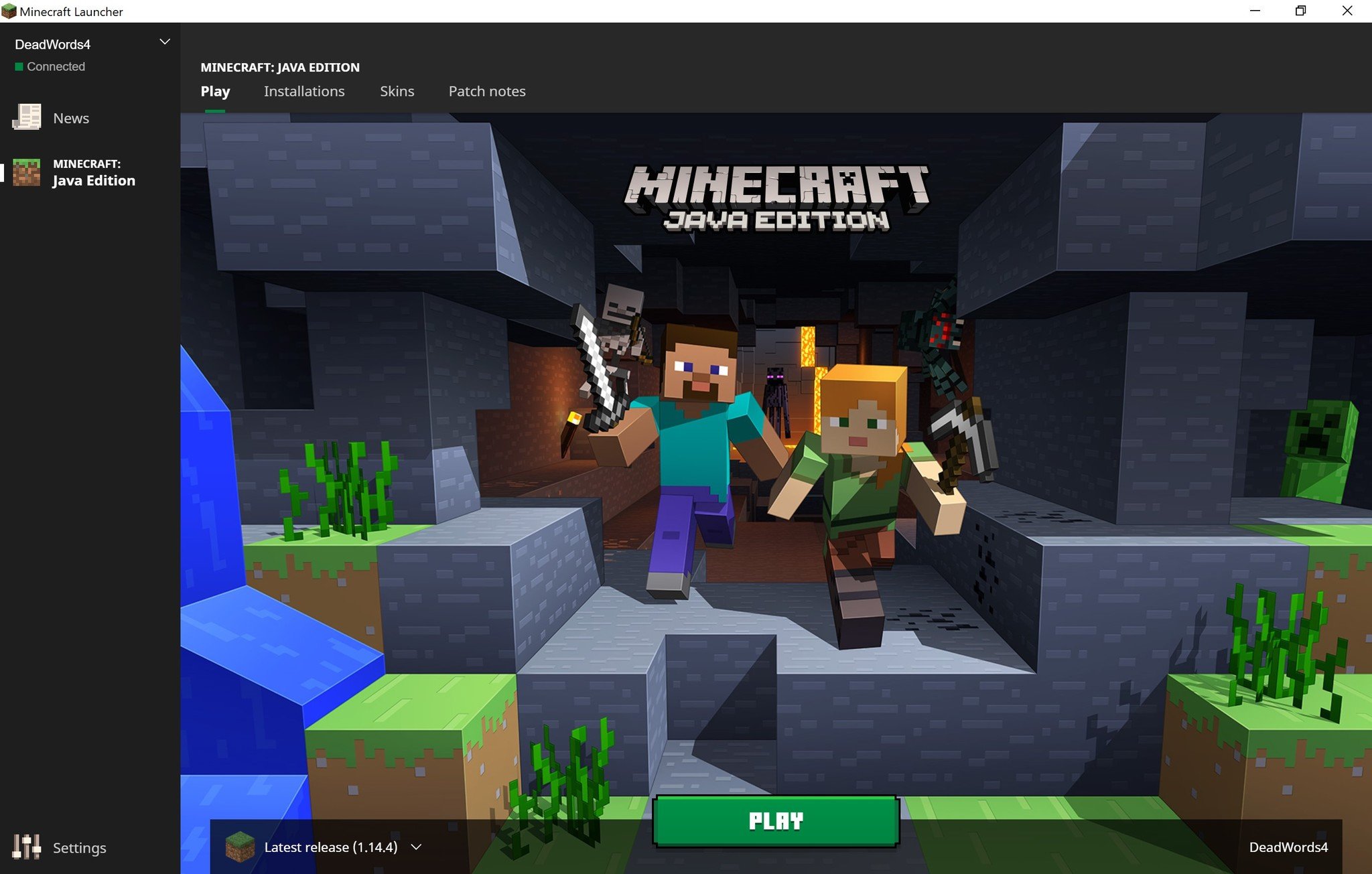
Now that you’ve installed Java, you’re ready to install Forge. For the unaware, Forge is the most powerful, comprehensive way of installing mods for Minecraft: Java Edition. With a vast community of creators and constant support, Forge is always ready to modify your Minecraft experience in new and exciting ways.
To install the Forge mod installer for Minecraft: Java Edition mods, follow these steps:
You May Like: How Big Are Chunks In Minecraft
Java Edition Version History
| This article or section requires a cleanup in order to meet the Minecraft Wiki’s quality standards.Please edit this page to improve it.Needs to be redone entirely because the UCP migration broke the collapsible sections. |
- For more information on version history for other editions, see Version History .
This page is a changelog of all Java Edition versions, from Classic to official release and beyond. This page is still a work-in-progress, but feel free to contribute.
Change Game Version For Minecraft: Java Edition
This article does not apply to other Minecraft versions.
By default, Minecraft is set to the most current version of the game. Changing the version requires creating a launcher configuration with the desired version, and then set the game to use that configuration. WARNING: Before changing your game version, its strongly recommended that you back up your worlds. If you try to play on one of your current worlds, and you access that world using an older version of the game you may permanently damage that world. Its strongly recommended that you back up your worlds bylocatingthem and then making a copy of your game files.
You May Like: How To Play Multiplayer On Minecraft Pc
How Do I Use Mods In Minecraft: Java Edition
Now that you’ve adequately prepared yourself for mods in Minecraft: Java Edition, you can follow these steps to become a modding professional. In order, you’ll need to:
You can use the menu to the left to quickly navigate to the sections you need if you’ve already completed one or more of these steps.
Which Version Would Cost Less
The Java edition of Minecraft comes with a price tag of 26.95$ while the Windows 10 edition sells at 26.99$. There is also a starter package for Windows 10 Edition in Minecraft that costs 29.99$ and offers the following things:
- Base game
Though there isnt much price difference, the Windows 10 edition has a significant setback when it comes to convenience.
The Java Edition includes all mods, textures, and everything else that Minecraft has to offer, and you can use all of that without paying a penny.
Many of these things are missing in the Windows 10 edition, but you can download their variants from different platforms on the internet mostly for free but sometimes by paying. This is why the Windows 10 edition also includes optional in-game purchases.
You can buy the following things in Windows 10 edition by making an in-game purchase:
- Skins
- Textures
- Game mods
Hence if you dont want to go through the hassle of downloading things afterward or pay additional money for stuff, you should go for the Java edition.
Read Also: How To Grow Beetroot In Minecraft
How Do I Install And Play With Mods In Minecraft: Java Edition
It’s been a long road, but you’re now ready to install and play with mods in Minecraft: Java Edition. Well, there’s a little bit more you’ll have to learn first, but all the groundwork has already been laid. To install and play with mods in Minecraft: Java Edition, you’ll have to learn how to take advantage of CurseForge, which is the largest library of Minecraft mods you’re going to find anywhere. Creators worldwide have built high-quality mods for Minecraft: Java Edition, and CurseForge is where you can go to download new mods to enjoy.
Before you rush off to CurseForge and start downloading the mods of your dreams, there are a few things we need to do first. Mainly, you need to know how to locate the “mods” folder on your computer. Then you can master installing and playing with mods in our Minecraft: Java Edition mods guide.
To install and play with mods in Minecraft: Java Edition, follow these steps:
I Own The Game On The Microsoft Store Where Is The Launcher
The launcher is not available for players who purchased the game from the Microsoft Store or anyone playing through Xbox Game Pass for PC. The launcher is a delivery vehicle for getting the game onto your computer. Because the Microsoft Store handles all downloading, installing, and updating, the launcher is not available there.
Recommended Reading: Are Axes Better Than Swords Minecraft
Verifying If Java Is Installed
You can check if a version of Java is already installed on your computer by following these instructions.
First, open up a terminal or Command Prompt
Next, type in java -version and press enter.
Java 8 will show up as either Java version “1.8. or openjdk version “1.8. .
Java 11 will show up as either Java version “11. or openjdk version “11. .
Java 17 will show up as either Java version “17. or openjdk version “17. .
Change The Game Version
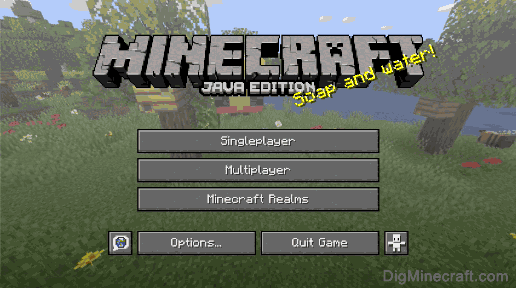
Was this article helpful?
You May Like: How To Make A Private Minecraft Server
Java Edition Has A Near
One huge difference between Java and Bedrock is the ability to add mods, which are only available to Java players.
Mods are pieces of software you can add to Minecraft to transform the game in just about any way you like. There are basic mods that alter the graphics or change the music, and more advanced mods that introduce new items or change how the world generates.
Best of all, nearly all of these mods are free. And there’s even a dedicated program called Minecraft Forge that will let you install and edit them easily.
While Bedrock has some modding tools available, you have to pay for them, and there are only a few compared to the limitlessness of Java.